Uploading patients’ documents is one of the important features that should be found in your system to be able to have a complete patient’s file.
In order to upload documents for a specific patient, follow the following:
- Expand the “Patients” menu and select “Patient List”.
- From the patients grid view select any of the existing patients.
- All patients’ modules become enabled, Select the “Docs”.
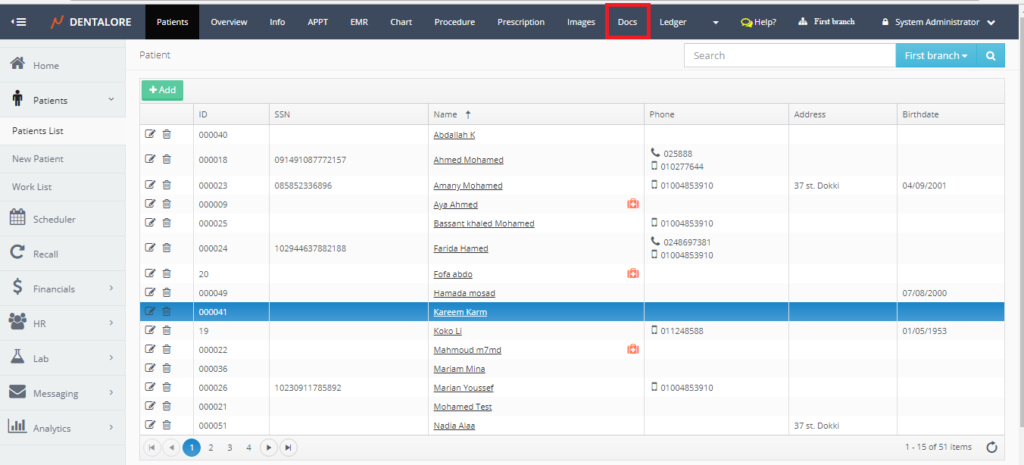
- Press the “Upload” drop down button.
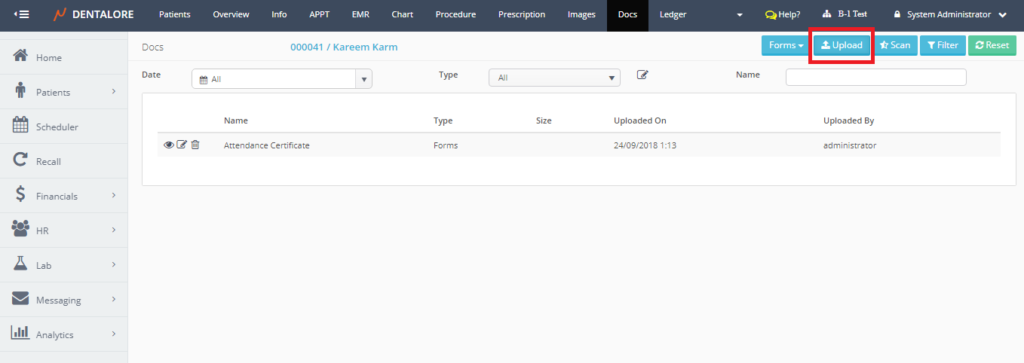
- Once Pressed, Upload section opens in order to upload required documents.
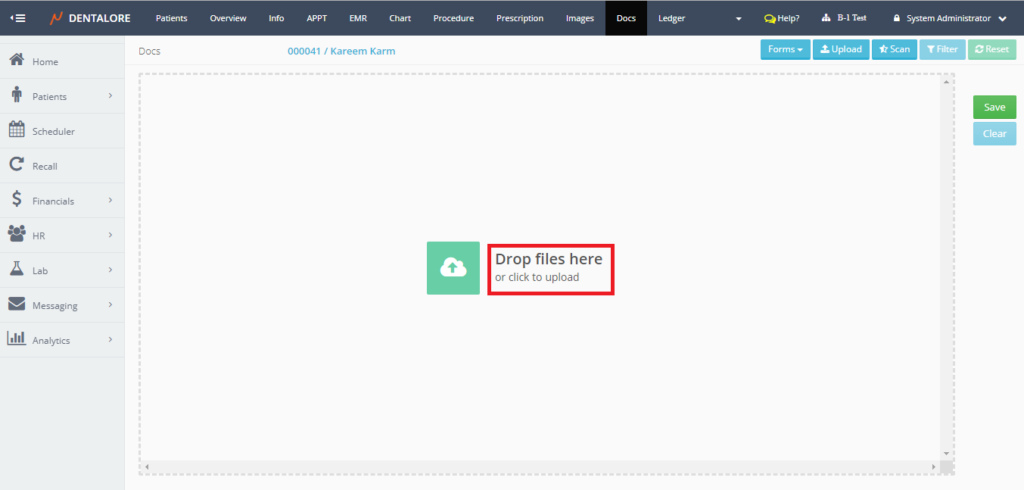
- User has 2 ways to upload required files either by drag and drop way or by clicking on required files.
>> Note that You could select more than 1 file at once (Multi-selection). - Drag and Drop Files
Open the place (Folder) where you want to upload files from then just drag and drop the required files.
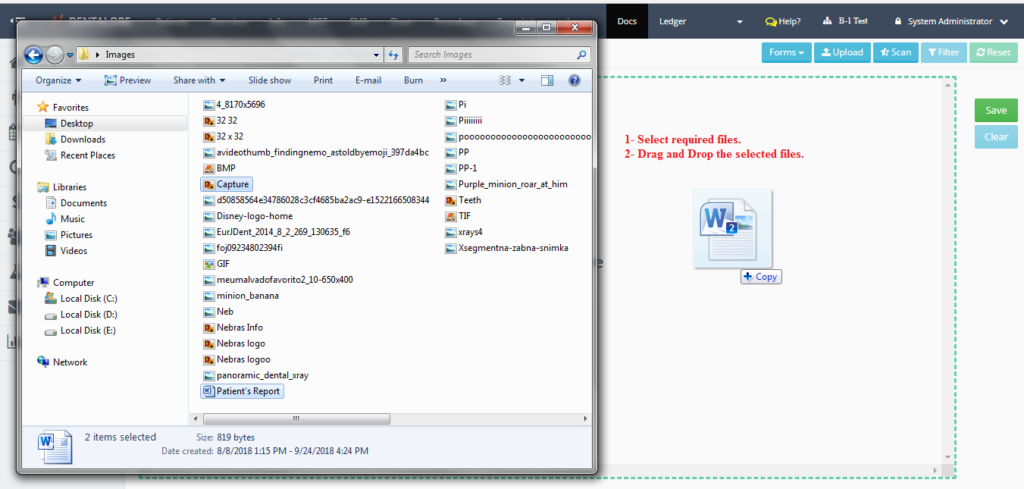
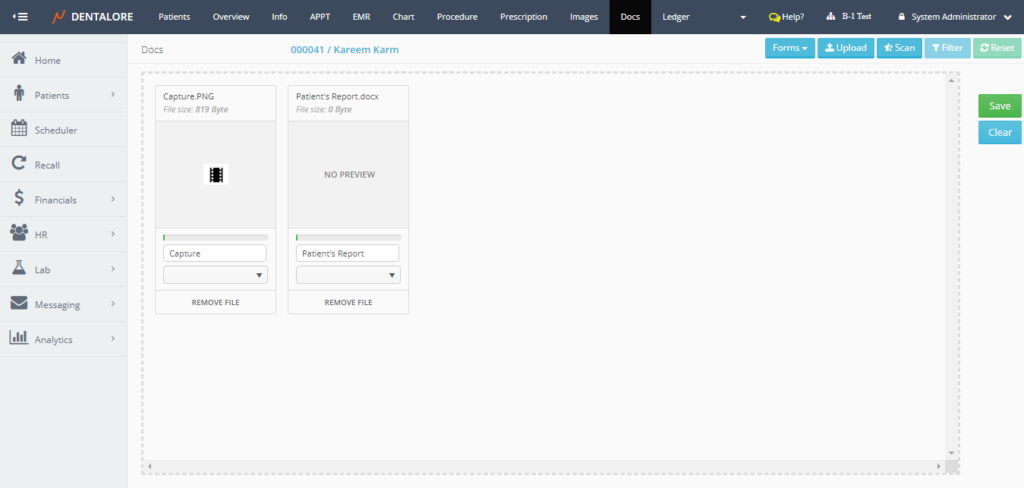
— Selected files has been added to the (Upload) area but not Uploaded yet, from the (Upload) area; user could select the type of each of the uploaded files and also could remove them from the (Upload) area.
-> (Must Press “Save” button to Upload the files)
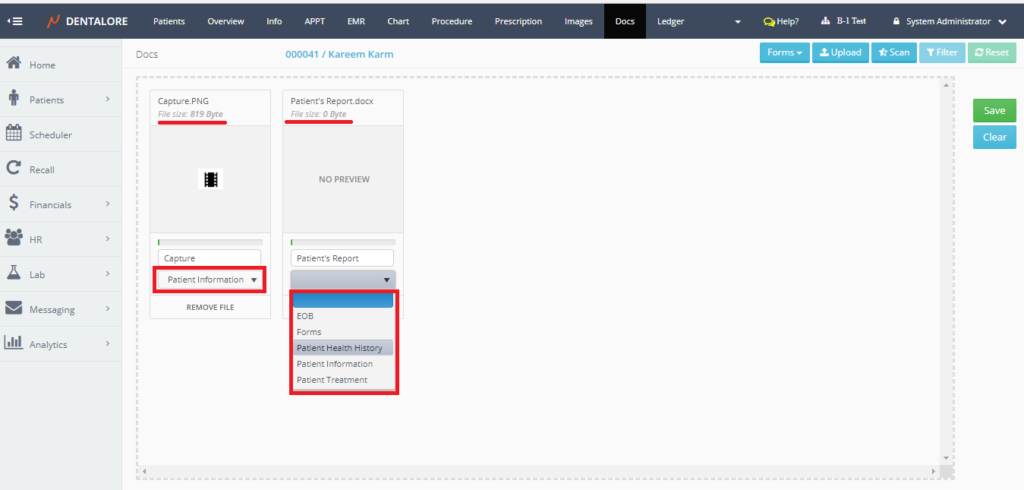
— Once User Press “Save” button, then the Uploading starts.
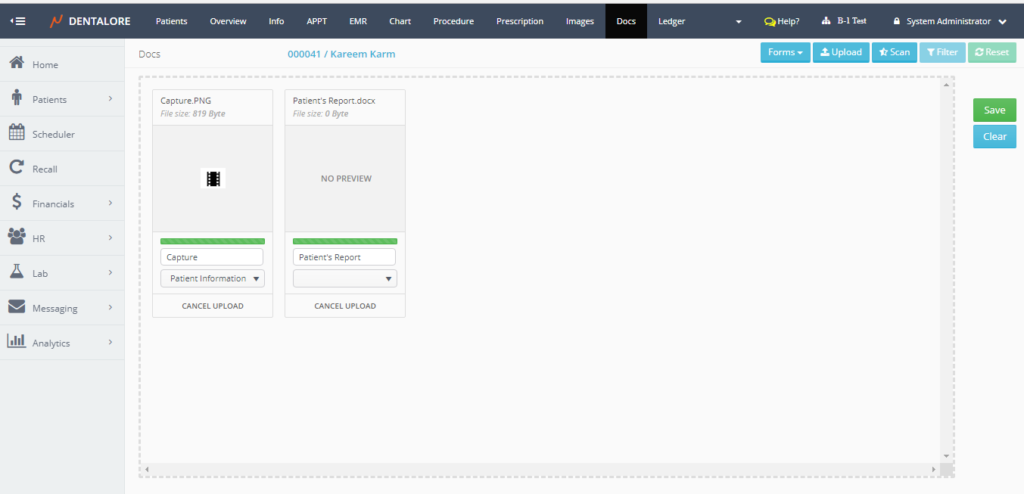
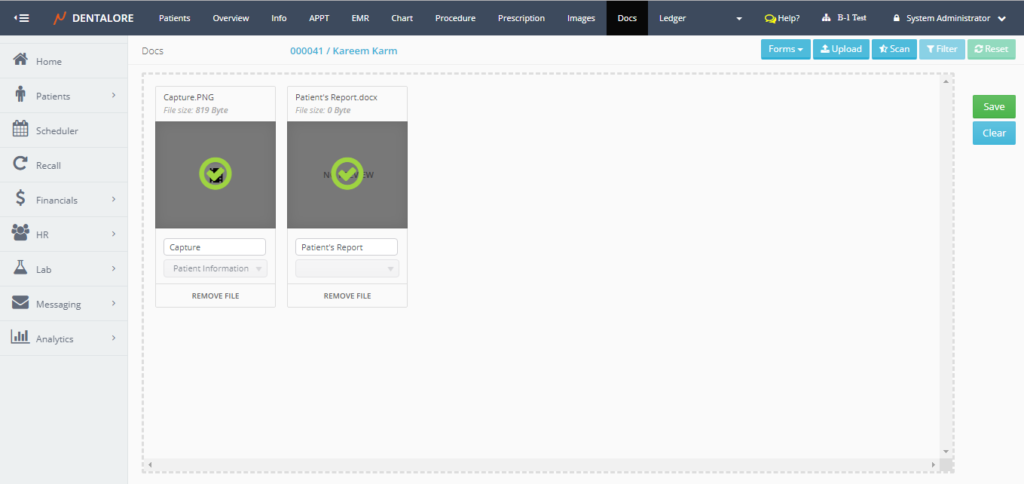
— Files are now successfully uploaded and listed in the Docs View with the selected type for each, size, date when it has been uploaded and name of user who uploaded them.
— In order to back to the “Docs” view, Press the “Upload” button.
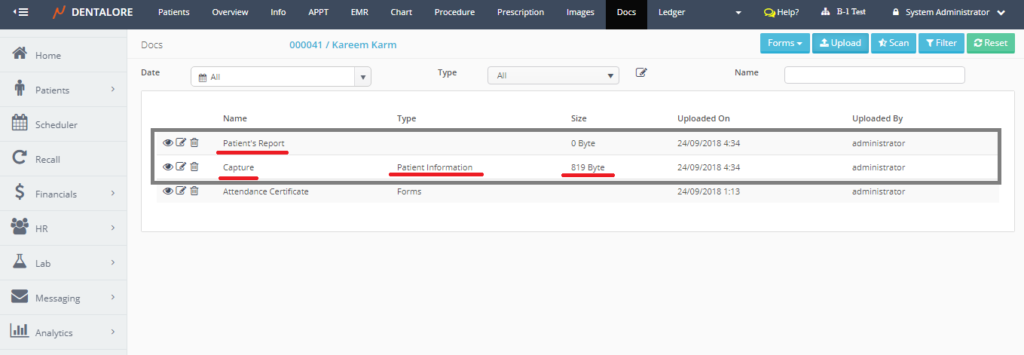
- Click to Upload Files
Window from PC opens to select files from the required place (folder) then press “Open” to list the image in (Upload) area.
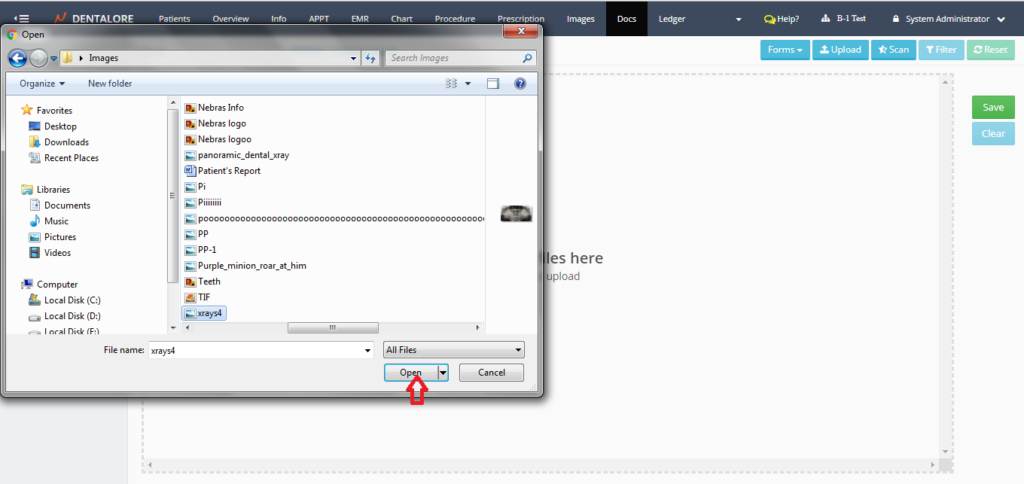
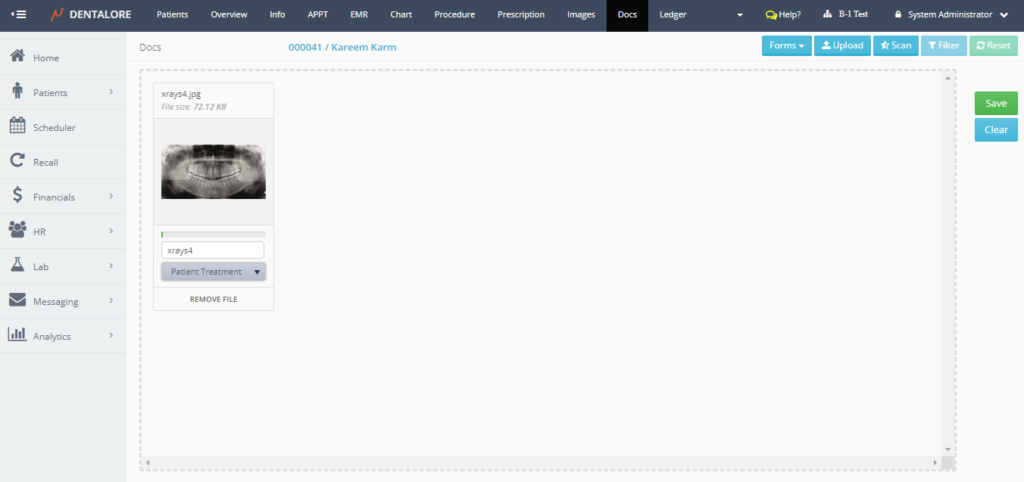
— And follow the same steps as before to save the selected file to be displayed in the “Docs” View.
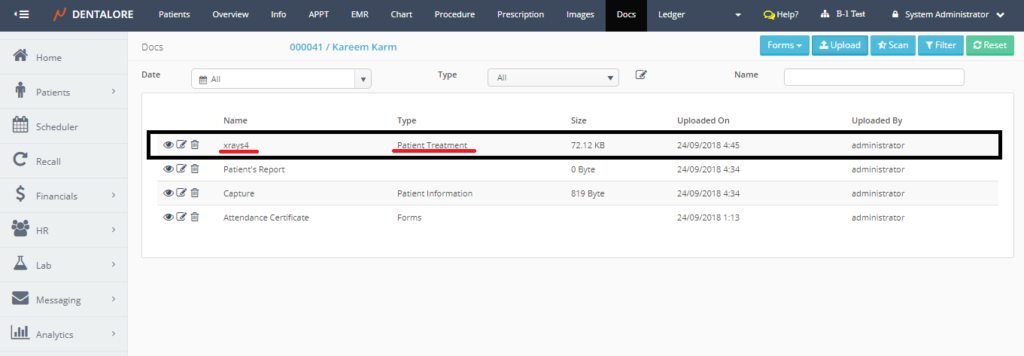
- As well for the added (Uploaded) files; User could View (Show) the file, Edit it’s type or delete it. These actions could be done from the actions (3 Icons: View, Edit, and Delete respectively) beside each record.
