In Dentalore system, the clinical notes have one of the two status, either to be signed or to be unsigned.
Note that: Clinical Notes could only be signed by a provider (From a provider account).
1) Adding a Signed clinical note
- Select Patient
- Select the “Chart” module
- Open the “Clinical Notes” tab.
- From the “Clinical Notes” tab, Press “Add” button to add new clinical note.
- Popup “Add Clinical Note” opens.
- Select template or write a free text type in the “Description” field.
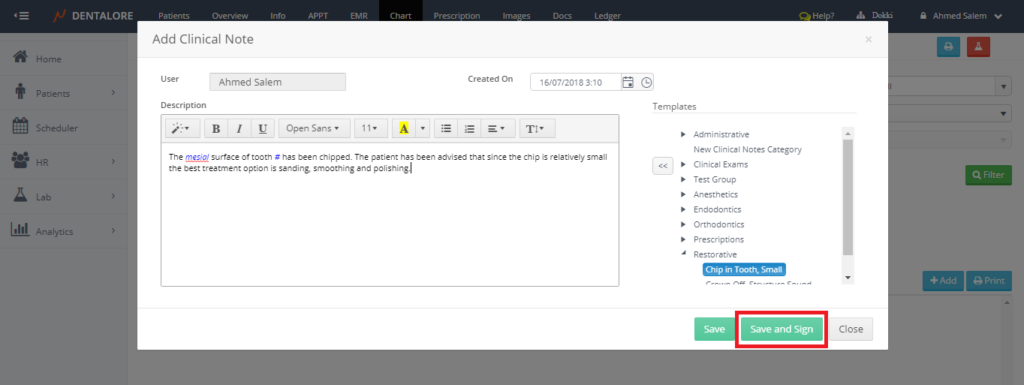
Note that: The “Save and Sign” button exits only if user logged in by a provider account. - Press “Save and Sign” button, the popup of “Add Clinical Note” closes and the popup of “Sign Clinical Note” opens.
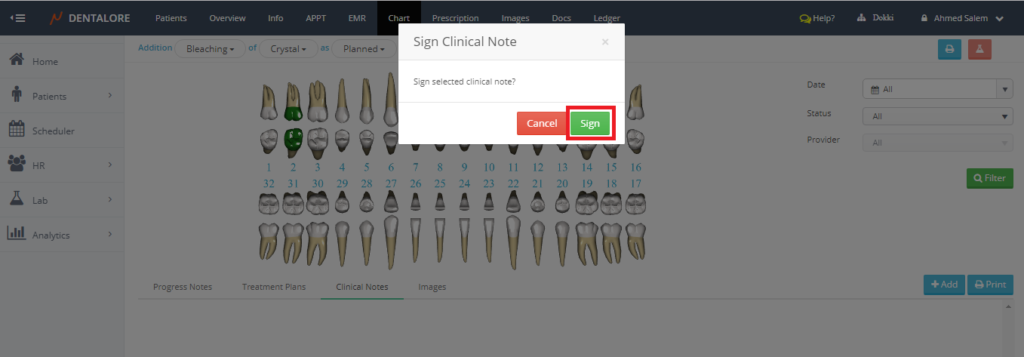
- New popup “Sign Clinical Note” opens, Press “Sign” to add the clinical note signed to the patient’s file.
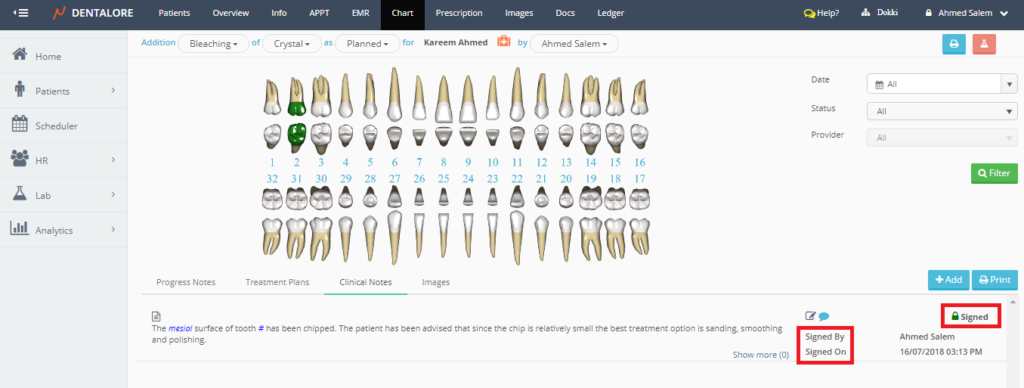
Clinical Note successfully added as signed, Signed by whom and the Sign on date and time.
2) Adding an Unsigned clinical note
- Select Patient
- Select the “Chart” module
- Open the “Clinical Notes” tab.
- From the “Clinical Notes” tab, Press “Add” button to add new clinical note.
- Popup “Add Clinical Note” opens.
- Select template or write a free text type in the “Description” field.

- Press “Save” button.
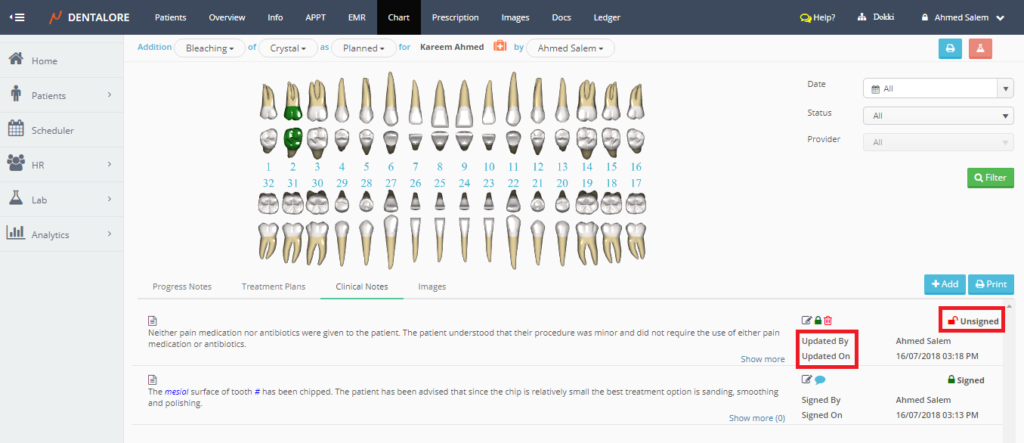
Clinical Note successfully added as Unsigned, Updated by whom and the Updated on date and time.
Sign an “Unsigned” clinical Notes
Signing of the “Unsigned” clinical notes could be done by 2 methods:
a) From the “Clinical Notes” View
- For the “Unsigned” clinical notes, provider has the ability to sign the clinical note directly from the “Clinical Notes” tab without opening the clinical note itself again, by pressing on the “Lock” icon.
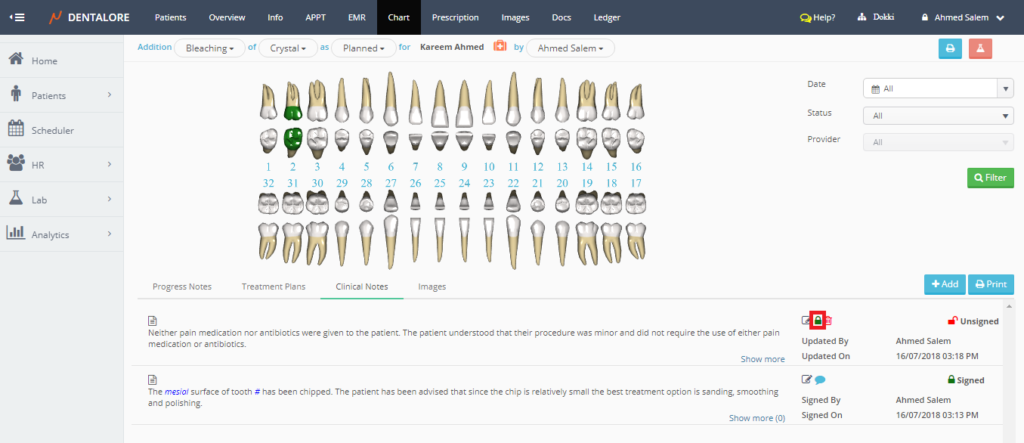
- Popup “Sign Clinical Note” opens, that contains 2 buttons (Cancel) and (Sign)
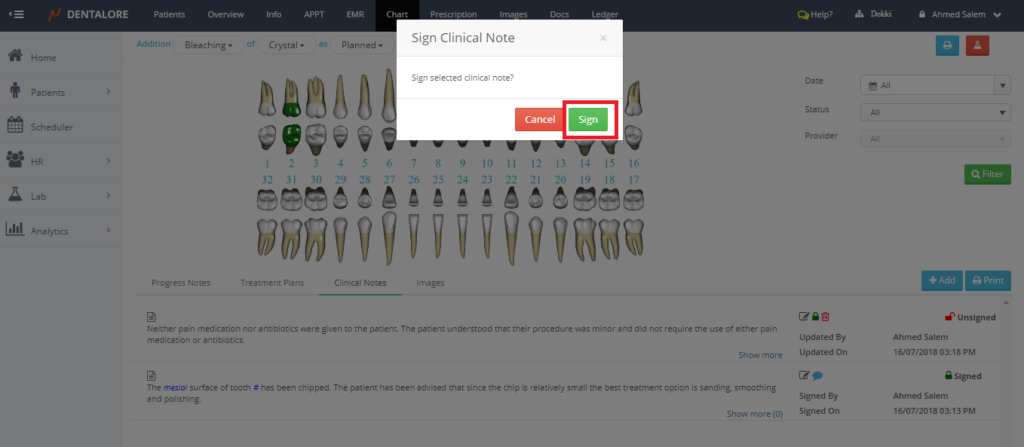
- Press “Sign” button

Clinical Note becomes signed, Signed by whom and the Sign on date and time are now displayed.
b) From the “Edit Clinical Note” Popup
- For the “Unsigned” clinical notes, provider could press on the “View” icon to open the clinical note and sign it.

- New popup “Edit Clinical Note” opens
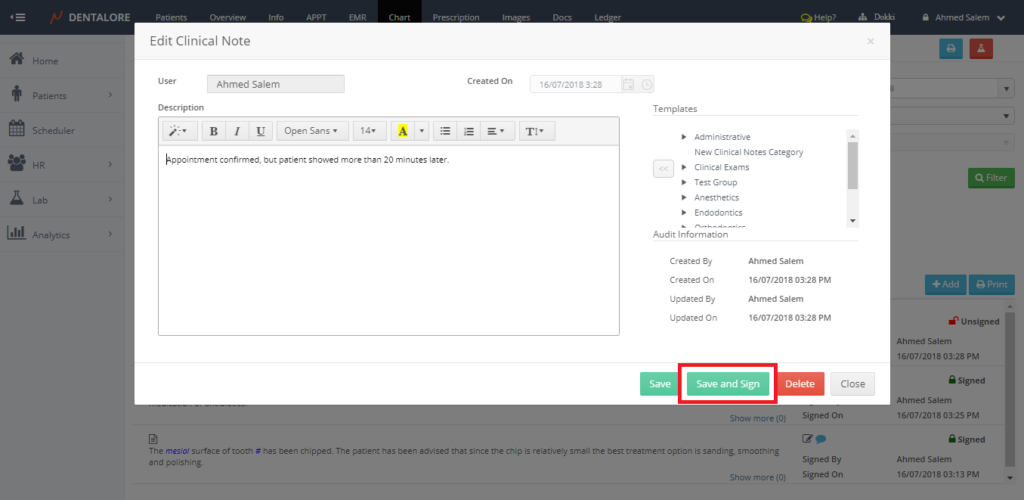
Note that: From the “Edit Clinical Note” Popup, the user could edit any field in the clinical note’s body, as well he/she could delete the clinical note. - Press “Save and Sign“, then the clinical note will be signed.
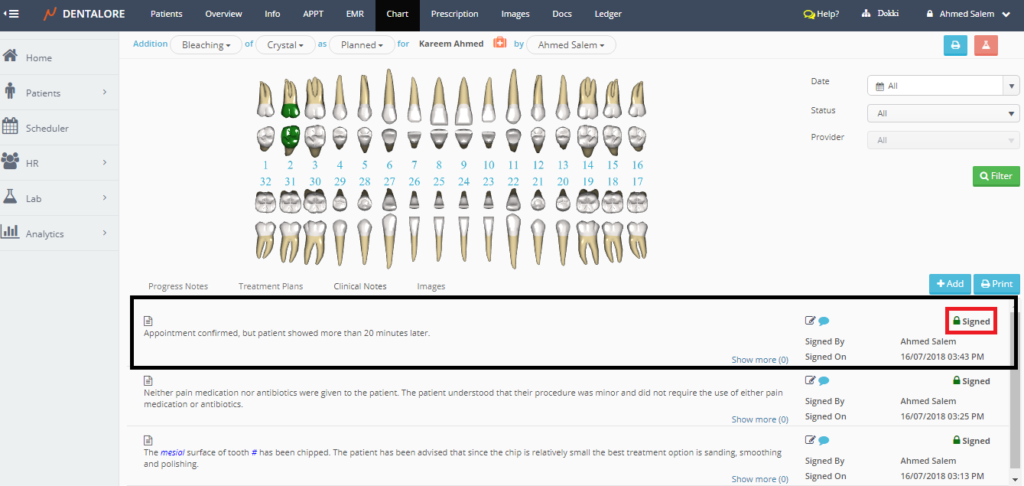
Note that: Signed clinical notes can’t be edited nor deleted.
- After signing the clinical note, the “View” icon only displays the information of the clinical note. User Can’t Edit any data in the signed clinical note.
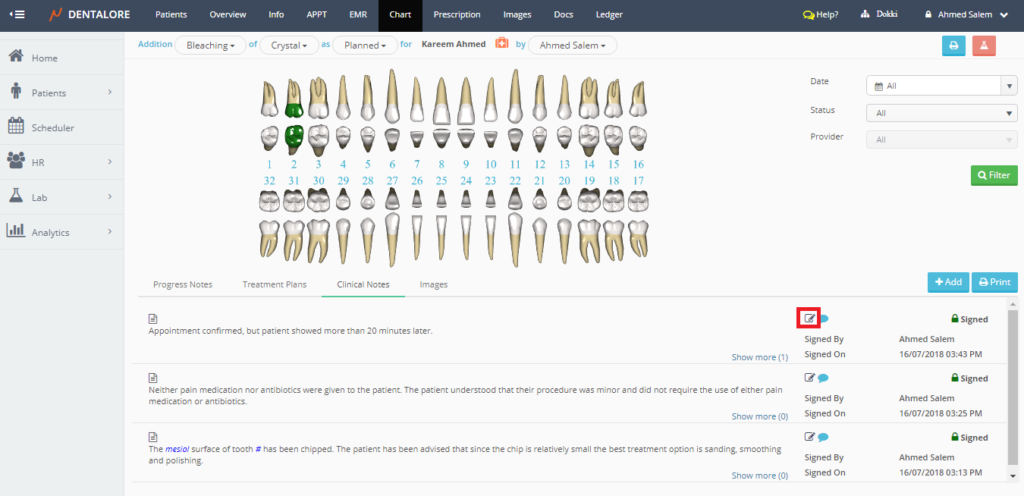
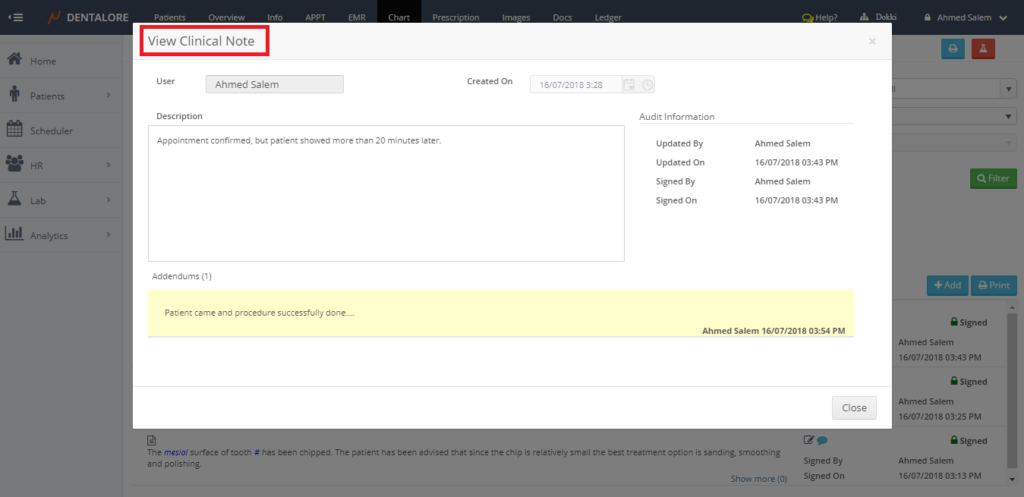
In Case the provider need to add more information or new data related to a specific clinical note, So he/she could write an addendum. For more details about how to add addendum, check: Add Addendum.
