Scanning patients’ documents is one of the features offered by Dentalore System in order to give the user many different ways to add documents related to patients.
In order to scan documents for a specific patient, follow the following:
- Expand the “Patients” menu and select “Patient List”.
- From the patients grid view select any of the existing patients.
- All patients’ modules become enabled, Select the “Docs”.
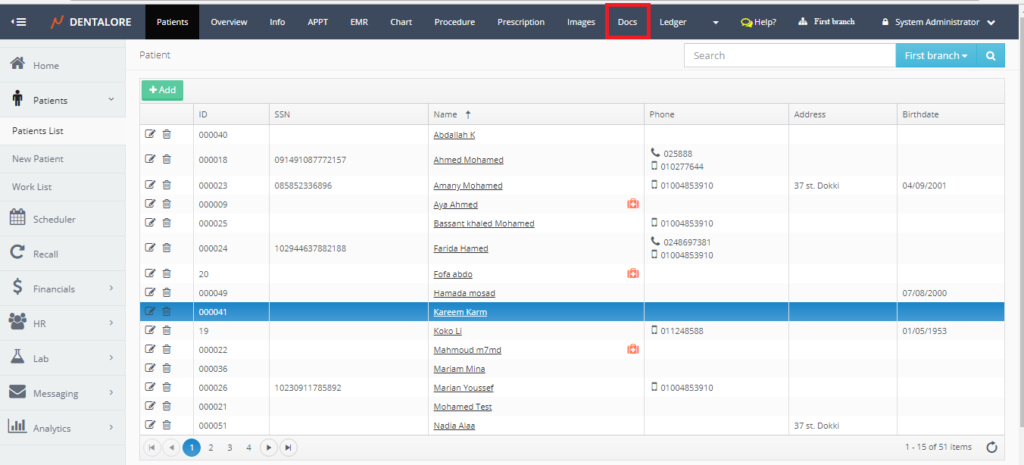
- Press the “Scan” button.
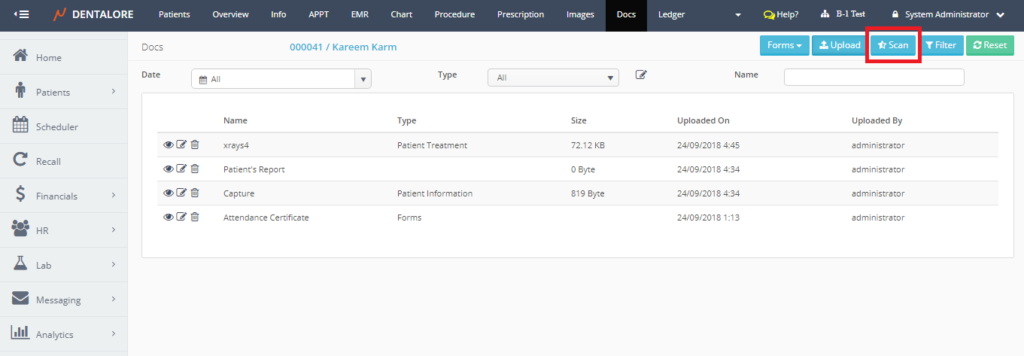
- >> Note that: If “Dentalore Hub” is not installed on your computer, and user selects (Scan) then a popup appears to allow you to download and follow the steps to install the Hub. For more details about Dentalore Hub, Check: Installing Dentalore Hub.
- Once Pressed, Scan section opens in order to scan required documents.
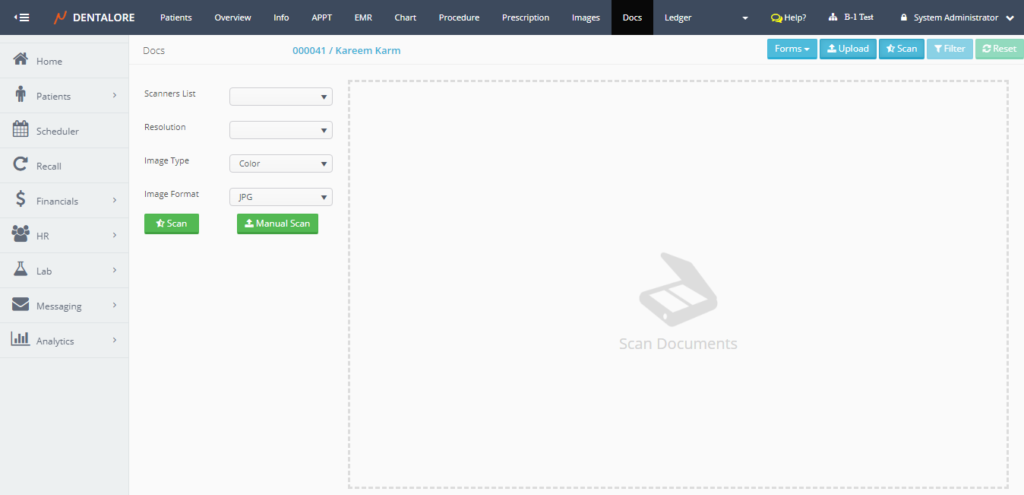
- In order to be able to scan a document, user should select:
— The Scanner from “Scanner List” drop down menu that contains all of the defined scanners on your PC.
— The Resolution required for the scanned document from the “Resolution” drop down menu. Resolution could be: (50, 100, 200, 300, 600, 1200, or 2400 dpi). Default selection is: Blank.
— The Type of the scanned document from the “Image Type” drop down menu, that image type could be: (Color, Gray Scale, or Black and White). Default selection is: Color.
— The Format of the scanned document from the “Image Format” drop down menu, that image could be: (JPG or PNG). Default selection is: JPG. - Then the user has 2 ways to scan the required document either automatically from the “Scan” button or manually from the “Manual Scan” button.
- Press the “Scan” button, then automatically the document placed in the selected scanner will be displayed in the scan area.
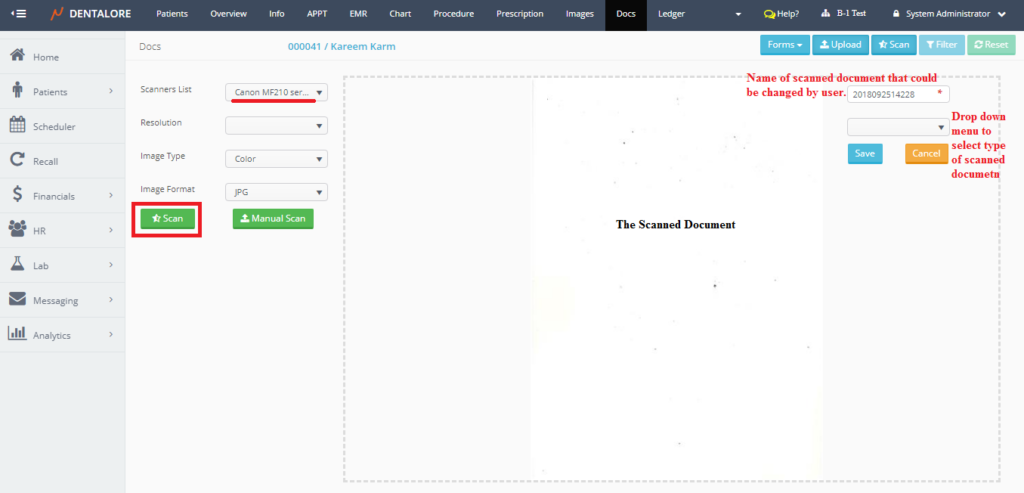
- User could save the scanned document by pressing on the “Save” button or cancel this scanned document by pressing “Cancel” button.
- Press “Save” then the scanned document will be listed in the Docs main view.
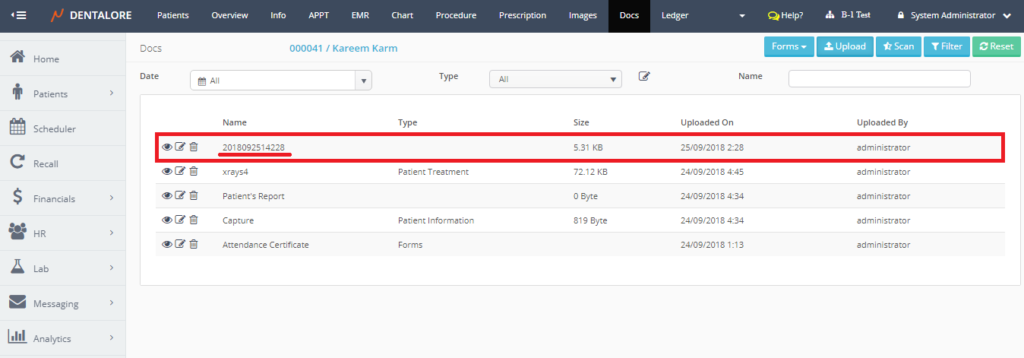
- When the user press the “Manual Scan” button, Popup opens to manage the process of manual scanning.
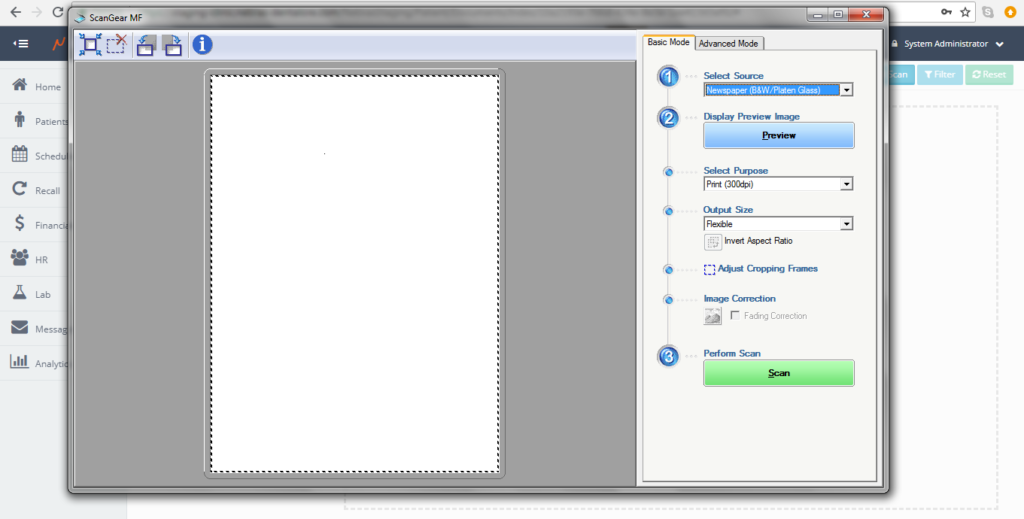
- Manage the required settings then press “Scan”.
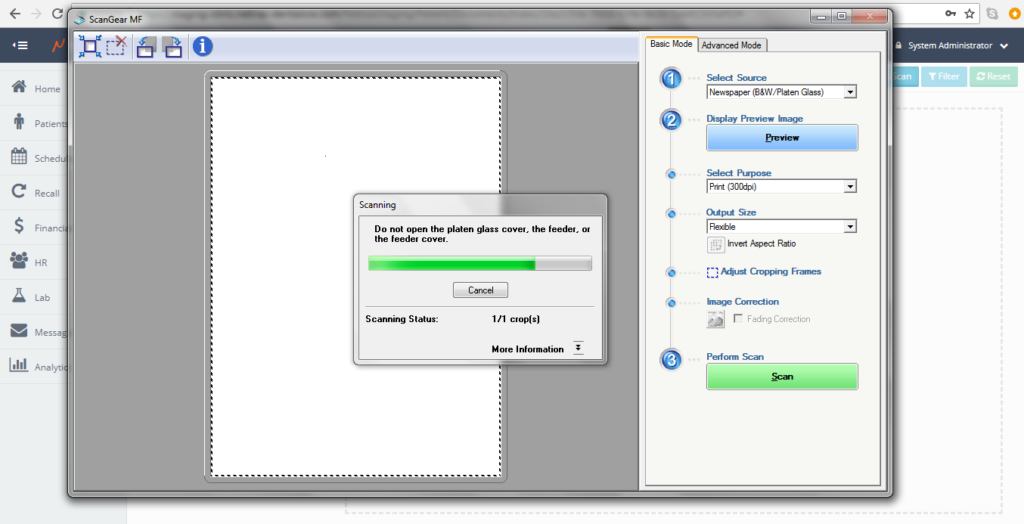
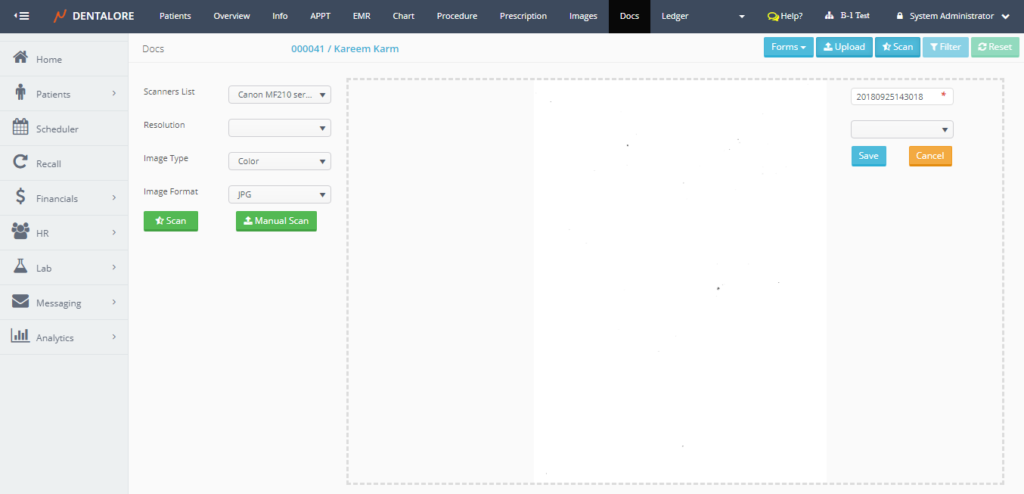
>> And repeat the same steps as in the automatic scan to save or to cancel the scanned document. - As well for the added (Scanned) files; User could View (Show) the document, Edit it’s type or delete it. These actions could be done from the actions (3 Icons: View, Edit, and Delete respectively) beside each record.
