DentaLore Release 4.6
New Features:
Analytics: Patients referred In new reports
- Referred In Summary Report
Referred In summary report enables user to preview and check sources of the referral in for all of his patients. This report is very helpful that it lets you know the number of new patients come to the clinic after a campaign done for example.
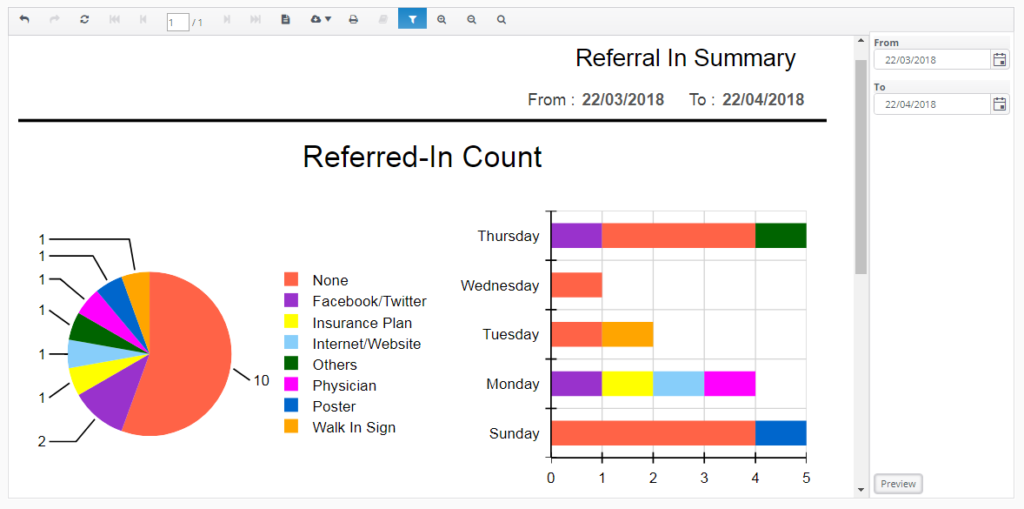
- Detailed Referred In Report
Detailed Referred In report displays the detailed information for different referred in. Here you could search by a specific referred in type or preview all types with details.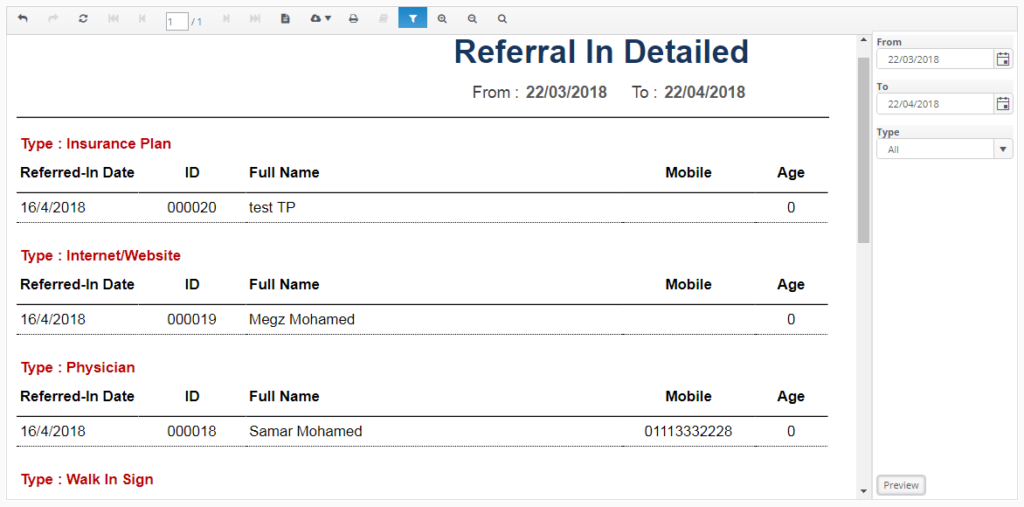
Assign Default Provider
Assign default provider to each branch in your clinic, that once the user create a new visit to patients whom don’t have a preferred provider, it will be automatically assigned to the default selected provider.
Go to Settings->Practice->General->Default Provider
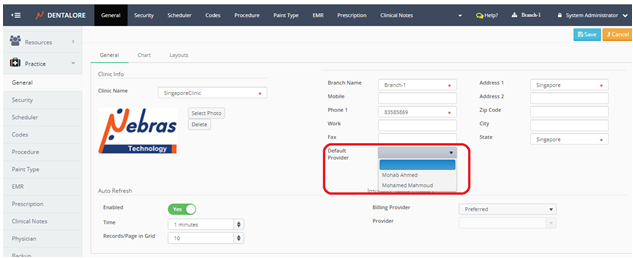
Automatic Message (SMS/Email) sent for Prescription
Now automatic SMS/Email could be sent to patient with all drugs once prescription is created.
Prescription template
By default there is a template for Prescription created and could be directly used.
As well the user has the ability to create a new template using the dynamic entity of drug and select required items; drug name, Expiration and instructions.
Go to Settings –> Messaging –> Templates –> Add –> Use dynamic entity “Drugs”.
Create “Prescription” automatic rule
User could create automatic rule using the “Prescription” event and required template to automatically send SMS/Emails to patients.
Go to Settings –> Messaging –> Automatic messages –> Add –> Use event “Prescription”.
Automatic Message (SMS/Email) sent with Procedure Instructions
Now automatic SMS/Email could be sent to patients on and/or after performing procedures in the clinic including instructions from their providers.
Procedure settings enhancement
New tab is added in the procedure settings called “Instructions” where the user could write the required information & instructions for each procedure and also for each status of same procedure, then User must tick the check boxes for the required status to send the automatic SMS/Email to patients on it.
Go to Settings –> Practice –> Procedure –> Select specific procedure –> Instructions.
Procedure Template
By default there is a template for Procedure instructions created and could be directly used.
Create “Procedure Instructions” automatic rule
The user could create automatic message using the event “Procedure” and required template then message will be sent to patients upon message rules.
Go to Settings –> Messaging –> Automatic messages –> Add –> Use event “Procedure instructions”.
Enhance management of Lab cases
If the patient has lab case that includes more than 1 product items, each is assigned to different lab or not assigned to lab. Then the system automatically split lab case into multiple lab case assigned to each lab.
Financials; Lab Expenses
Lab Expenses is a new module listed under the financials module, enables the user to manage the lab cases financials in his clinic in an easy and efficient way.
The user could view, pay, adjust and manipulate all financials related to the lab cases for each branch separately.
Access Rights configuration
In order to be able to view and work on the “Lab Expenses” page, you must have access to do so.
Go to Settings –> Practice –> Security –> Select group –> Access Rights –> Financials-> Lab Expenses.
The access rights given to user enable him to do the following:
- Allow view: Give the user ability to view Lab Expenses module.
- Allow Add: Give the user ability to add new (Payment or Adjustment) from Lap Expenses view.
- Allow Edit: Give user ability to edit (Payment or Adjustment) from lab Expenses.
- Allow Delete: Give user ability to delete (Payment or Adjustment) from Lab Expenses.
And by default all access rights are given for the (Administrator) group.
Lab Expenses view
- In the lab Expenses view, you could perform payment or adjustment for a selected lab. The payment record listed in blue color and the adjustment (Addition or Discount) listed in green color. As well you could directly know the balance of this lab within the selected date range and the total balance for this lab once you start dealing with it till today (Total Balance display all balance regardless the date selection criteria).
- The “Add Payment” & “Add Adjustment” buttons are disabled as long as no lab is selected, you must select a specific lab from (Lab) drop down menu then the 2 buttons become enabled.
- Lab cases listed in this view after being ordered according to order date.
- User could edit the price of the lab product directly from this view (Lab Expense) & this edit will not affect the original price set from settings. Edited price will only be reflected in the “Lab Cost” field in the “Edit Procedure” page.
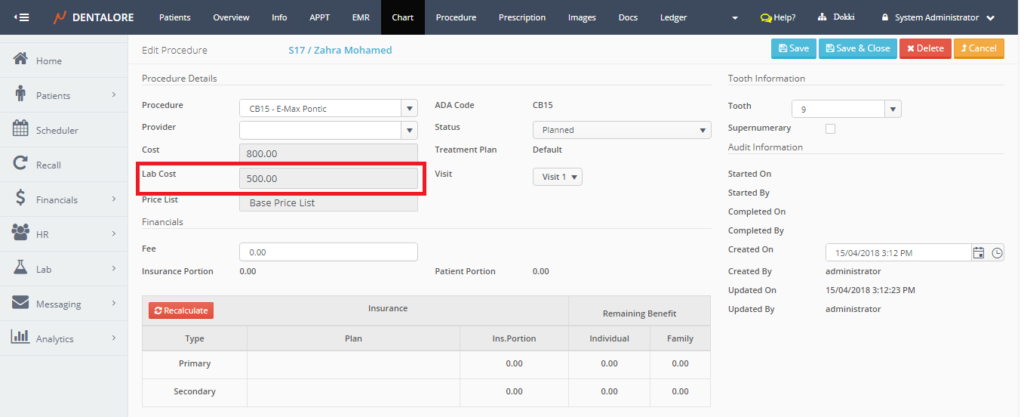
Reflection of “Lab Expenses” on the “Cash flow” and “Expenses” view:
Cash Flow
In the “Cash flow” page, the lab expenses records are displayed similarly as the expenses displayed, and user could filter by the “Lab Expenses” item in the (Expenses) drop down menu to display only records of lab expenses.
Expenses
In the “Expenses” page, the lab expenses records are displayed similarly as all other expenses records, under new category called (Lab Expenses) that’s automatically relate the lab cases to it. And user could filter by the “Lab Expenses” item in the (Expenses) drop down menu to display only records of lab expenses.
Enhancement of Provider’s fees calculation
Clinic manager can calculate the provider’s fees based on either Procedure’s Fees or Actual Payment (enabled only in procedure ledger mode).
Beside the existing configurations for calculating the provider’s fees, a new (Lab cost) parameter is added so that user is able to configure the following:
- Determine the percentage for each category or procedure.
- Include/Exclude Procedure’s cost
- Include/Exclude Procedure’s lab cost (If procedure has a related lab product)
- Include/Exclude Procedure’s adjustments “addition – discount – payback” (In case payment option is selected to be (Fees) & Clinic works with (Procedure Ledger) mode).
Manage the provider fees from:
Go to Settings >> Resources >> Select specific provider >> Fees.
Provider fees Report
Provider fees report displays the total value that the provider should take from each exam, depending on the selected settings for him from the settings module.
Recall Module
Recall is a new module listed in the main Dentalore vertical menu that enables the user to track patients’ recalls & follow up with them over an interval of time depending on many conditions.
Access Rights configuration
Go to Settings –> Practice –> Security –> Select group –> Access Rights –> Recall.
The access rights given to user to manage the recall settings and recall list main page are as follow:
Recall Settings:
- Allow View: Give the user the ability to view Recalls settings from the settings module.
- Allow Add: Give the user the ability to add new recall type from settings module.
- Allow Edit: Give the user the ability to edit existing recall type from settings module.
- Allow Delete: Give the user the ability to delete any recall type from settings module.
Recall List View:
- Allow View: Give the user the ability to view the recall list on the application.
- Allow Add: Give the user the ability to perform recall’s actions (Phone call, manual messaging, and Adding visit).
- Allow Edit: Give the user the ability to edit existing (recall and actions) for any of the existing patients.
>> (Note that the only action that could be edited is the Phone call). - Allow Delete: Give the user the ability to delete any (recall and Actions) for any of the existing patients.
And by default all access rights are given for the (Administrator) group.
Recall settings
Now the clinic could manage their patients’ recalls depending on the following conditions:
- Completed Visit (Appointment)
- Completed Procedure (Progress Note)
Create Recall rules from:
Settings >> Recall >> Types >> Add button.
User could add 2 types of recall rules, which are the (Appointment) and the (Progress Notes) that you could select the required interval (Days, Months, or Years) to recall patients.
For the (Progress Notes) recall type, you must select the procedures that after being performed to patients and be of a required status the recall rule works on them.
After creating the recall rule from settings and saving it, you must manage the settings for patients whom required recalling them.
Manage recall of patients:
Go to Patients –> Patient List –> Select specific patient –> INFO –> Recall section.
From the “Info” patient’s module, you must tick the check boxes for the (Appointment) and/or the (Progress note) in which this controls what type of recall will be created for this patient.
Recall List View
Is the place where the user could check all of the upcoming and existing recalls created from appointment or progress note recall rules for patients in clinic and track different actions performed on each recall record.
As well user could filter the recall list view using the following search criteria:
- Due Date: Enables user to search for recalls within a specific time range, and it is selected to be (Current month) by default.
- Recall Type: Enables user to filter by a specific type of recall (Appointment or Progress note)
- Patient: Enables user to search for recalls for a specific patient.
- Provider: Enables user to search for recalls that are assigned to specific provider
- Status: Enables user to filter by the recall status (New, Active, or Closed).
- Many actions could be performed on the recall record after being listed in the “Recall List” grid view, that user could do the following:
– Perform a phone call
– Send manual message (SMS/E-mail)
– Add visit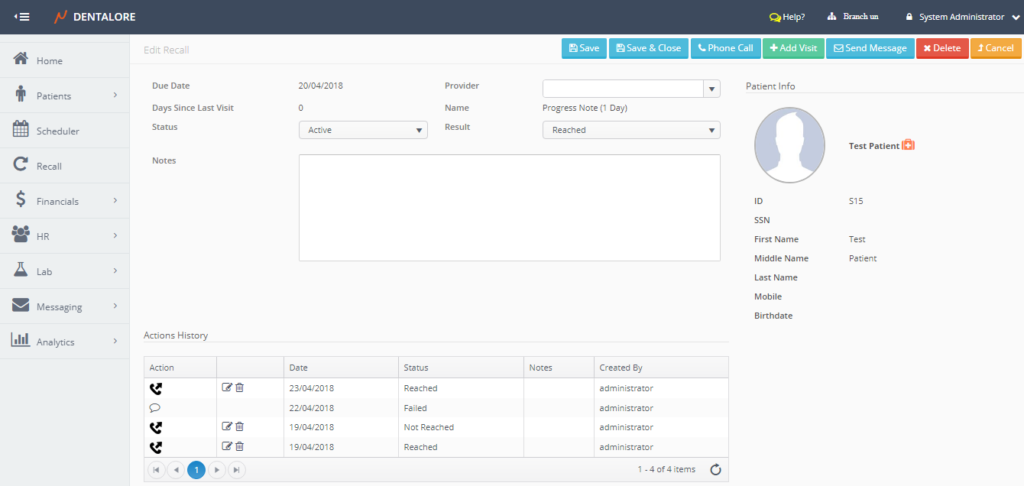
- Once the recall created, it’s added with status (New) and Result (New). After performing any of the mentioned actions (Phone Call or Send Message); its status automatically changed to be (Active) with Result of performed action. And if the (Add Visit) action done, then the status becomes (Closed) with Result (Appointment scheduled).
- When the recall is closed, the actions (Phone Call or Send Message) become disabled & can’t be applied on this recall, if you want to do so; you must change the status of recall to be (Active or New) again.
- Any performed action is listed in the “Actions History” table in the “Edit Recall” page. And number of these actions is listed in the “Number of Activates” column in the “Recall List” table.
Reflection of Recall on the Overview page
A new section “Recall” is added in the “Overview” page in patient’s module, that will display the upcoming 3 recalls of patient.
Automatic Message (SMS/Email) Sent for Recall
Recall automatic SMS/Email could be sent to patients once any of the recall conditions is achieved & the recall created.
Recall Template
By default there is a template for Recall created & could be directly used.
Create “Recall” automatic rule
The user could create automatic message using the event “Recall” and required template, then message will be sent to patients upon message rules.
Go to Settings –> Messaging –> Automatic messages –> Add –> Use event “Recall”.
Enhancement of Header and Footer Layouts
The user now has the ability to add a header and footer designed by him as an image in order to be used in prescription printouts.
Manage the uploading of images:
Go to Settings –> Practice –> General –> Layouts.
Reflection on Prescription
The uploaded images will be displayed as a header and footer for the prescription printout.
Manage the prescription printouts:
Go to Settings –> Practice –> Prescription –> Templates
The size of the uploaded image could be managed from the “Templates” tab in Prescription, as well user could select if he want to display the header and footer or remove them.
Bug fixes:
- Automatic messages are not sent if the “Branch” dynamic entity is included in the used template.
- Automatic message sent for a deleted visit.
- Administrator users can be deactivated and deleted.
- In prescription print out: when text is in Arabic, numbers are not correctly displayed.
- In Calendar Sync: When change (Time & Room) for a visit from Context menu in Scheduler view; it has no reflection on mobile calendar.

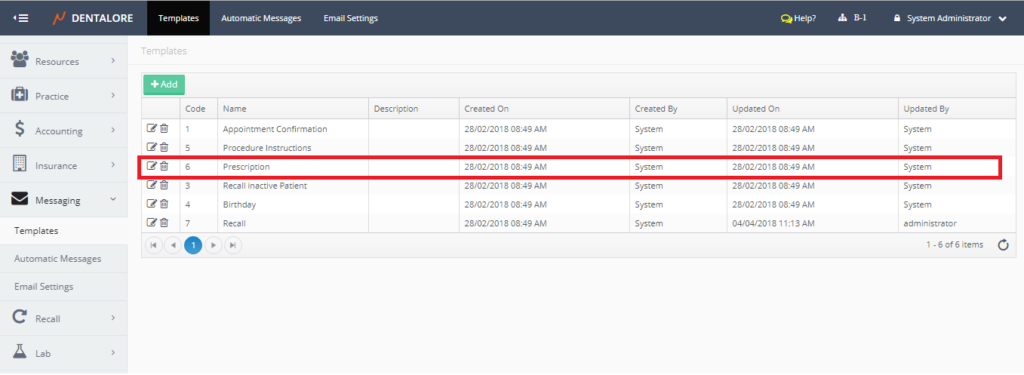
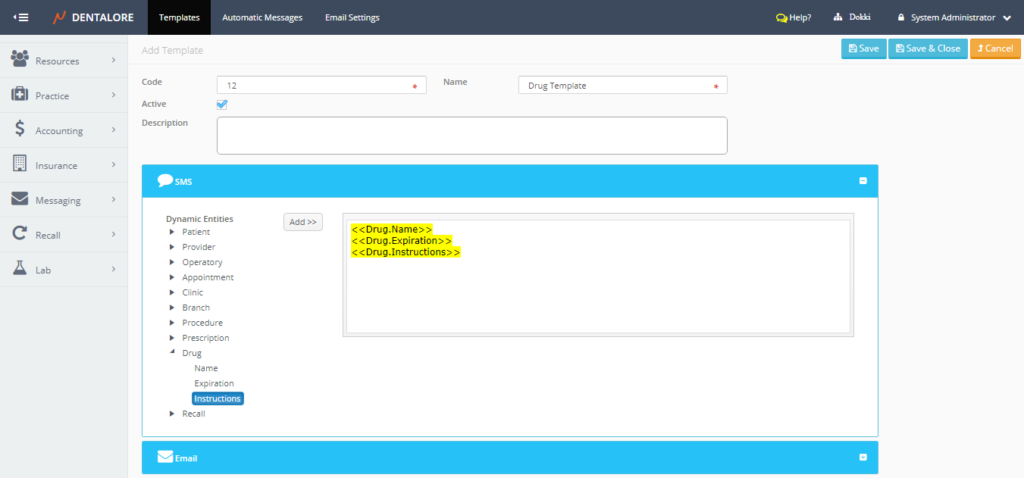
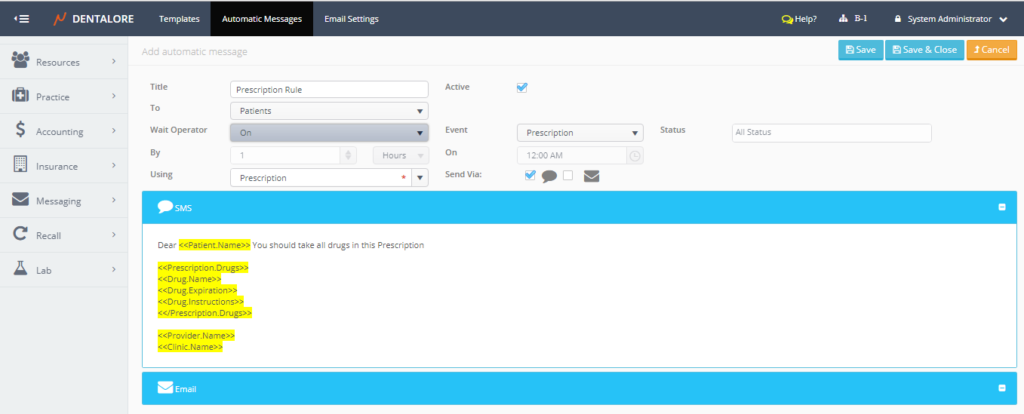
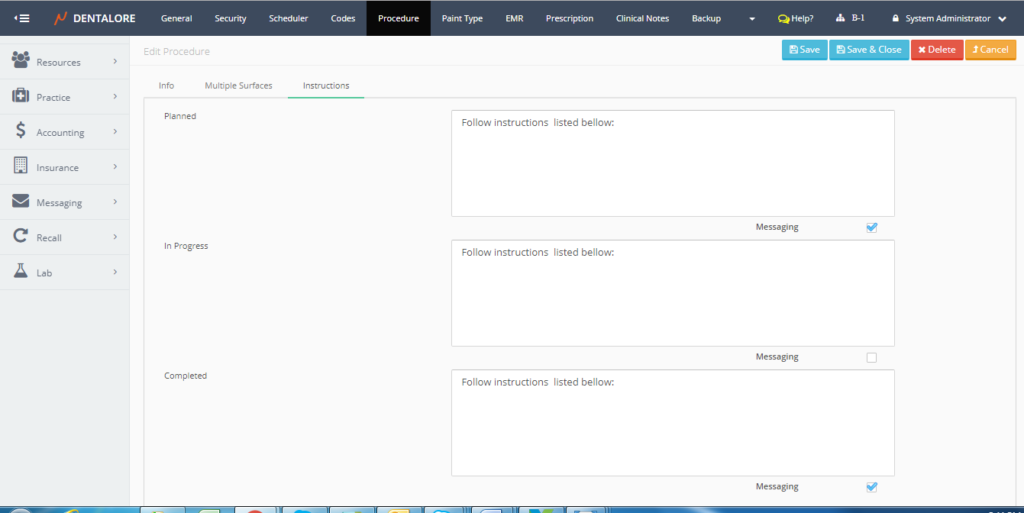
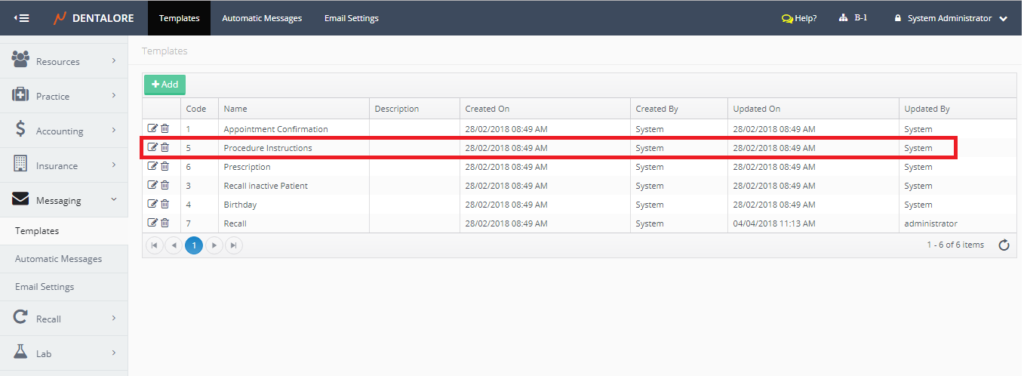
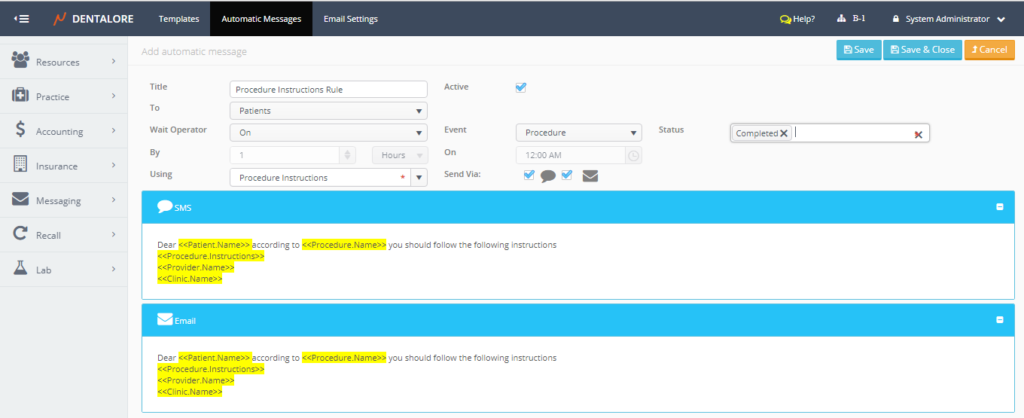
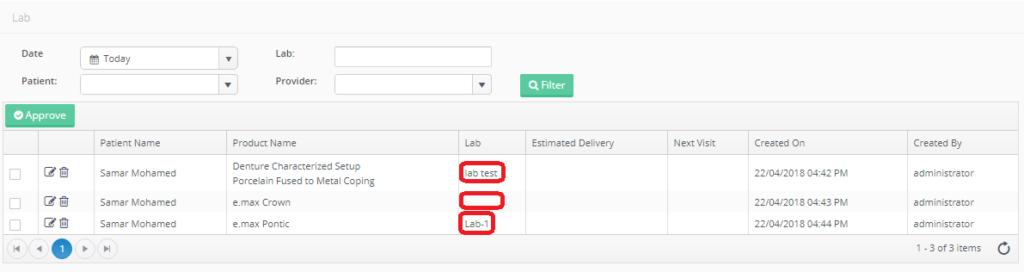
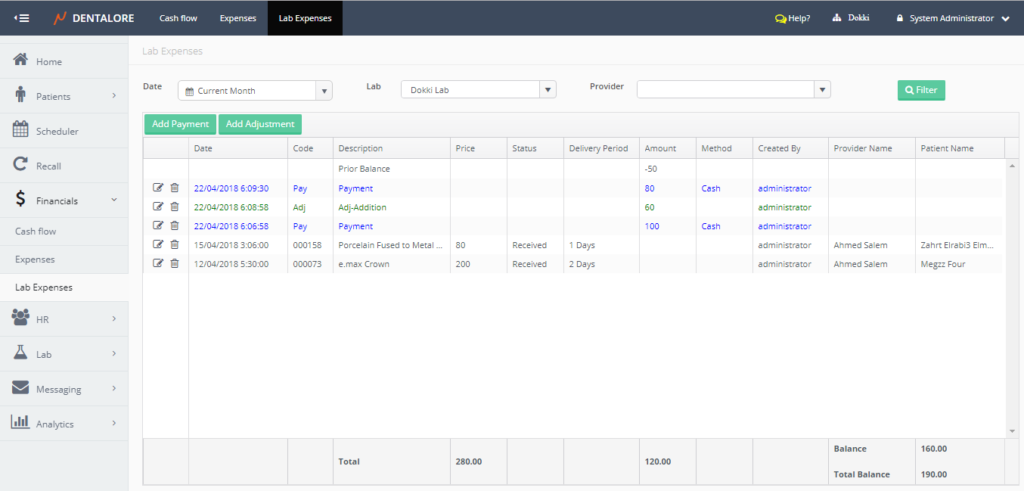
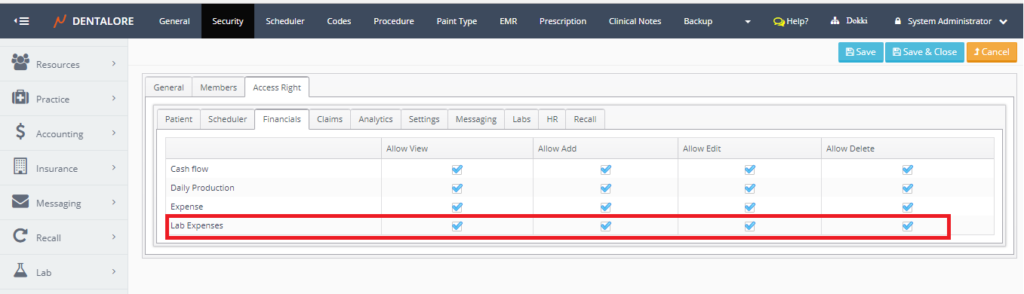
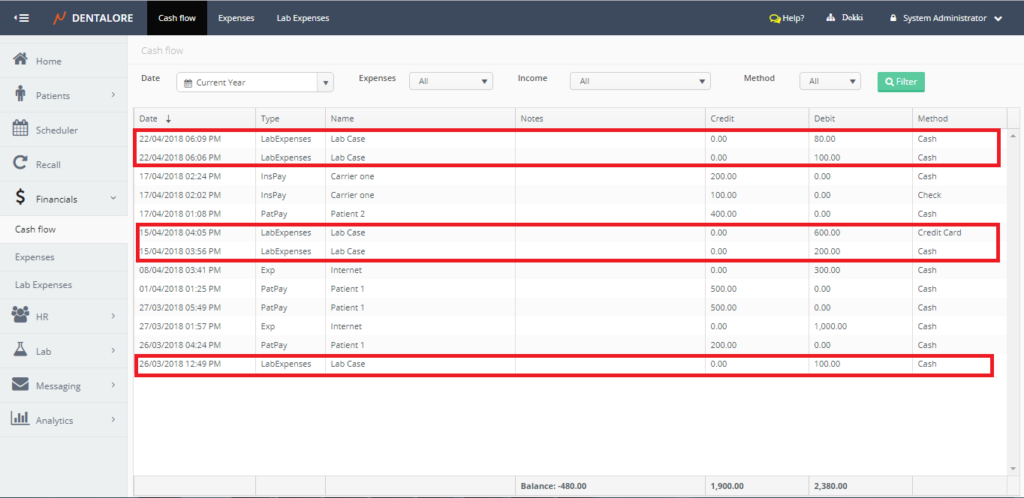

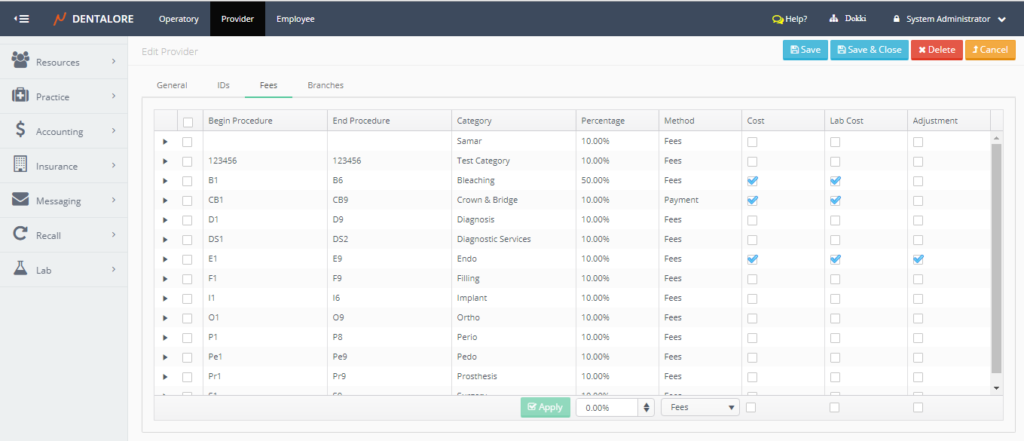
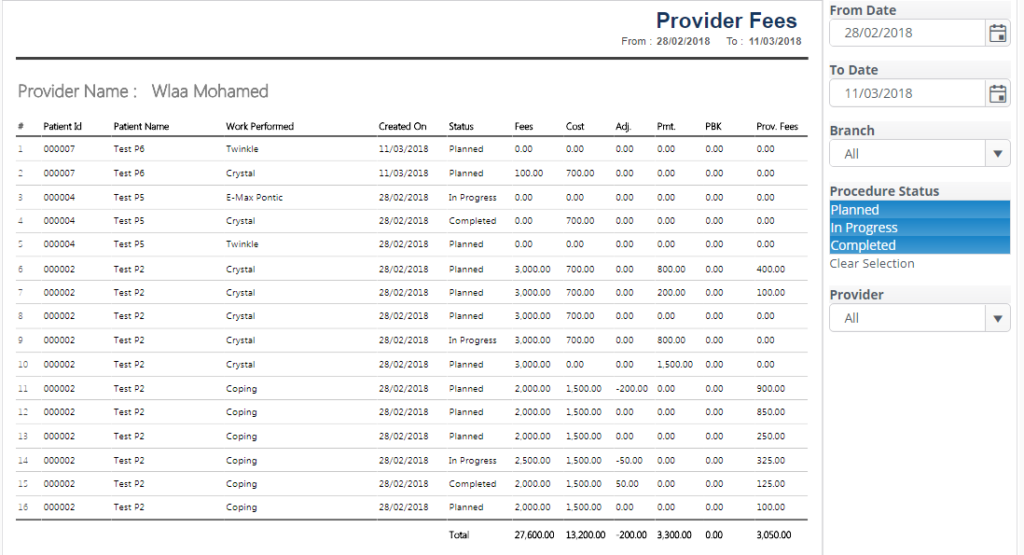
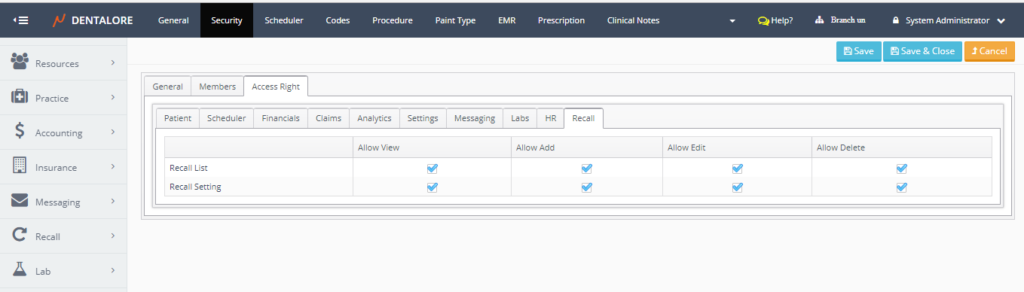
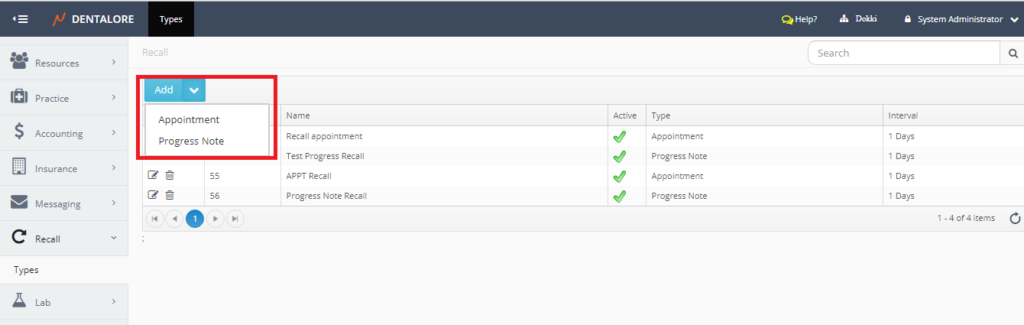
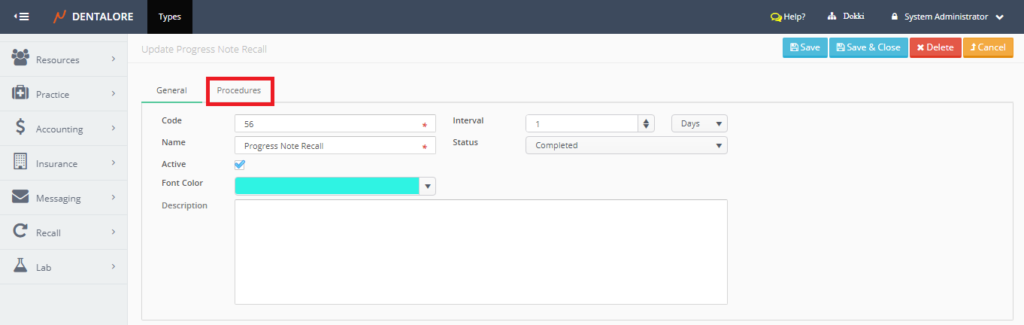
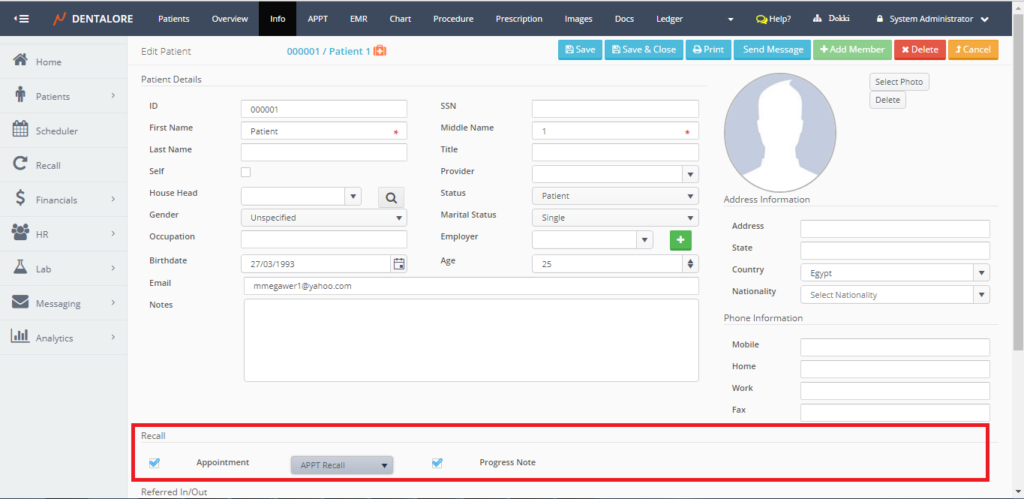
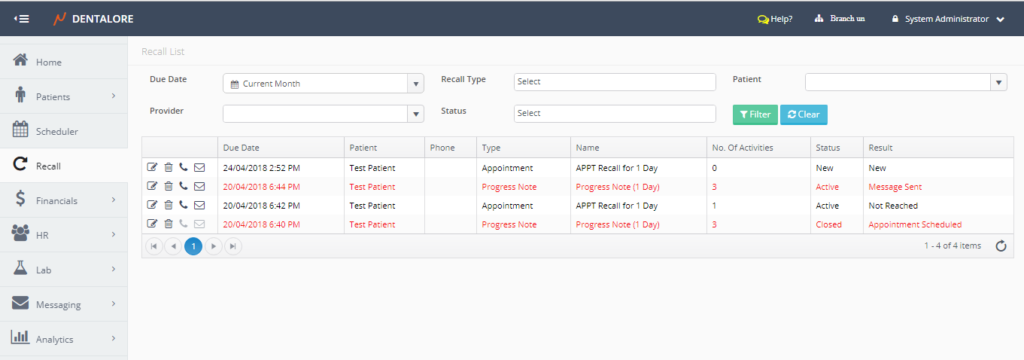
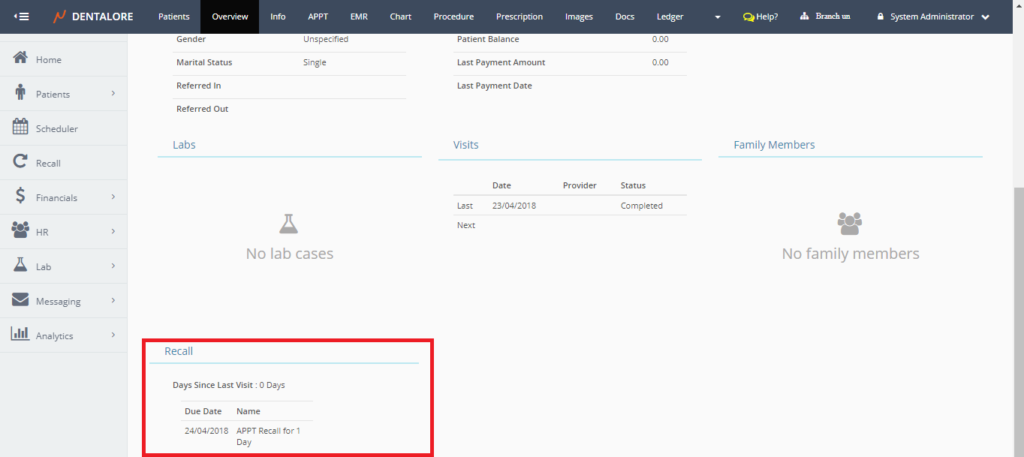
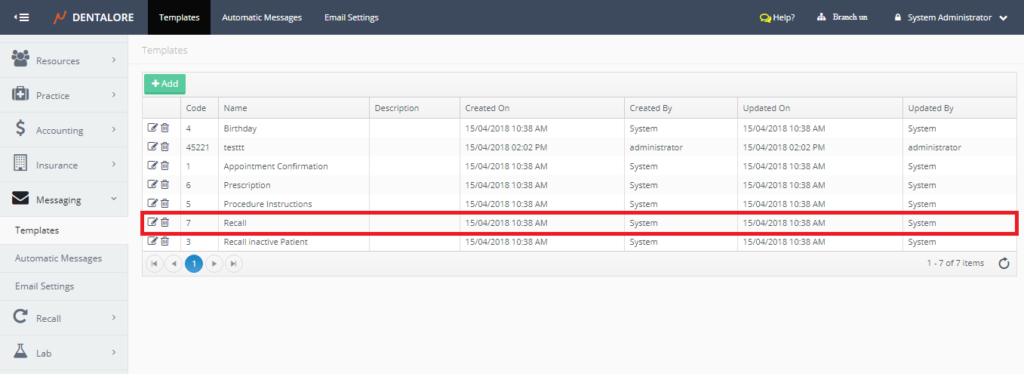
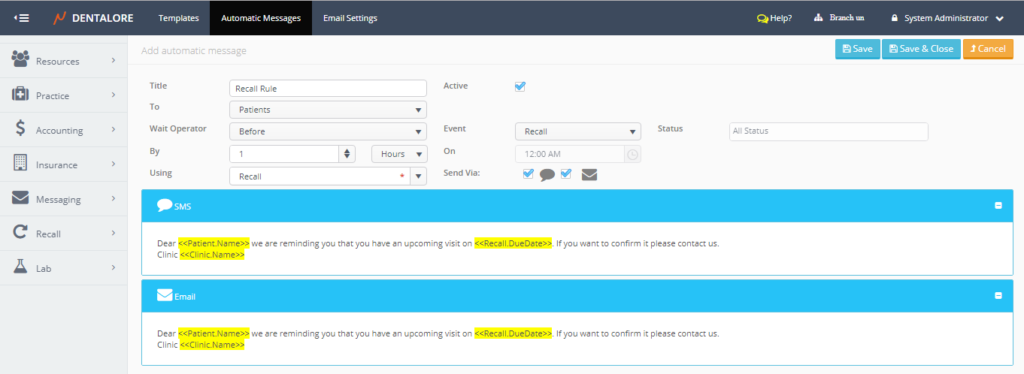
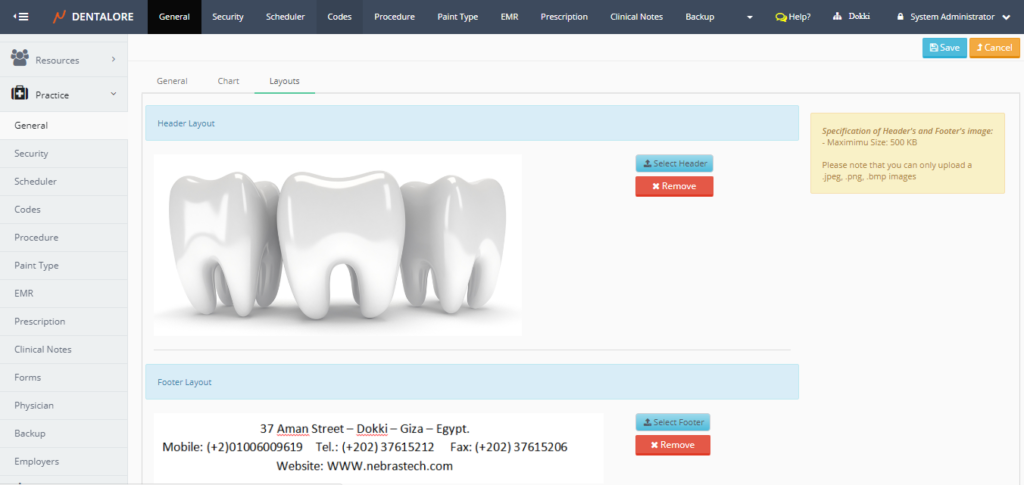
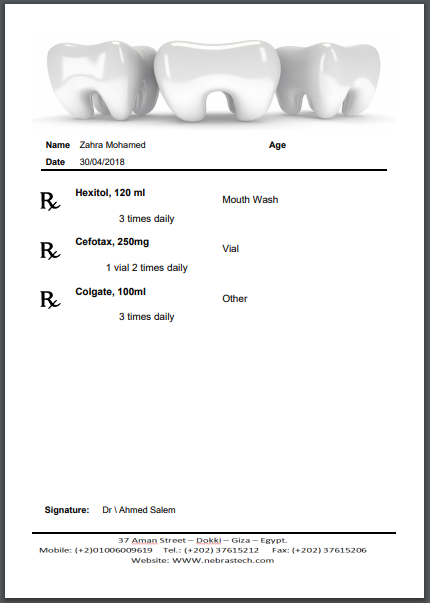
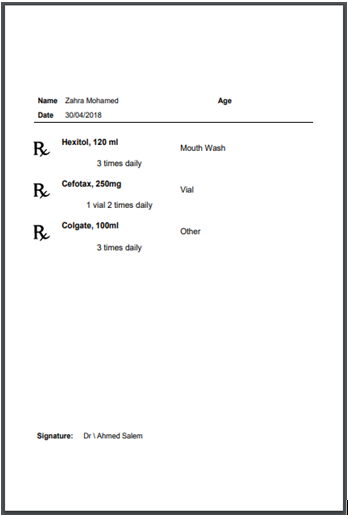
Nice update hope it working will .