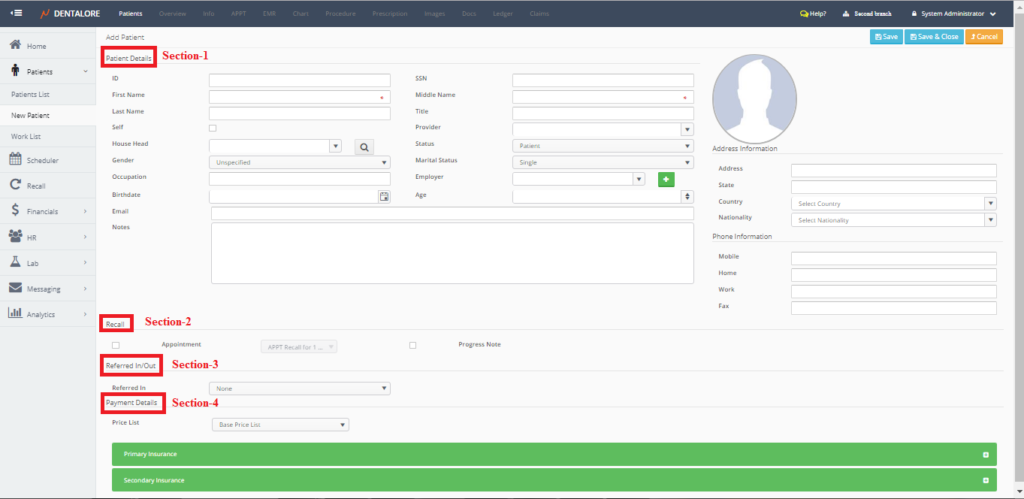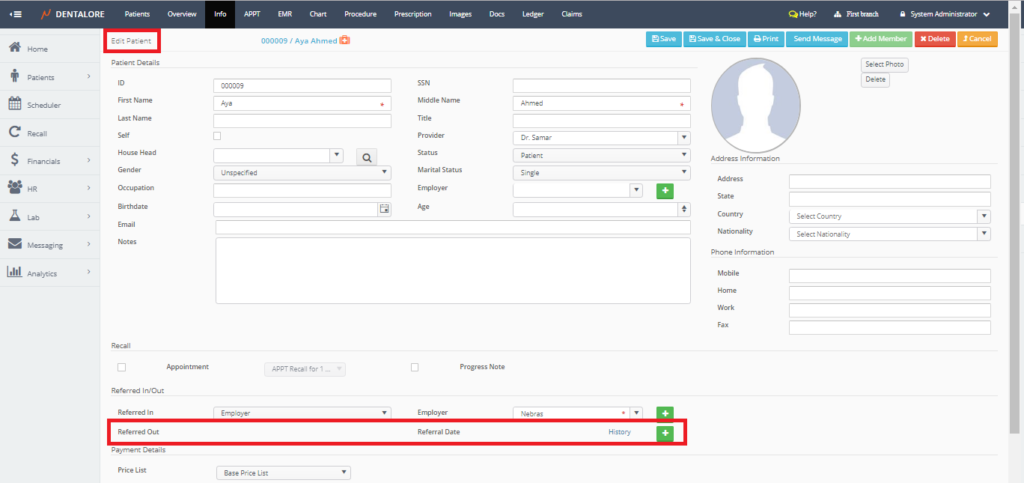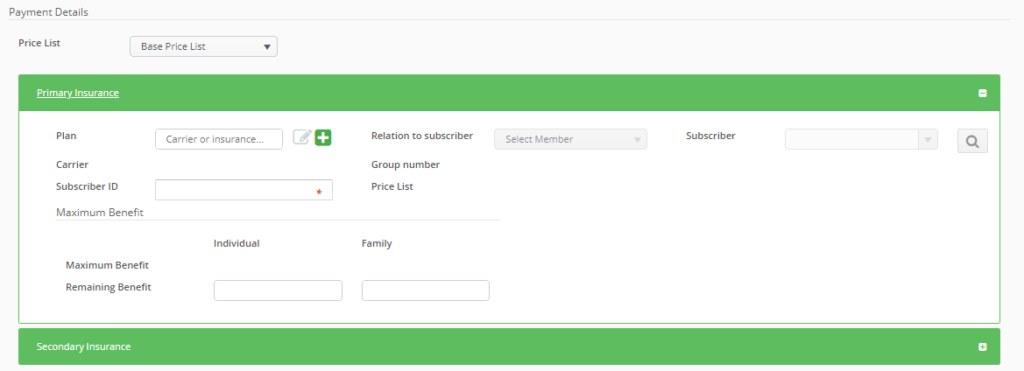Patient’s Information Page is the place in which the user could manage the personal data, information, and payment details for his patients.
Patient’s Info page is divided in to 4 main sections:
1- Patient Details
2- Recall
3- Referred In/Out
4- Payment Details
Each section defines part of the patient’s information, as follow:
1- Patient Details Section
- ID: Is a unique code (Identification) for the patient, that could be inserted manually by user and in case user didn’t insert it, the code will be automatically generated according to configured settings.
>> For more information about managing the patients’ ID, Check: Configure Automatically Generated ID Format. - SSN: Is the Social Security Number of the patient.
- First Name: Patient’s First Name, and this is a mandatory field to be able to save a new patient.
- Middle Name: Patient’s Middle Name, and this is a mandatory field to be able to save a new patient.
- Last Name: Patient’s Last Name.
- Title: Is the patient’s title (Mr., Miss, Misses, …etc).
- Self: Is a check box, that’s un-ticked by default which means that this patient can’t add family members under his account. When the “Self” check box ticked that means this patient becomes a house head for a family and members could be added related to him.
- House Head: Is a drop down list, that displays the names of all patients checked as (Self) in the clinic in order to select a house head for the selected patient.
- >> Note that: If the “Self” check box is un-ticked then the “House Head” field is enabled, which means that we could select a house head for the selected patient.
If the “Self” check box is ticked, then the “House Head” field becomes disabled and the name of patient displayed in it, which means that this patient is a house head of family and could add new patient accounts related to this patient (i.e.: his family). - Provider: Is a drop down menu that includes all of the active providers assigned to the selected branch in navigation bar. Selection of a specific provider means that the selected provider is the preferred provider for patient.
- Status: Is a drop down menu that includes 3 options: (Patient, Non Patient, and Inactive).
— Patient: Means that the created account is for a person who will be treated in clinic.
— Non-Patient: Means that the created account is for a person, to add other patient related to him (Helpful in case of house head and family members).
— Inactive: Means that this patient’s account is not active anymore (Patient didn’t deal with clinic). - Gender: Is a drop down menu that contains 4 options: (Female, Male, Other, and Unspecified).
- Marital Status: Is a drop down menu that contains 4 options: (Single, Married, Divorced, and Widowed).
- Occupation: Is the patient’s job.
- Employer: Is the name of organization or company where the patient’s work for.
>> Note that: The user has the ability to add new employer from the “Add” button beside the employer filed in the “Add patient” page. For more information, Check: Add Employer from Patient’s Info View. - Birthdate: Is a field to add the patient’s birth date, and it’s automatically display the age and vice versa.
- Age: Is a field to add the patient’s age, and it’s automatically display the birth date and vice versa.
>> Note that Dentalore cloud system automatically sends a message (SMS and/or Email) for patients on their birthdays, as well user has the ability to manage the settings and create rules to automatically send the birthday message before, on, or after the patient’s birth date, for more information about managing the birth date automatic rules, Check: Configure Automatic Rule for Patient’s Birth Date. - Email: Patient’s Email
- Notes: Field to add any required notes for patient.
- Address Information
— Address
— State
— Country
— Nationality - Phone Information
— Mobile
— Home
— Work
— Fax
2- Recall Section
The main purpose for the presence of Recall section in patient’s info page is to give the user ability to select whom patients require to perform a recall action for them after a specific period of time depending on the configured rules for recall from settings module.
- Appointment: Is a Check box, that is un-ticked by default. And can’t be checked if there is no recall rule of type (Appointment) created from settings. So, User must create a recall rule of type (Appointment) first to be able to tick the “Appointment” check box.
>> For more details about creating appointment recall rule, Check: Configure Recall Rule of Appointment Type. - Progress Note: Is a Check box, that is un-ticked by default. And user could directly tick it.
>> For more details about creating a progress Note recall, Check: Configure Recall Rule of Progress Note Type.
Note that Dentalore cloud system automatically sends a message (SMS and/or Email) for patients who have the recall check boxes ticked to inform them by their next visit. Recall automatic message could be send for patients before the recall’s due date by a specific period of time, On due date of recall, or after the due date of recall that depends on the configuration of automatic rule from settings module, for more information, Check: Configure Automatic Rule for Patient’s Recalls.
3- Refereed In/Out
Refereed In
>> “Referred In” Is a drop down menu that enables user to select the way how the patient knows about the clinic, that could be one of the following ways:
- None
- Employer: If patient knows the clinic through an employer, then the name of this employer must be selected from the employer drop down menu or if it’s a new one, then it should be added from the “Add” button.
>> For more information, Check: Add Employer from Patient’s Info View.

- Facebook/Twitter
- Insurance plan: If patient Knows the clinic from an insurance plan, then this plan must be selected from the “plan” drop down menu.

- Internet/Website
- Others: if selection is other, then the other field must be inserted.

- Patient: If patient Knows the clinic from patient in the clinic, then this patient must be selected from the “patient” drop down menu.

- Physician: If patient Knows the clinic from physician, then this physician must be selected from the “Physician” drop down menu, or if he/she is a new one, then user could add him from “Add” button beside the “Physician” drop down menu. For More Information, Check: Add Physician from Patient’s Info View.

- Poster
- Radio/Tv
- Walk in Sign
- Yellow Pages
Referred Out
>> For the “Referred Out“, this part appears only after saving the patient’s data, that it’s displayed in the “Edit Patient” page.
>> For more information about adding a referral, Check: Add Referred Out.
4- Payment Details
- Price List: Is a drop down menu that displays all of the active price lists defined in system. The “Base Price List” is selected by default.
- Primary Insurance section
- Secondary Insurance section
Both of the Primary and secondary insurance sections include the same fields, that in some countries the patient is able to get benefit from 2 different insurance plans.
Insurance Section contains the following:
- Plan: Is the insurance plan that the patient will pay the procedures’ fees according to it.
>> The user has the ability to Update in the selected plan for patient and also to create a new plan from the Patient’s Info. Page. For more information, Check:
Update Insurance Plans from Patient’s Info.
Create new Insurance Plans from Patient’s Info.
- Relation to Subscriber: Is a drop down menu to select the relation to subscriber, that could be the patient himself or one of his family (Child, Parent, Spouse, or any other member type defined from settings).
>> For more information about defining new relations to subscriber, Check: Configure Member Type. - Subscriber: Is the name of the person who is the subscriber of the insurance plan, in which:
— If the “Relation to Subscriber” is selected to be (Self), then automatically the patient’s name will be written in the “Subscriber” field and can’t be edited.
— If the “Relation to Subscriber” selected to be any other option except (Self), then the “Subscriber” field becomes enabled to select the patient who is the subscriber. - Subscriber ID: Is the ID of subscriber.
- Maximum Benefit: This section displays the maximum benefit that the insurance plan cover for both the individual level and the family level. And as well displays the remaining benefit for each.
Note that: Both of the Primary and secondary insurance sections will be displayed in the patient’s Info page, only if the clinic deals insurance companies and the “Include Insurance” Switch is selected to be “Yes” from Settings module.
>> For More Information about Allowing insurance in clinic, Check: Configure Accounting Settings.