Invoices view lists all of the created invoices for each patient.
To Access the Invoices View, Follow the following:
- Expand “Patients” menu and Select “Patient List”.
- Select any of the existing patients and then Select “Invoices”.
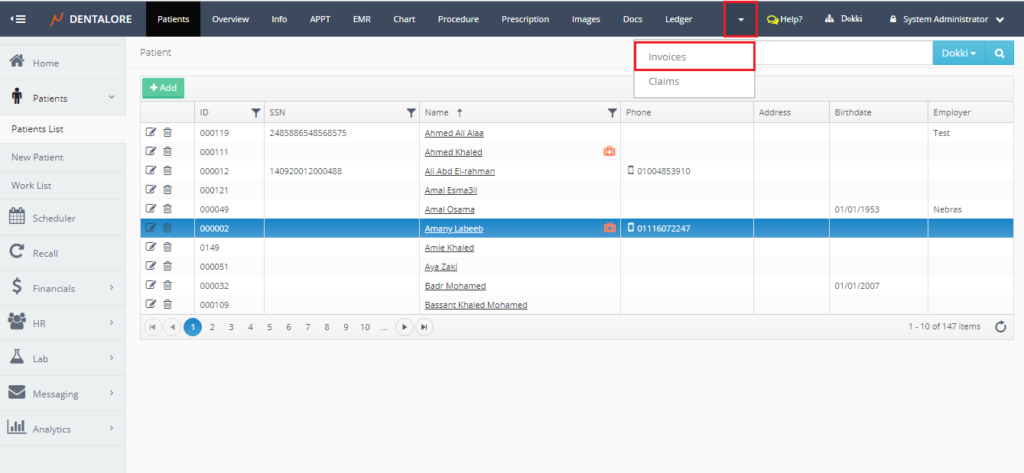
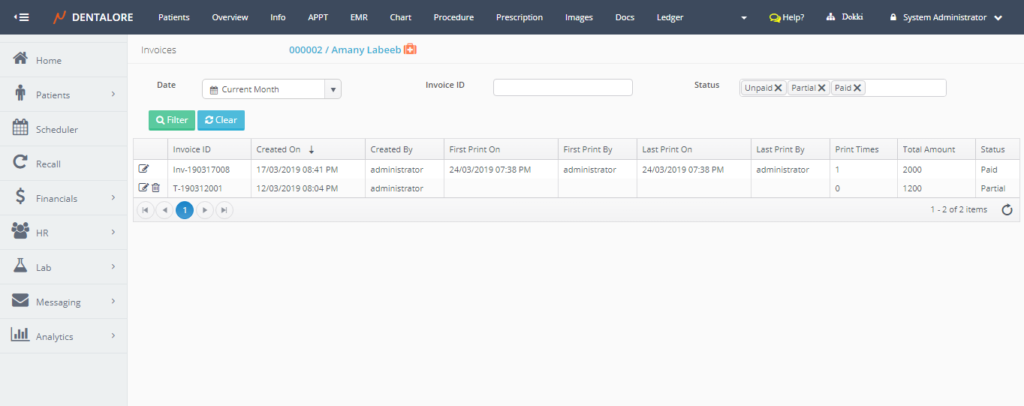
Invoices View mainly contains: Search Area and a grid view displays all invoices created for the selected patient.
1- Search Area
User could search for a specific invoice within required date range using the Invoice ID and/or the Status of invoice.
- Date Range: Drop down menu that includes different date range options: (All, Tomorrow, Today, Yesterday, Current Week, Last Week, Current Month, Last Month, Current Year, Last Year, and Custom Range).
– Default Selection: Current Month. - Invoice ID: Must use the exact ID of the invoice to search for it.
- Status: Field enables user to search by the invoice’s Status that could be: Unpaid, Partial, and/or Paid.
– Default Selection is: All statues are selected.
2- Invoices Grid View
- Transactions Column: 2 actions could be performed on the invoice record which are:
— “View” Icon: Once Pressed, User is directed to “Invoice Details” page in order to manage all information related to the selected invoice. For more information, Check: Invoice Details.
— “Delete” Icon: That this icon exist ONLY for Non-printed invoices, if an invoice is printed then the “Delete” icon automatically removed from transactions column.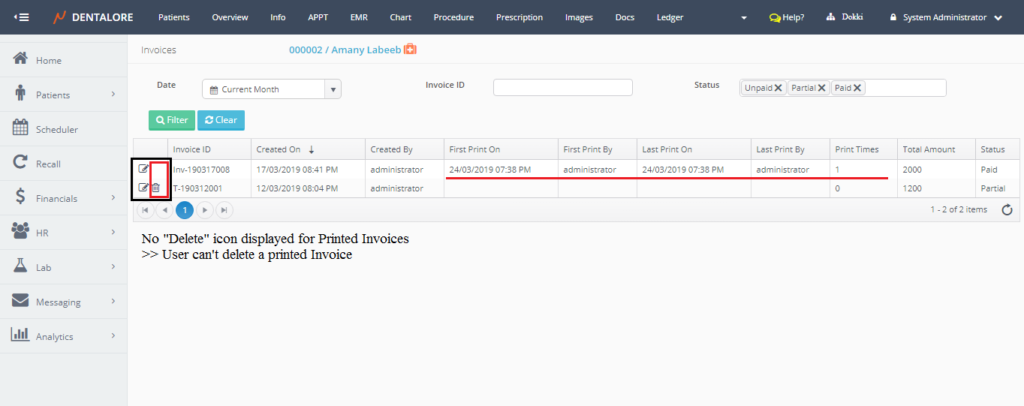
- For Non-printed invoice, Press “Delete”, Popup “Delete Invoice” Opens.
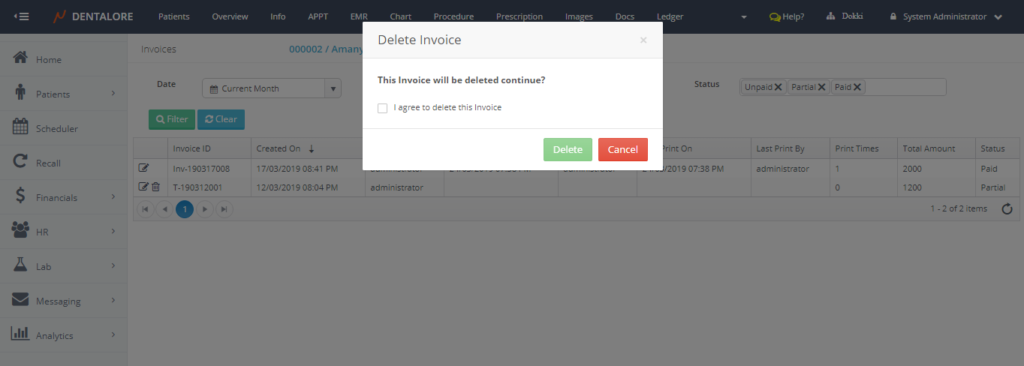
–> User must tick the check box in the popup in order to agree to delete the selected invoice. The “Delete” button in Popup will only be enabled after ticking the checkbox.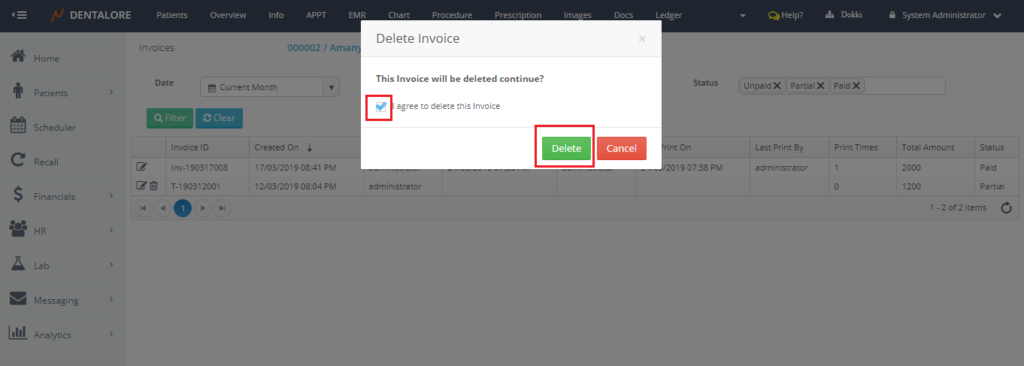
- Press”Delete”button; then new popup opens informing user that all payments and adjustments related to the selected invoice will be detached from it:
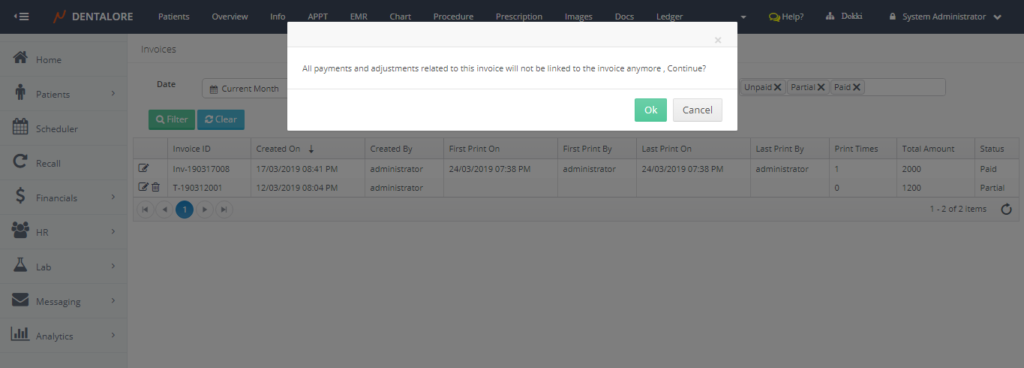
— “OK” button: Once pressed the deletion process successfully done, invoice deleted, procedure in it are no more linked to an invoice as well the payments and/or adjustments applied against this invoice.
— “Cancel” button: Once pressed the deletion process is cancelled and invoice still displayed in the Invoices grid view.
- For Non-printed invoice, Press “Delete”, Popup “Delete Invoice” Opens.
- Invoice ID
Displays the invoice’s ID. - Created On
Displays the date when the invoice has been created. - Created By
Displays the name of user who created the invoice. - First Print On
Displays the date and Time when the invoice has been printed for the first time.
>> Printing Invoice is performed from the “Invoice Details” page. - First Print By
Displays the name of user who print the invoice for the first time. - Last Print On
Displays the date and Time when the invoice is (Re-printed) last printed. - Last Print By
Displays the name of user who last (Re-print) the invoice. - Print Times
Displays the total count of how many times has the invoice printed. - Total Amount
Displays the total amount of the invoice that’s required to be paid. - Status
Displays the status of invoice that could be: Unpaid, Partial, or Paid.- Unpaid: Is for the new invoices that has no payments and/or adjustment records (total payments = 0 and total adjustments = 0).
- Partial: displayed when part of the invoice is paid
- Paid: displayed when the total balance of invoice is = 0
Note that: Patient’s Invoices listed in this view are for the invoices created for patient from any branch (Data “Invoices” displayed per Clinic).
