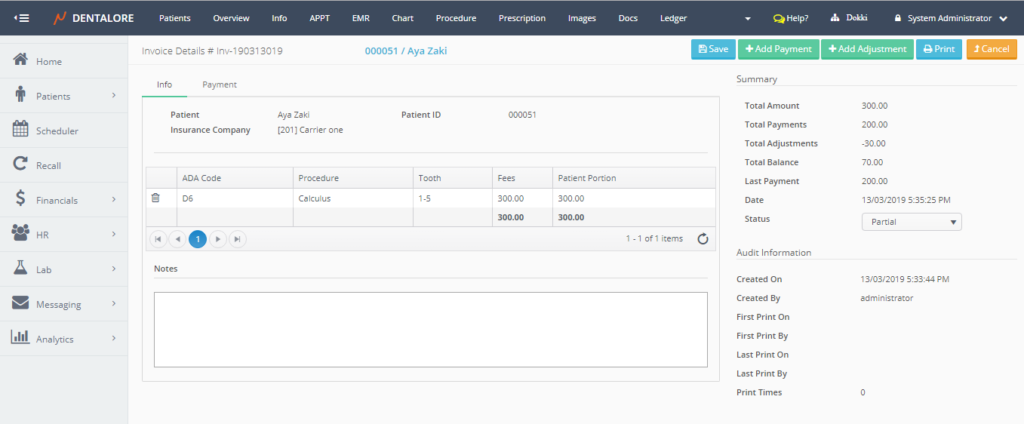Invoice Details page is the view that displays the detailed info about the created invoice including the procedures, how many times did this invoice printed, audit info about it and many more info.
Invoice Details data are displayed in 2 tabs: (Info and Payment), also there is a (Summary) and (Audit Information) sections. And the control buttons.
1- “Info” tab
Sections of Info tab are:
- Patient Information
— Patient: Is the name of patient.
— Patient ID: Is the patient’s ID.
— Insurance Company: Is the name of insurance company that patient belongs to (If patient has insurance). - Procedures Grid View
— In this grid view all of the procedures that are linked to the selected invoice are listed.
— Moreover user has ability to detach any of the listed procedures from the invoice by pressing on the ‘Delete’ icon.
But Note that each invoice must include at least 1 procedure. — Columns of Grid view are:- Transactions: Column displays only a “Delete” icon that enables user to detach (Not Link) a specific procedure from the invoice.
>> Note that: This icon doesn’t delete the procedure for the patient, it just detach procedure from the invoice. - ADA Code: displays the ADA code equivalent for each listed procedure.
- Procedure: displays the procedure’s name.
- Tooth: displays the tooth number or range where the procedure is performed.
- Fees: displays the total fees of each of the listed procedures.
- Patient Portion: displays the amount of money that should be paid by patient of each of the listed procedures.
- Transactions: Column displays only a “Delete” icon that enables user to detach (Not Link) a specific procedure from the invoice.
- Notes
— Field to add notes for the selected invoice.
2- “Payment” tab
Displays the payment and adjustment transactions performed against the selected invoice, both of “View” and “Delete” icons to update and/or delete any of the listed financial transactions.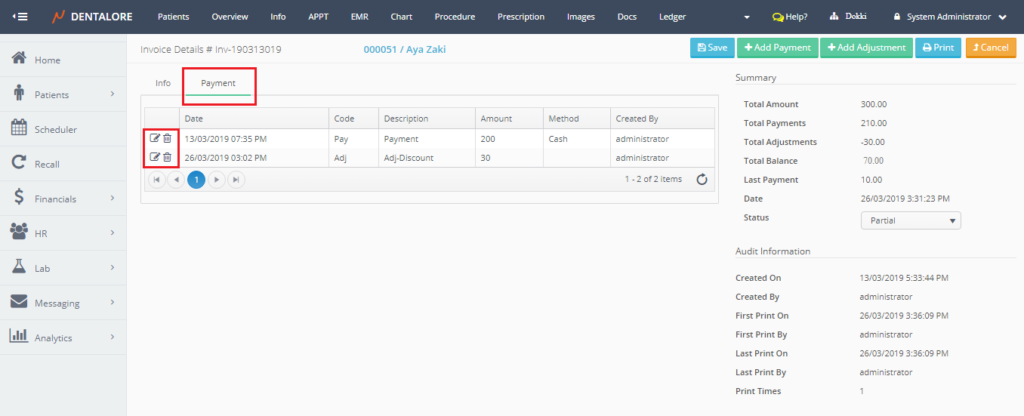
- Transactions: 2 icons displayed which are:
- “View”: Once pressed, user directed to ‘Edit Payment’ page.
- “Delete”: Once pressed, a Popup “Delete Payment” opens to delete a payment transaction and a “Delete Adjustment” opens to delete an adjustment transaction.
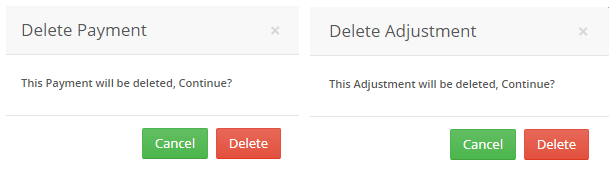
— “Cancel” button: Will cancel the deletion of selected transaction.
— “Delete” button: Will directly delete the selected transaction.
>> Note that the payment and/or adjustment transaction deleted from Invoice details page will be also deleted from Ledger View and Vice versa.
- Date: displays the date when each of the listed transactions (Payment and adjustment) has been performed.
- Code: displays the code equivalent for each action.
- Description: displays description for the performed action.
- Amount: displays the amount of money paid and/or adjusted (Added, Subtracted or paid back) for the payment and adjustment transactions respectively.
- Method: displays the method of how the payment has been performed, that could be via: Cash, Check, or Credit Card.
- Created By: displays the name of user who created the payment and/or the adjustment transaction.
3- “Summary” Section
This section displays data summary related to the selected invoice which are: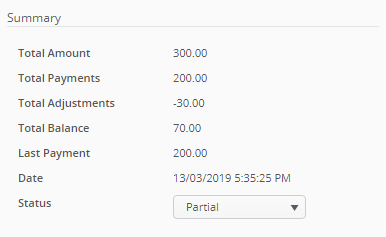
- Total Amount: Filed displays the total amount to be paid for the invoice.
- Total Payments: Field displays the total payments performed against the selected invoice.
- Total Adjustments: Field displays the total adjustments performed against the selected invoice.
- Total Balance: Field displays the remaining amount of money to be paid to close the invoice.
- Last Payment: Field displays the amount of last payment transaction performed against the selected invoice.
- Date: Field displays the date of last payment transaction.
- Status: Is a drop down menu that displays the status of invoice that could be: Unpaid, Partial, or Paid. User is able to change the status.
>> Note the following:- Status of new invoice is: Unpaid.
- Once a payment and/or adjustment transactions are performed against specific invoice, then automatically status of invoice changes to be: Partial.
- When the (Total Balance) of invoice becomes = 0, then automatically status of invoice changes to be: Paid.
4- “Audit Information” Section
Displays the following audit info: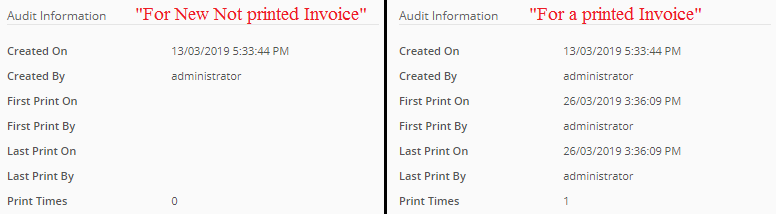
- Created On: displays the date when the invoice has been created.
- Created By: displays the name of user who created the invoice.
- First Printed On: displays the date and time when the invoice is being printed for the first time.
- First Printed By: displays the name of the user who sent the invoice for the first time.
- Last Printed On: displays the last date and time when the invoice has printed.
- Last Printed By: displays the name of the user who is the last one to print the invoice.
>> Note that the (Last Printed On) and (Last Printed By) fields display the same info as displayed in the (First Printed On) and (First Printed By) for the first time the invoice is being printed. - Print Times: displays how many times the selected invoice is being printed (Counter).
5- Control buttons
- “Save” button: Once press, the updated fields saved and user still on the (Invoice Details) page.
- “Add Payment” button: Once Pressed, User directed to new page “Add Payment” in order to add payment transaction against the invoice. For more information, Check:
– Add Payment Against Invoice from Open Ledger.
– Add Payment Against Invoice from Procedure Ledger. - “Add Adjustment” button: Once Pressed, User directed to new page “Add Adjustment” in order to add adjustment transaction against the invoice. For more information, Check:
– Add Adjustment Against Invoice from Open Ledger.
– Add Adjustment Against Invoice from Procedure Ledger. - “Print” button: Once Pressed, a drop down list is displayed with two options “Print with taxes” and “Print without taxes”
- Print with taxes: Prints you invoices with taxes included.
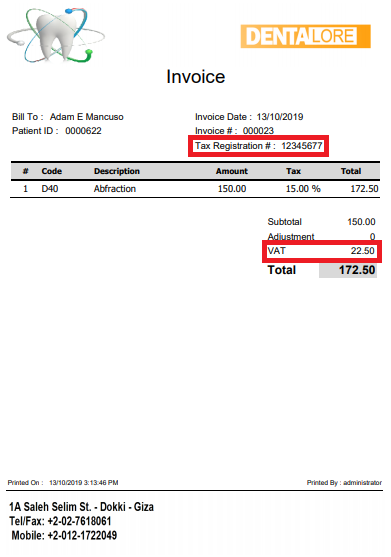
- Print without taxes: Prints you invoices without taxes included.
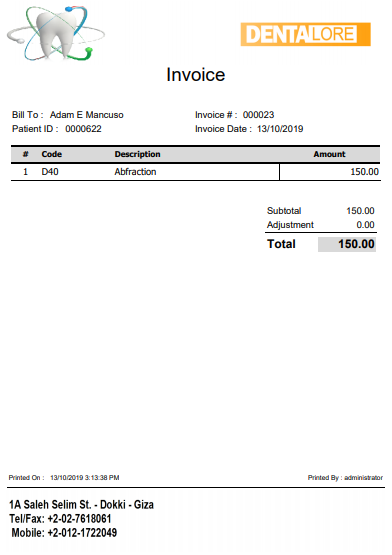
- “Cancel” button: Once Pressed, changed fields will not be saved and user directed back to the ‘Invoices’ main view.