Dentalore Hub could be downloaded by 2 ways:
1- From the Docs Module
- Open Patients module, Select Patient List
- Select any of the existing patients, and press the Docs module.
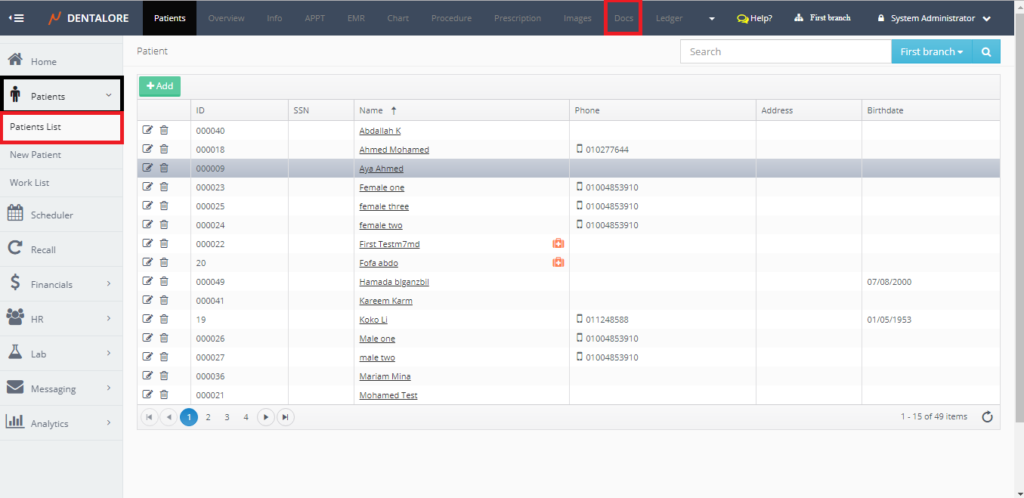
- Press on the “Scan” button
- Popup appears to download “Dentalore Hub”, Press “Download” button.
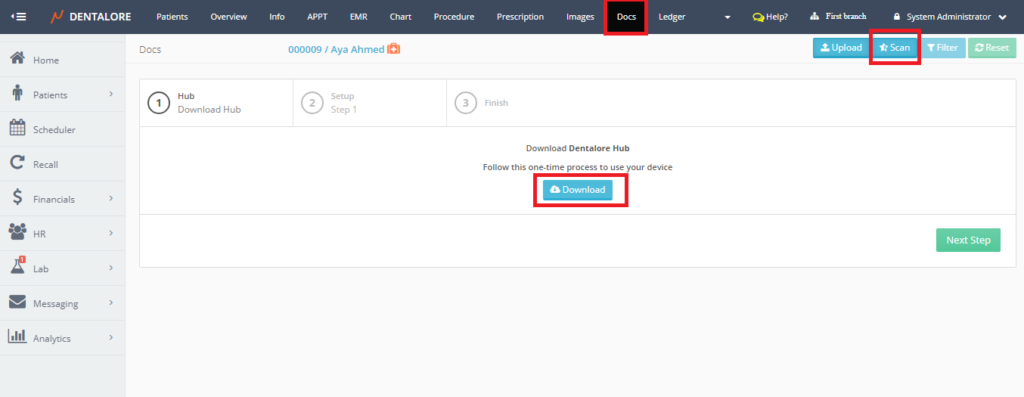
2- From the Images Module
- Open Patients module, Select Patient List
- Select any of the existing patients, and press the Images module.
- By default the Images module opens on the “Viewer” tab, Select “Capture” tab.
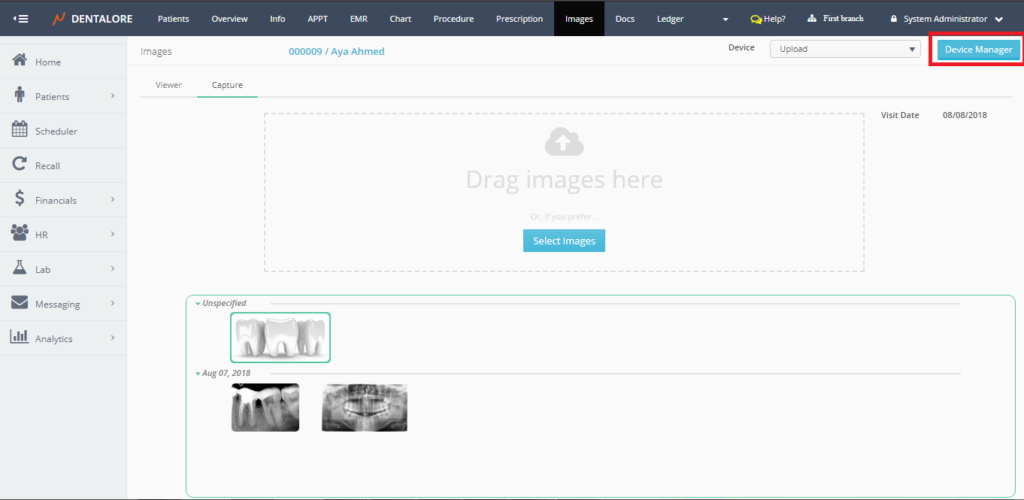
- Press “Device Manager” button, and from the “Devices” page press “Add” button.
- New Page “Device Information” opens, select protocol to be “Twain” or “Bridge”
- Popup appears to download “Dentalore Hub”, Press “Download” button.
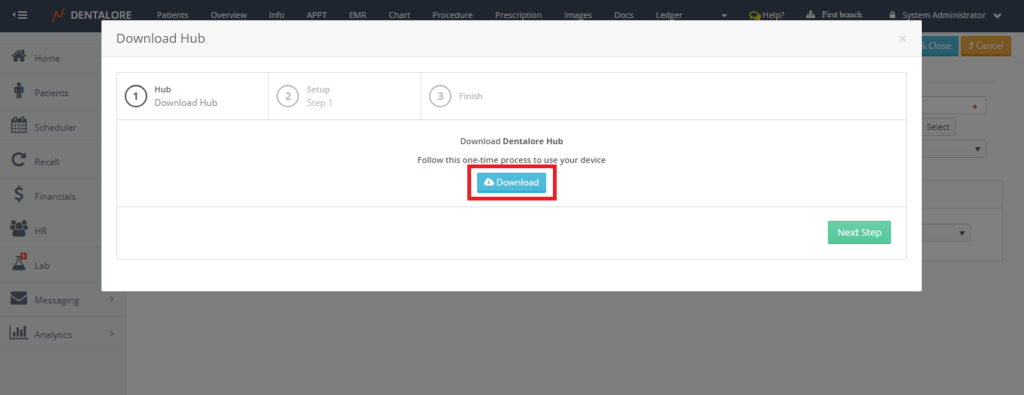
Then, Once user click the “Download” button, Dentalore Hub starts downloading and popup shows the steps to install the Hub.
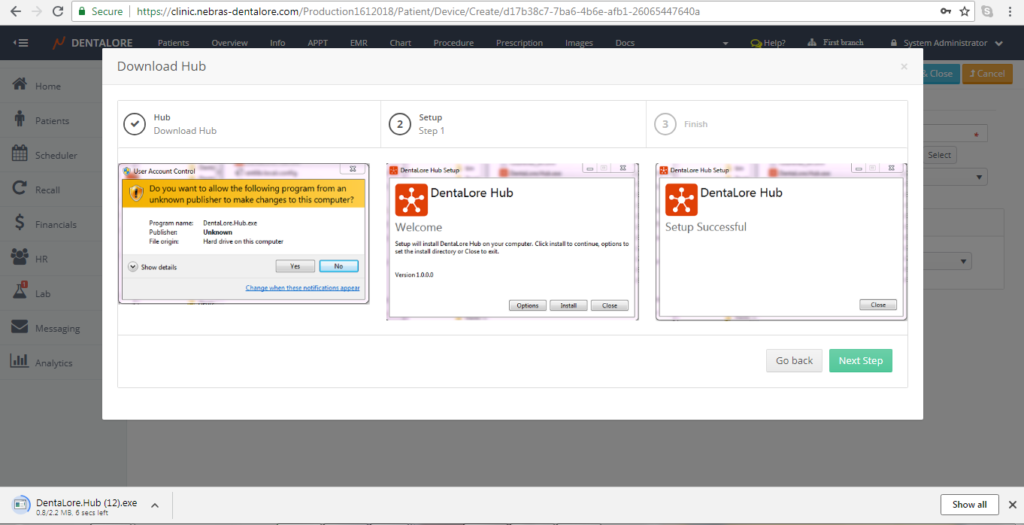
- Open the downloaded file, then a security warning message appears:
>> Note that if your computer is Windows 7, then the following security message appears:
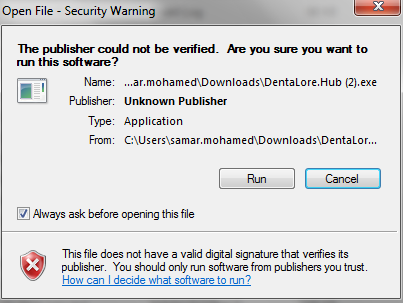
>> And if your computer is Windows 10, then the following security message appears:
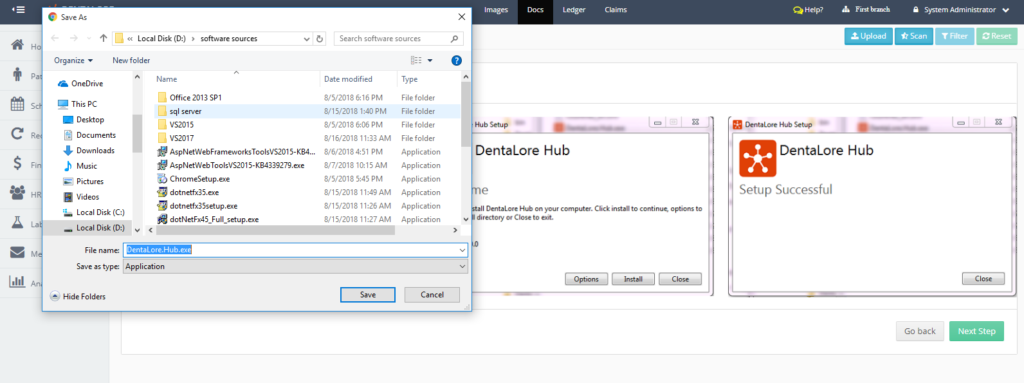
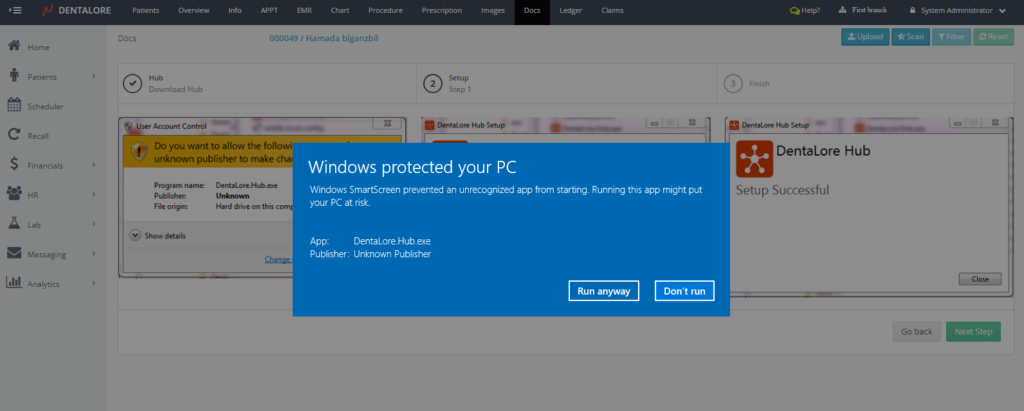
- Press “Run” or Run anyway button, then new window opens in order to start the installation of Hub:
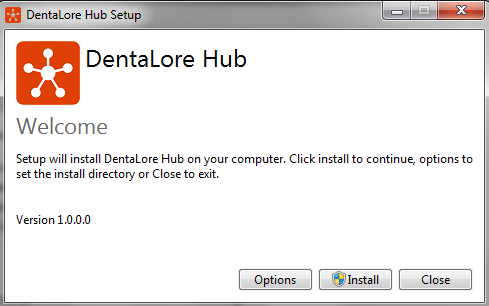
- Press “Install” button, then new window opens to allow the installation:
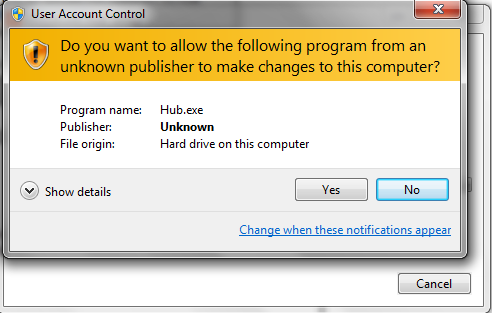
- Press “Yes” button, then installation process starts:
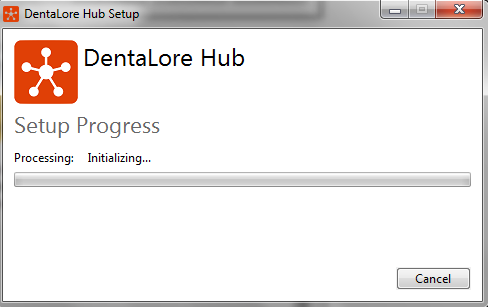
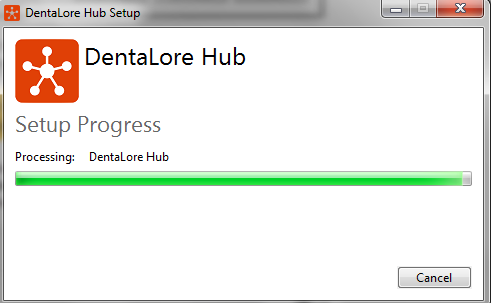
- After installation completed:
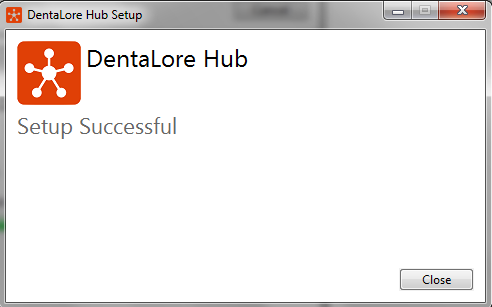
- Press “Close“.
>> Congratulations, you have successfully installed Dentalore Hub.
