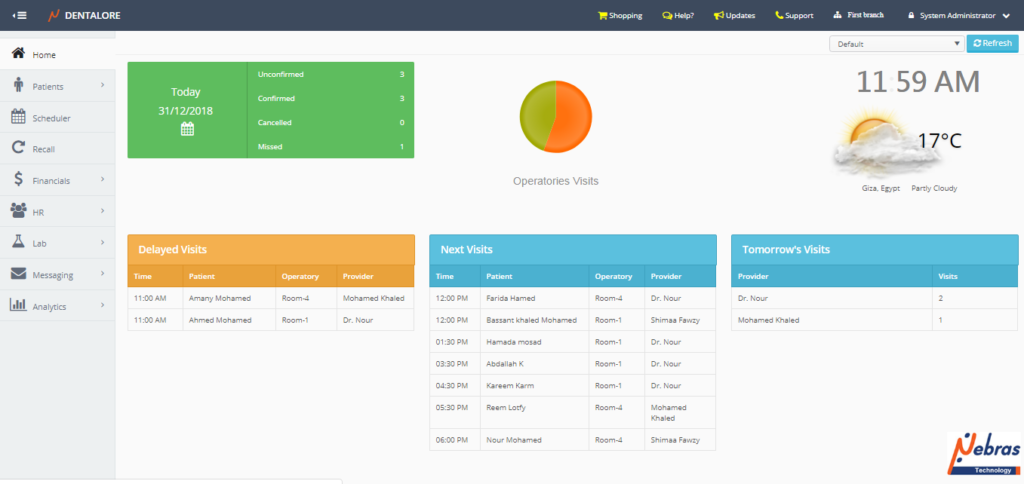Home Page is also known as the ‘Default dashboard’ that displays once you login by your account in DentaLore. From this page user could know the delayed, upcoming and tomorrow’s visits.
Data displayed in the ‘Home’ page are:
- Summary of Today’s Visits
– Card like that shows Today’s date and the count of each of the: Unconfirmed, Confirmed, Missed and Cancelled visit for Today. - Delayed Visits Table
– Table displays today’s delayed visits; A visit will be moved from the (Next Visits) table to the (Delayed Visits) table if 15 minutes is passed and visit not checked in or started.
– Table displays the following data for each visit:
1- Starting Time of visit.
2- Patient Name
3- Operatory Where the visit is created in.
4- Provider Name who is assigned to the visit. - Next Visits Table
– Table displays today’s upcoming visits.
– Table displays the following data for each visit:
1- Starting Time of visit.
2- Patient Name
3- Operatory Where the visit is created in.
4- Provider Name who is assigned to the visit. - Tomorrow’s Visits
– Table displays total count of visits assigned to each provider on the next day. - Operatories Pie Chart
– Chart displays the count of visits in each operatory in your clinic. Count displayed once you hover over the chart.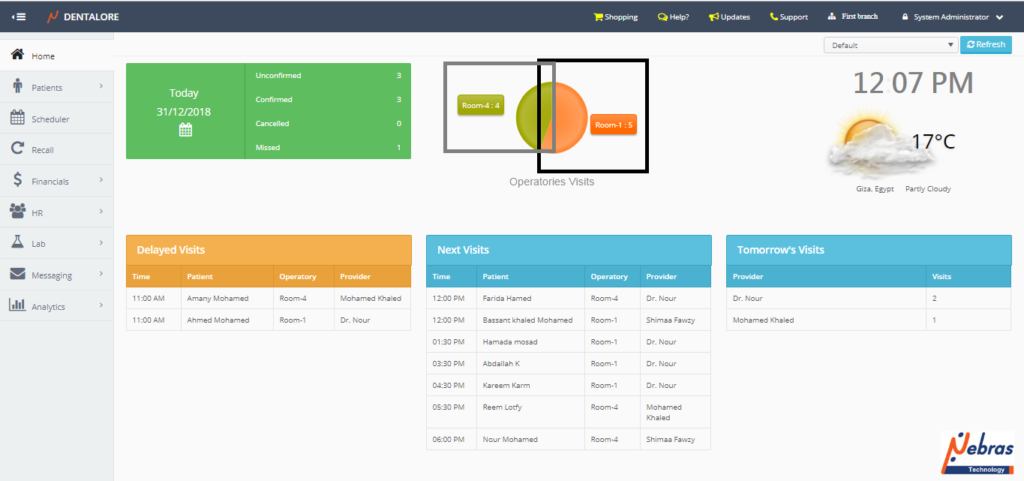
- As well the current Time, State, Country, Temperature degree and Status are displayed by default in the home page.
– From the ‘Home’ page there are many different features that user could use from the navigation bar, in which some of these features could be accessed only from the home page. Features respectively are:
1- Shopping Cart
- Feature appears only and accessed from the ‘Home’ page.
- Enables user to buy Dental products online.
For more information, Check: Shopping Cart.
2- Help
- Drop down list with Features appears and accessed from any view in DentaLore system.
- Help: Enables user to go to knowledge base for help.
- Contcat Us: Enables user to get information on how to Contact us.
- Chat: Enables user to start chat with DentaLore Customer Team for any needed help.
3- Updates
- Feature appears only and accessed from the ‘Home’ page.
- Enables user to follow up DentaLore upgrading release notes.
- Once “Update” icon pressed; New tab opens in browser displaying the last updated release notes of last upgrade of DentaLore.
4- Support
- Feature appears only and accessed from the ‘Home’ page.
- Enables user to get information on how to Contact us.
5- Branches Menu
- Feature appears and accessed from any view in DentaLore system.
- Branches menu is a drop down menu that lists all of the defined active branches of your clinic.
- User could access all branches of clinic, Only if s/he is allowed to do so from the settings module.
– For more information, check: Assign Employee to branch and Assign Provider to branch.
6- User’s Shortcut Menu
- Feature appears and accessed from any view in DentaLore system.
- Is a drop down menu that contains the following:
– My Profile; Enables user to update his own data, Change Language and sync his visits to required Calendar.
— For more information, Check: Change Language and alendar Sync For Provider (Dentist). – Change Password; Enables user to change the password of his account.
— For more information, Check: Change Password. – Settings; Directs user to the Settings Module and this item will be enabled only for users who have the access rights and are allowed to open this module.– Log off; Logs the user off the DentaLore system.