In order to add adjustment for a selected lab from the lab expenses sub module follow the following steps:
- Expand the Financials module drop down menu, and Select “Lab Expenses”
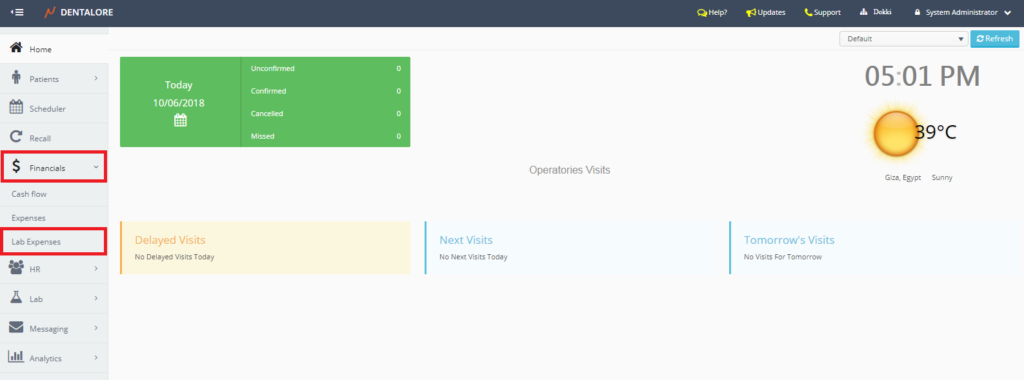
- By Default the Lab Expenses opens on “Current Month” with empty grid view because there is no selected lab.
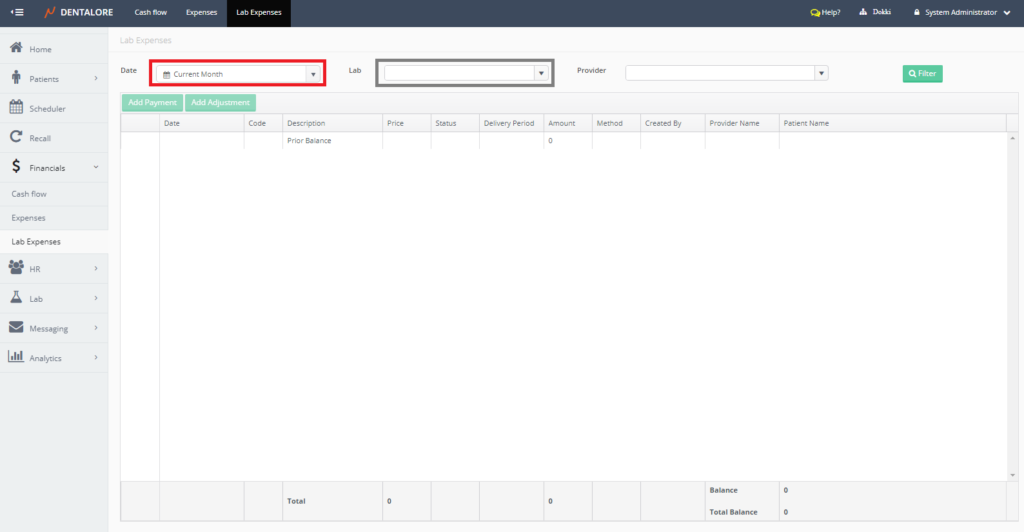
- Select a specific lab from the lab drop down menu, then the 2 buttons (Add Payment) and (Add Adjustment) will be enabled.
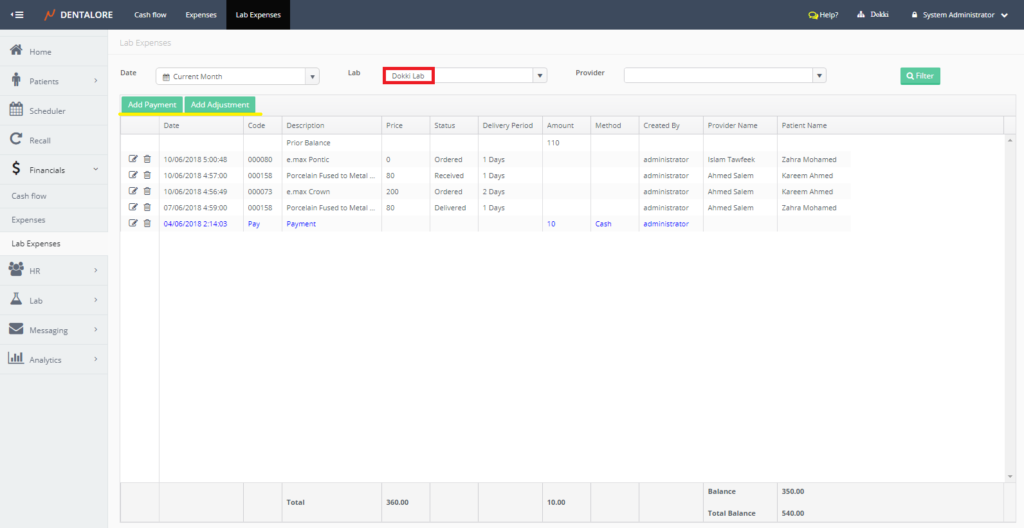
- Press the “Add Adjustment” button, New page “Add Adjustment” opens.
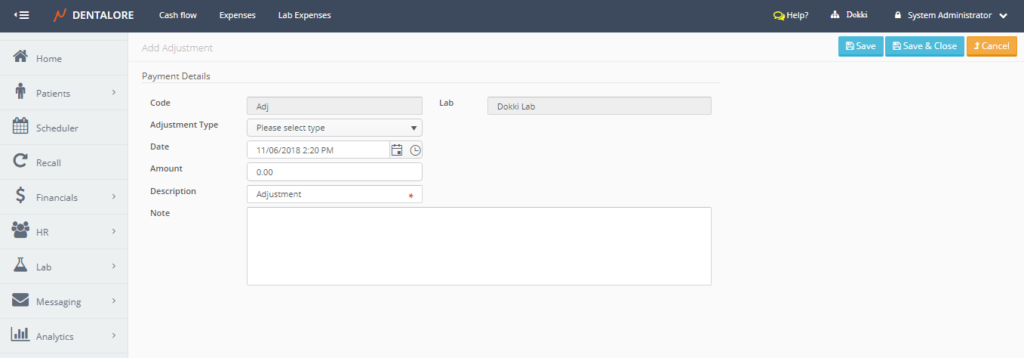
- From the “Add Adjustment” page, Select the Adjustment type which could be (Addition or Discount), insert the required amount and then press “Save&Close”.
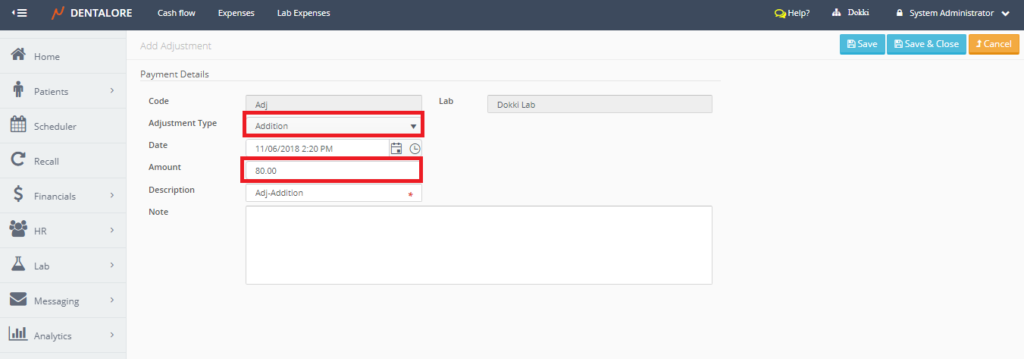
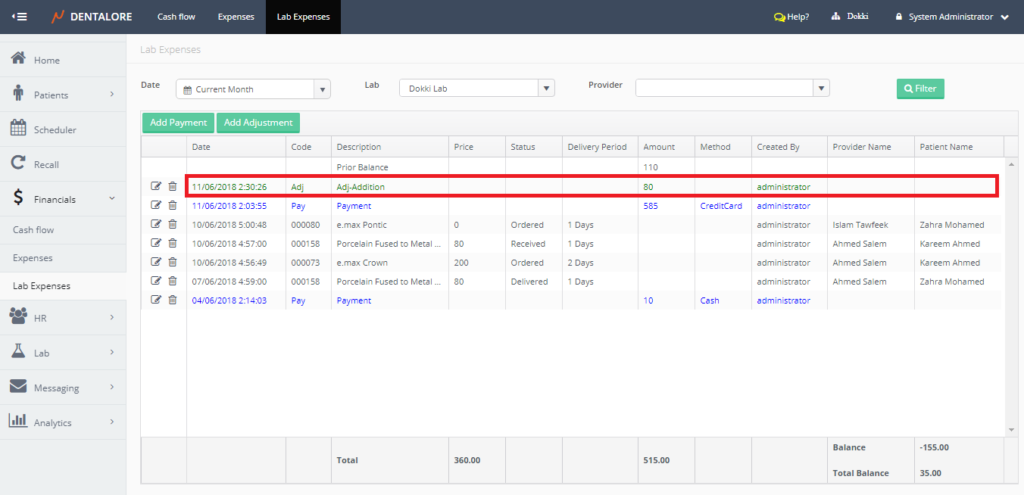
The adjustment record is successfully added and listed in the Lab Expenses grid view - The user has the ability to edit in the adjustment record performed, by pressing on the “Edit” icon, then a new page “Edit adjustment” opens.
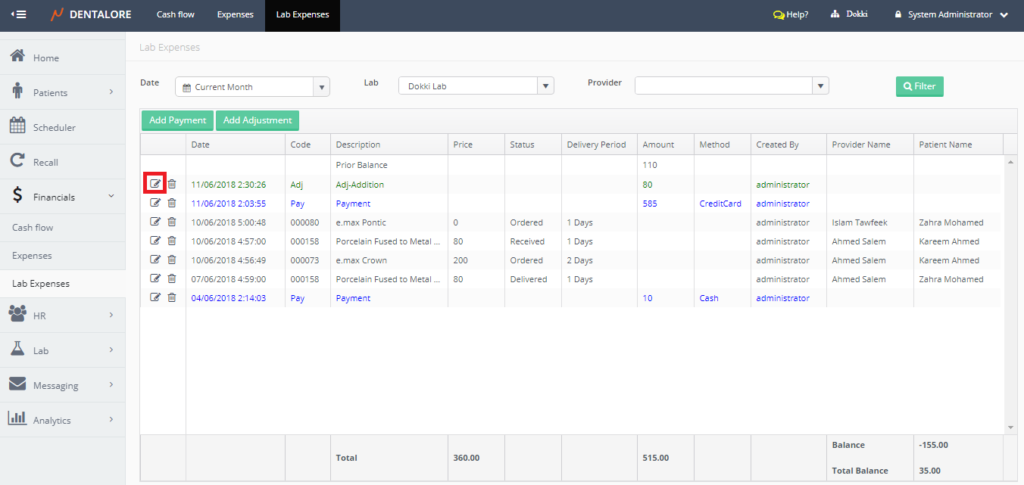
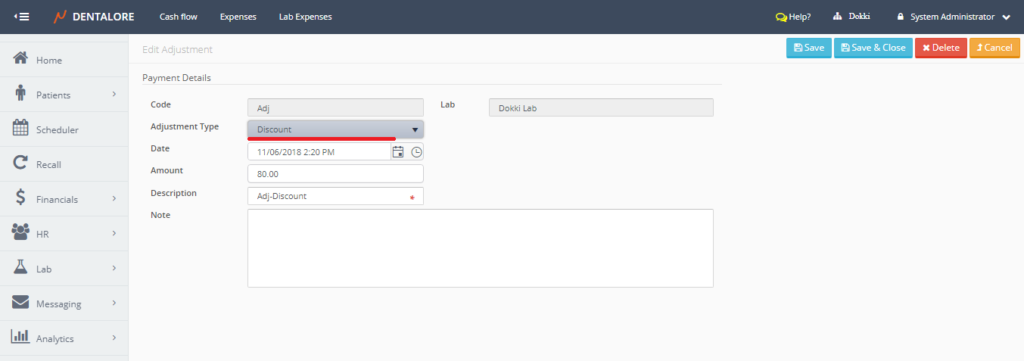
Edit any field in the “Edit adjustment” page then press “Save&Close”
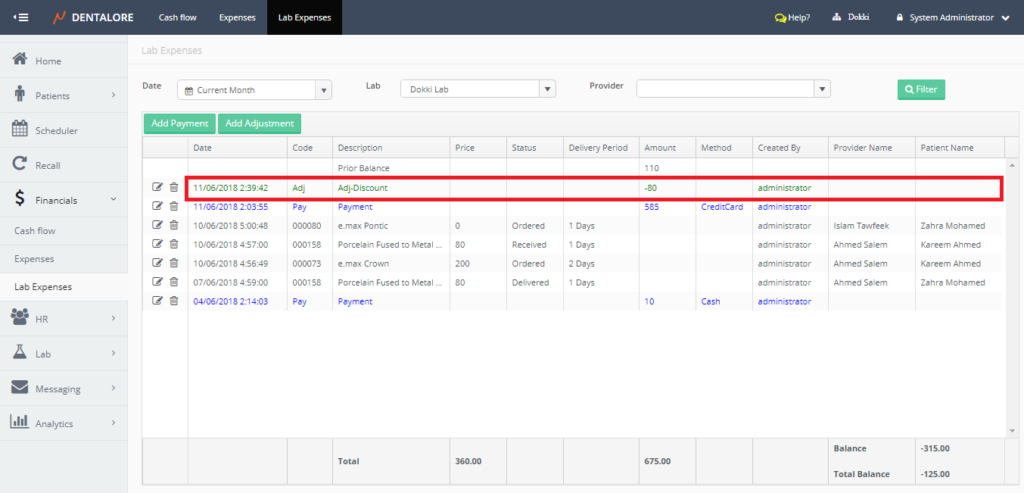
The adjustment record has been updated.
>> Note that: The adjustment of type “Addition” is added in the lab expenses grid view with positive amount, while the adjustment of type “Discount” is added with negative value.
>> Watch Video for the management of Lab Expenses Financials:
