Edit Recall page is the place to perform different actions on recall record from it.
To Access the ‘Edit Recall’ page, follow the following:
- Select Recall Module. Directly the Recall List View page opens.
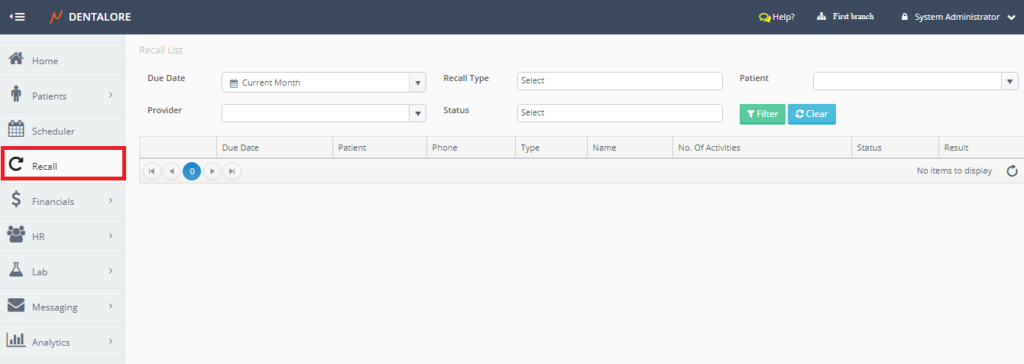
- Press “View” icon beside the required record.
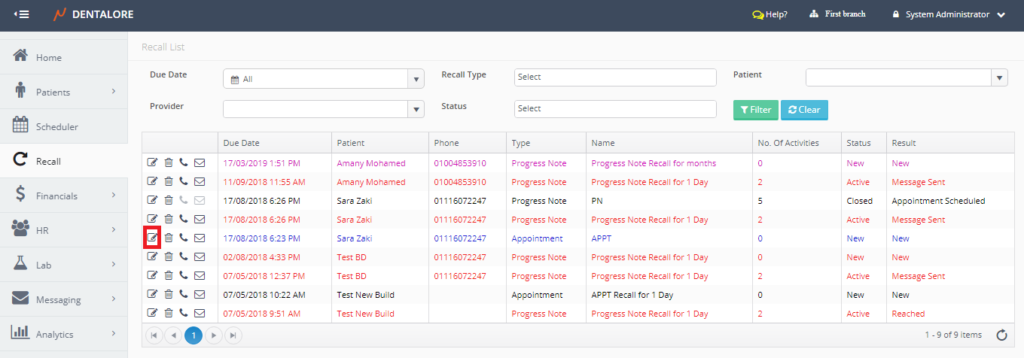
- New page “Edit Recall” opens.
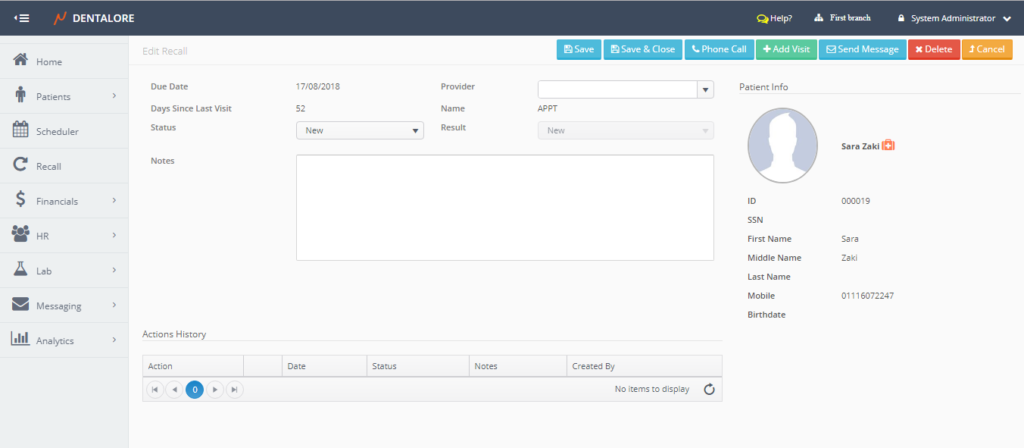
‘Edit Recall’ page mainly divided in to 4 sections (Recall Info, Patient Info, Actions History, and Control buttons) each contains the following fields:
1- Recall Info Section
Displays all data related to the Recall Record which are:
- Due Date: Is the due date of selected recall.
- Provider: Is a drop down menu that contains all of the active defined providers in the selected branch from the navigation bar.
- Days Since Last Visit: Is the days passed since the patient’s last visit to the clinic.
- Name: Is the name of recall rule.
- Status: Is a drop down menu contains 3 status of recall which are: (New, Active, or Closed) and user has the ability to change status as required. As well status will automatically change from: New to: Active when performing a phone call or sending message actions and automatically changed from: Active to: Closed when adding visit to this recall.
- Reason: Is a drop down menu that contains different reasons for each status that:
– For Status: New, Reason drop down menu contains only 1 option (New) that’s selected by default and the drop down is disabled.
– For Status: Active, Reason drop down menu contains the following options:
— Message Sent
— Call Again
— Patient will Call Back
— Not Reached
— Reached
– For Status: Closed, Reason drop down menu contains the following options:
— Appointment Scheduled
— Maximum elapsed days reached
— Maximum trials reached
— Cancel this Recall
— Stop all Recalls
>> Note the following on the “Reason” field for both of the (Active) and (Closed) status:
1- Default selection of the “Reason” drop down menu when status manually changed is: Blank.
2- User must select a “Reason” to be able to save the updates performed on the selected Recall.
3- Each action performed has an equivalent “Reason” that’s automatically displayed in the “Reason” field. - Notes: Is a text field to write required notes on the recall record.
2- Patient’s Info Section
Displays data related to patient which are: (Patient’s photo, Name, EMR symbol ‘If patient has any alerts or allergies‘, ID, SSN, First Name, Middle Name, Last Name, Mobile and Birth date). Note that all of these data are not editable that user can’t edit the patient’s info from ‘Edit Recall’ page.
3- Actions History Section
Grid View that displays all of the actions performed on the Recall. Actions displayed are: (Phone Calls (In and Out), Manual Messages, and Automatic Messages).
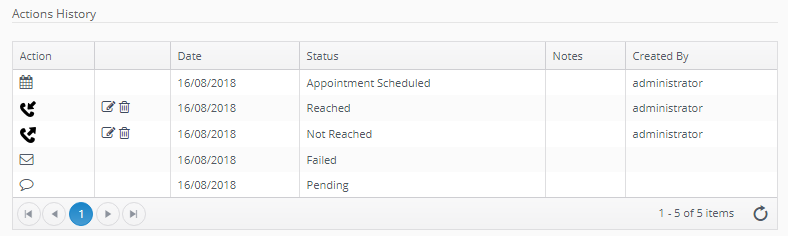
Grid view displays each action by a different icon and the ‘Status’ column define this action as follows:
- Phone Call Action
– Phone Calls have 2 icons; one for the received calls from patient to the clinic that’s are of direction (In) and one for the calls performed by the clinic to the patient that’s called (Out).
– For both of the (In and Out) phone calls, user has the ability to select the phone call’s status that could be: (Reached or Not Reached).
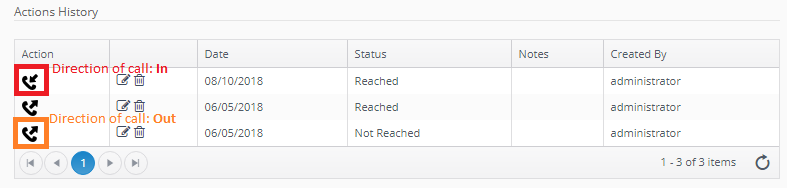
- Send Message (SMS and/or Email)
– Messaging has 2 different icons; one for the SMS and one for the Email.
– Status of Messages displayed here is the same as the status displayed in Log view of Messaging module that the status of messages (SMS and/or Email) could be: (Queued, Pending, Sent, Failed, Rejected, or Received).
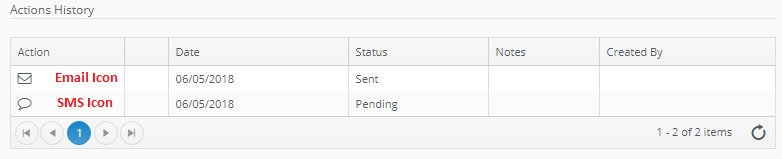
- Add Visit

So Grid view of the Actions History displays the following:
– Action: Column displays the icon of equivalent action as illustrated above.
– Actions: 2 actions (Edit and Delete) are only available for the “Phone Call” action.
– Date: Column displays the date when the action has been performed.
– Status: Column displays the status of each equivalent action as illustrated above.
– Notes: Column displays any extra notes added while performing each action.
– Created By: Column displays the name of user who performed the action.
>> Note that the automatic messages (SMS and/or Email) are also listed in the Actions History grid view.
4- Control buttons
- ‘Save‘ button: Once pressed, the updated fields in the ‘Edit Recall’ page saved and user still on the same page.
- ‘Save and Close‘ button: Once Pressed, the updated fields in the ‘Edit Recall’ page saved and user directed to the main Recall List view.
- ‘Phone Call‘ button: Once pressed, a Popup “Phone Call” appears in order to perform a phone call action. For more information, Check: Perform a Phone Call action for a Recall.
- ‘Add Visit‘ button: Once pressed; user directed to new page “Add Visit” in order to add visit for the selected recall. For more information, Check: Add Visit for a Recall.
- ‘Send Message‘ button: Once pressed, a Popup “Send Message” appears in order to send message to the patient. For more information, Check: Send Manual Message for a Recall.
- ‘Delete‘ button: Once pressed, a Popup “Delete Recall” appears in order to delete the selected Recall.
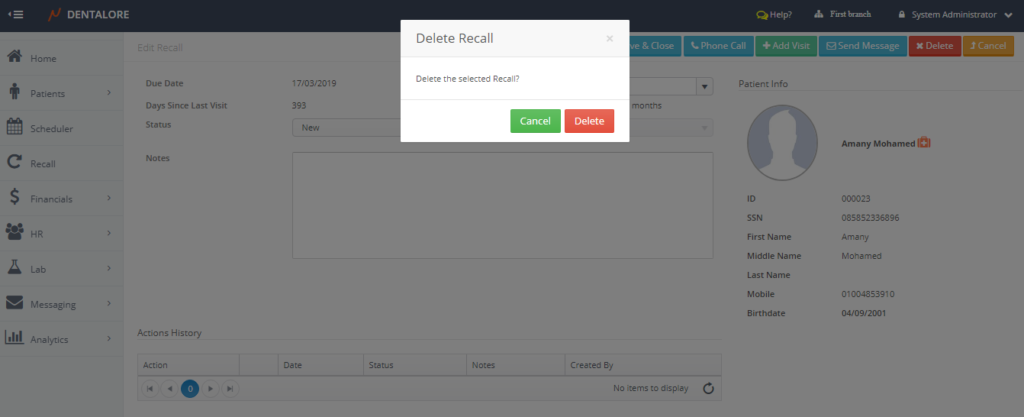
– If user press the “Delete” button then the recall record will be deleted and removed from the recall list view. and if user press “Cancel” button then the recall will not be deleted and still displayed in the recall list view. - ‘Cancel‘ button: Once pressed, the updated fields in the ‘Edit Recall’ page will not be saved and user directed to the main Recall List view.
