User has the ability to update in the prices of procedures in each price list as required and as well apply discounts for procedures.
To Manage the editing of Price Lists, follow the following:
- Press your name at the top right corner and Select Settings, new window will open.
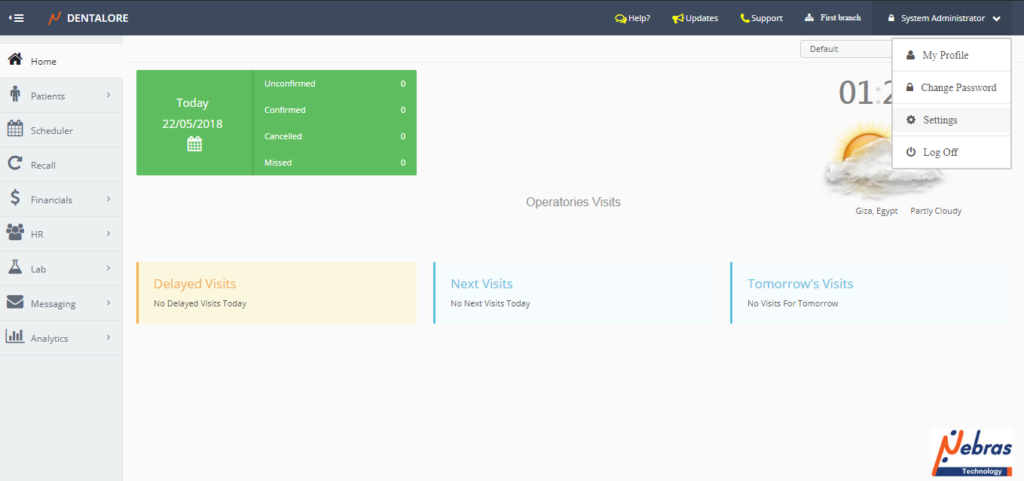
- Expand Accounting Menu and select “Price List”.
- In order to edit Prices in price list, press on the “View” icon beside the price list in grid view.
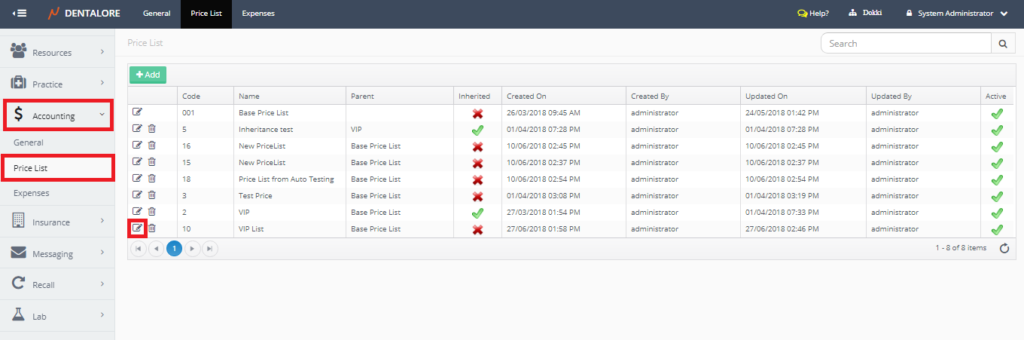
- New window “Edit Price list” opens on “Info” tab by default.
- Press on the “Prices” tab to manage the prices of your new price list
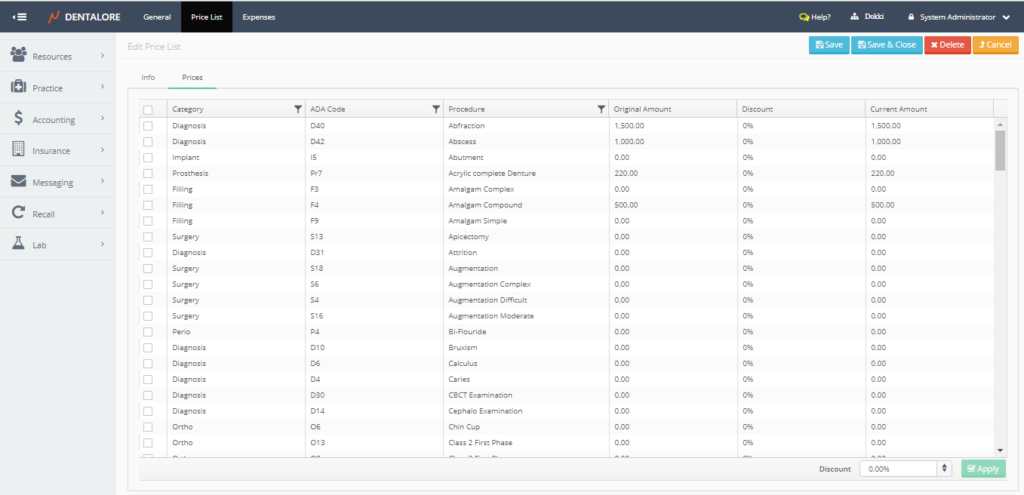
Depending on the user’s selection for the parent price list, prices will be displayed for the new price list that the values in “Original Amount” column are the value of the procedures in the selected parent price list.
Edit Current Amount for the Price list
- From the “Current Amount” column, you can set required value (Fees) for a specific or all procedures.
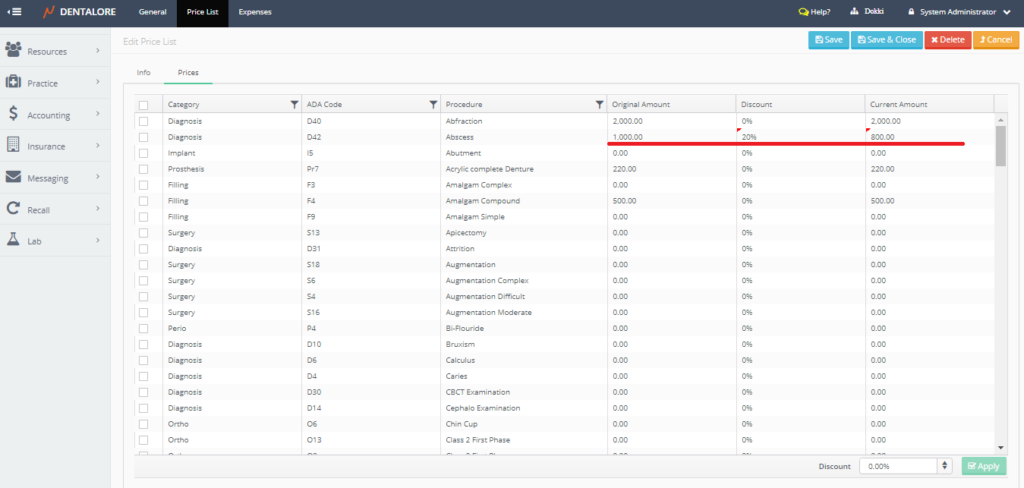
- Apply Discount on the price list In case you want to edit the price of more than a procedure at the same time or apply a specific discount, follow the following steps:
1- Check the check box beside each procedure.
“Note that: Once you check a procedure’s check box then the “Apply” button at the lower right part of the grid view is enabled”.
2- Insert the required discount value in discount field.
3- Press “Apply” button.
4- Press “Save” button.
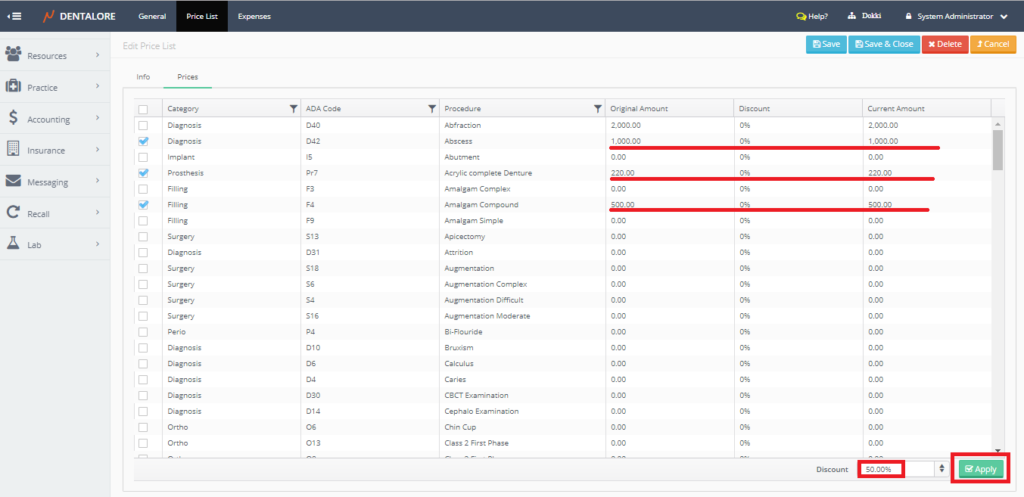
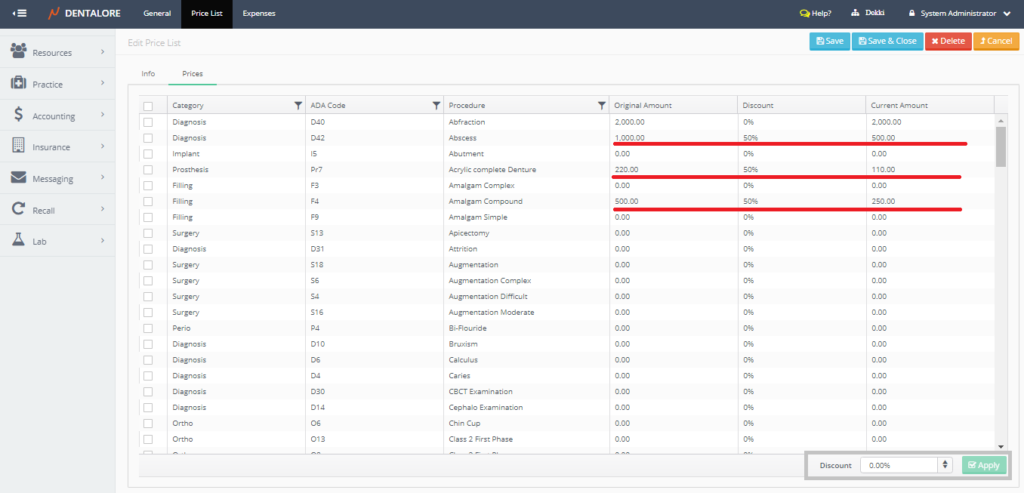
- Finish the editing of all procedures’ prices and Save&Close.
Note that: In order to change the “Original Amount”, Click on the “Original Amount” field of the required procedure category, set the new amount and Save.
