Invoices could be deleted from 2 different views in DentaLore System which are:
1- Invoices Main View
- Expand “Patients” menu and Select “Patient List”.
- Select any of the existing patients and then Select “Invoices”.
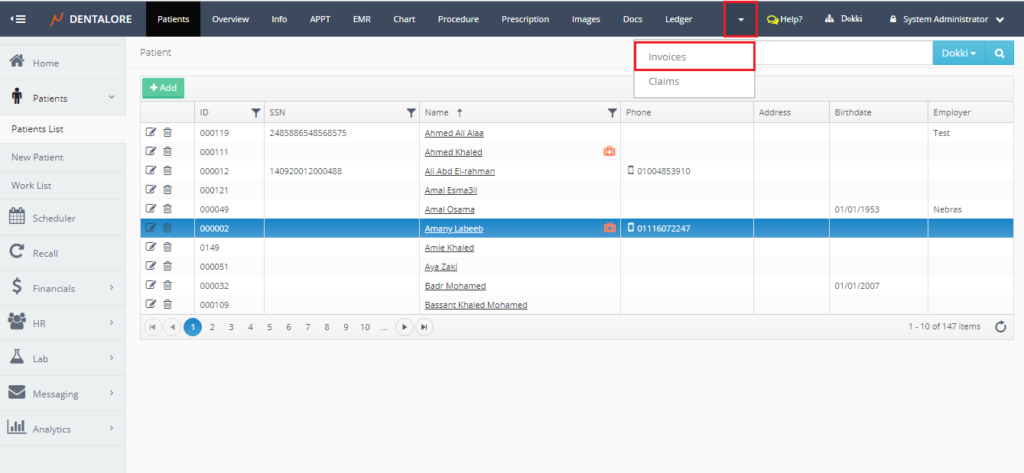
- Press “Delete” icon beside required invoice.
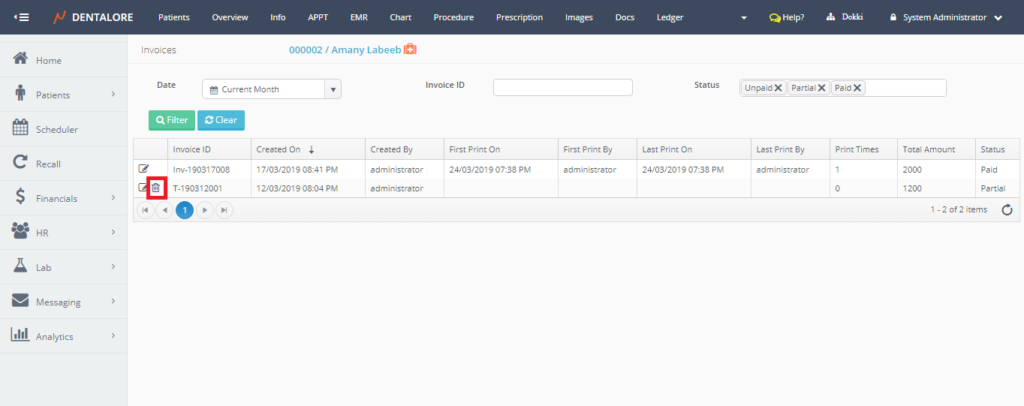
Note that: “Delete” icon exist ONLY for Non-printed invoices, if an invoice is printed then the “Delete” icon automatically removed from transactions column.
- After pressing the “Delete” icon, a Popup “Delete Invoice” Opens.
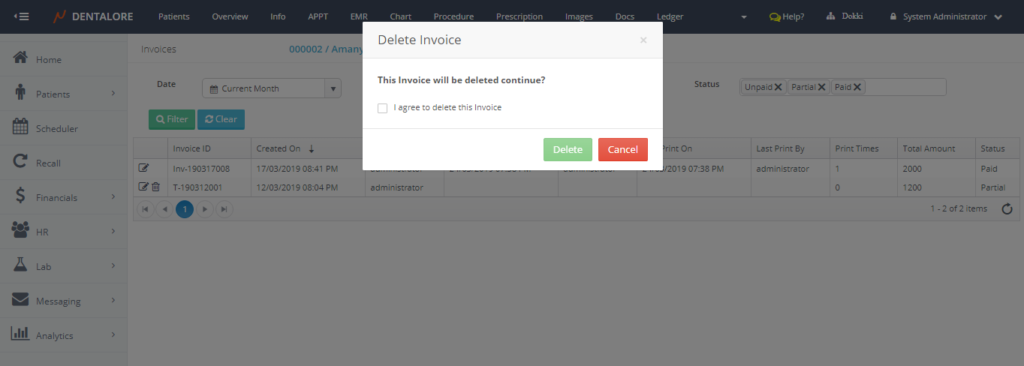
>> User must tick the check box in the popup in order to agree to delete the selected invoice. The “Delete” button in Popup will only be enabled after ticking the checkbox.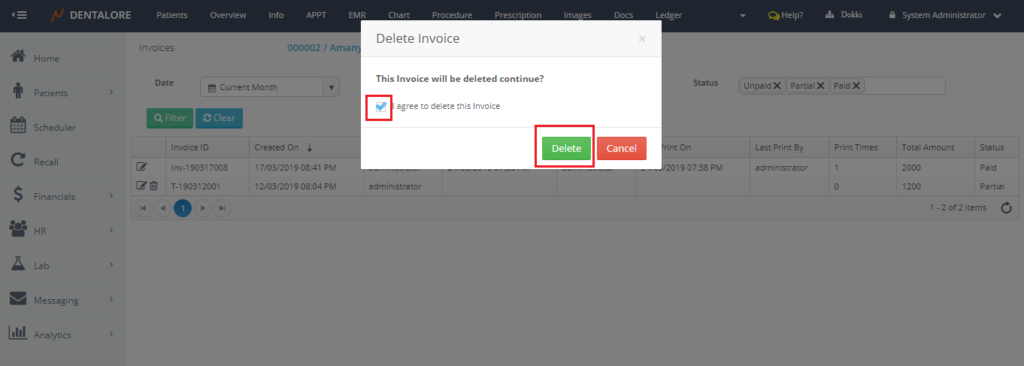
- Press”Delete”button; then new popup opens informing user that all payments and adjustments related to the selected invoice will be detached (Are Not linked to invoice anymore) from it:
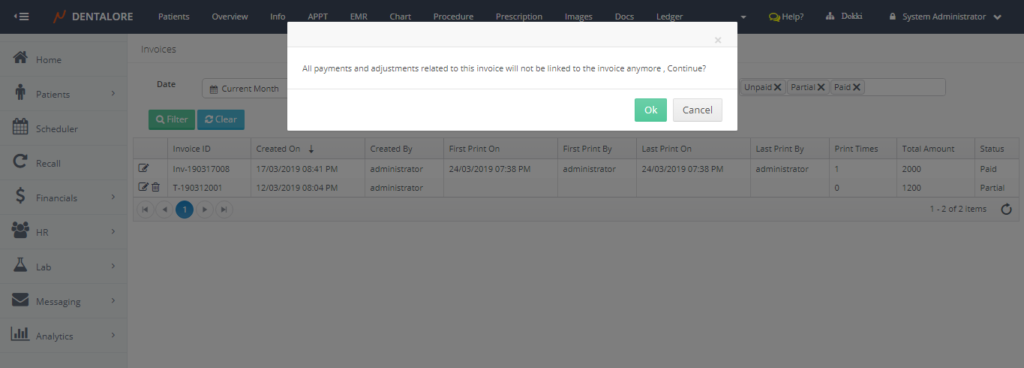
- “OK” button: Once pressed the deletion process successfully done, invoice deleted, procedure in it are no more linked to an invoice as well the payments and/or adjustments applied against this invoice.
- “Cancel” button: Once pressed the deletion process is cancelled and invoice still displayed in the Invoices grid view.
2- Open Ledger View
- Expand “Patients” menu and Select “Patient List”.
- Select any of the existing patients and then Select “Ledger”.
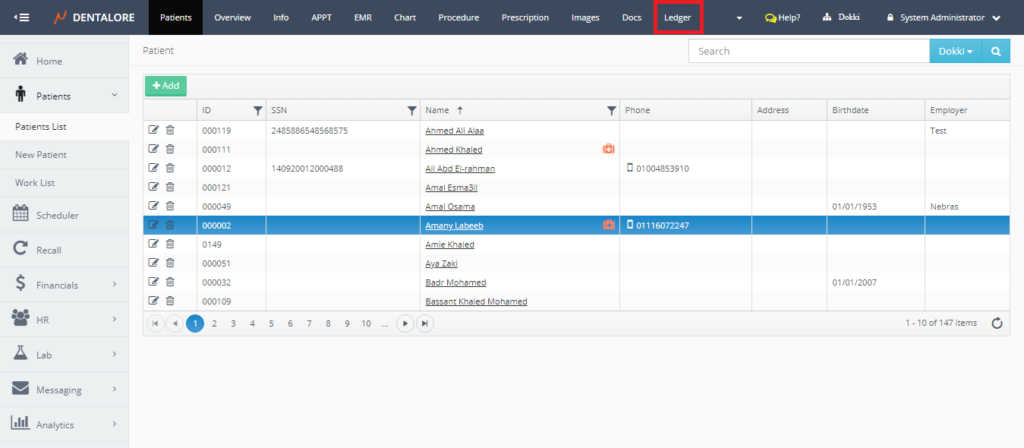
- Press “Delete” icon beside required invoice
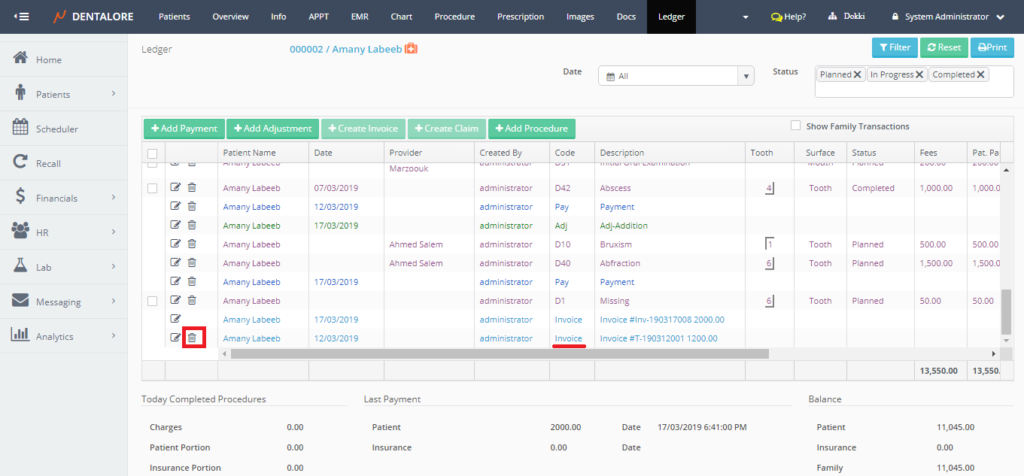
>> As well the “Delete” icon is not displayed for the Printed Invoices.
- Similarly repeat the steps mentioned for deleting the invoice then it will be deleted and removed from both the Open Ledger grid view and Invoices grid view.
Note that: In order to be able to delete an invoice, you must own the access rights of doing this action. For more information, Check: Invoices Access Rights.
