Invoices are created from “Ledger” view either the (Procedure) or the (Open) views, only if the clinic uses the Invoicing feature in its financial process.
Enabling and disabling of Invoices could be managed from the General Accounting Settings in Settings Module. For more information, Check: Configure Accounting Settings.
Moreover in order to be able to create an invoice, you must own the access rights for doing this action. For more information, Check: Invoices Access Rights.
1- Create Invoice from Procedure Ledger View
- Expand “Patients” menu and Select “Patient List”.
- Select any of the existing patients, then Select “Ledger”.
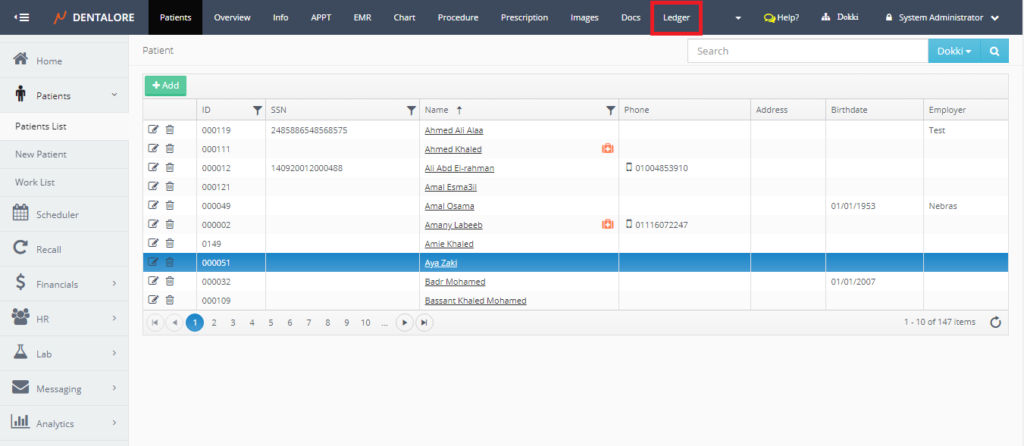
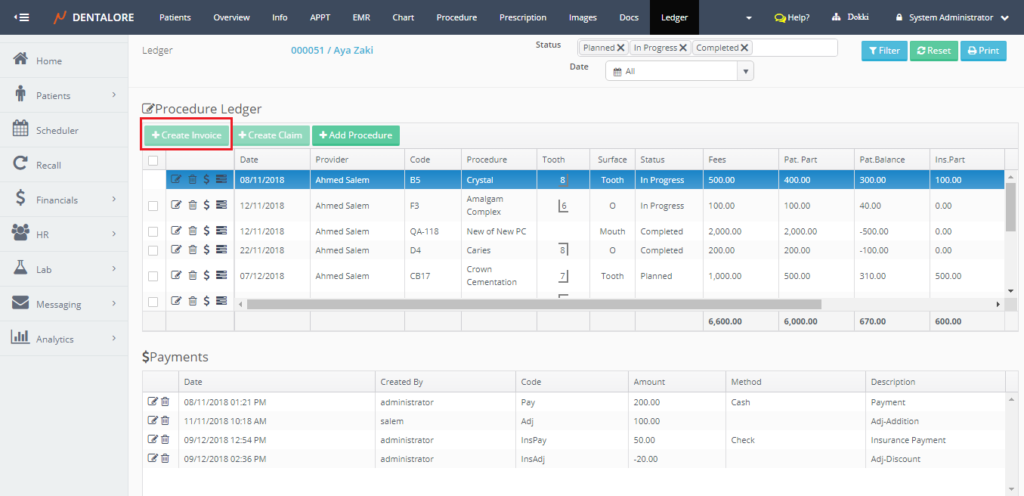 >> Note that the “Create Invoice” button is disabled.
>> Note that the “Create Invoice” button is disabled. - Tick the check box beside the required procedure/s to create invoice by it/them. Once a check box is ticked then the “Create Invoice” button becomes enabled.
>> Note that for a clinic that uses the insurance and invoice features, both of the “Create Claim” and “Create Invoice” buttons will be enabled when the check box is ticked. - Press “Create Invoice” button.
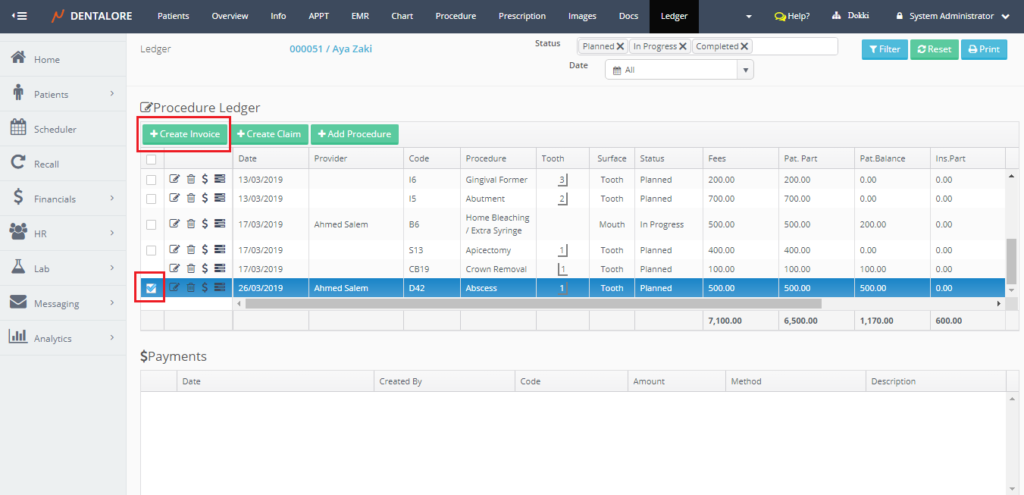
- Popup “Create Invoice” opens that displays the the name of selected procedure/s, total fees of procedure/s and the patient portion for each procedure. As well the total amount of (Fees) and (Patient Portion) calculated at the table’s footer.
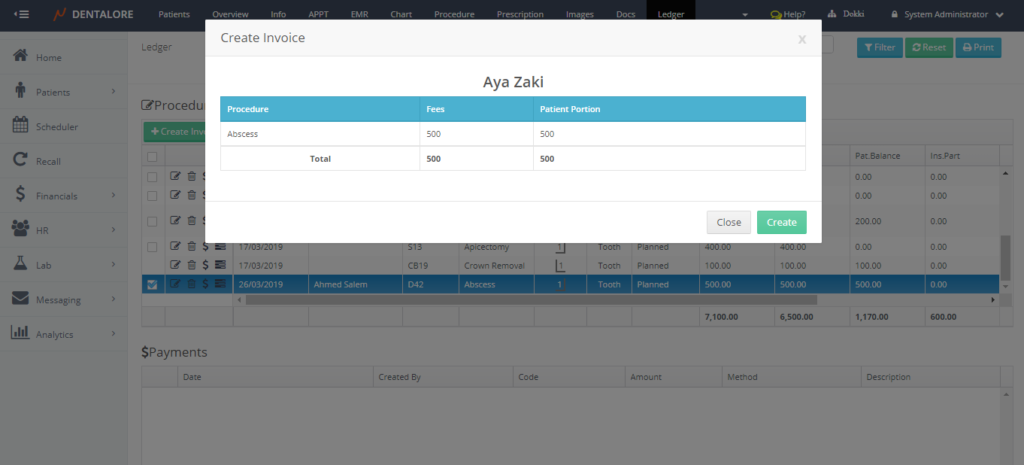
— “Cancel” button: Will cancel the creation of invoice.
— “Create” button: Will successfully create the invoice including selected procedure/s and will be listed in the Invoices grid view of patient.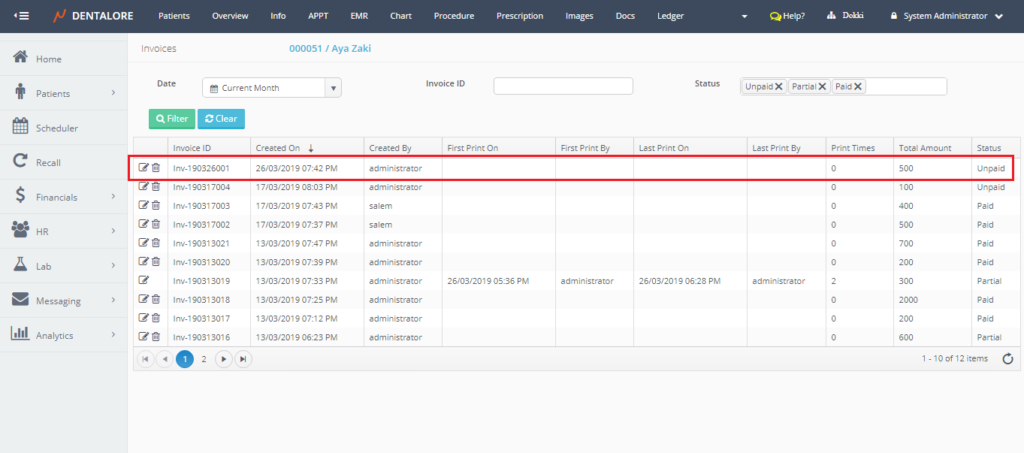
2- Create Invoice from Open Ledger View
- Expand “Patients” menu and Select “Patient List”.
- Select any of the existing patients, then Select “Ledger”.
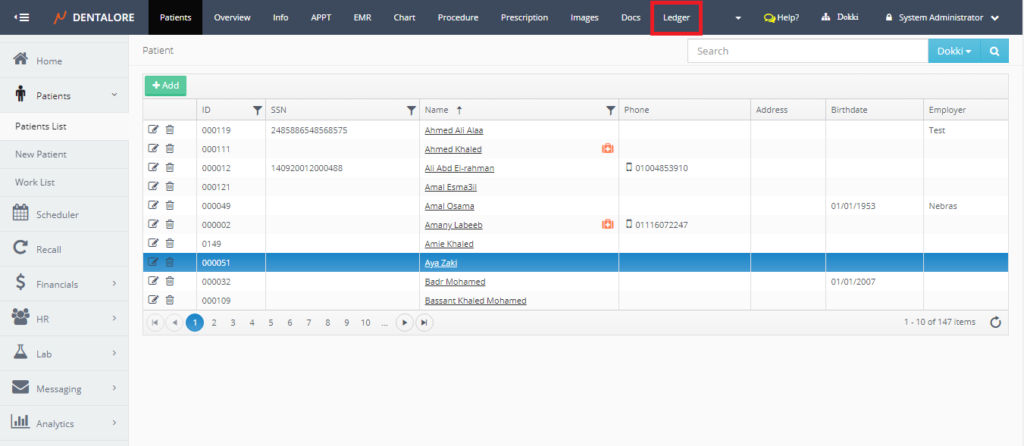
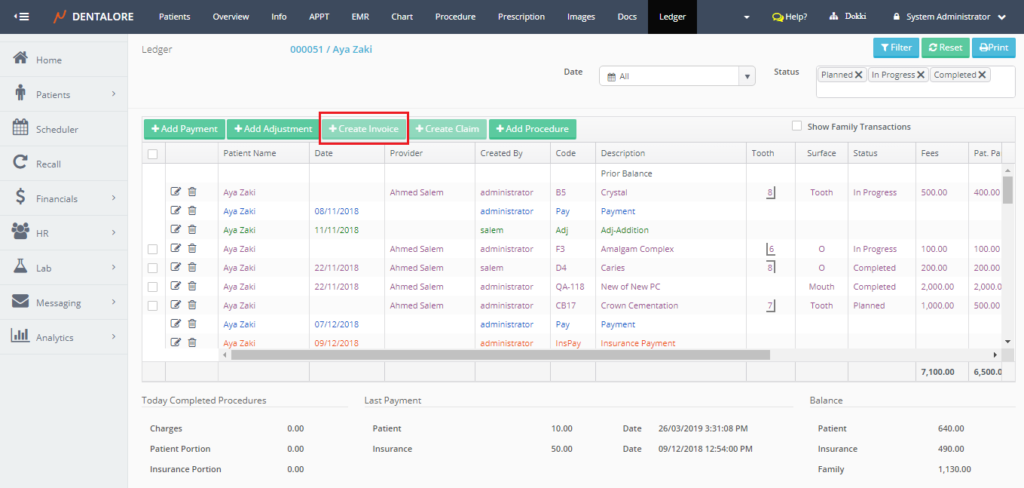
- Similarly as what’s done from procedure ledger, Tick the check box beside the required procedure/s to create invoice by it/them. Once a check box is ticked then the “Create Invoice” button becomes enabled.
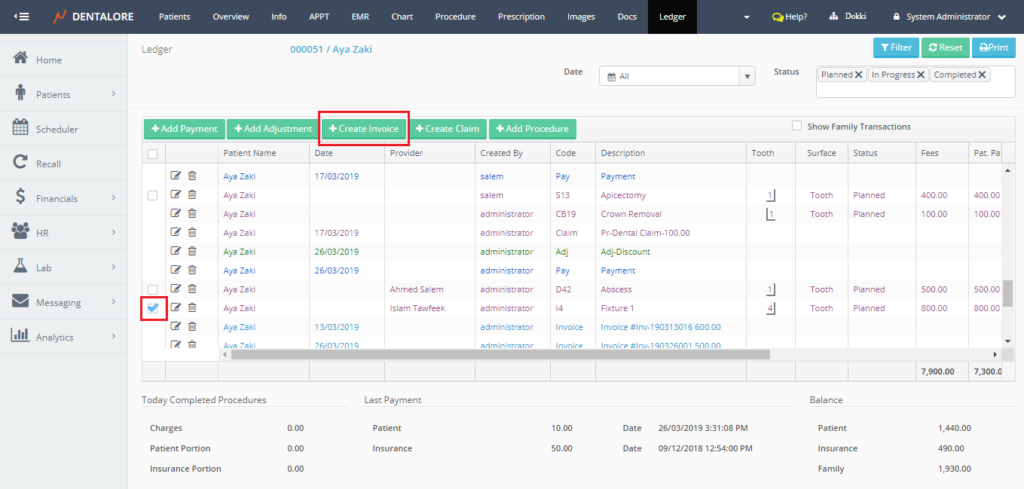
- Press “Create Invoice” button, then “Create Invoice” popup opens, Press “Create” button it.
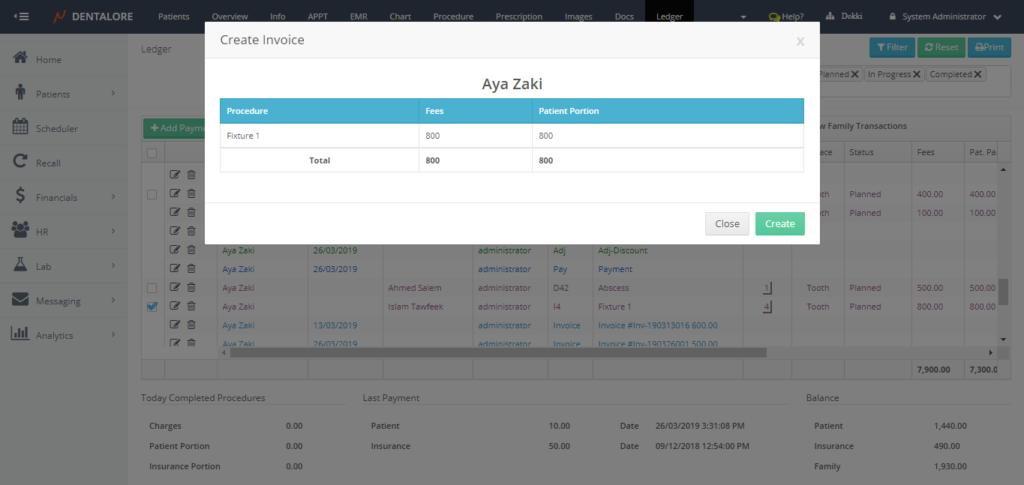
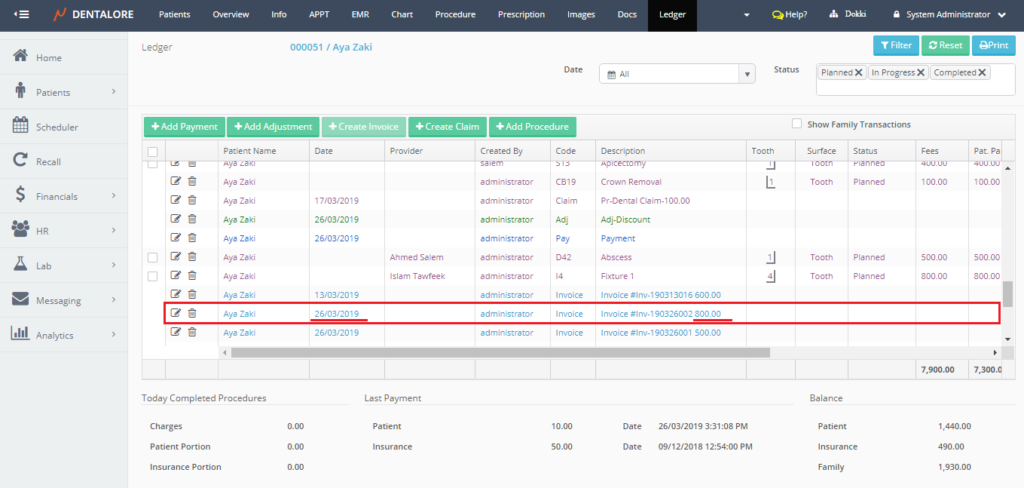
- Invoice successfully created, listed in both of the Open Ledger grid view and the Invoices grid view.
Note that:
1- In order to be able to create Invoices2- User has the ability to create one invoice that contains all procedures listed for patient by one tick on the parent check box. This could be done from either the Procedure or Open Ledger Views.
3- Each procedure could be related to only 1 invoice.
4- If a 1 procedure is related (linked) to an invoice, then user ticks the checkbox to create other invoice that lists all of the patient’s procedures; the “Create Invoice” button will not be enabled, As there is one of the selected procedures already has an invoice.
— For more Information about Invoices Main View, Check: Patient’s Invoices.
— For more Information about Invoice Details Page, Check: Invoice Details.
