Adding appointment from Images module gives the user great flexibility to directly relate the images captured and uploaded for the patient with the created visit to be listed under it.
Dentalore system includes many ways to add visits (Appointments) for the patients. One of these ways is to add an appointment from the patient’s Image module.
To Create an Appointment from Image module, follow the following:
- Select Patient list from Patients module.
- Select required patient from patient list and Press “Images” module.
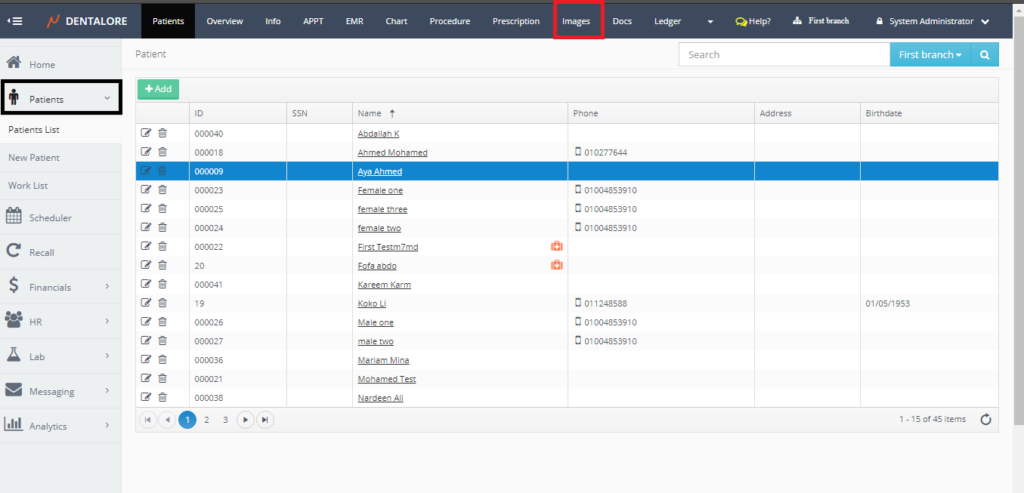
- Images tab opens by default on the Viewer tab, Select the “Capture” tab.
- Press on “Create Appointment” statement in the sticky note on the right side of page.
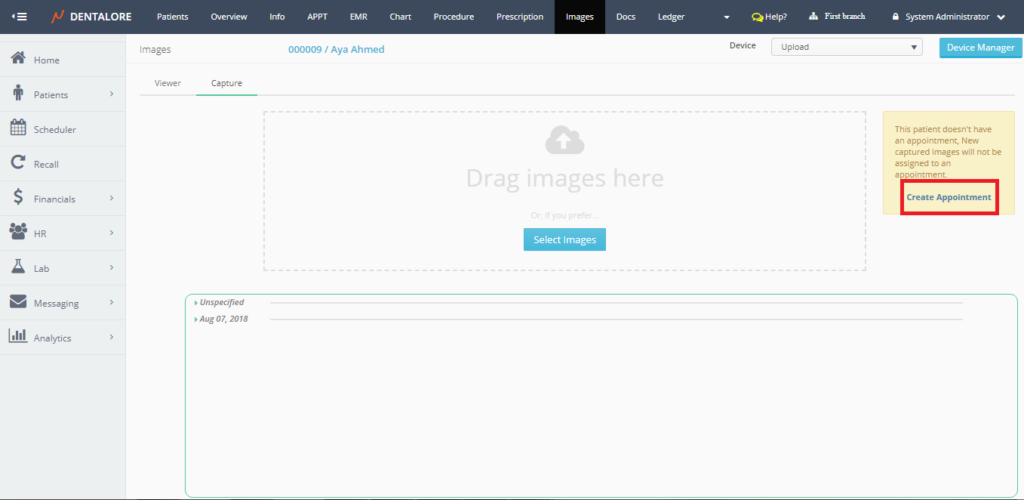
- New page “Add Visit” opens.
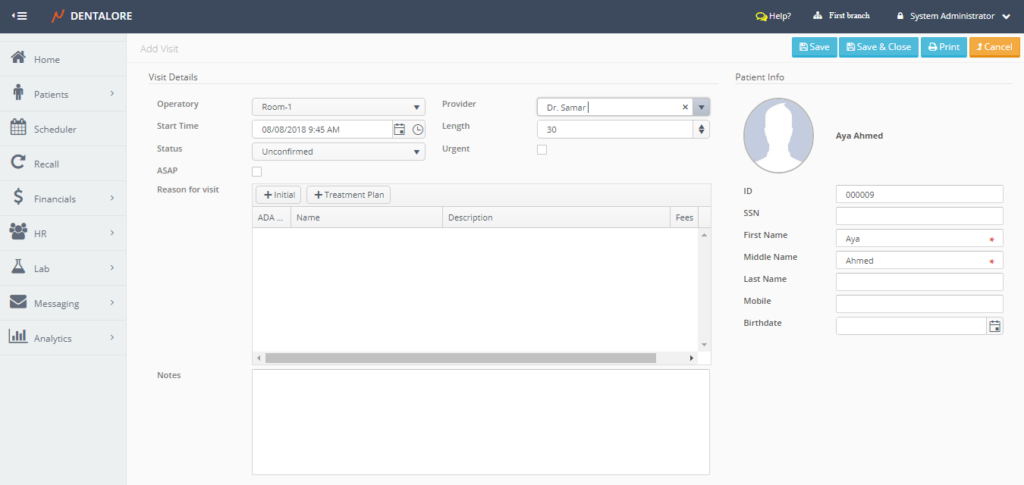
For more details about the add visit page, Check: Add Visit. - Set the fields of visit as required, then save the visit; press “Save and close”. User will directed back to the “Capture” tab in Images module.
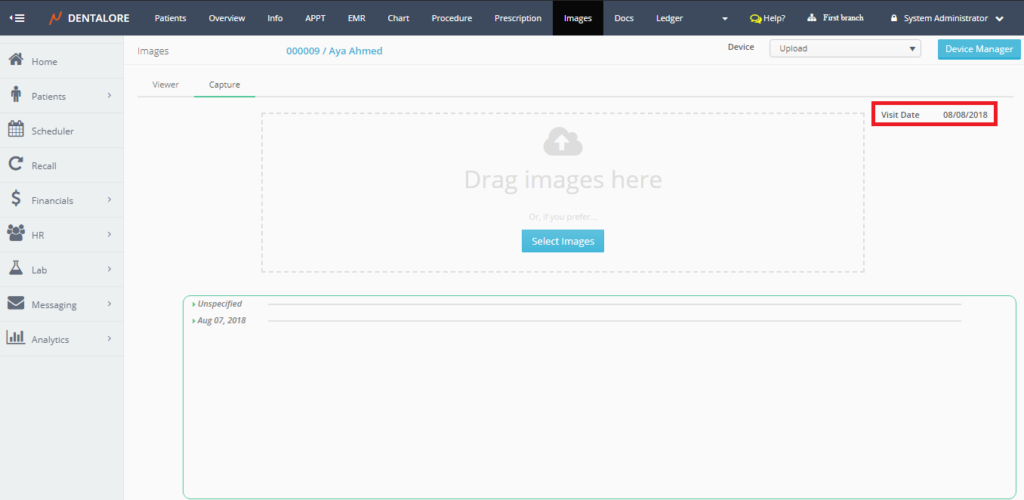
Note that: Date of today’s visit displayed instead of the sticky note. - Once the appointment is created for patient, then an automatic message (SMS and/or E mail) will be send to patient before the appointment’s time by a specific period, on time of appointment’s, or after the appointment’s time by a specific period of time; these configurations are managed from settings, for more information about automatic rules, Check: Configure Automatic Rule for Patient’s Appointment Time.
>> Note that this automatic message is sent for patient when an appointment is created for patient from any view in Dentalore system.
