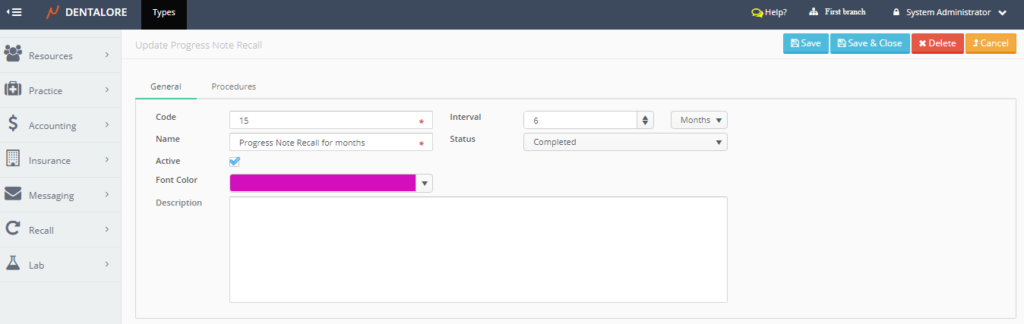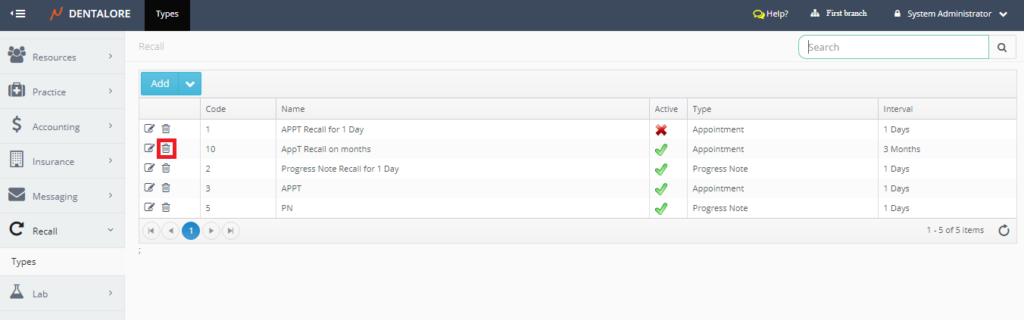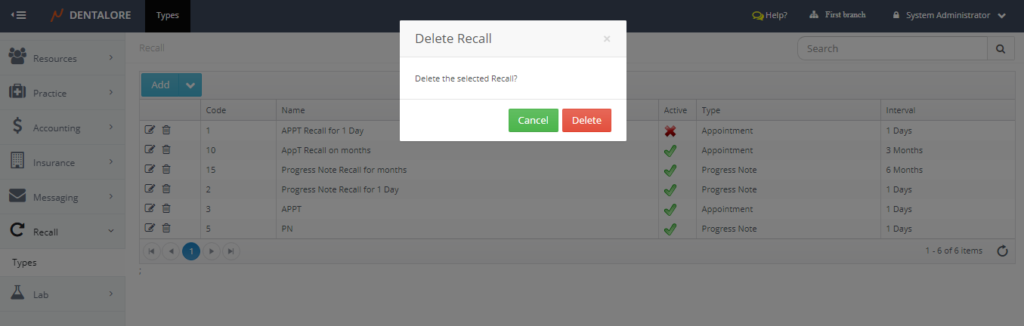Recall is the module that enables the user to track patients’ recalls & follow up with them over an interval of time depending on many conditions.
One of the recall types is the “Progress Note” recall type that works based on the completed procedures performed for patients, in which specific patients will be recalled after their completed procedures by a certain period of time (Interval).
Add recall of “Progress Note” type
- Press your name at the top right side of the screen and select Settings.
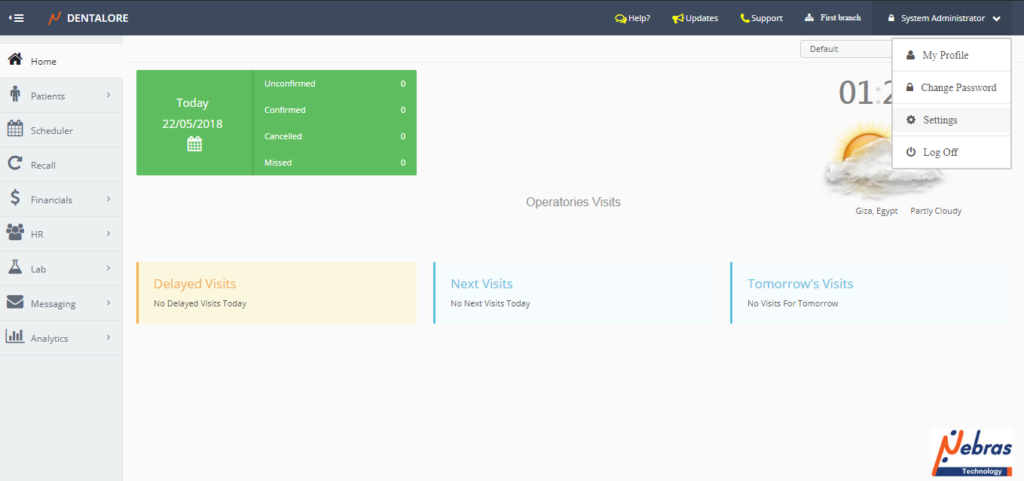
- Select Recall Module.
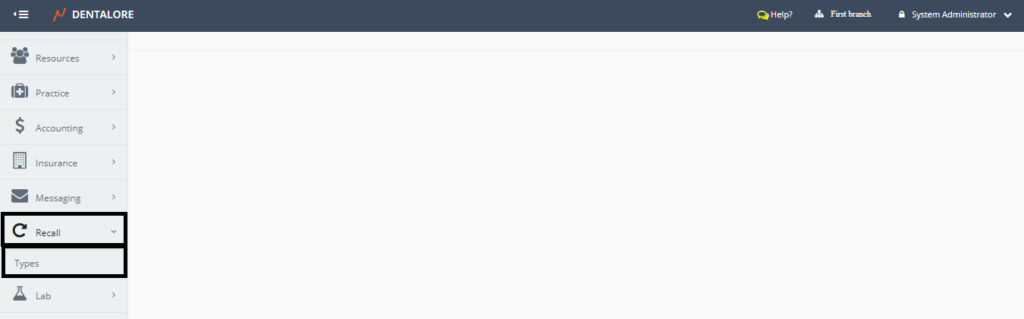
- Press “Types” sub module, then Recall main page displayed.
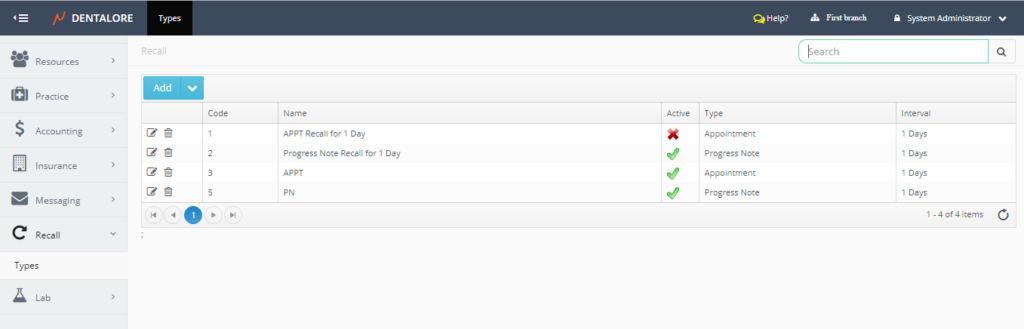
- Press “Add” drop down button.
- Select “Progress Note” type.
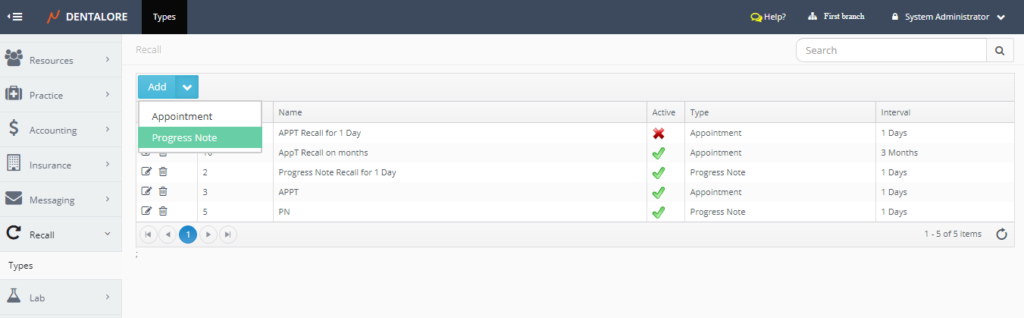
- New Page “Add Progress Note Recall” opens.
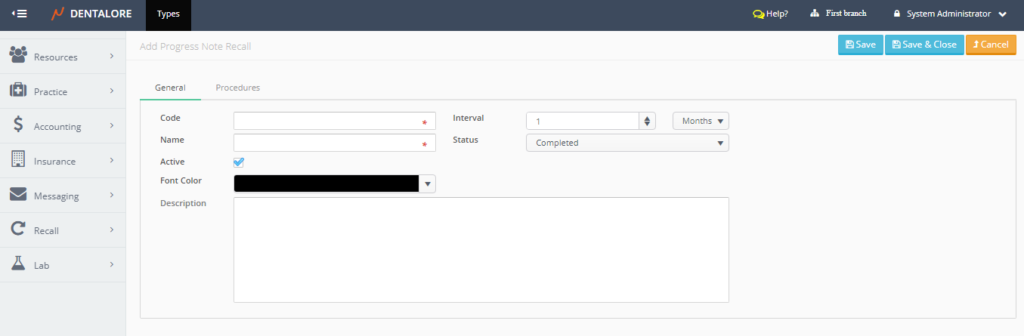
- “Add Progress Note page” contains 2 tabs: (General and Procedures). The “General” tab includes the following fields:
— Code: Is the unique code (ID) for the new created recall and it’s a mandatory field.
— Name: Is the name of the new created recall and it’s a mandatory field.
— Interval: Is a numeric box of minimum value = 1 and maximum value = 360 in order to set the period of time required to recall the patient after it passes. Period of time could be within: Days, Weeks, Months, or years.
>> By default the interval selection is set to 1 Month.
— Status: Is the status of procedure in which the new created recall will work on it. For now recall rules of type “Progress Note” works only on the “Completed” status.
— Active: Is a check box, that’s ticked by default and means that this recall rule is active and can be used to recall patients based on it. If “Active” check box is un-ticked that means recall rule is inactive and can’t be used to recall patients.
— Font Color: Is the color of new created “Progress Note” recall that will be displayed in it in the “Recall List” view.
— Description: Is a field to type any notes or more description on the new created recall.
— “Save” button: New “Progress Note” recall will be successfully saved and user will be directed to the “Update Progress Note Recall” page.
— “Save & Close” button: New “Progress Note” recall will be successfully saved and user will be directed to the “Recall” main page.
— “Cancel” button: New “Progress Note” recall will not be saved and user will be directed to the “Recall” main page. - Insert the mandatory fields (Code & Name), Select interval required, and save.
>> Note that: The “Procedure” tab is disabled until you save the recall.
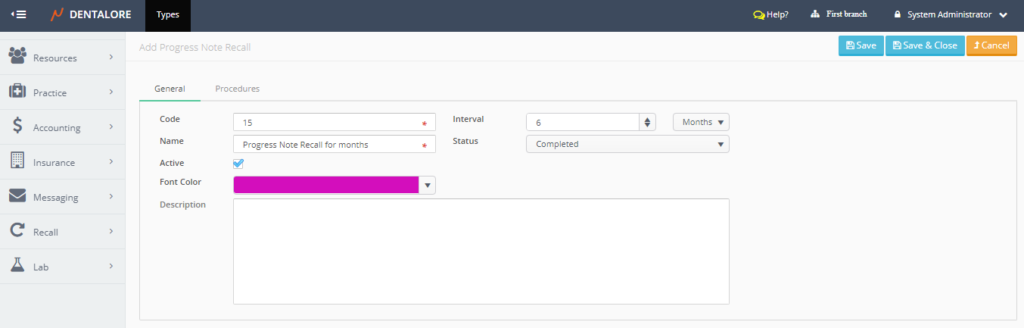
- After saving the “Progress Note” recall, the (Procedures) tab will be enabled in order to select the required procedures in which the recall will work for them.
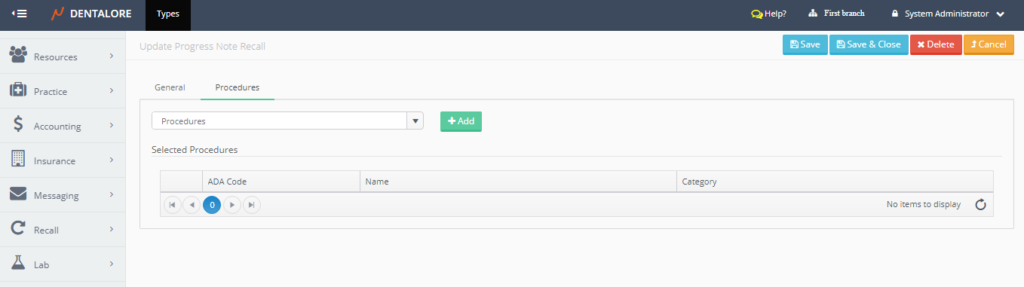
- User could add procedures from the auto complete drop down box of “Procedures”, Press “Add” button, then the selected procedures will be listed in the (Selected Procedures) grid view.
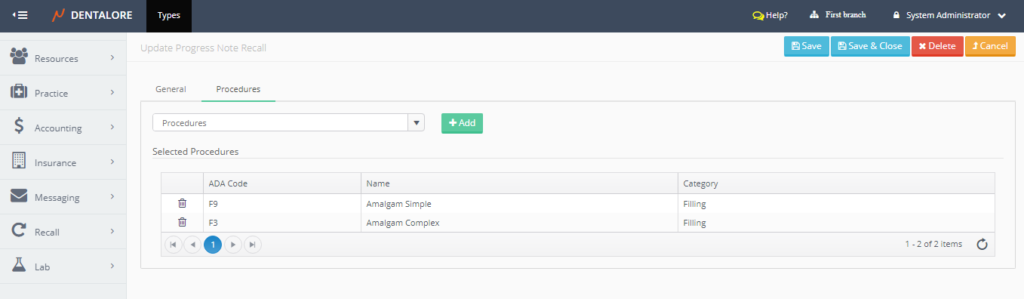
>> Note that user has the ability to remove an added procedure from the (Selected Procedures) grid view, by pressing the “Delete” icon beside the required procedure to be removed. - After selecting required procedures and saving, Check that the new created progress note recall listed in the “Recall” grid view.
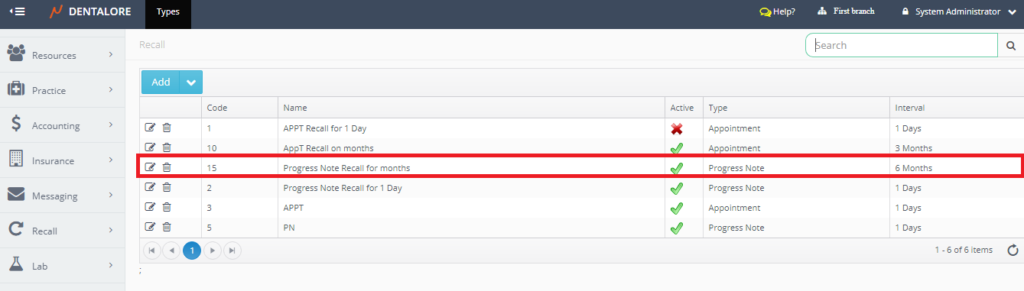
>> Recall of type (Progress Note) successfully added in the “Recall” main page.
Update Recall
Delete Recall
User could delete recall type by 2 ways:
1- “Delete” icon in the “Recall” main page.
2- “Delete” button in the “Update Appointment Recall” page.
- Press “Edit” icon beside the required recall.
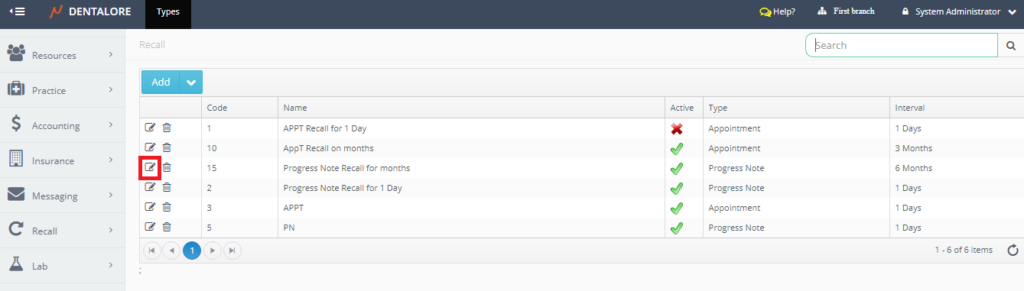
- New page “Update Progress Note Recall” page opens, Press “Delete” button.
- New Popup “Delete Recall” opens.
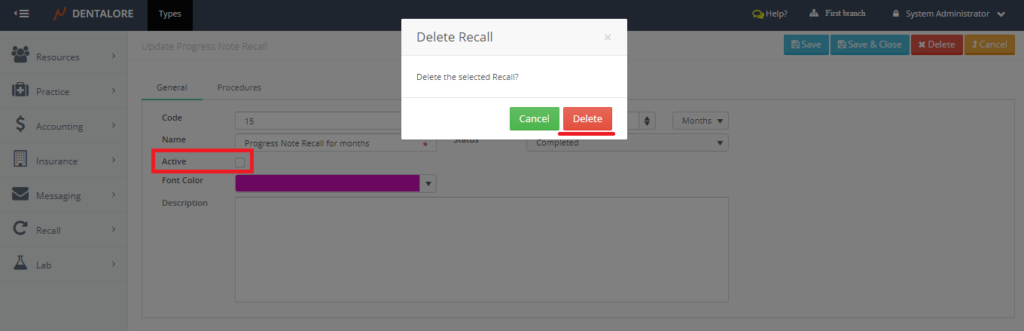
- >> Note that in order to delete any recall, this recall must be of status “Inactive”.
- From the “Delete Recall” popup, if user press “Delete” button, then the recall will be deleted. And if user press “Cancel” button, then the recall will not be deleted and still listed in the “Recall” grid view.