To Configure a Provider, perform the following steps:
- Press on your name at the upper right side and select “Settings”.
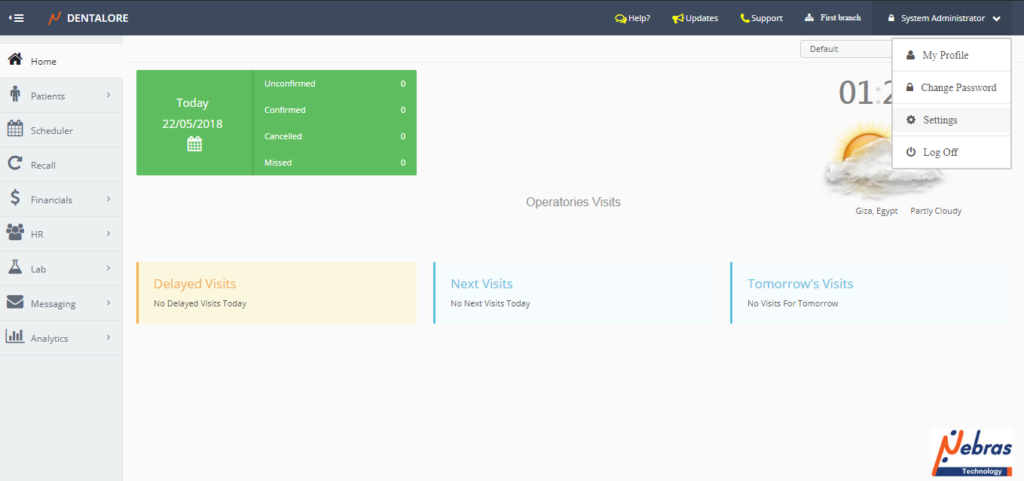
- Expand “Resources” menu and Select “Provider”.
Provider Main Page
- “Provider” main page displays all defined providers in a grid view and an “Add” button to add a new ones.
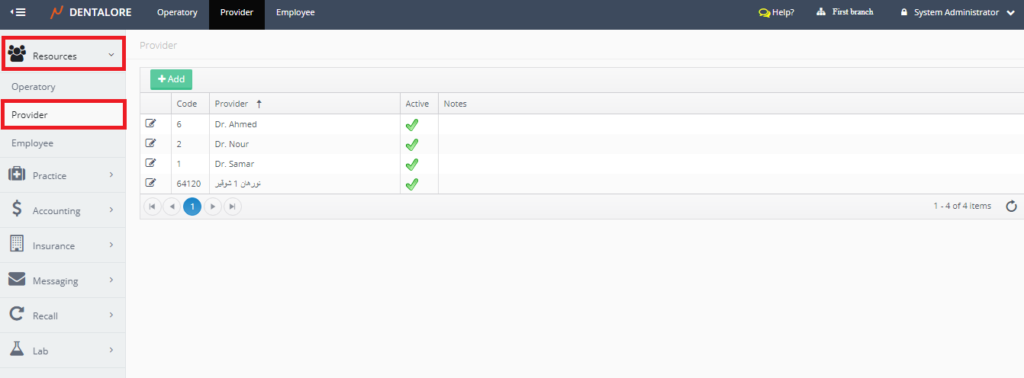
Add a new Provider
- Press “Add” button.
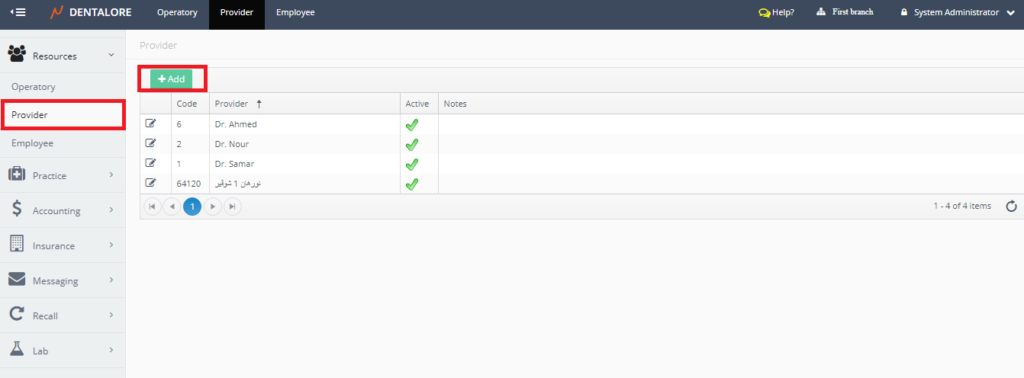
- New Page ‘Add Provider‘ opens.
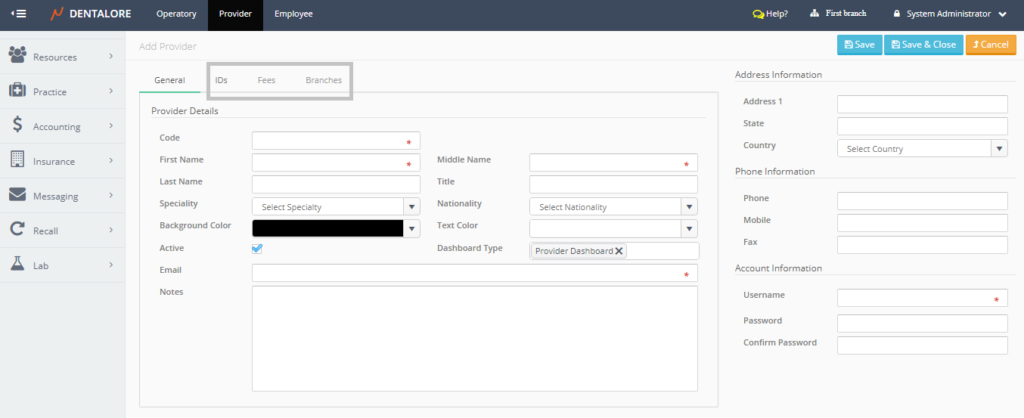
- ‘Add Provider‘ page contains 4 tabs: General, IDs, Fees and Branches in which:
– The (General) tab display the Provider’s general information
– The (IDs) tab is to add the provider’s SSN (Social Security Number).
– The (Fees) tab is to manage the provider’s fees.
>> For more information, Check: Manage Provider’s Fees.
– The (Branches) tab is to assign branches for the provider
>> For more information about branches tab, Check: Assign Provider to different branches of Clinic.
Note that the (IDs) , (Fees) & (Branches) tabs are disabled from the ‘Add Provider’ page that it becomes enabled only after creating the provider.
(General) tab contains the following data divided in sections:
1- Provider Details
- Code: Is a unique ID for each Provider, code is a mandatory field that user must insert it to be able to save a new Provider.
- First Name: Is the Provider’s first name and it’s a mandatory field that user must insert it to be able to save a new Provider.
- Middle Name: Is the Provider’s middle name and it’s mandatory field that user must insert it to be able to save a new Provider.
- Last Name: Is the Provider’s Last name.
- Title: Is the title of Provider,
- Specialty: Is a drop down menu that contains different specialties related to the Dental field as: Dentist, Dental Assistant, Dental Hygienist, Orthodontics, Pediatrics Dentistry, General Practice,…etc.
- Nationality: Is a drop down menu to select the Provider’s nationality.
- Background Color: Is the color of the background of reservation card (Visit Card) in the Scheduler Module that’s assigned to the selected provider.
- Text Color: Is the color of the text written on the reservation card (Visit Card) in the Scheduler Module that’s assigned to the selected provider.
- Active: Is a check box that’s ticked by default which means that this Provider is active and can use his account. If user removes the check mark then Provider becomes inactive.
- Dashboard Types: Is a drop down menu that contains all home screen dashboard that can be assigned to provider. Default selection is: Provider Dashboard.
>> For more information, Check: Provider Dashboard. - Email: Is a mandatory field that user must insert it to be able to save a new provider.
- Notes: Is a text field to write required notes for the selected provider.
2- Address Information
- Address, State, and Country
3- Phone Information
- Phone, Mobile, and Fax
4- Account Information
- Username: Is the name that user will use to login and during the usage of Dentalore cloud system.
- Password
Update a Provider
- In order to update a provider’s data, press “View” icon beside the name of required one.
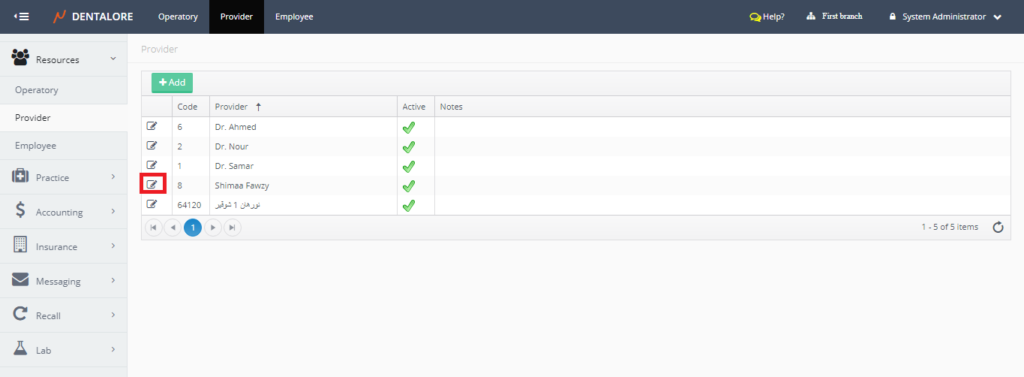
- New page ‘Edit Provider‘ opens.
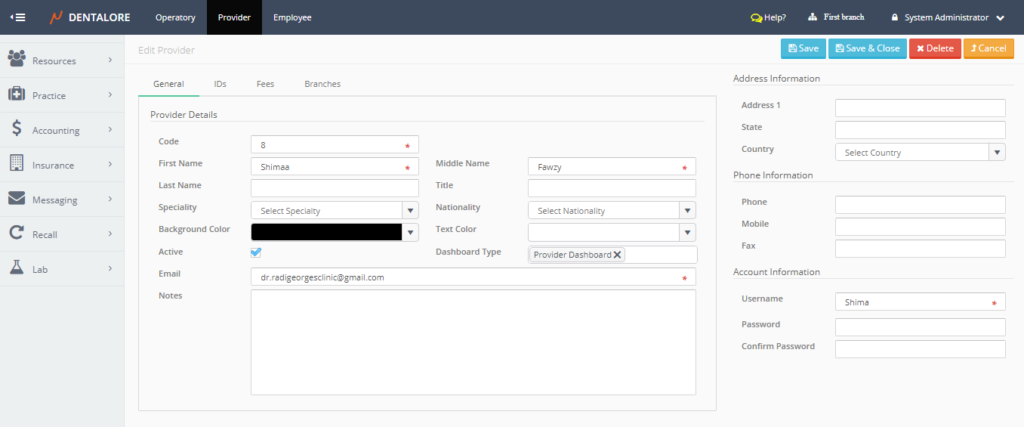
>> Note that the (IDs), (Fees) and (Branches) tabs are now enabled.
Delete Provider
For the current implementation in Dentalore cloud system, the provider account can’t be deleted. The only available option is just to make a provider (Inactive) by removing the check mark from his account.
