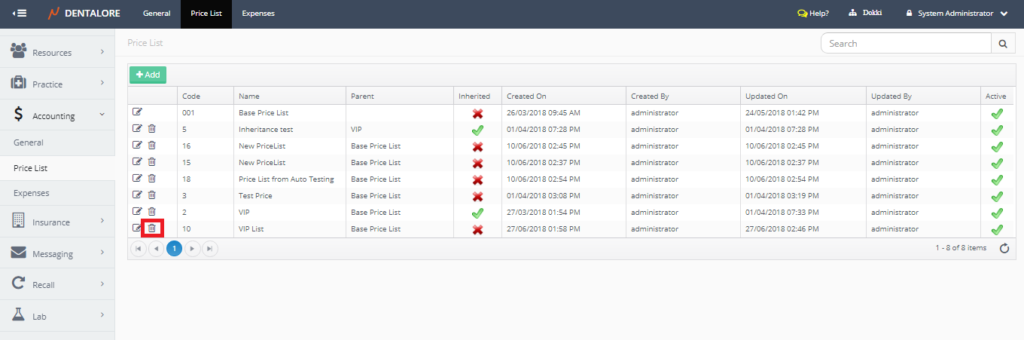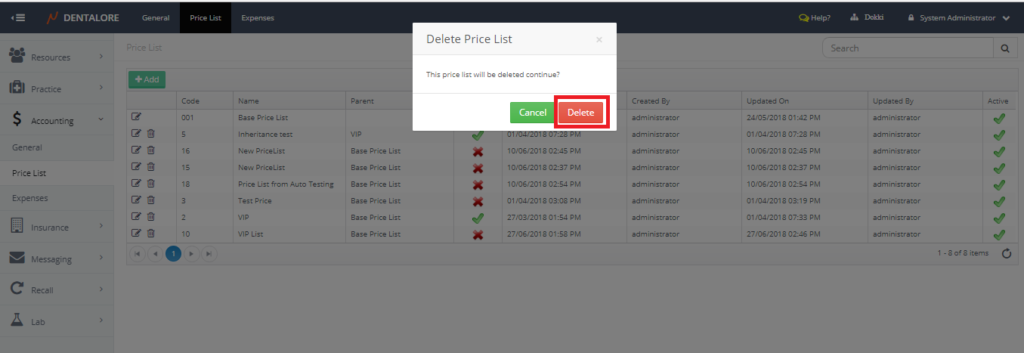Price List
1) Add Price List
- Press your name at the top right corner and Select Settings, new window will open.
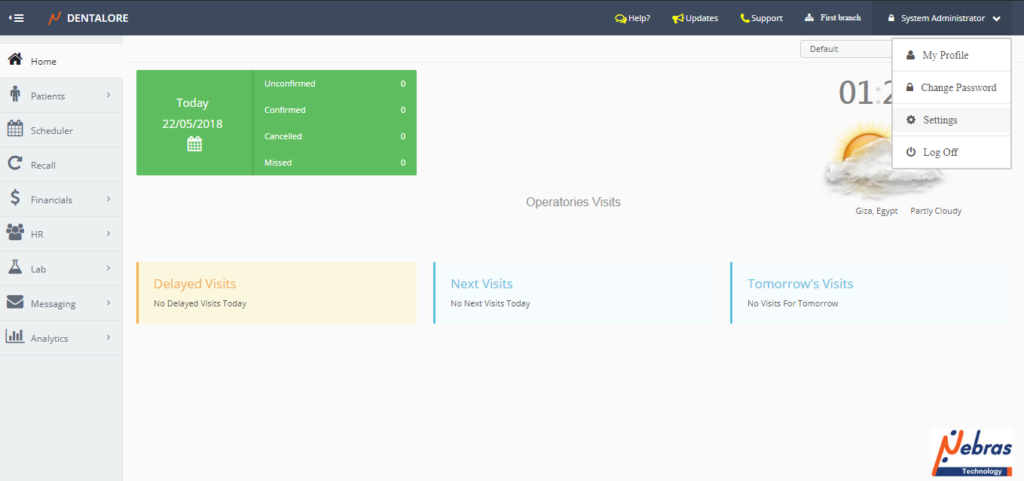
- Expand Accounting Menu and select “Price List”.
- Press “Add” button.
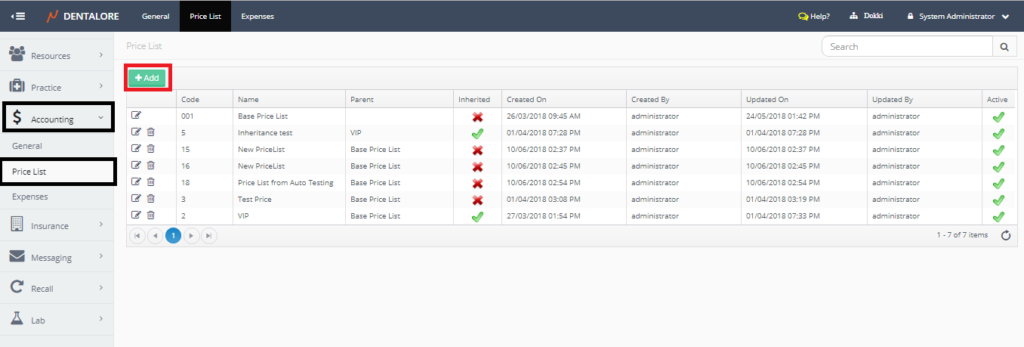
- New Page “Add Price List” opens, where you should insert required info and save the new price list.While adding the new price list, you should determine the following fields:
1- Code: Is the code for the new created price list.
2- Active: Means that the price list is active and could be used. The Check box is ticked by default.
3- Name: Is the name of the new created price list.
4- Parent Price List: The Parent drop down menu enables user to select a price list from the active existing price lists to be the parent of the price list, that means a copy of the prices in the selected parent price list will be displayed for the new created price list to be it’s initial prices.
5- Inherit from Parent: This option is unchecked by default. If the user check the “Inherit from Parent” checkbox that means any change happens in the parent price list will reflect back in this price list.
6- Description: Is the field to write description for the price list.
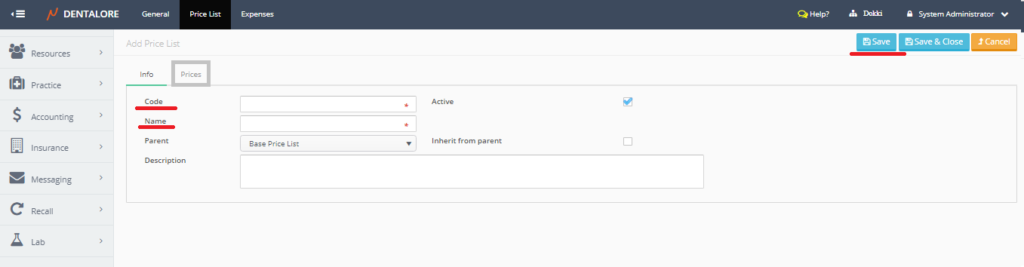
Note that the (Prices) tab is disabled that you can’t open it until the price list is saved.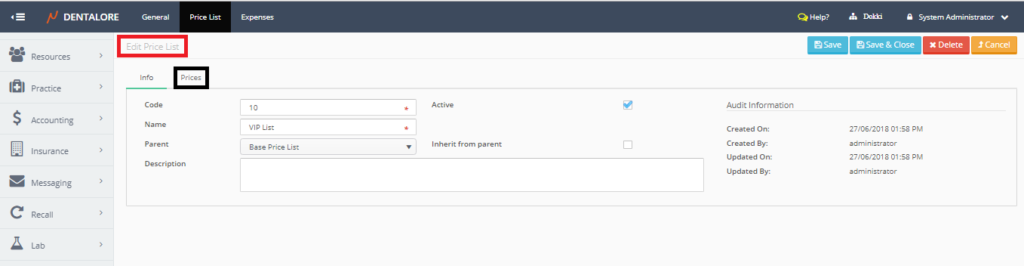
- Press on the “Prices” tab to manage the prices of your new price list
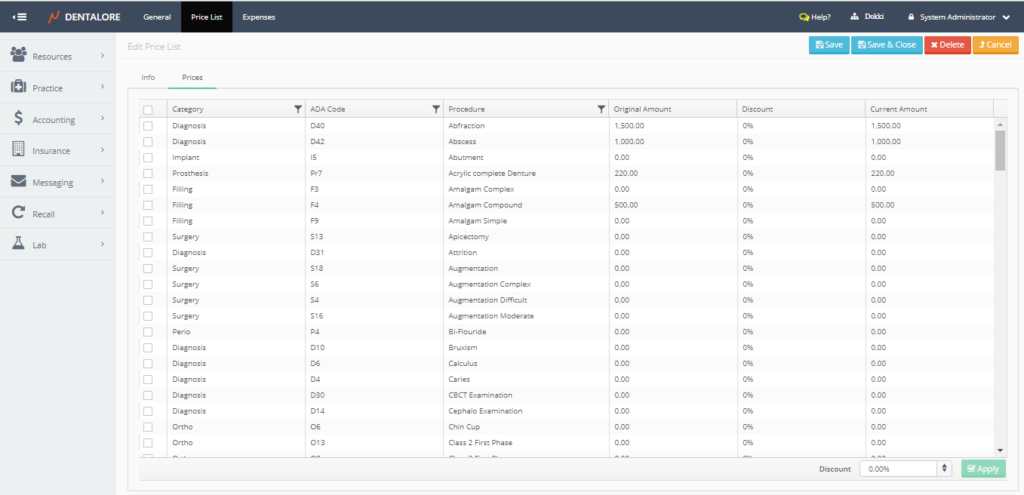
>> For more information about editing prices and apply discount on procedures, Check: Edit Procedures’ Prices in Price List.
b) View Price List
- In order to edit a specific price list, press on the “View” icon beside the price list in grid view. New window “Edit Price list” opens to view or edit required fields.
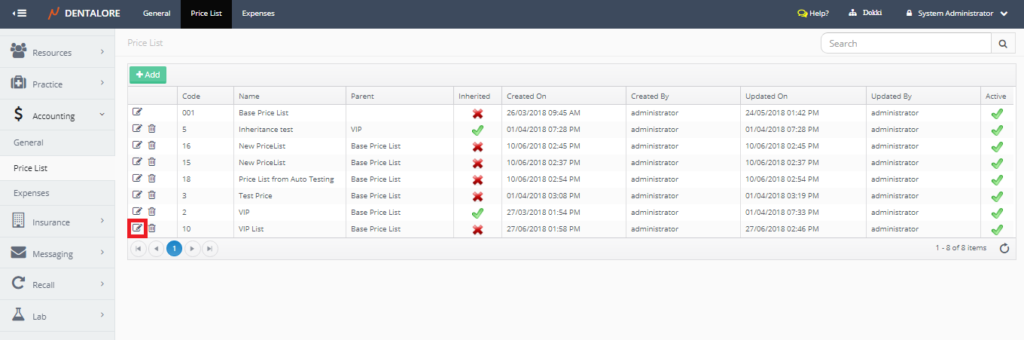
C) Delete Price List
Delete could be done by one of the following methods:
1- From the “Edit Price list” page, you could delete the price list.
To delete price list follow the following steps:
- Remove the check mark of the “Active” checkbox.
- Press “Save” button, then
- Press “Delete” button, Popup “Delete Price list” opens, Press “Delete” button in the Popup.
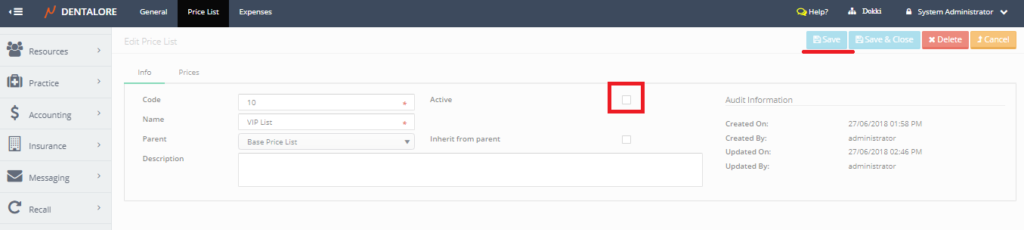
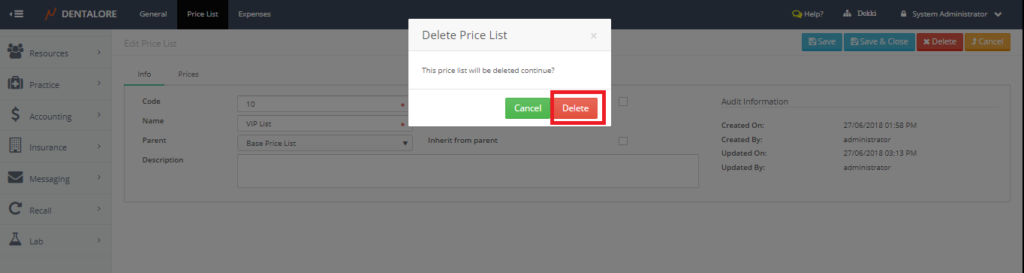
2- Directly from the “Delete” icon beside the price list in the Price list grid view.
To delete price list follow the following steps:
- Must Remove the check mark of the “Active” checkbox in the “Edit Procedure” page then “Save&Close”.
- Press “Delete” icon beside the price list.
- Press “Delete” button, Popup “Delete Price list” opens, Press “Delete” button in the Popup.