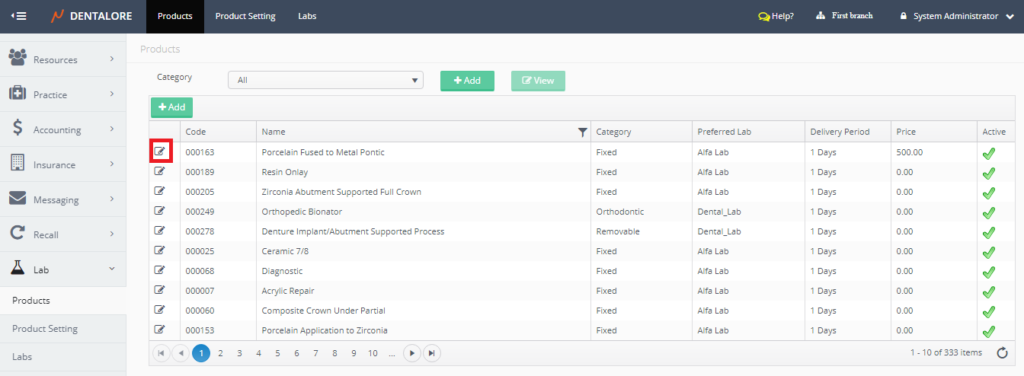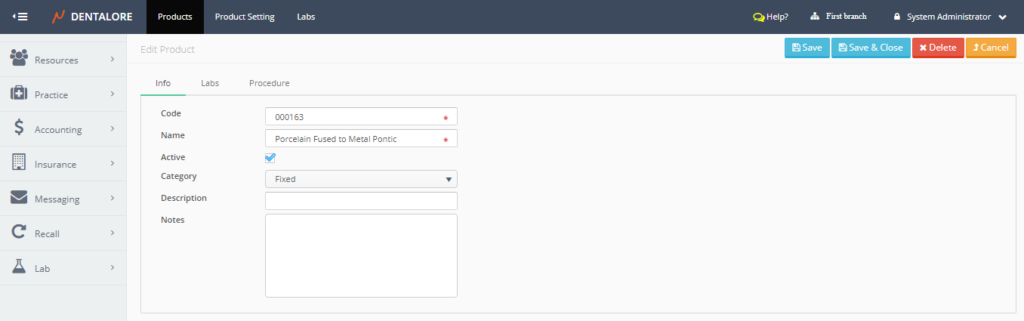Lab Module is the place where you could manage the adding, editing & deleting settings of any action belongs to the lab; products, products settings and labs that you deal with them.
For the lab product items in DentaLore Cloud System there are already defined products organized by categories that each category includes some of the products that you can directly use them and as well you have the ability to add new main category and add products to this new category or add new lab products under any of the existing categories.
To Configure Lab Product, perform the following steps:
1) Add Lab Product
- Press on your name at the upper right side, & select “Settings”
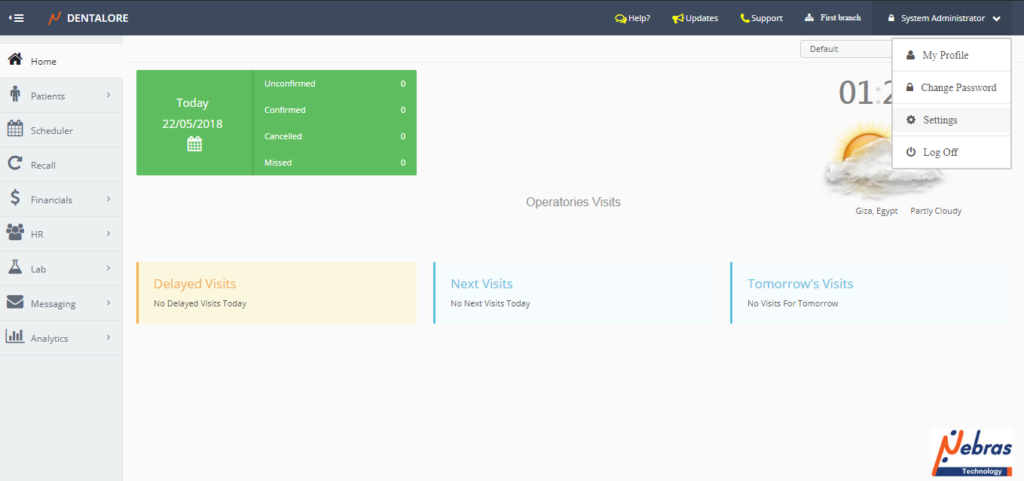
- Expand “Labs” Menu and select “Products”.
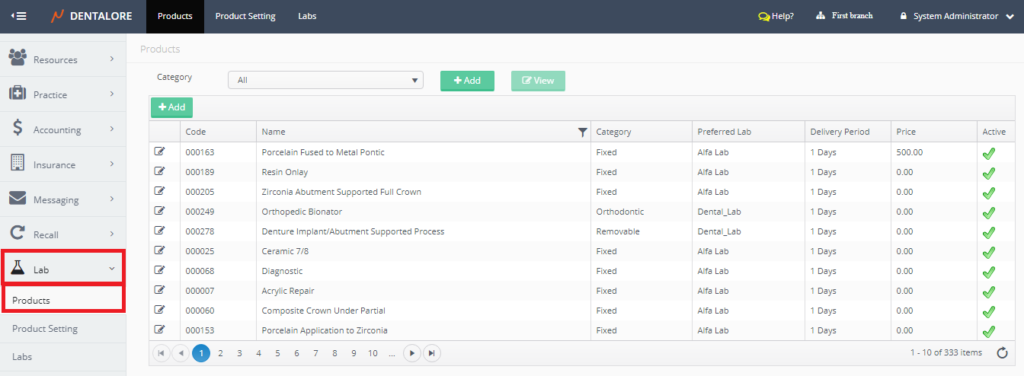
- Press “Add” button beside the category drop down menu to add new product’s category.

- New page “Add Product” opens.
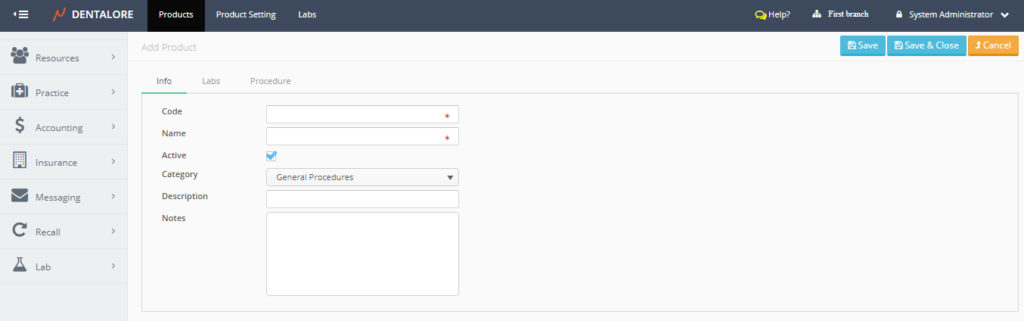
- “Add Product” page contains 3 tabs: (Info, Labs and Procedure) in which both of the (Labs) and (Procedures) tabs are disabled. For more information about:
— Assigning Labs, Check: Link lab product with different labs.
— Assign to Procedures, Check: Link a Lab Product item with different Procedures. - (Info) tab contains the following fields:
— Code: Is the unique ID of lab product.
— Name: Is the name of product.
— Active: Is a check box that’s ticked by default that means this procedure could be used and add lab product items to be listed under it.
— Category: Is a drop down menu that contains all of the defined active lab product categories to select the required category in which the product belongs to it.
— Description: Field to write required description for the selected product.
— Notes: Field to write notes upon request. - After saving the lab product, then both of the (Labs) and (Procedures) tab becomes enabled & You could assign the created lab product to different labs and to different procedures..
2) View Lab Product
3) Delete Lab Product
There is only one place that enables the user to delete a lab product that’s is the ‘Edit Product’ page. So in order to delete Lab product;
- Press “View” icon beside the required lab product then the ‘Edit Lab’ page opens.
- Remove the check mark of (Active) field and save.
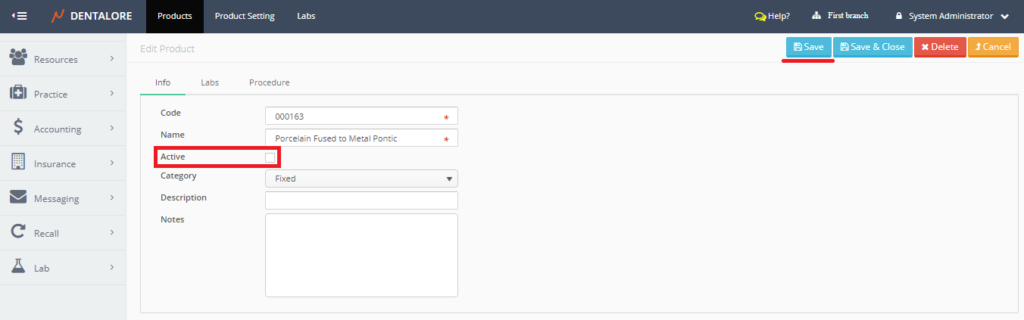
- After saving, Press the “Delete” button.
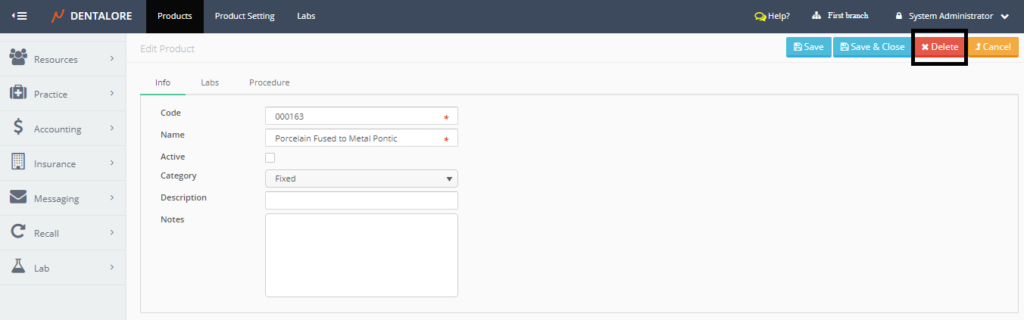
- Popup “Delete Product” Opens.
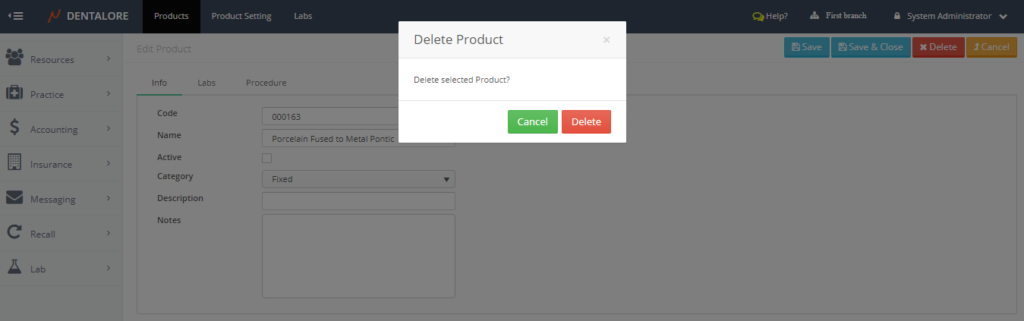
- If user press “Delete” button then the selected lab product will be deleted and removed from ‘Products’ grid view. If user press “Cancel” button then the selected lab product will not be deleted and still could be used.