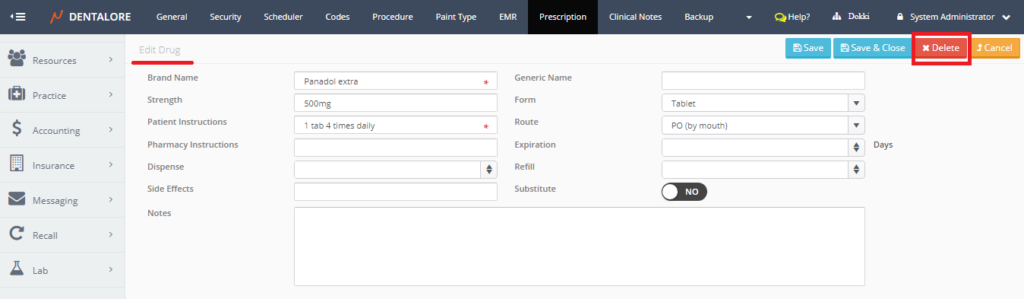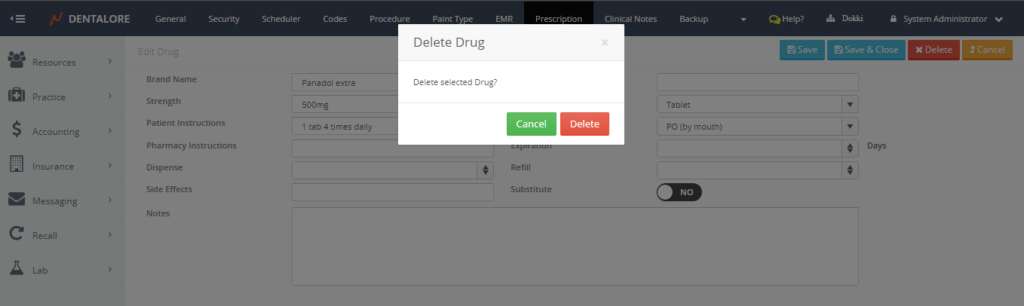Drugs are used in prescriptions added for patients. From settings module, User has the ability to add, edit and delete drugs. One more option is that the user has the ability to configure the shape (template) of the prescription printout.
In order to manage the configuration of prescriptions, follow the following steps:
- Open short cut menu in navigation bar on the upper right side of screen, and select “Settings”.
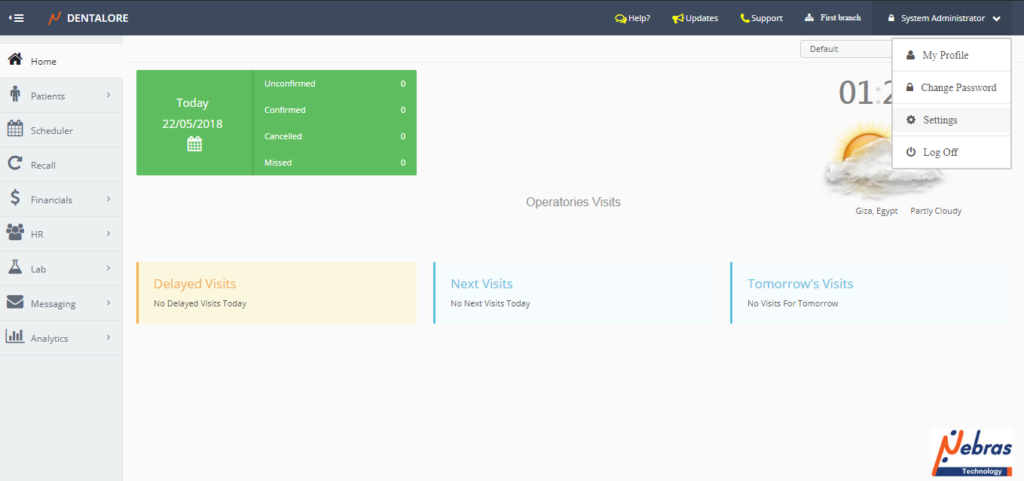
- Expand “Practice” menu and select “Prescription” sub module.
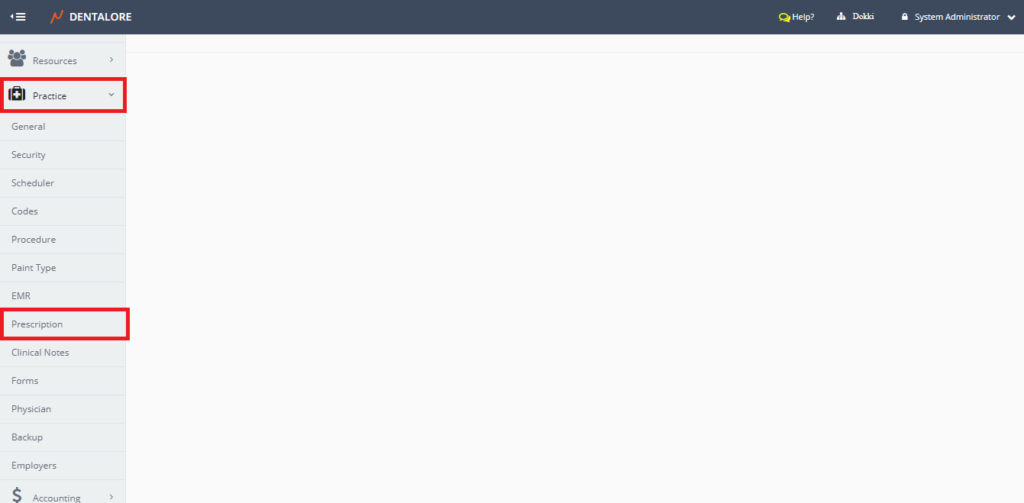
1) Add Drug
- From the “Drugs” tab that opens by default after selecting “Prescription” sub module. Press the “Add” button.
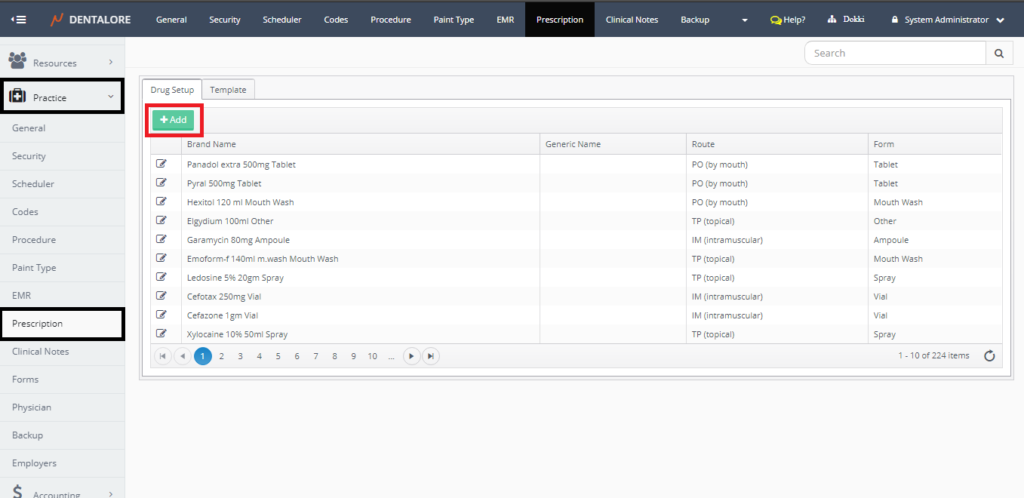
- New page “Add Drug” opens.
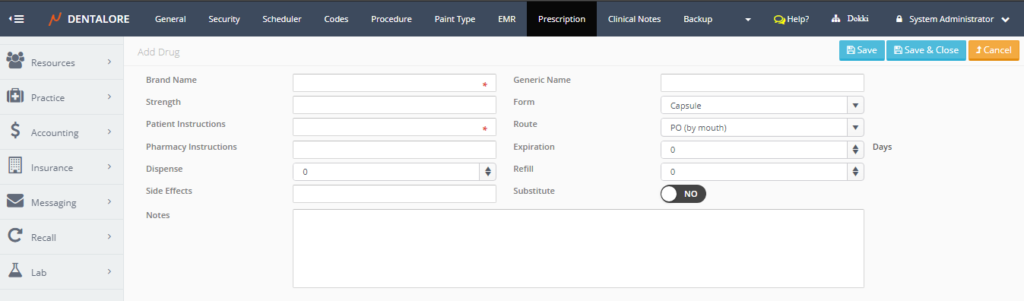
- “Add Drug” page contains the following fields:
— Brand Name: Is the brand name of drug, that will be displayed in the “Drugs” drop down menu in (Add Prescription) page in the prescription module for patient.
— Generic Name: Is the generic name of drug.
— Strength: Is the Strength of the added drug.
— Form: Is a drop down menu that enables user to select the form of drug which could be: (Syrup, Acrosol, Ampule, Capsule, Tablet, Vial, Mouth wash, Cream, Gel, Spray, Powder, … etc).
> By default (Form) selected to be: Capsule.
— Patient Instructions: Field that displays instructions written for patient on how to take the drug.
— Route: Is a drop down menu that enables user to select the way how to take the drug, which could be: (By mouth, Intra-nasal, Intravenous, … etc).
> By default (Route) selected to be: PO (by mouth).
— Pharmacy Instructions: Field that displays instructions written for pharmacy.
— Expiration: Is the period of time (Number of days) that patient should take the drug through it.
— Dispense: Means how much dispensed “Tells the pharmacist how many pills should be dispensed”.
— Refill: Means how many time patient will be allowed to use the same drug.
— Side Effects: Is a text field to type the side effects of drug (If exist).
— Substitute: Is a switch button of (Yes or No), that if it’s “Yes” then the selected drug could be replaced (Substituted) by other drug, and if “No” that means drug can’t be replaced by other.
— Notes: Is a text field to type any notes on the drug.
— “Save” button: Will save the new drug and user will be directed to “Edit Drug” page.
— “Save and Close” button: Will save the new drug and user will be directed to the main prescription page that contains the “Drugs” grid view.
— “Cancel” button: Will not save the new drug and user will be directed to the main prescription page that contains the “Drugs” grid view. - While adding a new drug, insert the mandatory fields (Brand Name and Patient Instructions) to be able to save the drug.

Note that: The rest of fields are not necessary to be entered from settings module, that user could insert them while adding the drug from the “Add Prescription” page in the patient’s file.
2) Edit Drug
- From the “Drugs” tab that opens by default after selecting “Prescription” sub module. Press the “Edit” icon.
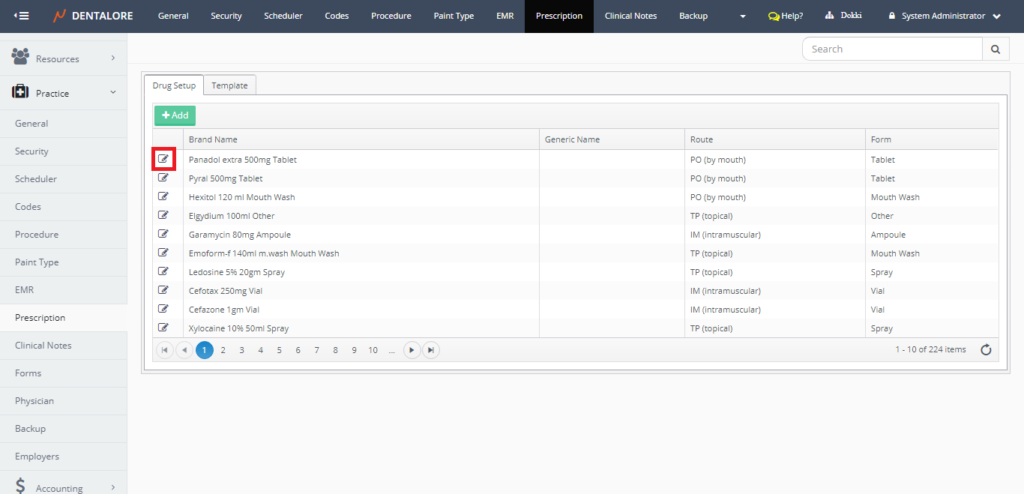
- New Page “Edit Drug” opens to edit the required fields and save your changes.
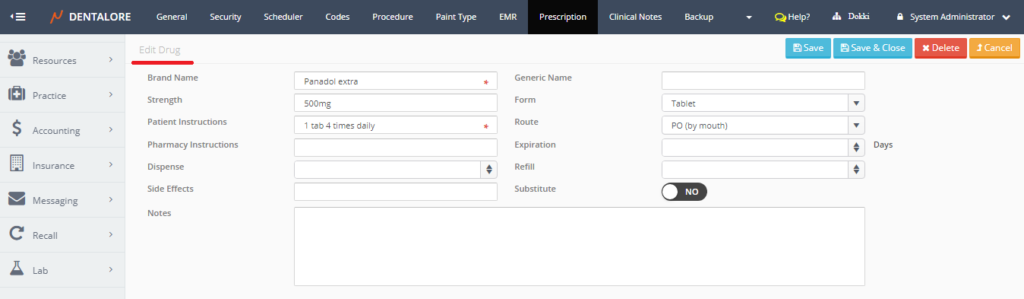
3) Delete Drug