In Dentalore system you have the ability to organize the Lab products upon your need and classification, that you can add, edit and delete Product categories and products included in each category.
To Configure Lab Product Category, perform the following steps:
1) Add Lab Product Category
- Press your name at the top right corner and Select Settings, new window will open.
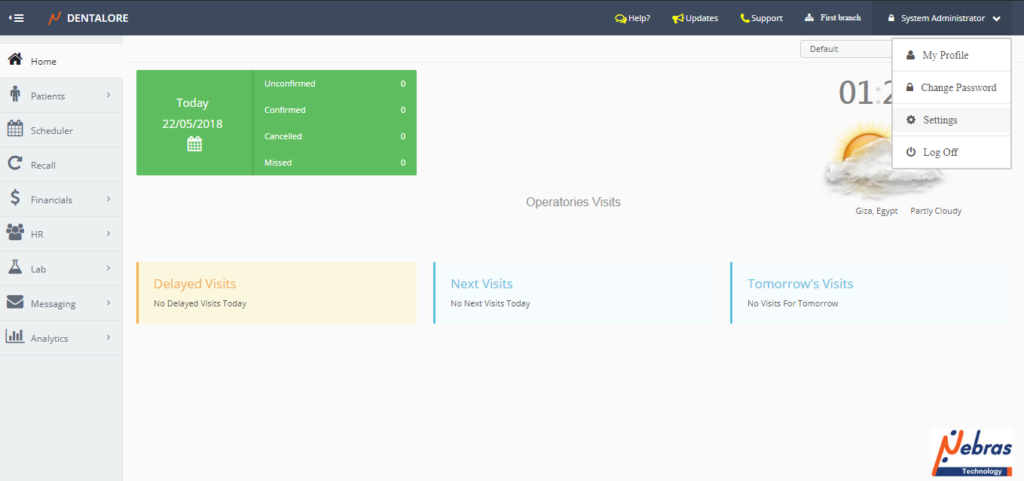
- Expand “Labs” Menu and select “Products”.
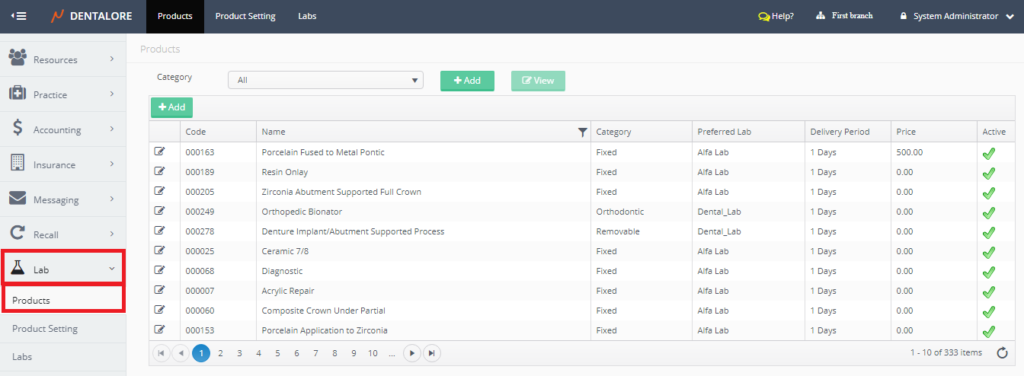
- Press “Add” button beside the category drop down menu to add new product’s category.
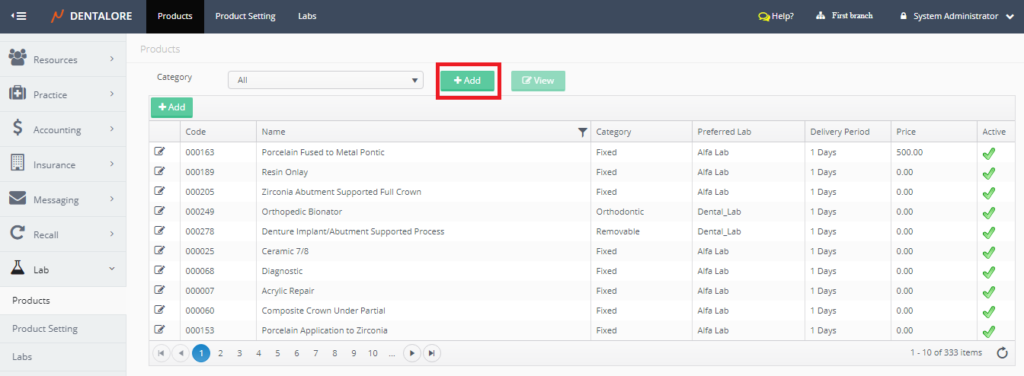
- New page “Add Category” opens.
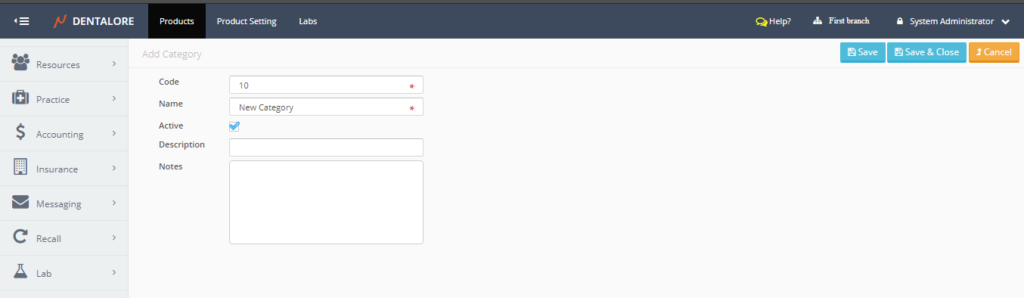
- “Add Category” page contains the following fields:
— Code: Is the unique ID of lab products’ category.
— Name: Is the category’s name.
— Active: Is a check box that’s ticked by default that means this procedure could be used and add lab product items to be listed under it.
— Description: Field to write required description for the selected category.
— Notes: Field to write notes upon request. - Fill in mandatory and required fields and save the new category.
2) View Lab Product Category
In order to view a Lab Product category:
- Select the category you need to view from the “Category” drop down menu, then the “View” button becomes enabled.
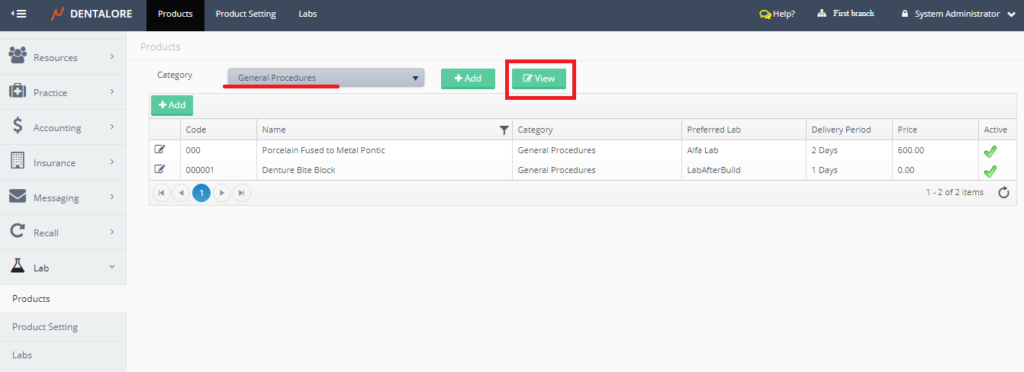
You can notice that once you select a specific category then the products included in this category will be displayed in the products grid view. - Press “View” button, new page “Edit Category” opens, where you could check the category’s info or edit any field of the product’s category.
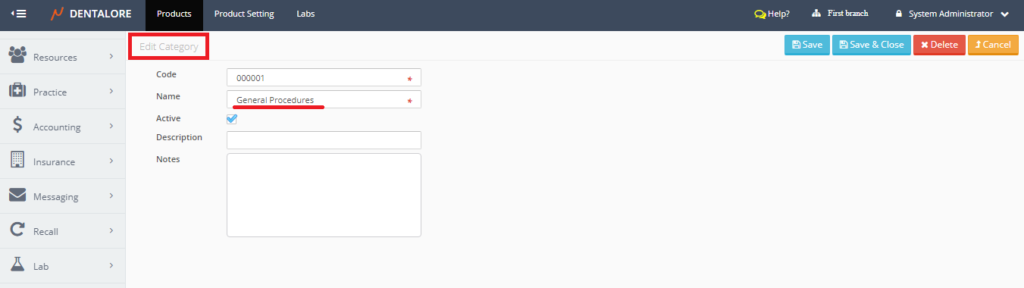
3) Delete Lab Product Category
From the “Edit Category” page, you could delete the category; to delete category follow the following steps:
- Remove the check mark of the “Active” checkbox.
- Press “Save” button, then;
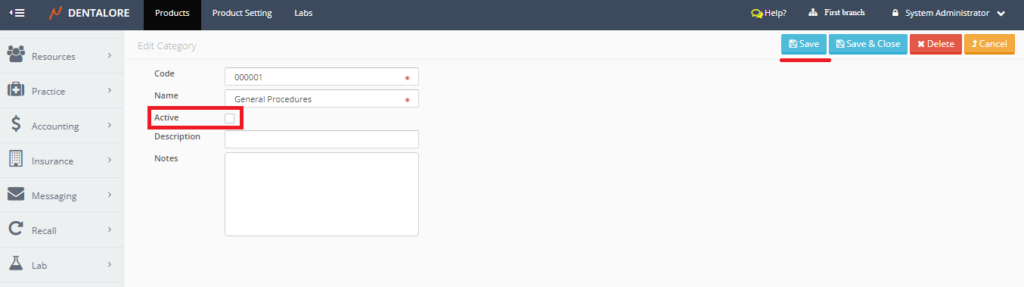
- Press “Delete” button, Popup “Delete Category” opens, Press “Delete” button in the popup.
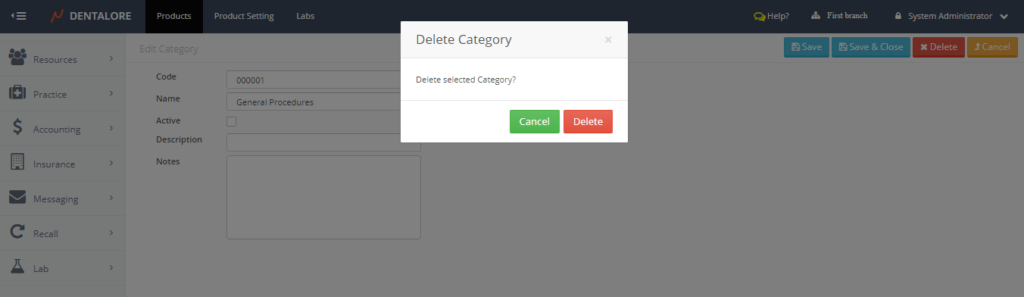
After deleting the category, Popup closes & you will be directed to the main Products page.
Note that: To delete a Lab Product Category, you must first delete all Lab Product items included in this category. If you delete a category that includes Lab Products then the following message will appear “This Category has one or more related products and cannot be deleted“.
