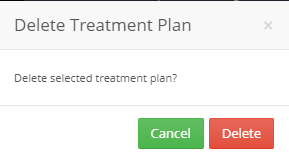In order to add new treatment plan, follow the following:
- Expand the “Patients” menu and select “Patient List”.
- From the patients grid view select any of the existing patients.
- All patients’ modules become enabled, Select the “Chart”.
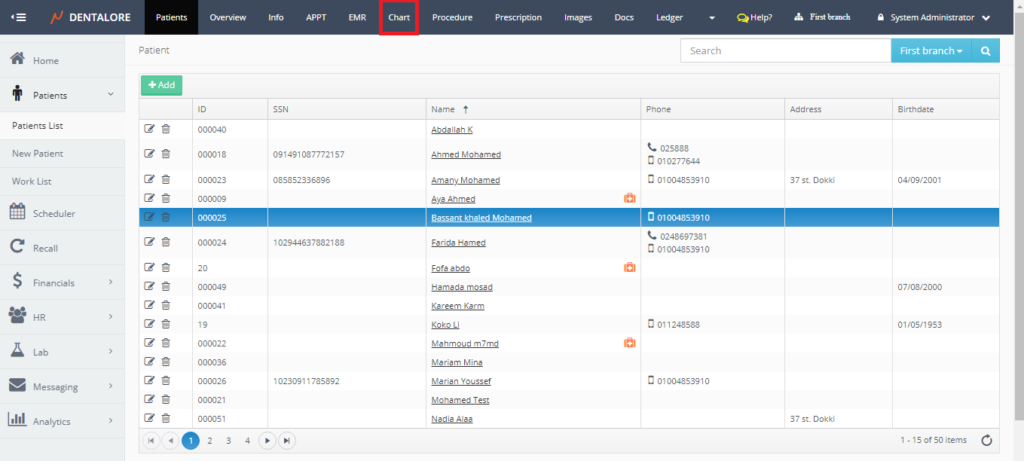
- Select “Treatment Plans”.
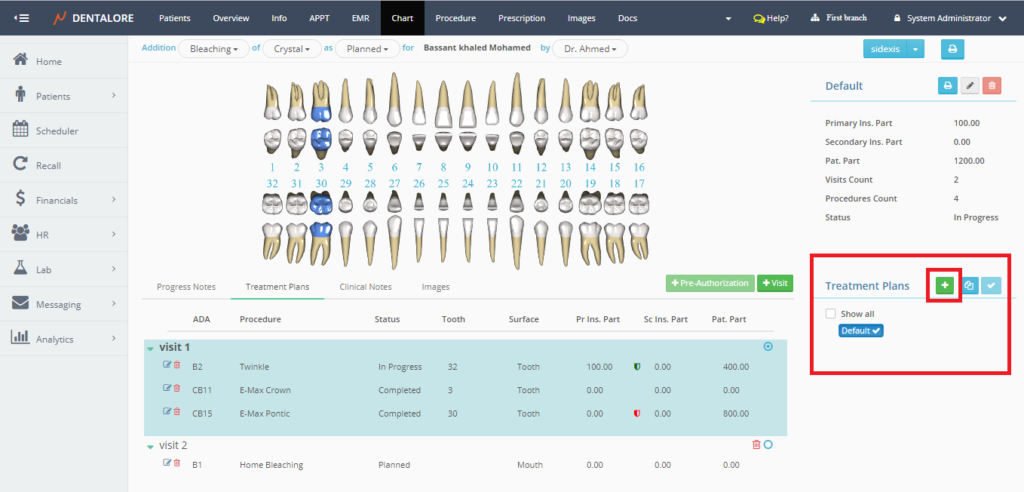
- Press the ‘+’ button in order to add a new treatment plan.

- New “Add Treatment Plan” Popup opens to allow user to add either a main or alternative treatment plans.
- Create a Main Treatment plan and save.
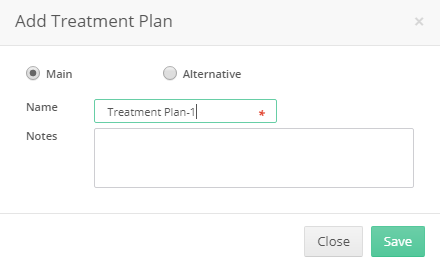
- New treatment plan added and listed in the (Treatment Plans) section.

>> Note that: the status of new created treatment plan is: New. - Add procedures to the treatment plan
>> For more information, check: Add Procedure for Patient from 3D Chart.
- Create an Alternative Treatment Plan.

- New popup “Add Treatment Plan” opens. Select “Alternative” then the following options appears:
— Main: Is a drop down menu that contains the defined main treatment plans in order to select the main plan to the created alternative one.
— Name: Is field to insert the name of alternative plan.
— Box that contains all of the procedures added for the main treatment plan to select from them to add in the alternative plan by ticking beside the required procedure to be added.
— Notes: To add notes on the created alternative plan.
— “Close” button: Once pressed, Popup closes and no treatment plan created.
— “Save” button: Once Pressed, Popup closes and alternative treatment plan added under the selected main treatment plan. - Add the “Alternative” treatment plan and save.
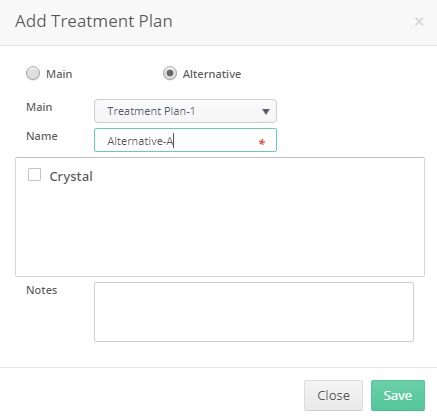

- Add procedures to the treatment plan
>>For more information, check: Add Procedure for Patient from 3D Chart.
- Now the user could compare between the main and the alternative treatment plans and accept only one for the patient. For more information, Check: Compare Treatment Plans.
- “Note that User is not allowed to accept a new treatment plan, as long as the currently accepted treatment plan is of any status except the “Completed”; So in order to accept a new treatment plan, you must complete the current one”.
- User could perform different actions on the selected new treatment plan, as:
— Print: Print button will print the procedures listed in the selected treatment plan.
— Edit: Enables user to Edit in the info (Name and Notes) of selected treatment plan.
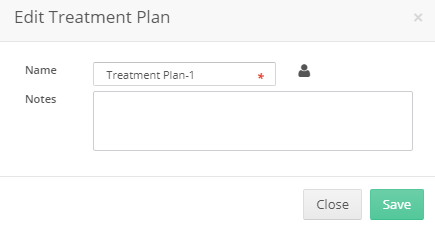
— Delete: Enables user to delete the selected treatment plan. Treatment plan will be deleted with procedures included to it.