Each user created in Dentalore cloud system could have access rights that enables him/her to manage his work through them. So users should be added to security groups that manages these access rights and by default Dentalore System offers 3 predefined security groups to fulfill this requirement. As well admin has freedom to add users in one of the predefined groups or create new security groups with required access rights upon clinic’s needs.
Assign Provider to Security Group
- Press on your name at the upper right side and select “Settings”.
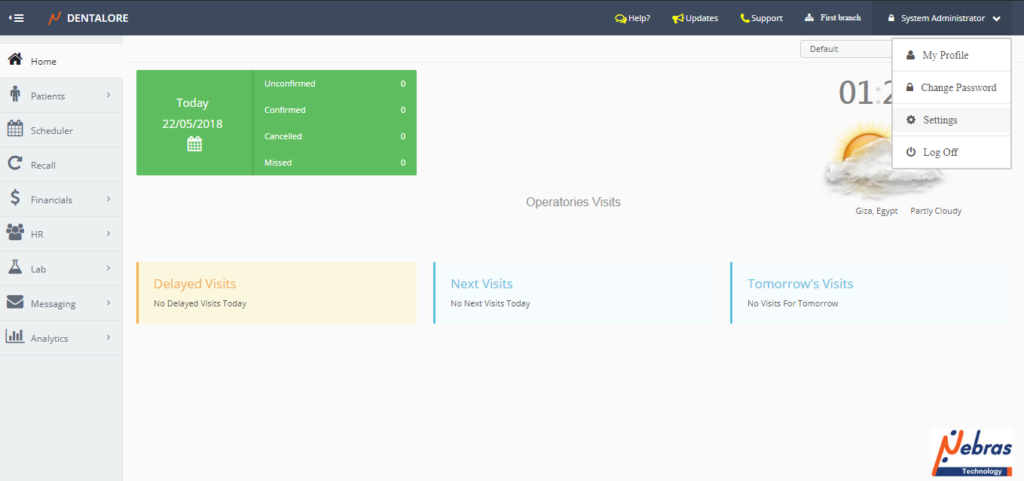
- Expand “Practice” menu and Select “Security”.
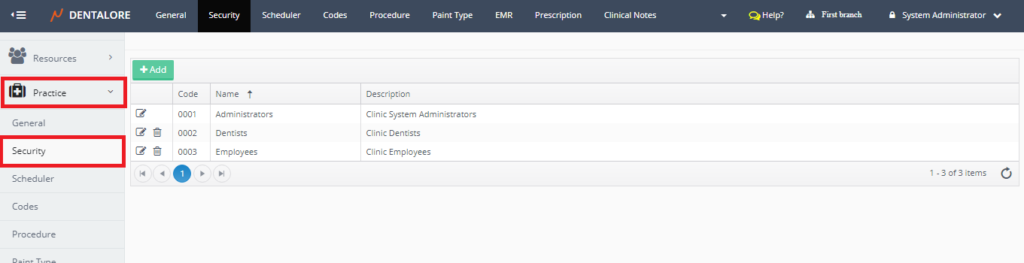
>> By default the 3 defined security groups by Dentalore system are displayed in the ‘Security’ main page. - For the (Providers) Select the security group named (Dentists) that has already selected features that always used by providers in the clinics.
- Press the “View” icon.
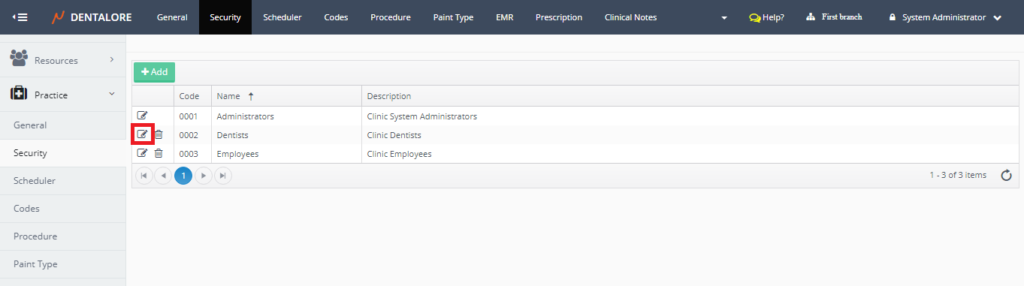
- New page “Edit Security Group” opens that contains 3 tabs: (General, Members, and Access Rights).
- Select “Members” tab.
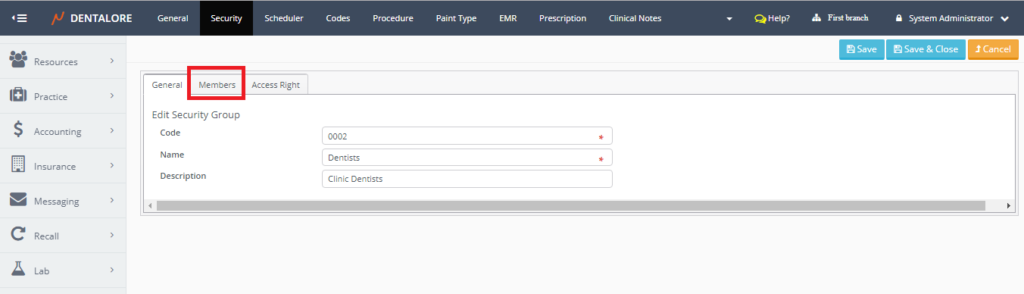
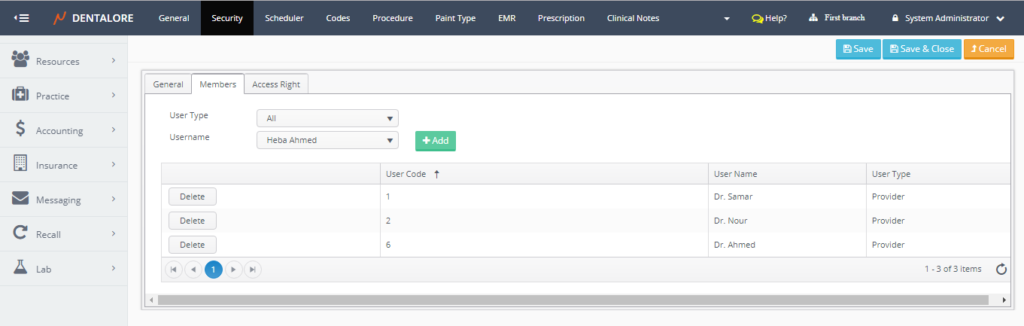
- From the (Username) drop down menu select the name of required provider to be added in the (Dentists) security group.
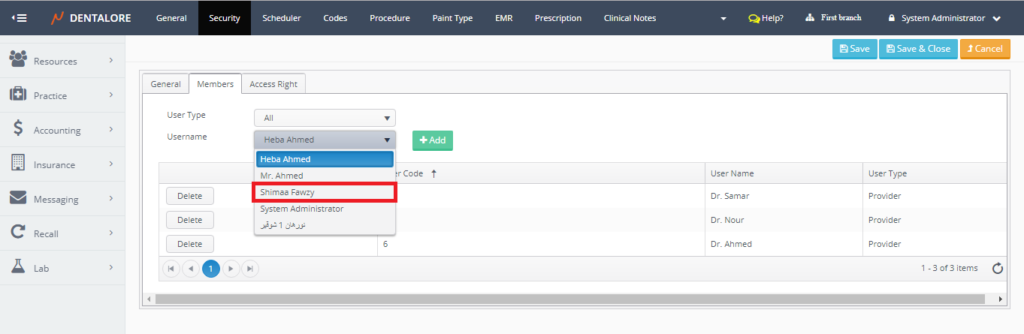
- Press “Add” button.
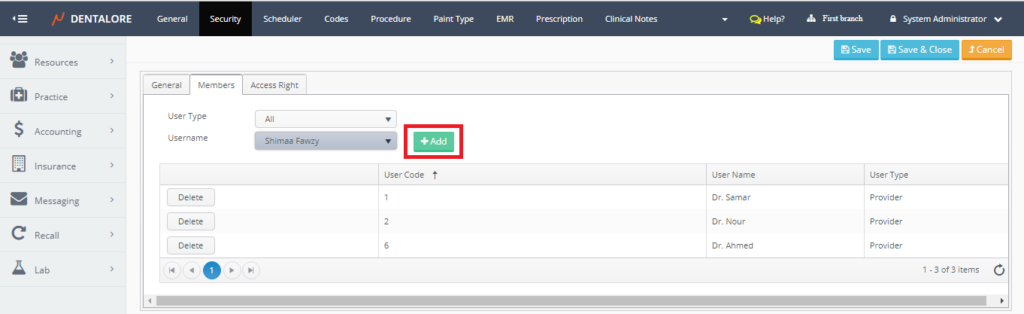
- Popup “Add User To Security Group” opens to confirm if you want to add the selected user (Provider) or not.
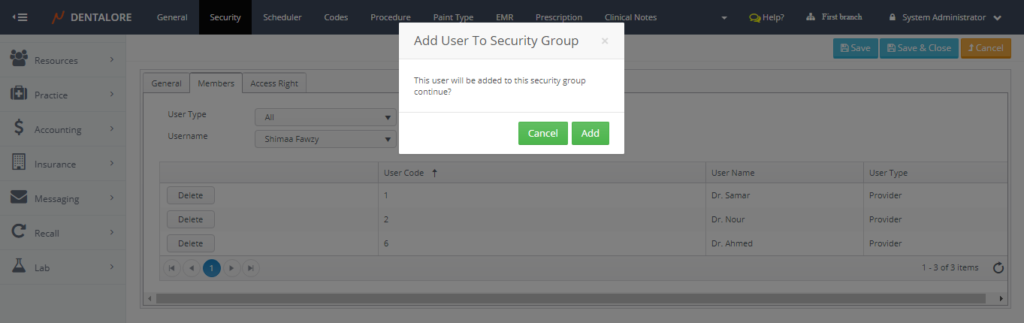
>> If user press “Cancel” then selected user will not be added to the security group. - Press “Add” button in the Popup, then the provider will be added to the selected security group.
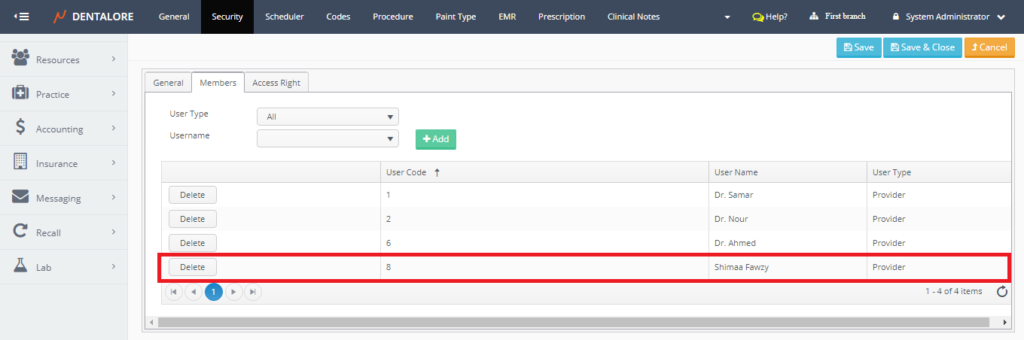
- As well Admin could manage the Access rights given to the selected group from the (Access Rights) tab, For more information, Check: Access Rights for Dentalore System.
