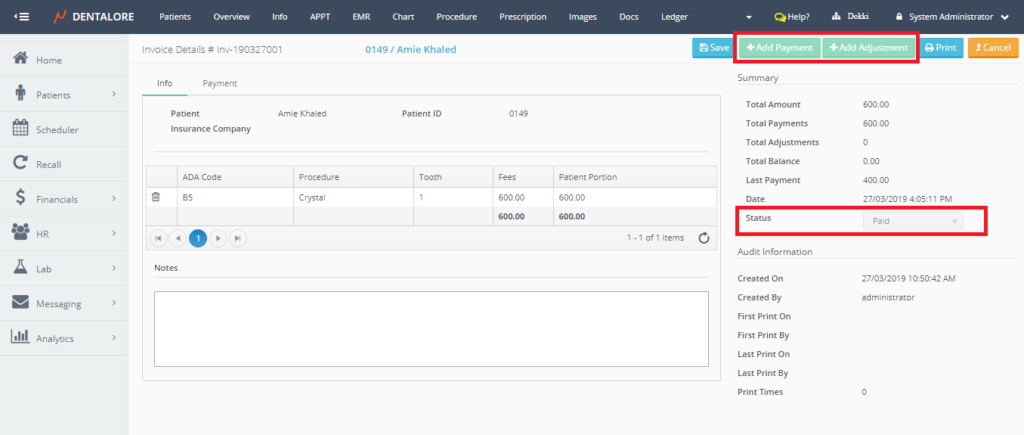Payment transactions against an invoice could be performed from the invoice details page and as well from the procedure ledger view. Any of the 2 views will successfully save the transaction.
1- Applying Payment transaction from Invoice Details Page
- Expand “Patients” menu and Select “Patient List”.
- Select any of the existing patients and then Select “Invoices”.
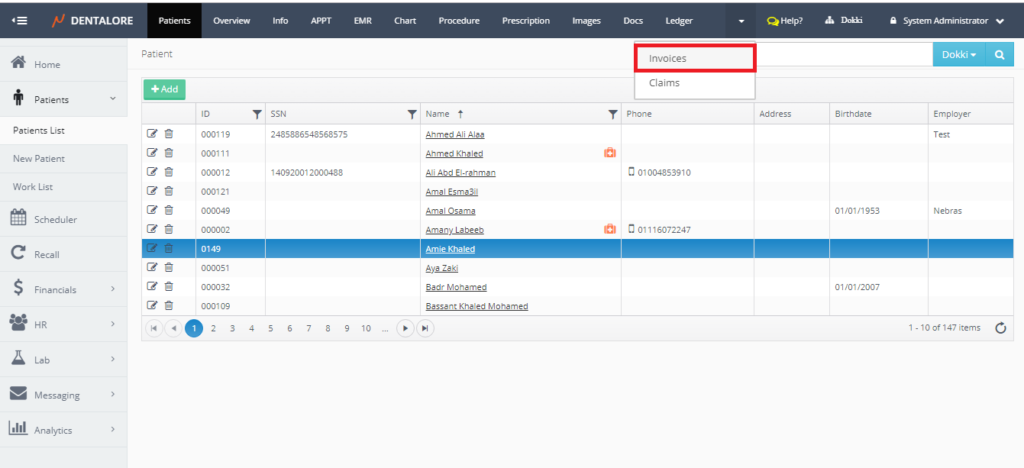
- Press “View” icon for the required invoice to perform a payment action for it.
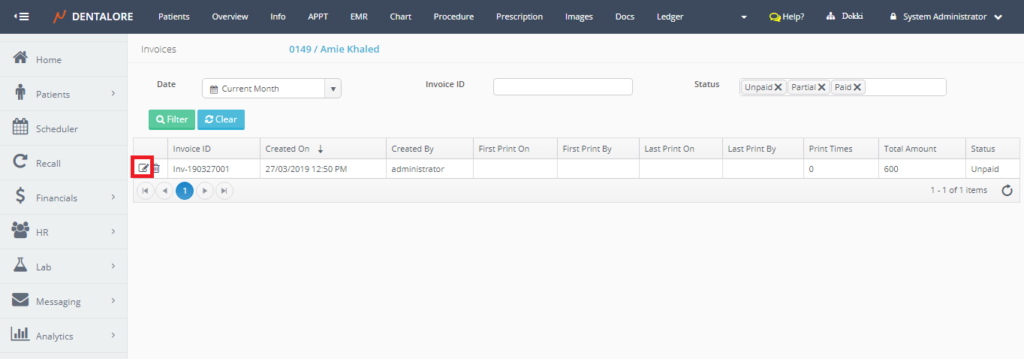
- ‘Invoice Details‘ Page opens displaying detailed information about the selected invoice. Press “Add Payment” button.
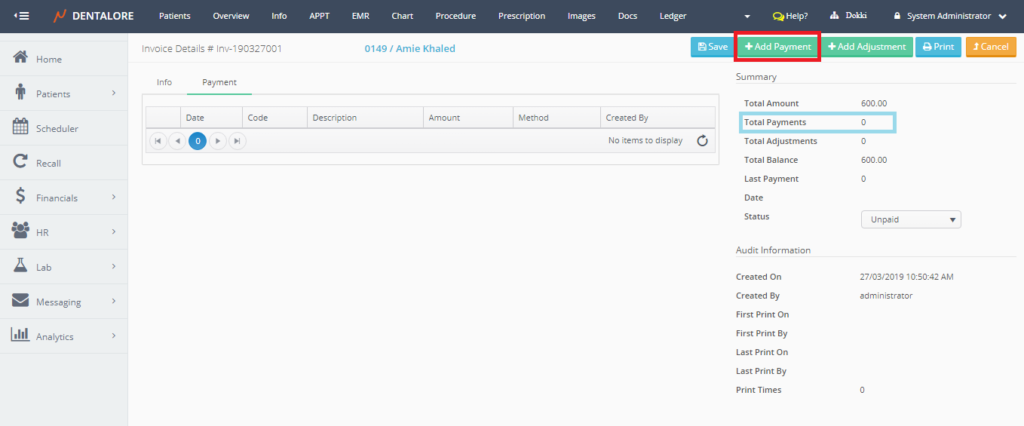
- ‘Add Payment‘ page opens to perform the payment action.
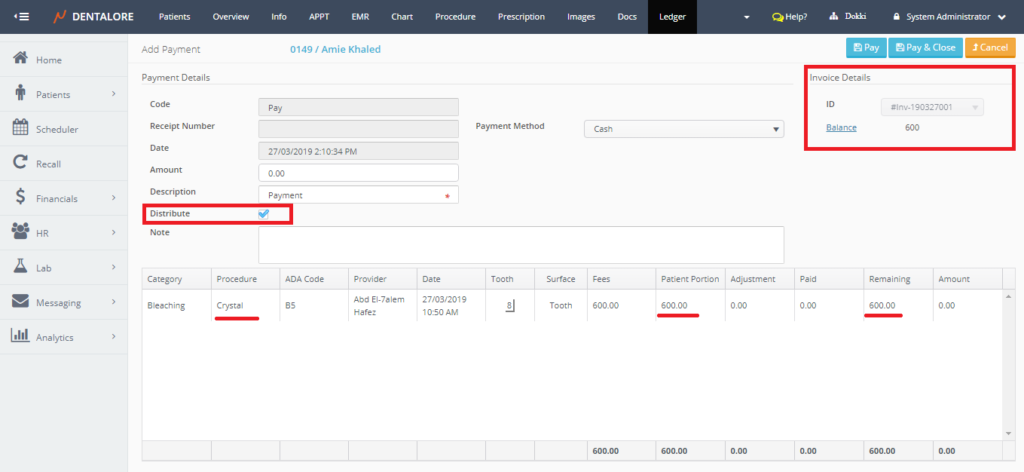
Note the following:
When performing a payment action that’s related to an invoice from the ‘Invoice details’ page, then:
1- The section of “Invoice Details” will be displayed at the upper right side in the page including the following fields:
- Invoice ID: Is a disabled drop down menu that displays the ID of selected invoice in which the payment action is performed for.
- Balance: Is a hyperlink label that’s once pressed user directed to the ‘Invoice Details’ page. It displays the amount of money remained on the selected invoice.
2- Label: “Distribute” which is a check box is displayed ticked and the tick mark can’t be removed by user.
— For more information about fields exist in ‘Add Payment’ page, Check: Add Payment Page from Procedure Ledger View.
- Insert the amount required to be paid in “Amount” field.
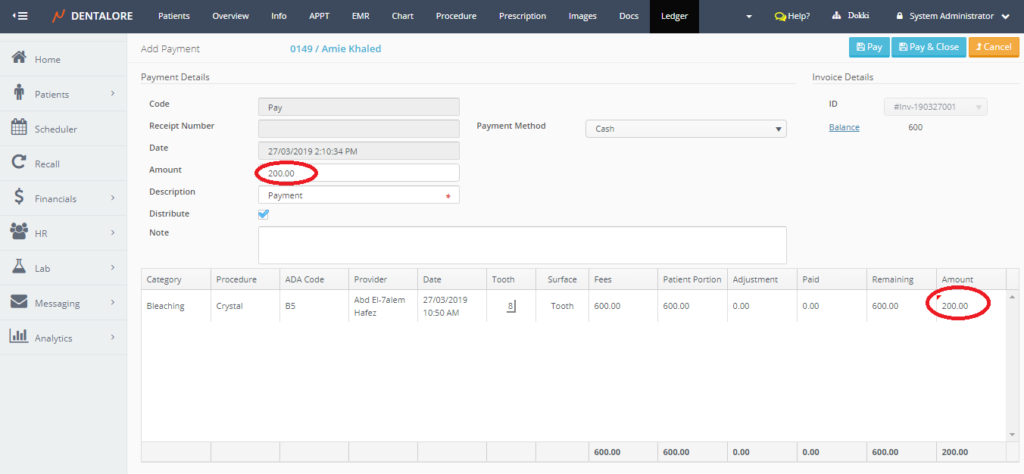
- Save the Payment action. Using:
– “Pay” button: Will save the payment record and user directed to the ‘Edit Payment’ page with the (Balance) field in ‘Invoice Details’ section got updated.
– “Pay & Close” button: Will save the payment record and user directed to Ledger View.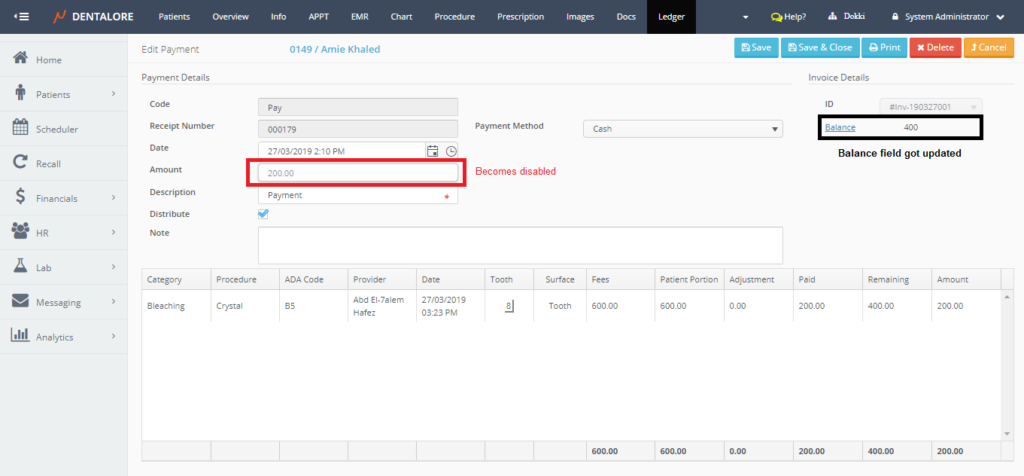
- Payment record is successfully saved for the selected invoice and will be displayed from both views:
1- (Payment) tab in “Invoice Details” Page.
2- (Payment) section of procedure from Ledger view.
2- Applying Payment transaction from Ledger View
- Expand “Patients” menu and Select “Patient List”.
- Select any of the existing patients and then Select “Ledger”.
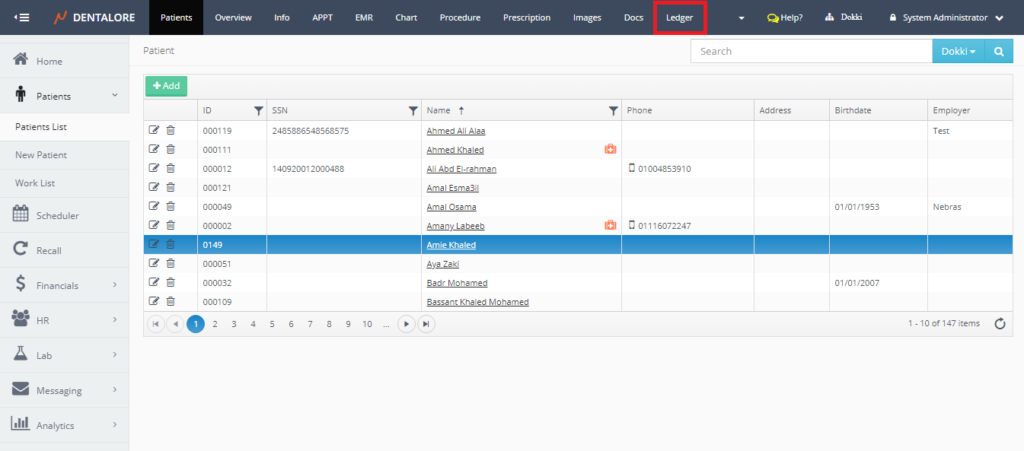
- Select the procedure that’s related (Linked) to the invoice and Press the “$” sign to perform payment action.
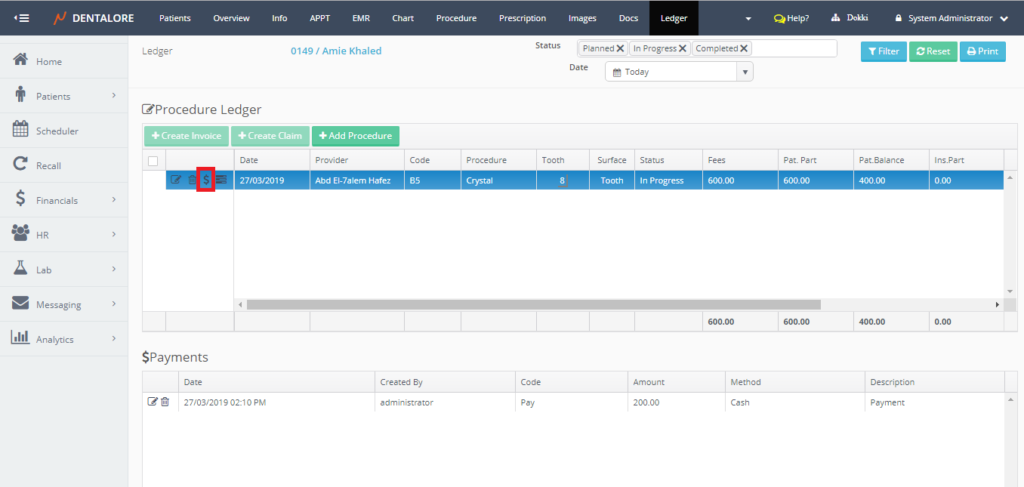
- ‘Add Payment‘ page opens.
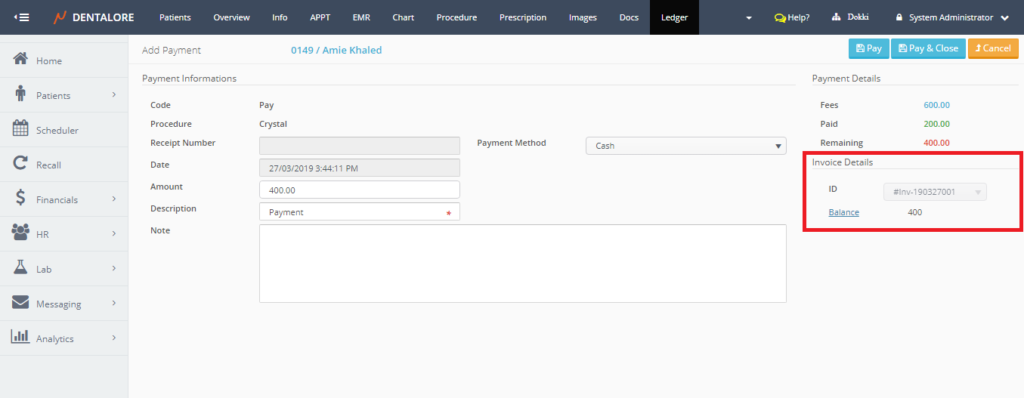
Note the following:
When performing a payment action that’s related to an invoice from Ledger View, then:
1- “Payment Details” section is displayed at the upper right side.2- “Invoice Details” displayed bellow the “Payment Details” in the page including the following fields: (Invoice ID and Balance).
3- No (Distribute) checkbox displayed in the page, as we are performing the payment action from a specific known procedure.
- Insert the amount required to be paid in “Amount” field.
>> By default the (Amount) field, displays the remaining amount (Balance).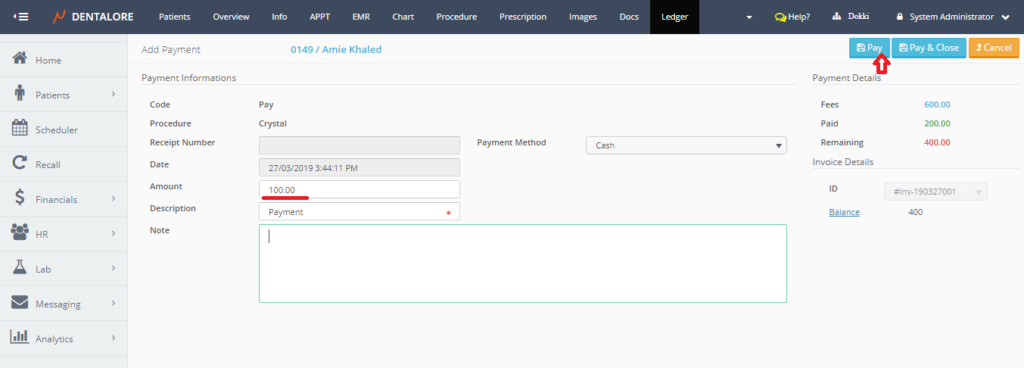
- Save the Payment action.
>> After saving, user directed to ‘Edit Payment’ page with the shown changes in the displayed sections which are:
1- “Payment Details” section removed.
2- (Balance) field in “Invoice Details” section got updated.
3- (Distribute) checkbox displayed ticked and tick mark can’t be removed.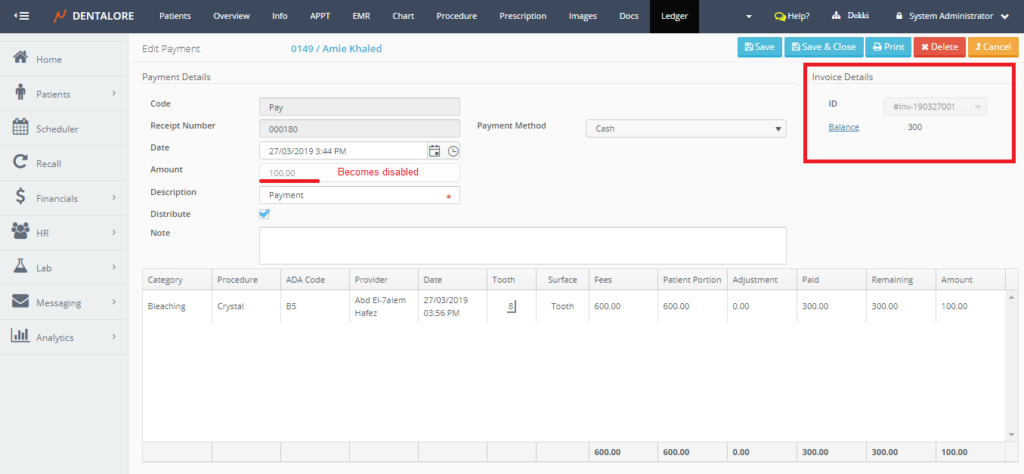
After performing any payment transaction from either views, automatically the status of invoice changed from being “Unpaid” to be “Partial“.
When the Total balance of invoice is covered, automatically the status of invoice becomes “Paid“. And then the “Status” drop down menu of invoice, “Add Payment” and “Add adjustment” buttons exist in the ‘Invoice Details’ page becomes: Disabled.