Lab Module is used to manage and configure all actions related to labs in your clinic. User has the ability to add new labs, edit & delete any of the existing labs from Settings Module.
To Configure Lab, perform the following steps:
1) Add New Lab
- Press on your name at the upper right side, & select “Settings”
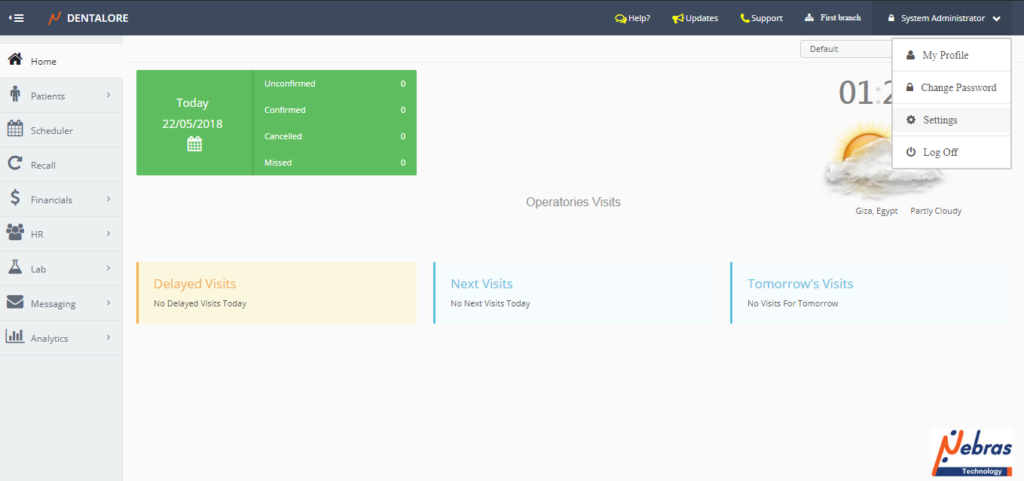
- Expand “Lab” Menu and select “Labs”
- Press “Add” button to add new lab.
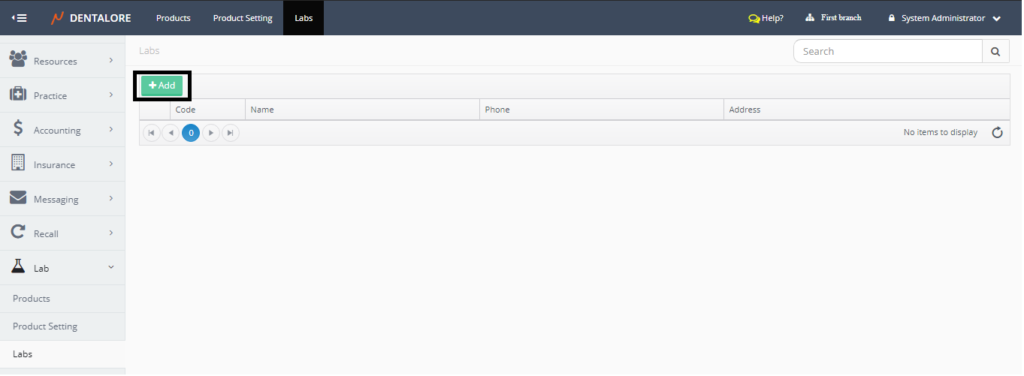
- New page “Add Lab” opens.
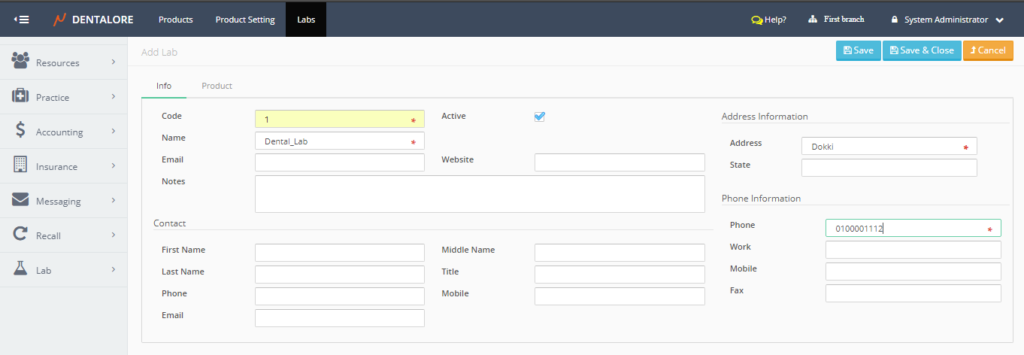
- “Add Lab” page contains 2 tabs (Info) and (Product) in which the “Add Lab” page b default opens on the (Info) tab and (Product) tab is disabled. For more information about product tab, check: Assign Products to a specific Lab from Lab page.
- (Info) tab is divided in 4 main sections:
1- Lab Information Section
— Code: Is the unique ID of lab and it’s a mandatory field that the user must enter to be able to save the new lab.
— Name: Is the name of lab and it’s a mandatory field that the user must enter to be able to save the new lab.
— Email
— Active: Is a Checkbox that’s ticked by default which means that the lab could be used and selected to get products from it. If checkbox is Not ticked then the lab is Inactive and can’t be used.
— Website: Is the field to add the URL of the Website of Lab.
— Notes: Field to add notes for the selected lab.2- Contact Section
– This section displays the data of the contact person in the lab.
— First Name
— Middle Name
— Last Name
— Title
— Phone
— Mobile
— Email3- Address Information Section
— Address: Is the address of the lab and it’s a mandatory field that the user must enter to be able to save the new lab.
— State4- Phone Information Section
— Phone
— Work
— Mobile
— Fax - After saving the lab, the (Product) tab becomes enabled & You could add products linked to this lab and Save.
2) View Lab
- In order to edit a specific lab, press on the “View” icon beside the required lab in “Labs’ grid view.
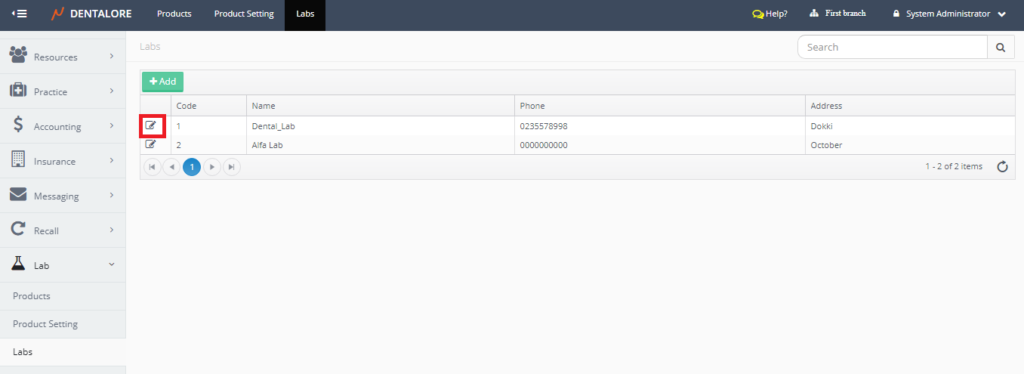
- New page “Edit Lab” opens to view or edit required fields.
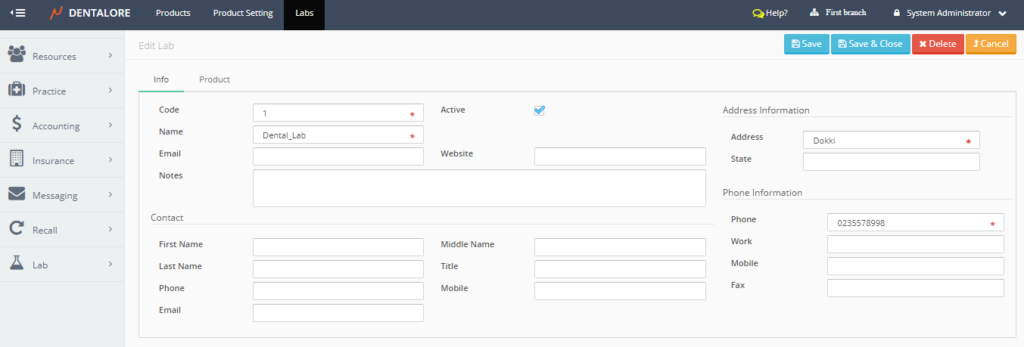
3) Delete Lab
There is only one place that enables the user to delete a lab that’s is the ‘Edit Lab’ page. So in order to delete Lab;
- Press “View” icon beside the required lab then the ‘Edit Lab’ page opens.
- Remove the check mark of (Active) field and save.
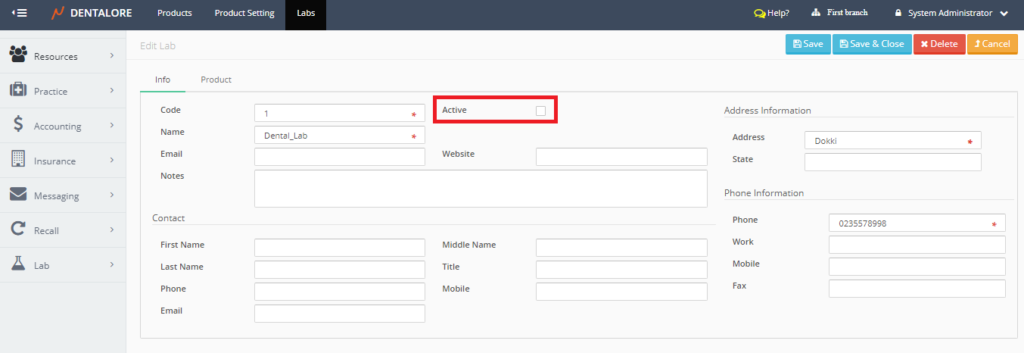
- After saving, Press the “Delete” button.
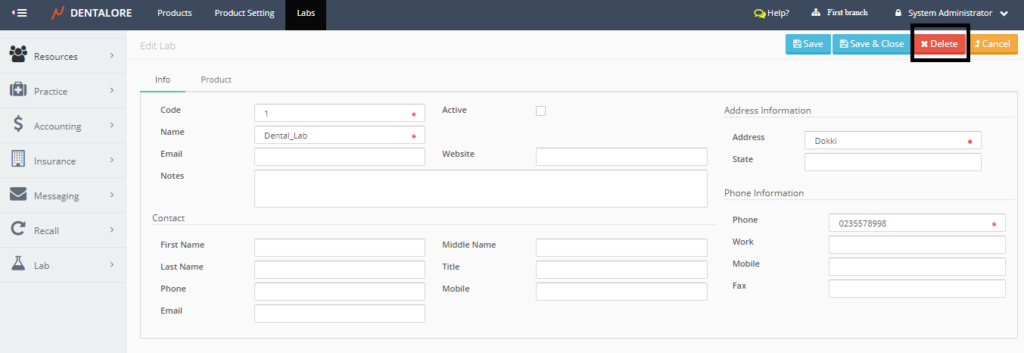
- Popup “Delete Lab” Opens.
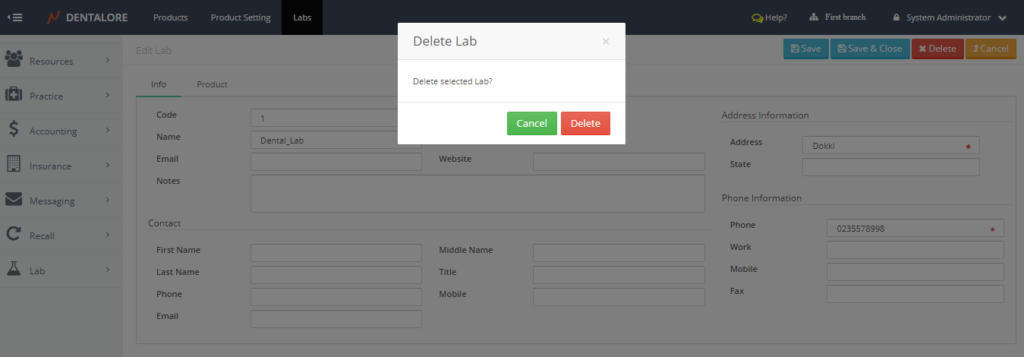
- If user press “Delete” button then the selected lab will be deleted and removed from ‘Labs’ grid view. If user press “Cancel” button then the selected lab will not be deleted and still could be used.
