Forms are templates that are predefined by Dentalore system or configured by user in order to have ready forms to be created for patients and added in their files on any time, such as the Attendance Certificate which proves that the patient was in the clinic within a specific time, Sick leave certificate, …etc.
To Add Forms for a selected patient, follow the following:
- Expand the “Patients” menu and select “Patient List”.
- From the patients grid view select any of the existing patients.
- All patients’ modules become enabled, Select the “Docs”.
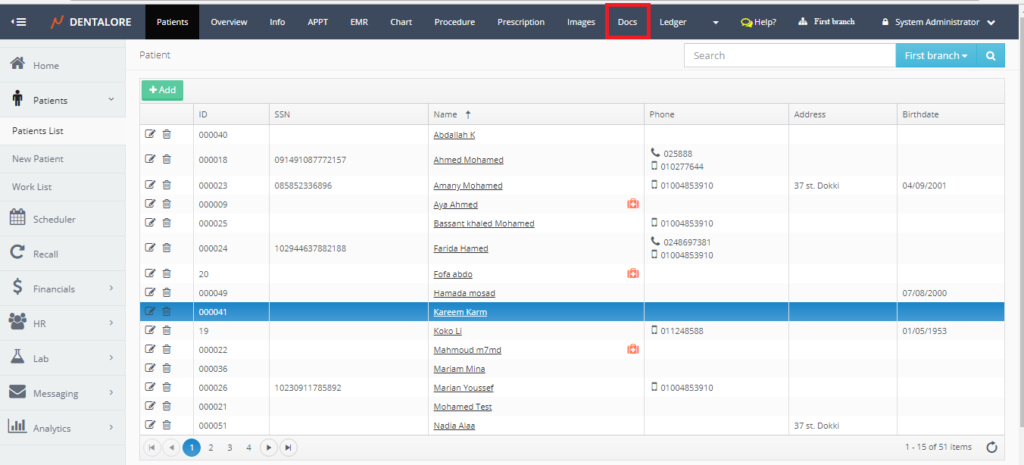
- Press the “Forms” drop down button.
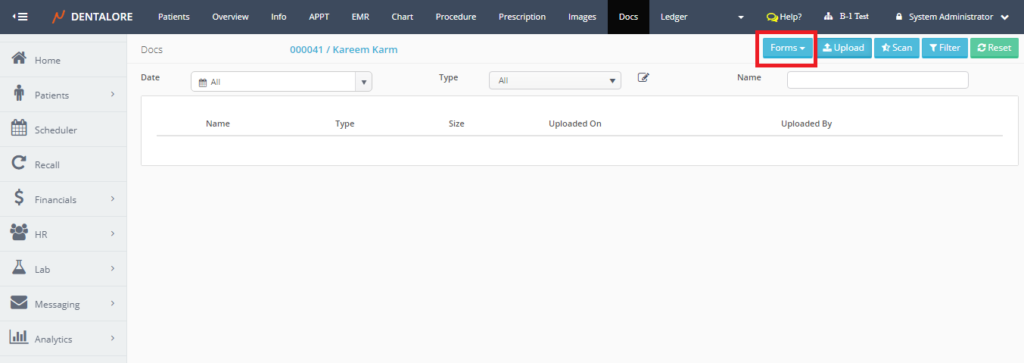
- Drop down menu opens that includes the predefined and customized forms that could be created from Settings module, For more information, Check: Configure Forms.
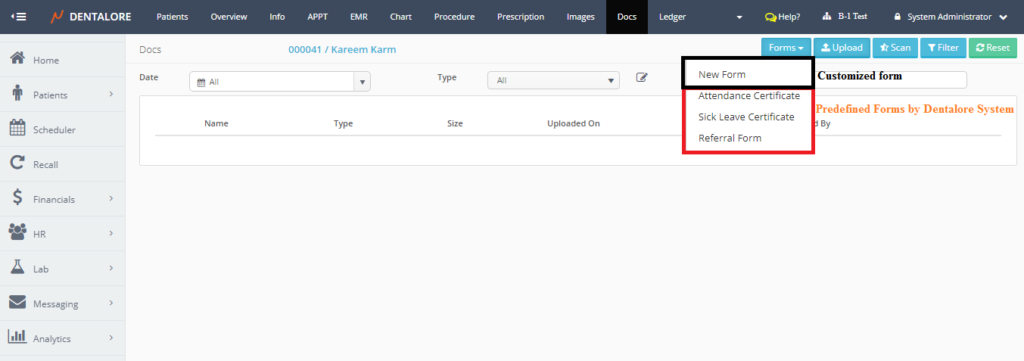
- User selects the required form and Once press on it; Popup “Add Form” opens.
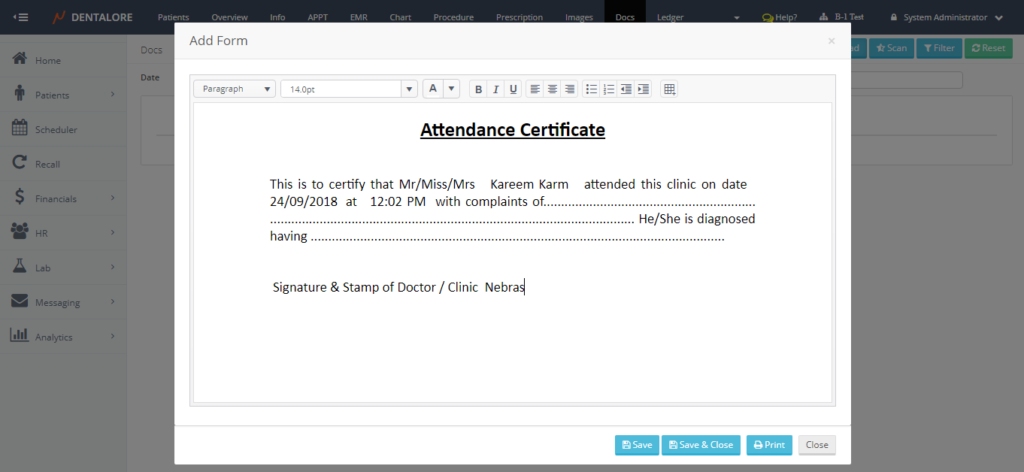
- From the “Add Form” Popup user could edit in the form as required, save and print the form.
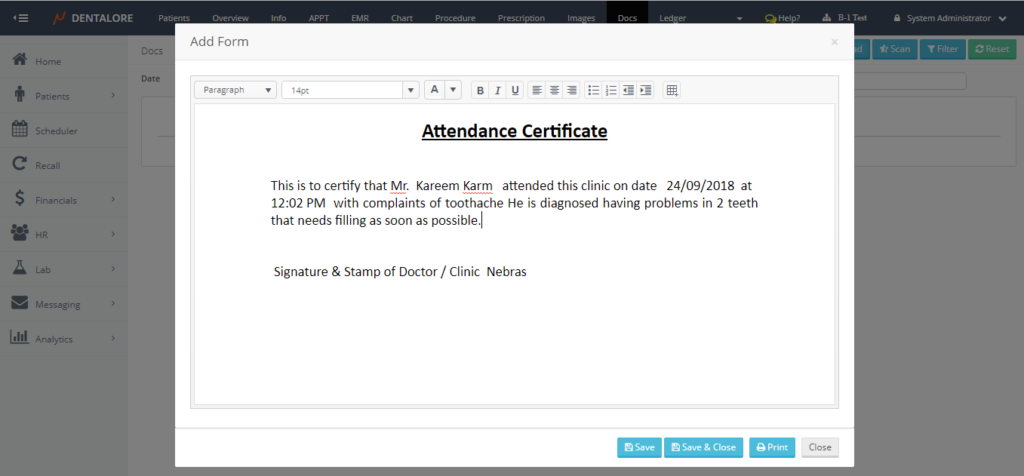
When user press: - “Save” button: Once pressed the form will be saved, listed in the Docs view with type: Forms, and the User directed to the “Edit Form” Popup.
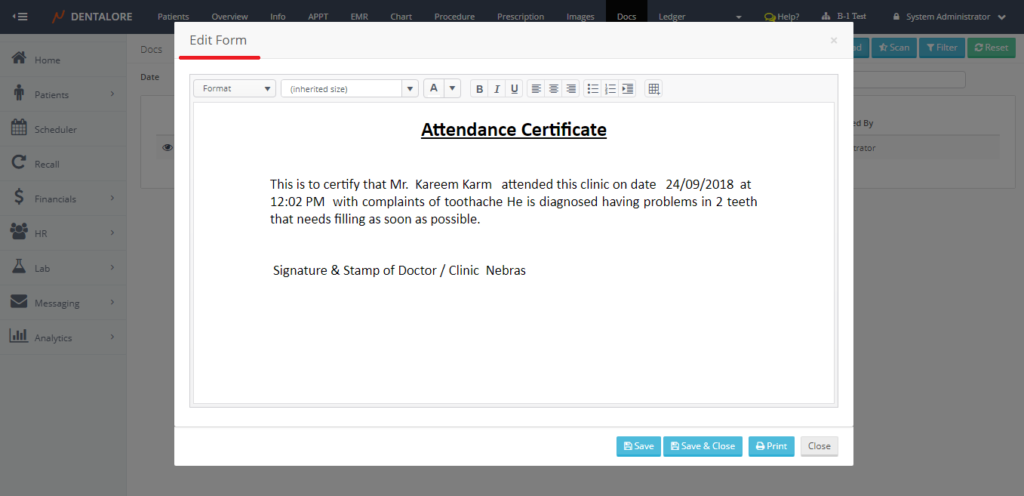
- “Save&Close” button: One Pressed the form will be saved, listed in the Docs view with type: Forms, Popup closes and the User directed Docs Main view.
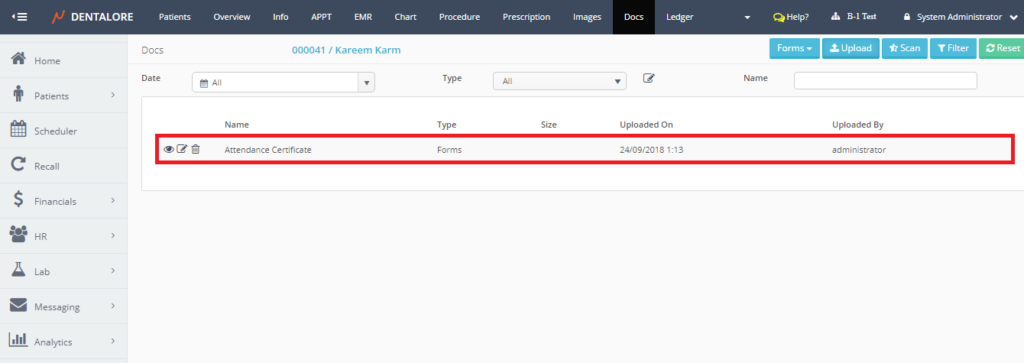
- “Print” button: Once Pressed the form will be saved, listed in the Docs view with type: Forms, Popup still open, User directed to the “Edit Form” Popup and a new tab opens that display the form in order to be printed.
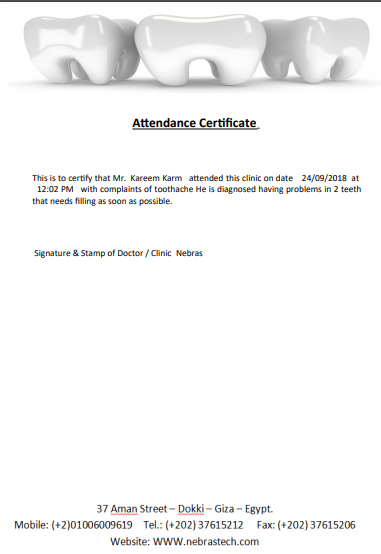
>> Note that You are able to change the Header and Footer of Form printout from the Settings module; Practice; General; Layouts. For more information, check: Configure printout header and footer. - “Close” button: Once Pressed the form will not be saved and Popup closes.
- As well for the added form; User could update in the form’s body, Edit form’s type or delete it. These actions could be done from the actions (3 Icons: View, Edit, and Delete respectively) beside each record.
