Dentalore system offers the provider to add unlimited number of clinical notes for his patients using predefined templates or customized templates created by him.
Clinical Notes View
- Select Patient
- Select the “Chart” module
- Open the “Clinical Notes” tab
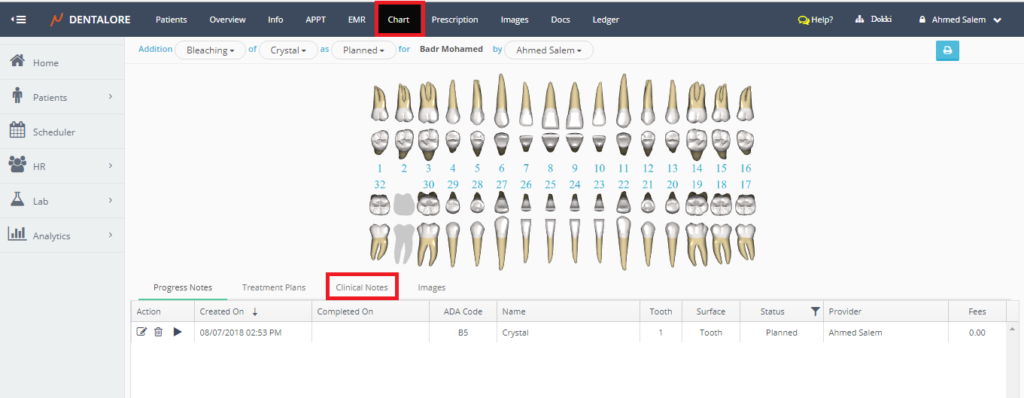
- The Clinical Notes view display the following Sections:
1- Chart Section: That displays the 3D teeth Chart, the fields (Procedure Category, Procedure, Procedure Status, and Provider drop down menus) to add procedure for patient and a “Print” button that prints the patient’s progress notes.
2- Search criteria Section: That enables user to search (Filter) clinical notes according to selected: Date, Status, or Provider, upon user’s needs.
3- Clinical Notes Section: That includes all of the clinical notes (Singed and Unsigned) added to patient, Options to edit and delete the clinical note, An “Add” button to add new clinical notes, and a “Print” button to print the clinical notes of patient.
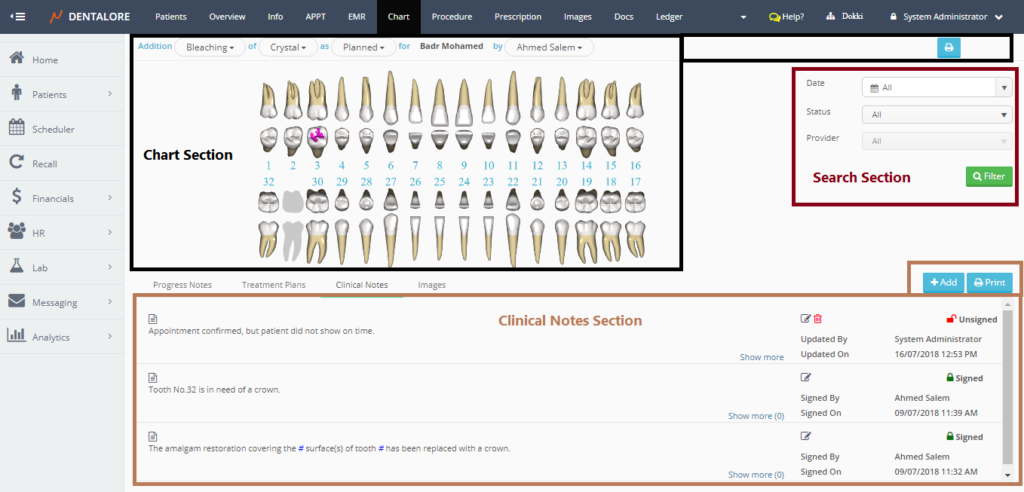
Add Clinical Note
In Dentalore System, the user have the freedom to add clinical notes using Predefined Clinical Note template, Free text Clinical note, or Even a Predefined template and apply your own comments on it (Free text).
1- Add Clinical Note from the predefined templates
- From the “Clinical Notes” tab, Press “Add” button to add new clinical note.
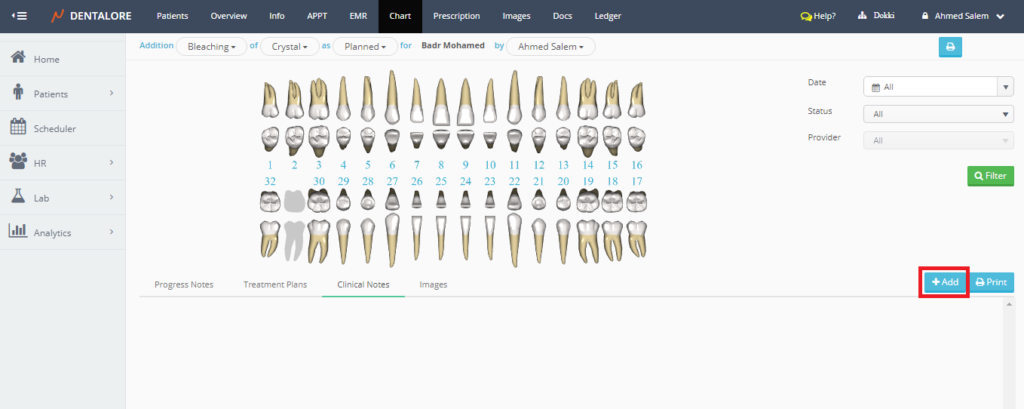
- Popup “Add Clinical Note” opens that contains the following:
— User: Is the name of the one (User) who created the clinical note.
— Created On: Is the date when the clinical note created on it.
— Description: Is the field to write a new template or display the body of selected template from “Templates” section.
— Templates section: Is a menu that contains all of the predefined templates for the clinical notes.
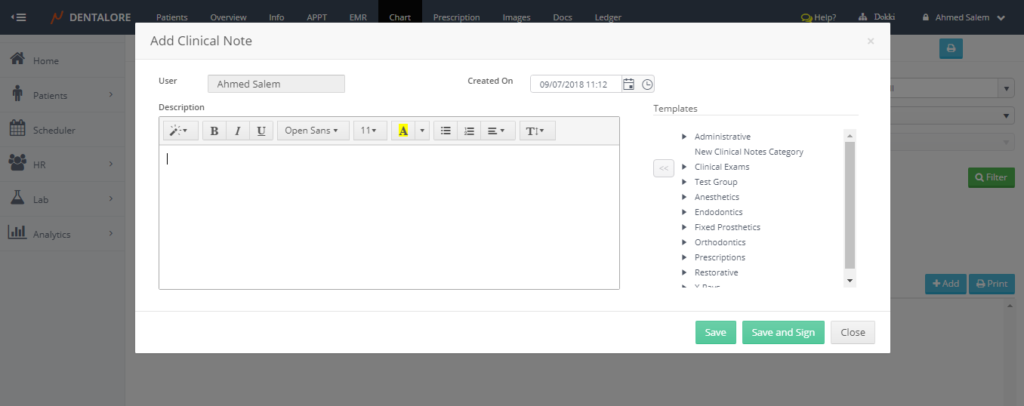
— “Save” button: The Popup close, & Clinical Note will be saved with “Unsigned” status.
— “Save and Sign” button: The Popup close, & Clinical Note will be saved with “Signed” status.
— “Close” button: The Popup close, & Clinical Note will Not be saved. - Select the required template from the exiting predefined clinical notes from the “Templates” section.
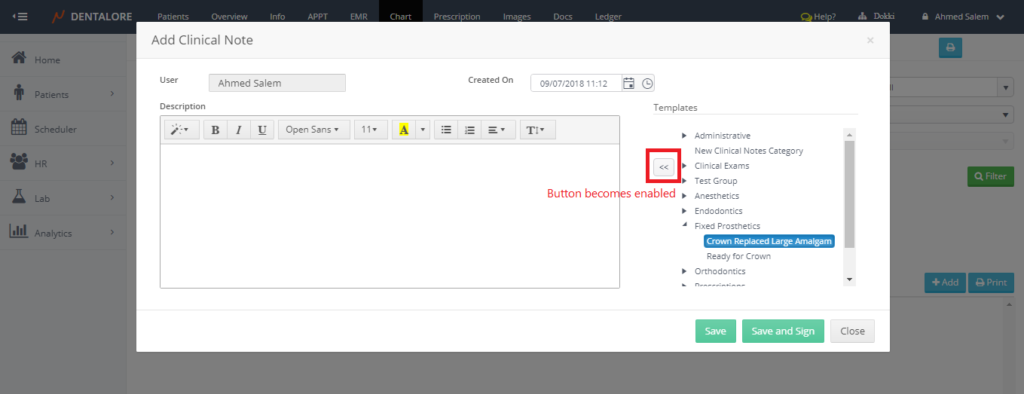
- Press on the (<<) button to display the template’s body in the description box.
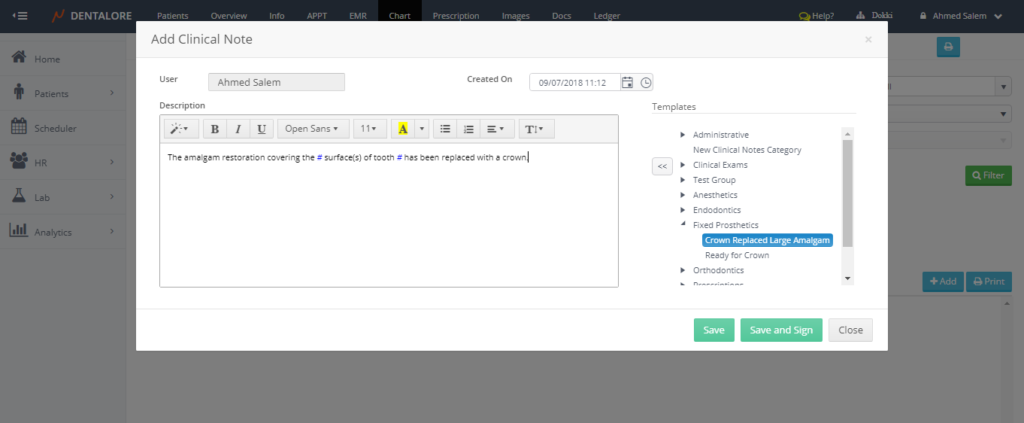
Note that: The “Save” button will only save the clinical note without being approved, that it will be of “Unsigned” status. While the “Save and Sign” button saves the clinical note “Signed”.
2- Add Free Text Clinical Note
- From the “Clinical Notes” tab, Press “Add” button to add new clinical note.
- Popup “Add Clinical Note” opens.
- Type the free text clinical using your keyboard in the “Description” field.
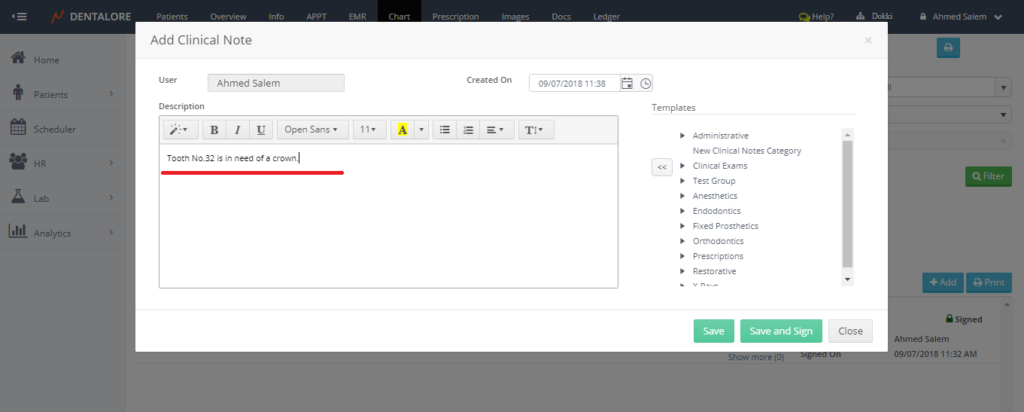
3– Add Clinical Note from Predefined templates + Free Text
- From the “Clinical Notes” tab, Press “Add” button to add new clinical note.
- Popup “Add Clinical Note” opens.
- Select any of the existing predefined template then type your comments in the “Description” field.
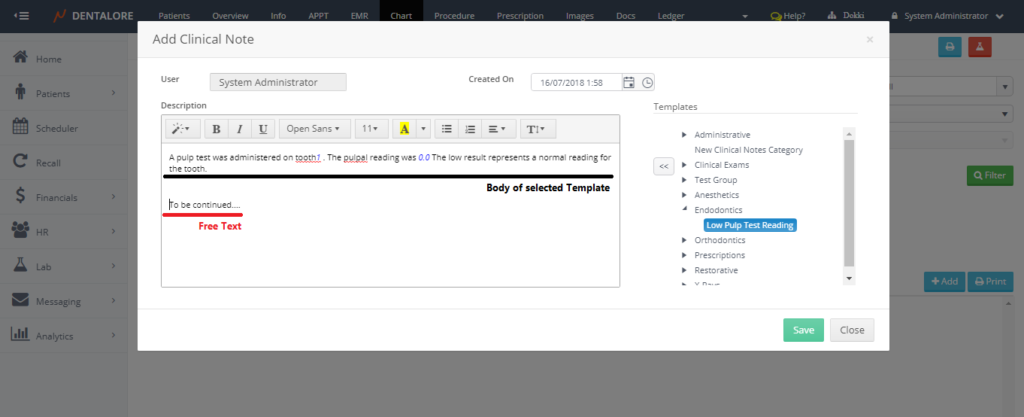
Note that: The above image has no (Save and Sign) button, that’s because the user creates this clinical note is not a provider. Only Providers are able to sign a clinical note. - Press “Save” button.
– For More regarding signing clinical note please refer to : Sign Clinical Notes.
