Dentalore system gives the user ability to add medical information, such as: Alerts, Allergies, and vital signs for their patients. Alerts are the diseases that patients may suffer from.
Adding Alert
- Select patient from patient list.
- Open the “EMR” View.
- Press “Add” button in the Alerts section.

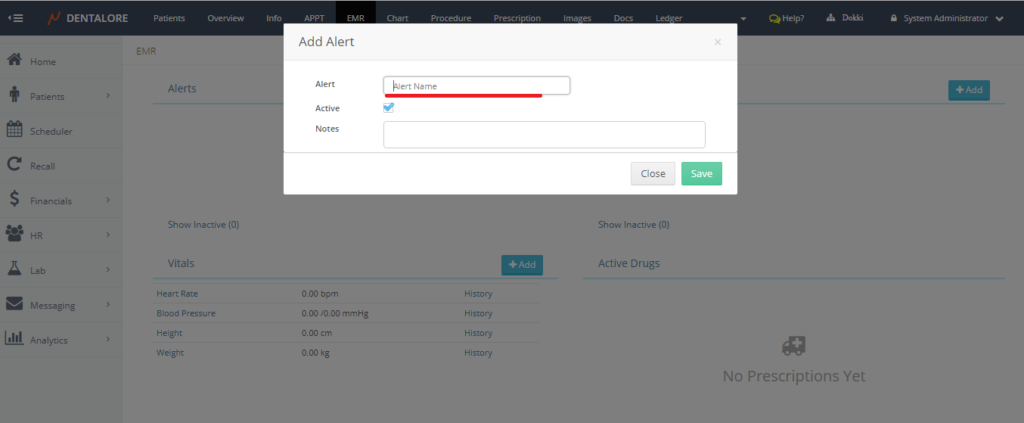
- Popup “Add Alert” opens and user could type the first letter/s of the patient’s alert, then all diseases include the typed letter will be displayed in a drop down menu to make the selection of alert (Disease) more easy.
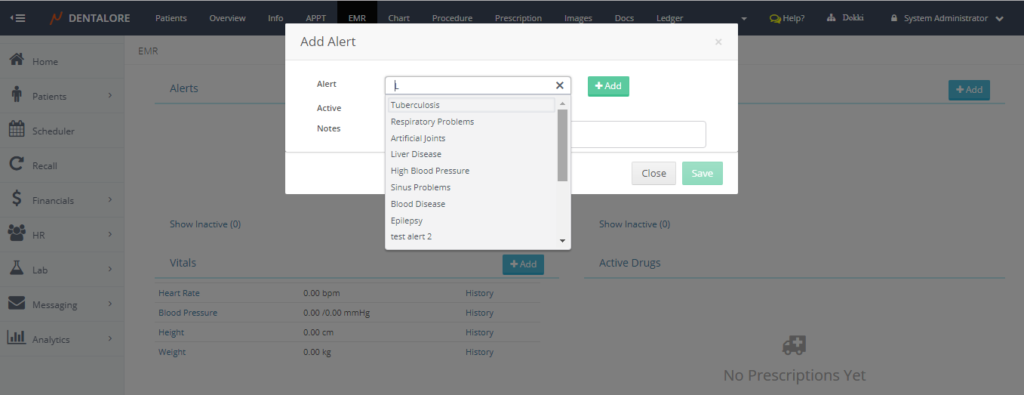
Then you could directly select the required alert (Disease) and Press “Save” button. - Moreover, if the typed alert (Disease) is not listed in the drop down menu, you can easily press the “Add” button in the “Add Alert” popup to add it for the selected patient and to the alerts list.


The new alert (Disease) successfully added to patient. - Note that the “Active” check box is ticked by default in the “Add Alert” popup, that if you un-tick the check box then; the selected alert will be listed for the patient under the (Show Inactive) sub section.
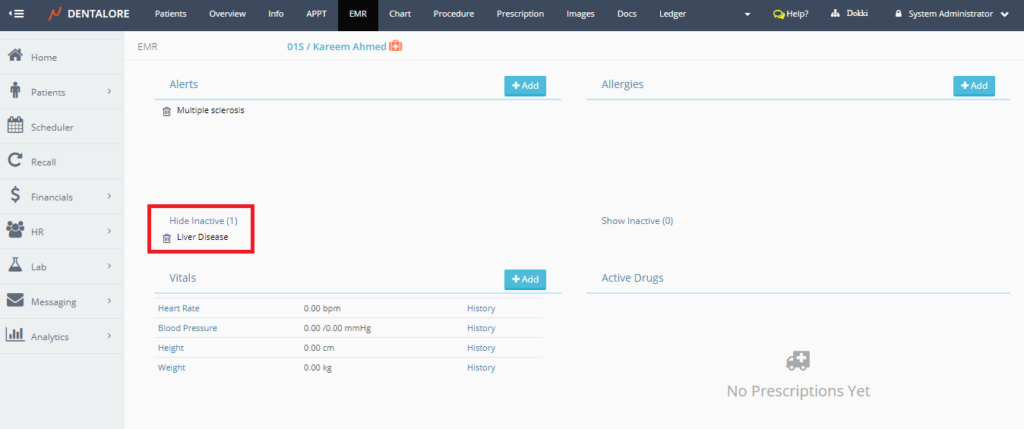
For managing Alerts from Settings, Check: Configure New Medical Alerts from Settings
Note that once an alert or allergy is added to the patient then the EMR icon displayed beside the patient’s name
