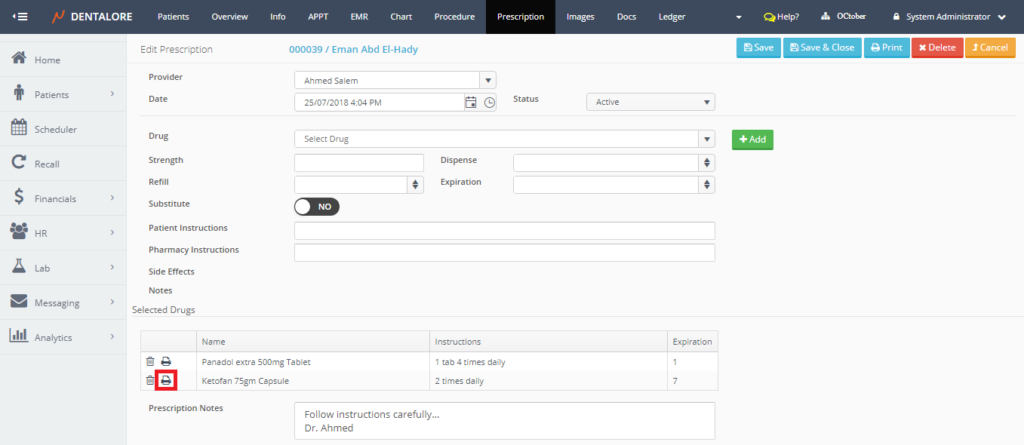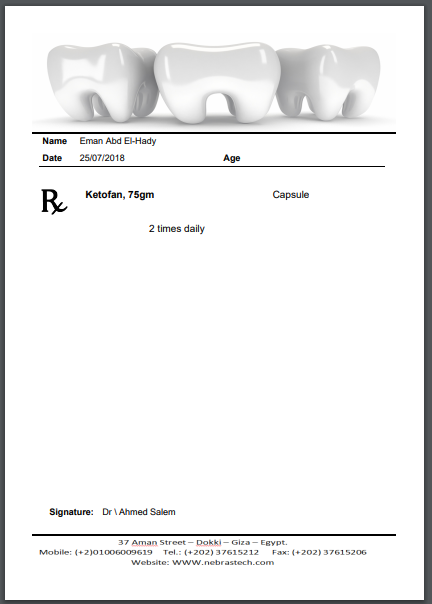In order to print prescription for a selected patient, Check the following steps.
Print Prescription
User could print prescription by 2 methods:
1- Directly form the “Prescription” grid view
- Select specific patient from the patient list.
- Select the “Prescription” module.
- Press the “Print” icon in transaction column of the required prescription.
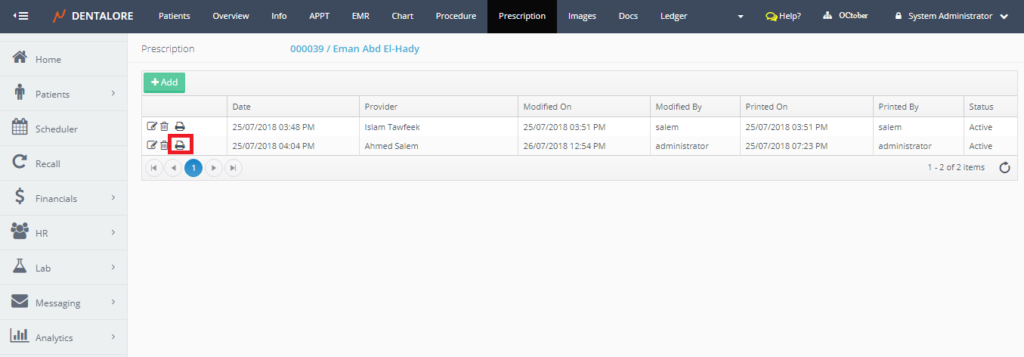
- New tab opens for the prescription printout.
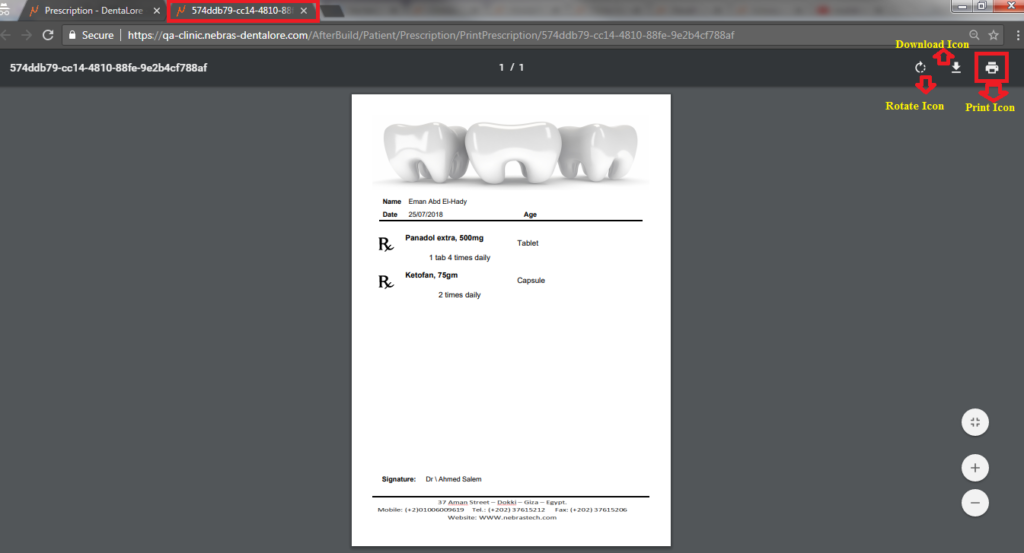
- Press on the “Print” icon, Print Popup opens to select the printer and check settings of the printed paper. Note that: User could change the settings of printed paper upon his needs.

- Press the “Print” button, Popup closes and printer will start to print the prescription. Prescription Printout looks like:
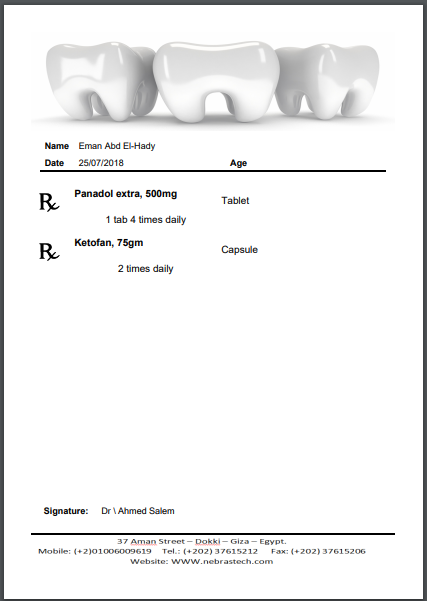
2- Form the “Edit Prescription” page
- Select specific patient from the patient list.
- Select the “Prescription” module.
- Press the “Edit” icon in transaction column of the required prescription.
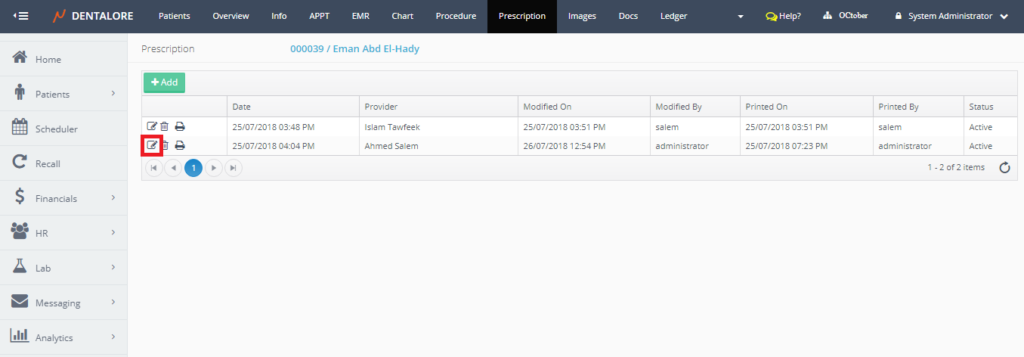
- Press “Print” button in the “Edit Prescription” page.
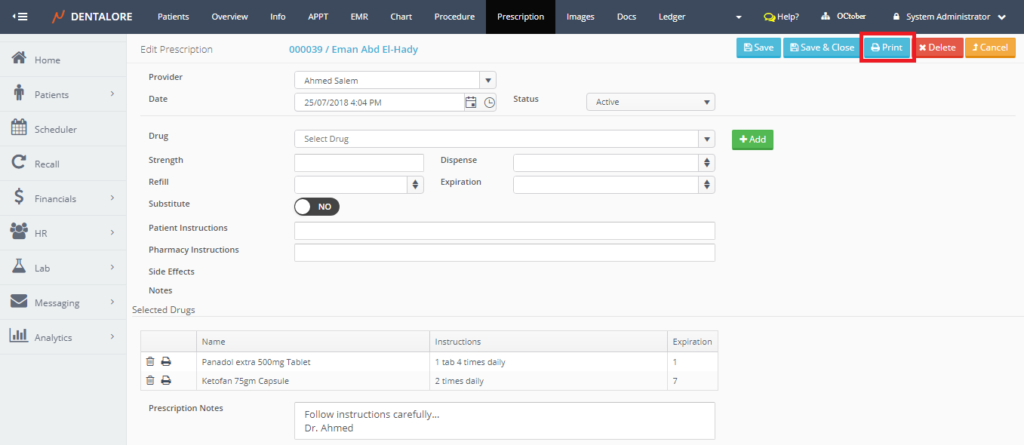
- New tab opens for the prescription printout.
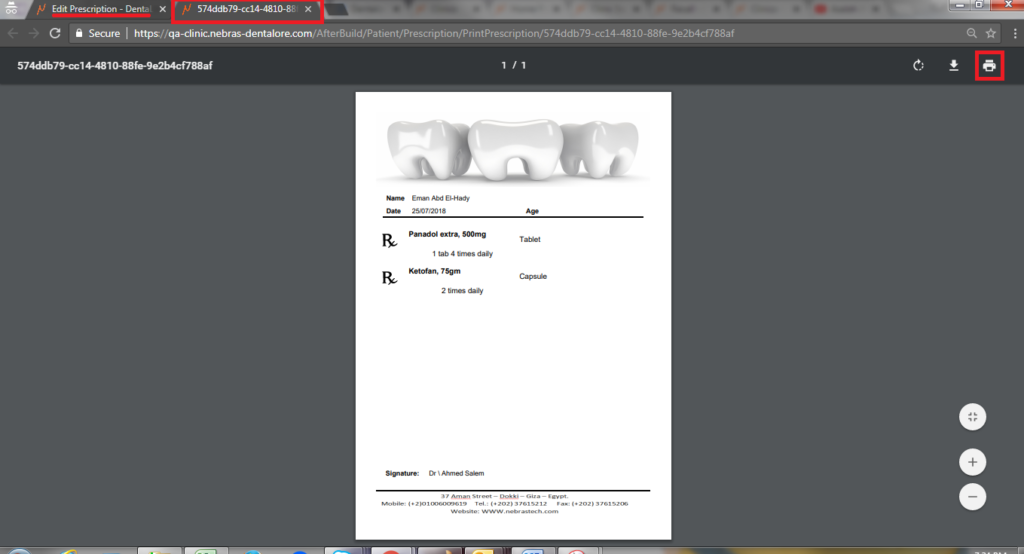
- Press “Print” button, and check settings from print popup then press “Print” button, as mentioned before. Prescription Printout looks like.
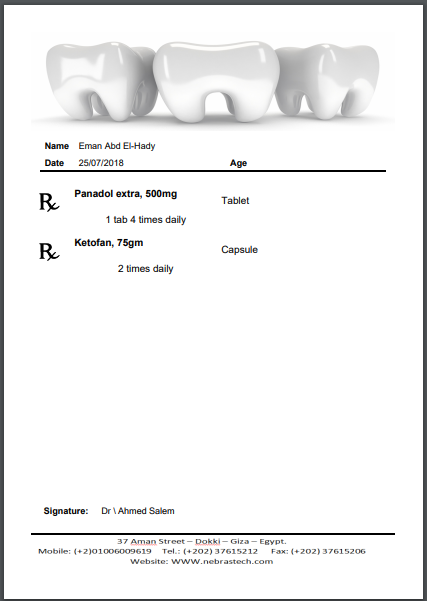
Print specific drug from the prescription
As well, the user has ability to print a specific drug from the prescription without printing all of drugs exist in the prescription.