Dentalore system gives the user ability to add medical information, such as: Alerts, Allergies, and vital signs for their patients. Allergies are medical conditions for the patients that occurs once they took a specific medicine or any other non medical reason.
Adding Allergies
- Select patient from patient list.
- Open the “EMR” View.
- Press “Add” button in the Allergies section.
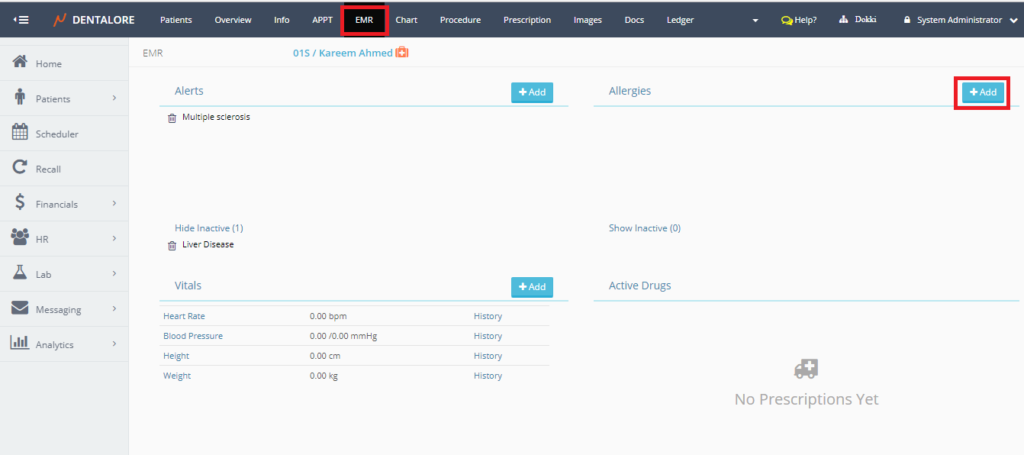
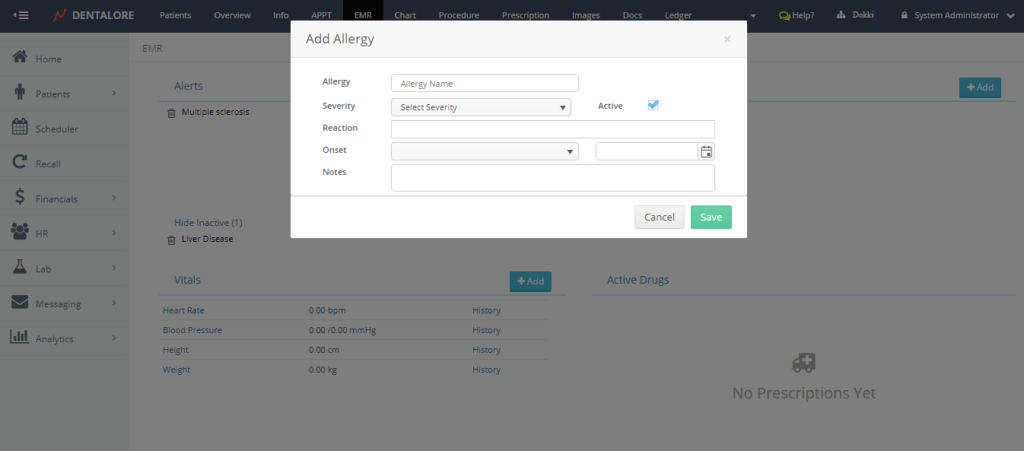
Popup “Add Allergy” opens, that contains the following fields:
— Allergy: Which is a drop down menu, contains all defined allergies and user could add new allergy from it.
— Severity: Is the degree of severity for the selected allergy.
— Active: Is a check box checked by default, that means the selected allergy is active for the patient.
— Reaction: field to write the reaction of allergy with patient.
— Onset: Is a drop down menu to select from when patient suffers from the selected allergy, that it could be from:(Adulthood, Childhood, Unknown).
— Date field to select date of allergy.
— Notes field to write any required notes on the selected allergy. - For adding allergy, you must select the type of severity and the Onset period, then press “Save” button.
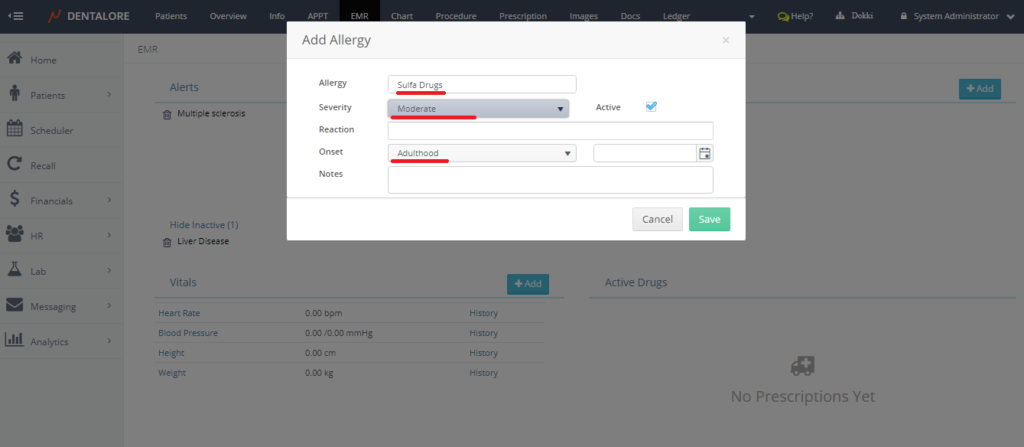
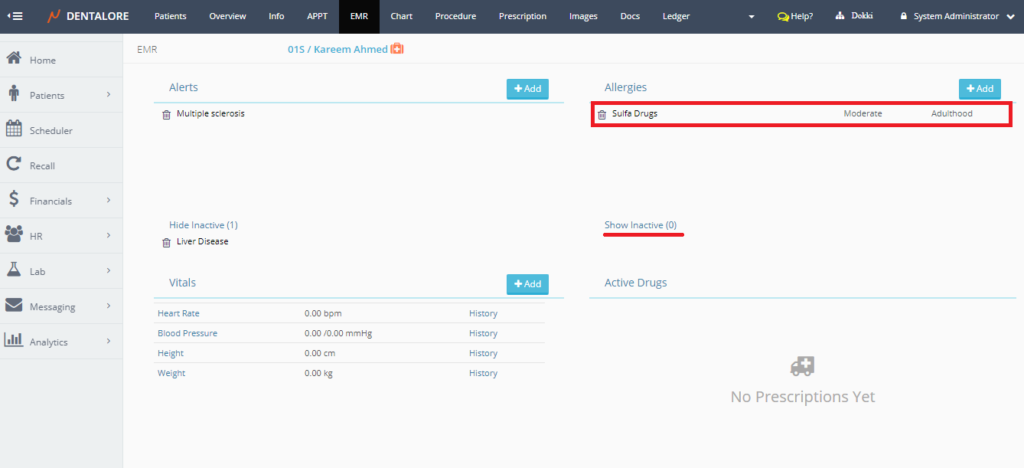
- If the user needs to add allergy that is not listed in the “Allergies” drop down menu, by typing the name of allergy and press “Add” button in the “Add Allergy” popup. Then the new allergy will be added for the patient and listed in the allergies drop down menu.
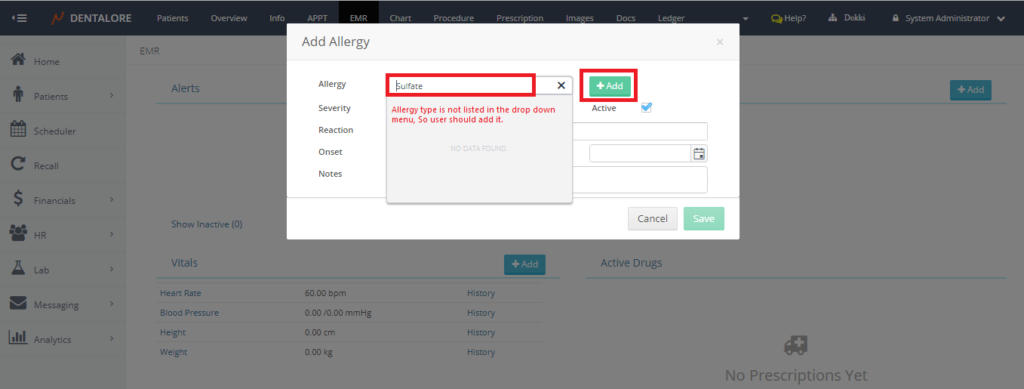
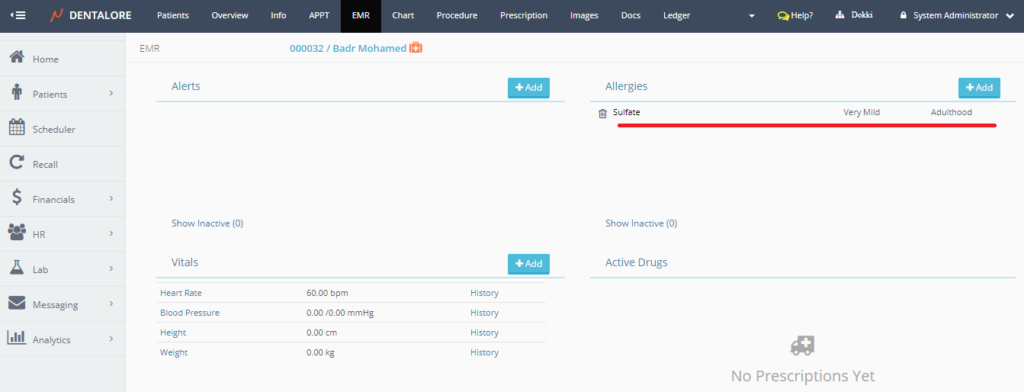
The new allergy successfully added to patient. - Note that the “Active” check box is ticked by default in the “Add Allergy” popup, that if you un-tick the check box then; the selected alert will be listed for the patient under the (Show Inactive) sub section.
For managing Allergies from Settings, Check: Configure New Medical Allergies from Settings
Note that once an alert or allergy is added to the patient then the EMR icon displayed beside the patient’s name
