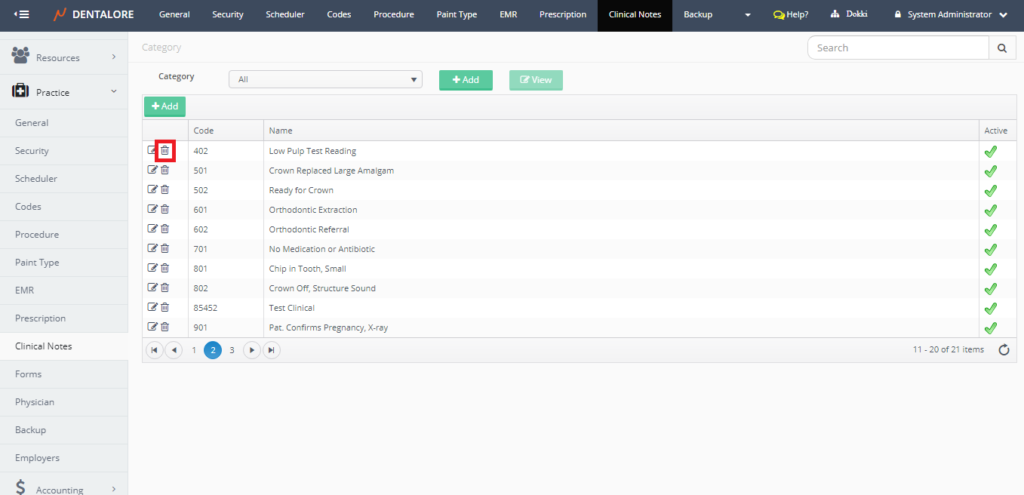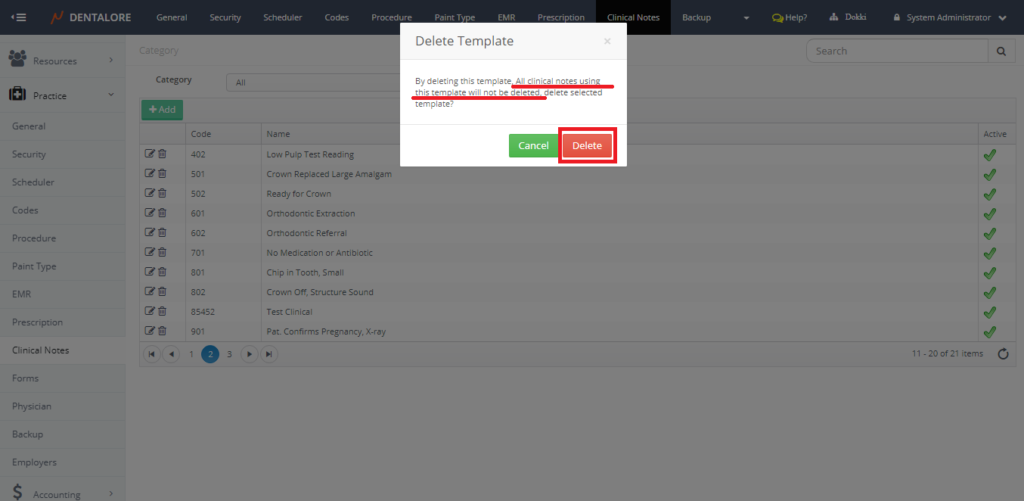Clinical Notes is one of the most important features used by providers to keep information on the 3D teeth chart for their patients.
1) Add Clinical Note
- Press your name at the top right corner and Select Settings, new window will open.
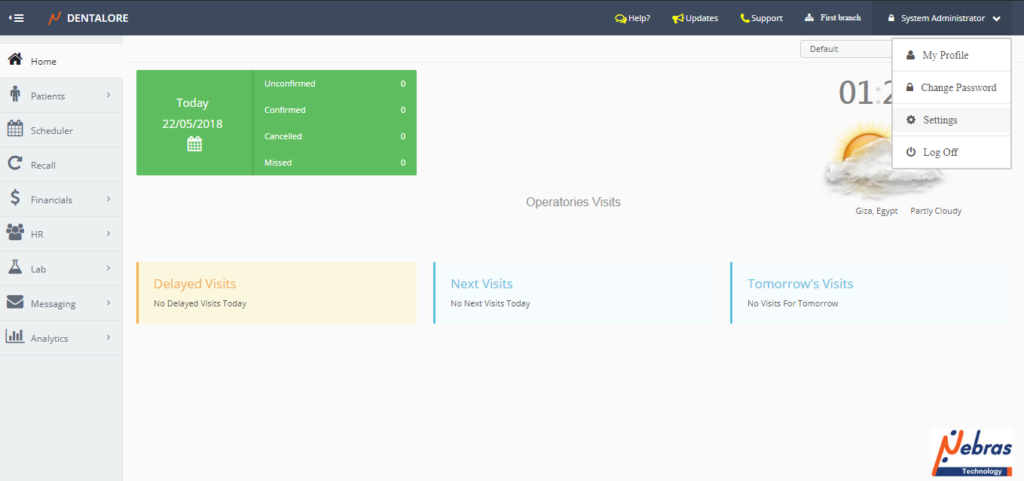
- Expand Practice Menu and select “Clinical Notes”.
- Press “Add” button in the clinical notes grid view.
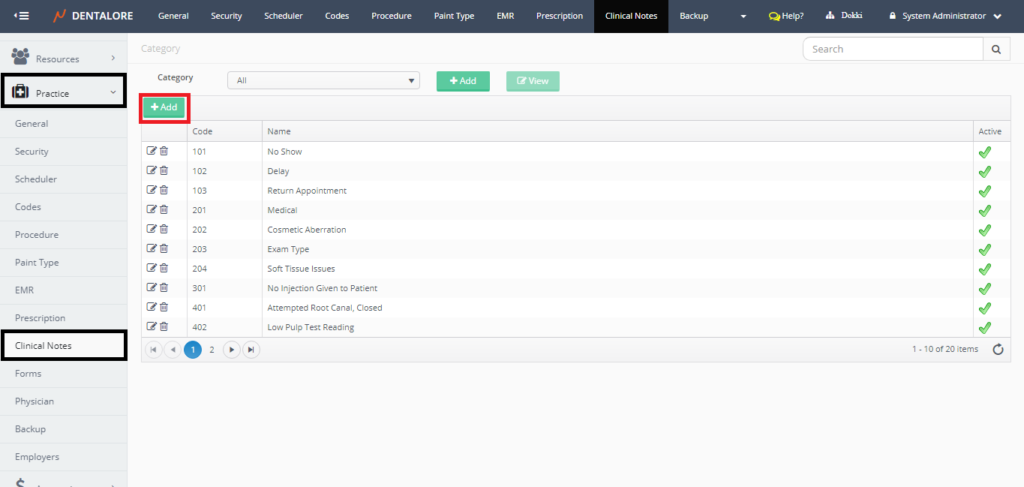
- New Page “Add Template” opens, that contains the following:
— Code: Is the code of the new created clinical note.
— Active: Is a check box that’s ticked by default, means that the clinical note is active and could be used in the clinical note templates.
— Name: Is the name of the new created clinical note.
— Category: Is a drop down menu that contains exiting active clinical note categories to select the new clinical note template will be belongs to which category.
For more details for about Clinical Note categories, Check: Configure Clinical Note Category
— Description: Is the field to write the template’s body.
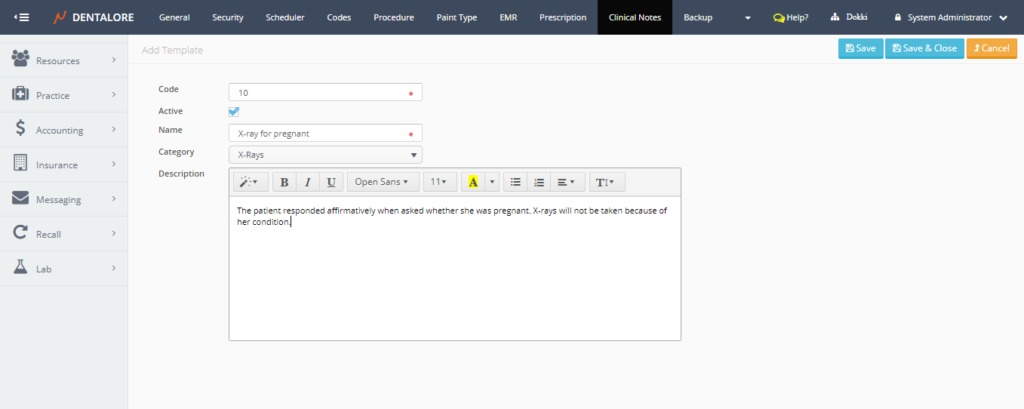
- Press “Save & Close” button.
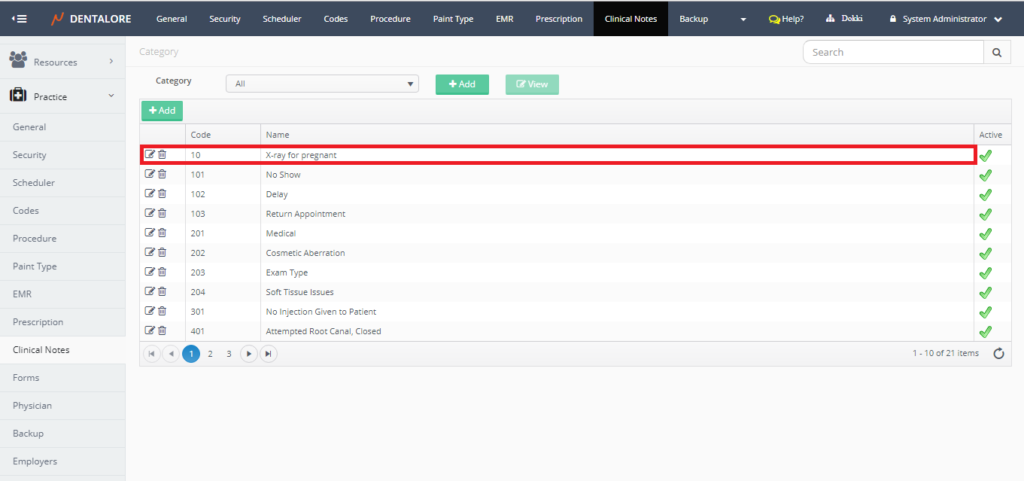
New Clinical note is successfully added and listed in the clinical notes grid view.
2) Edit Clinical Note
- In order to edit a clinical note, press on the “View” icon beside the required clinical note in the transactions column. New Page “Edit Template” opens.
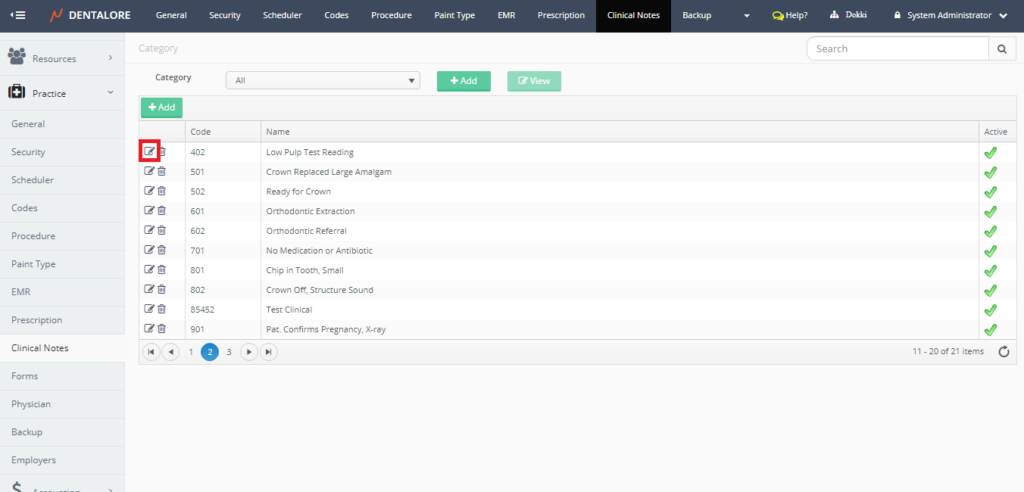
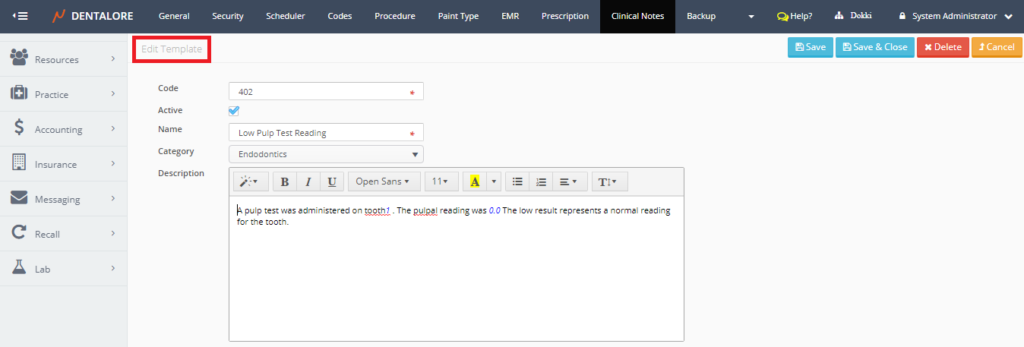
Edit required fields then save the new data.
3) Delete Clinical Note
Delete could be done by one of the following methods:
1- From the “Edit Template” page, you could delete the Clinical Note.
To delete Clinical Note Template follow the following steps:
- Remove the check mark of the “Active” checkbox.
- Press “Save” button, then
- Press “Delete” button, Popup “Delete Template” opens, Press “Delete” button in the Popup.
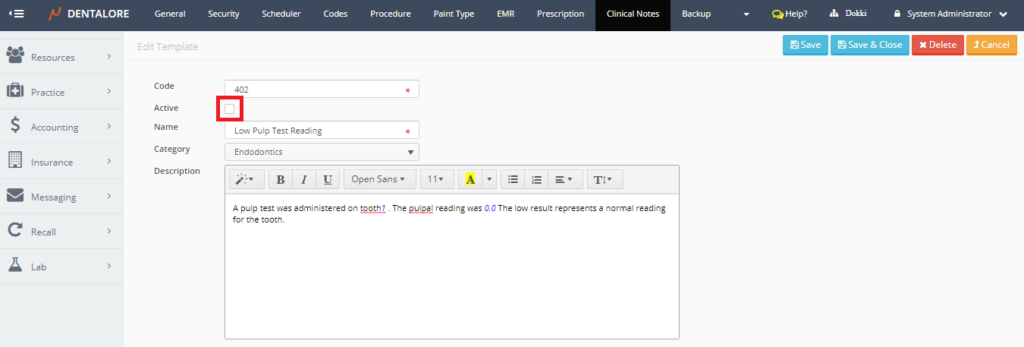
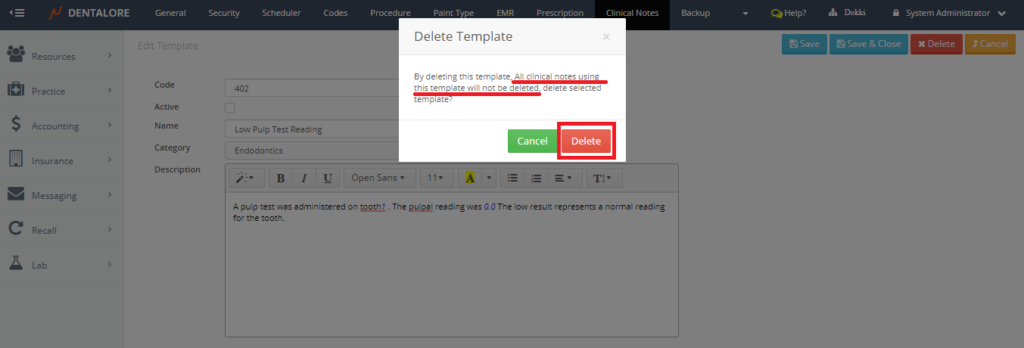
- If you Press the “Cancel” button, then the Clinical Note will not be deleted and still displayed in the Clinical Note grid view.
Note that: By deleting a Clinical Note that is already used (Selected and added for patients in their files), the delete process will not affect or remove the already created Clinical Notes.
2- Directly from the “Delete” icon beside the Clinical Note required in the Clinical Note grid view.
To delete Clinical Note follow the following steps: