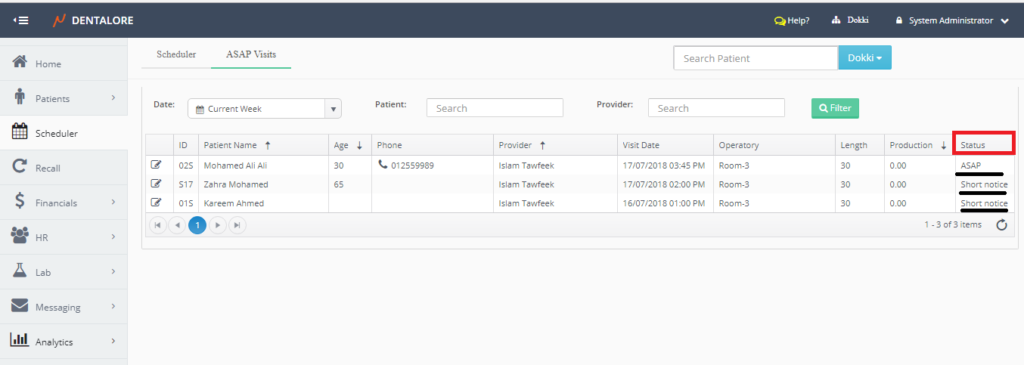ASAP Visits have many conditions to be managed upon user’s needs.
To manage the ASAP conditions, follow the following steps:
- Press your name at the top right corner and Select “Settings”, new window will open.
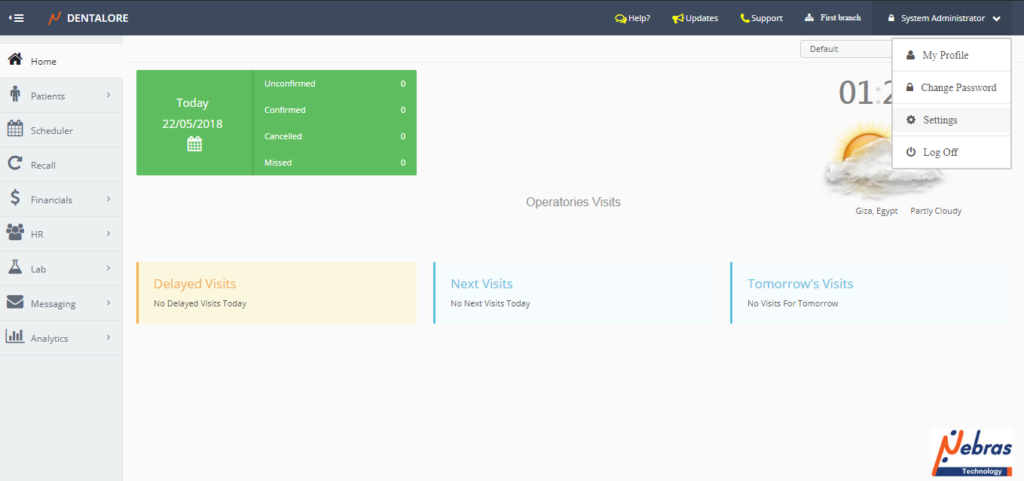
- Expand Practice Menu and select “Scheduler”.
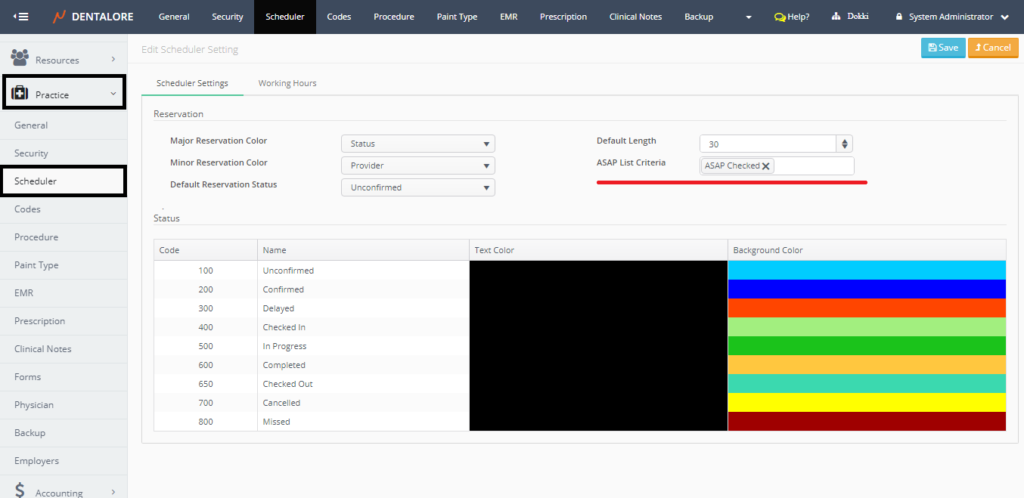
- There are 3 conditions defined for the configuration of ASAP visits, which are:
— ASAP Checked: That the user should tick the check box in the “Add visit” page, then the visit will be listed in the ASAP visits.
— Patient Age >=65: That any patient whose age is greater than or equal 65 years old, his/her visit will be listed in the ASAP visits
— Patient Without Employer: That any patient doesn’t have an employer added in his info, his/her visit will be listed in the ASAP Visits. - In order to Select a specific condition, just click on the ASAP field autocomplete box, then it will open to select the required conditions, then press “Save” button.
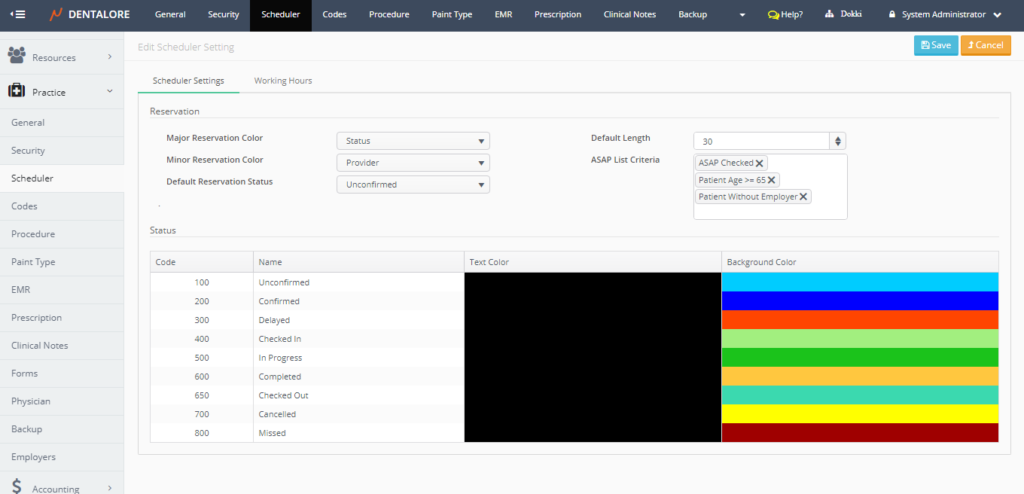
- Note that: You have the ability to select only 1 condition or many conditions for the configuration of the ASAP visits.
- In order to Remove a selected condition, Press the (x) symbol beside the condition; it will directly be removed, then press “Save” button.
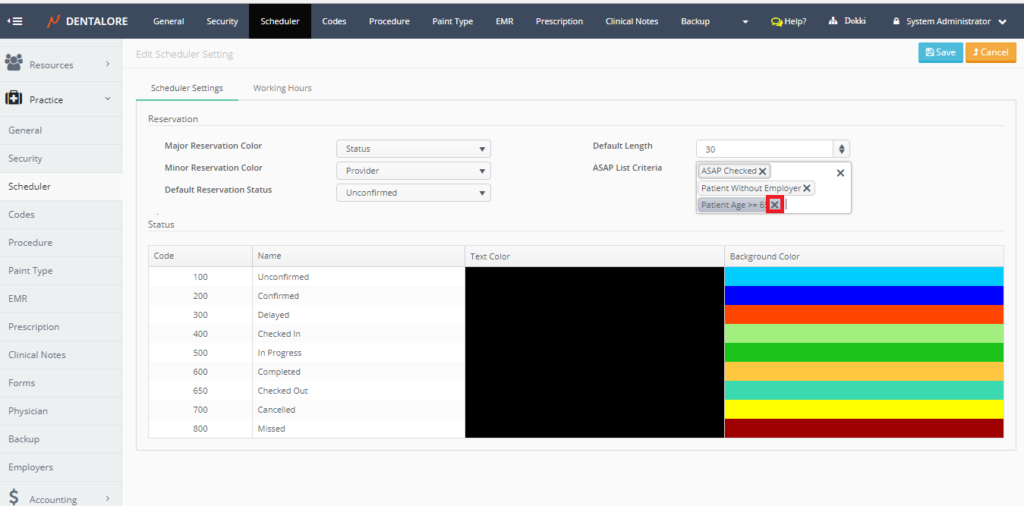
- The Reflection of selected ASAP conditions on the ASAP tab in scheduler
ASAP condition will be displayed for each visit in the “Status” column as shown:
— For the “ASAP Checked” Condition; Status is “ASAP”
— For the “Patient Age >=65” Condition; Status is “Short notice”
— For the “Patient Without Employer” Condition; Status is “Short notice”