Multiple Surfaces Procedures
Multiple surfaces are applied on procedures that could be applied on many surfaces for the tooth.
Settings of multiple surface
For example the “Amalgam” procedure is performed on the tooth surfaces’, that you could select the procedure applied on each surface from the drop down menu equivalent for each surface in “Multiple Surfaces” tab, then if you work on 2 surfaces on the chart then the procedure added to patient is the one selected in (Surface-2) and so on.
To manage the multiple surfaces for a procedure, follow the following steps:
- Press your name at the top right corner & Select Settings, new window will open.
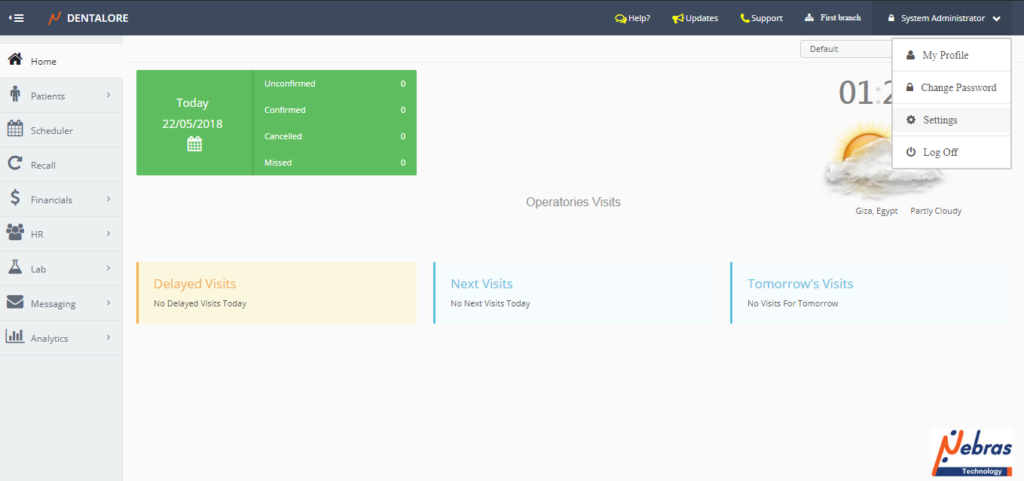
- Expand Practice Menu and select “Procedures”.
- Select procedure required to edit it’s multiple surfaces info or create a new procedure, save it & Then open the “Multiple Surface” tab.
>> Select “Amalgam-1 surf. prim/perm” procedure, open it then open the “Multiple Surfaces” tab to add procedures for surfaces, as shown in image bellow:
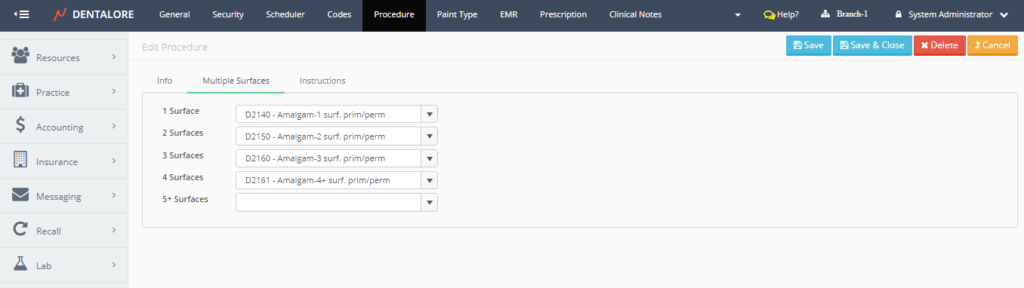
Save the procedures added for each surface. And repeat this steps for the the other procedures (“Amalgam-2 surf. prim/perm”, “Amalgam-3 surf. prim/perm” and “Amalgam-4+ surf. prim/perm“) with the same data in each surface
Reflection of multiple surface on Patient’s 3D chart
- Select patient
- Open “Chart” module, Select “Restorotative” category, then select “Amalgam-1 surf. prim/perm” procedure.
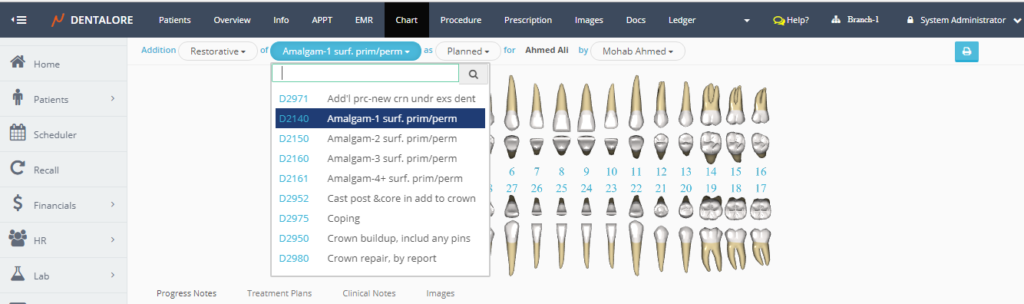
- Apply the selected procedure on 2 surfaces then check the name of procedure added to patient in his progress notes.
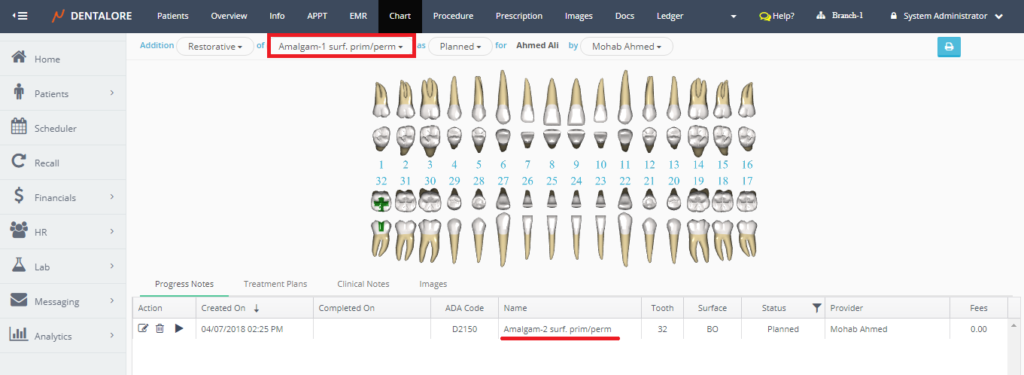
- So procedures added to patient’s progress notes according to the selected surfaces.
