In Dentalore system you have the ability to organize the procedures upon your need and classification, that you can add, edit and delete procedure categories and procedures included in each category.
Procedure Category
1) Add Procedure Category
- Press your name at the top right corner and Select Settings, new window will open.
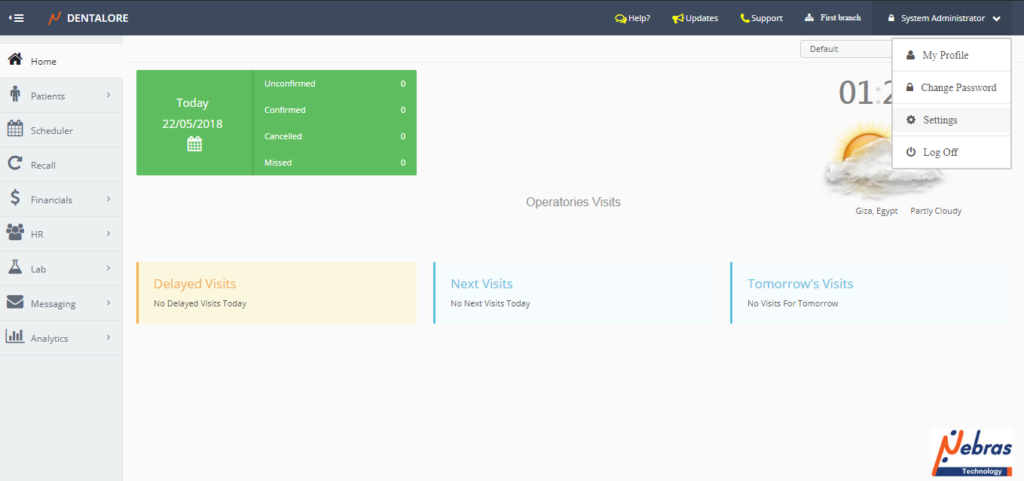
- Expand “Practice” Menu and select “Procedures”.
- Press “Add” button beside the category drop down menu to add new procedures’s category.
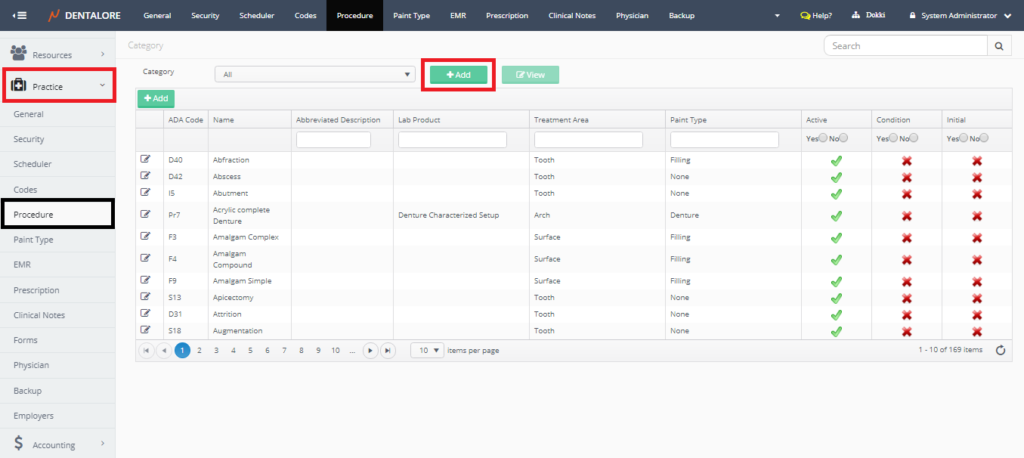
- New page “Add Category” opens, where you should insert required info and save the new created category.
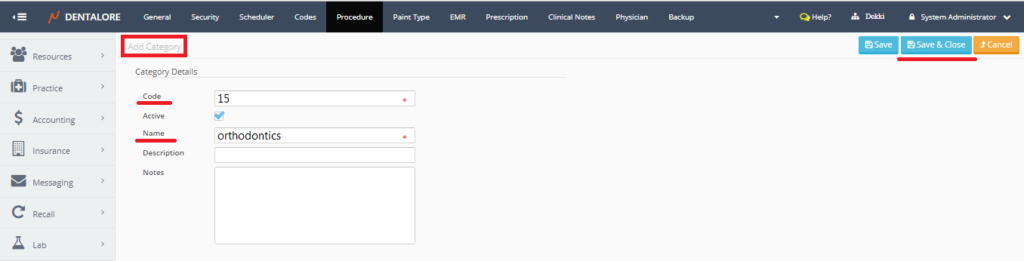
- After saving the new created category, Check that it is successfully added and listed in the category drop down menu.
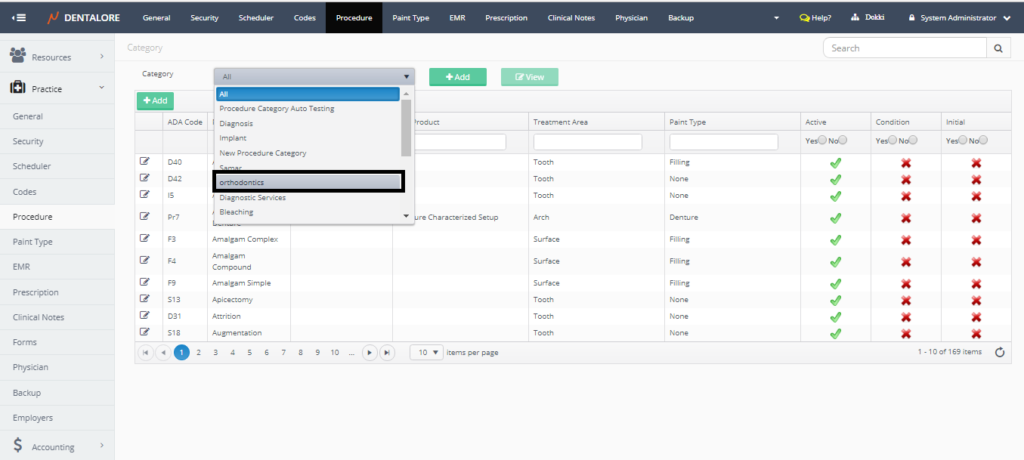
2) View Procedure Category
In order to view a procedure category:
- Select the category you need to view from the “Category” drop down menu, then the “View” button becomes enabled.
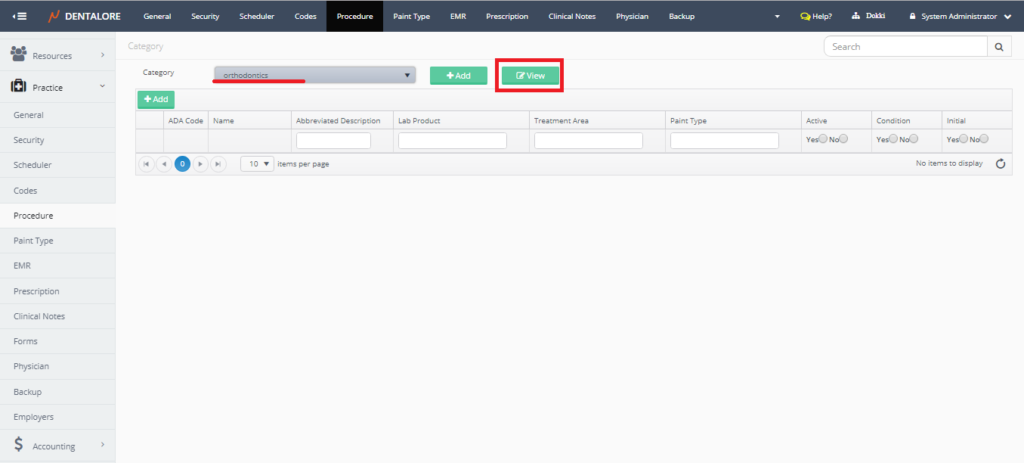
You can notice that once you select a specific category then the procedures included in this category will be displayed in the procedures grid view. For the above image, the grid view is empty as the category is new and no procedures added to it yet. - Press “View” button, new page “Edit Category” opens, where you could check the category’s info or edit any field of the procedure’s category.
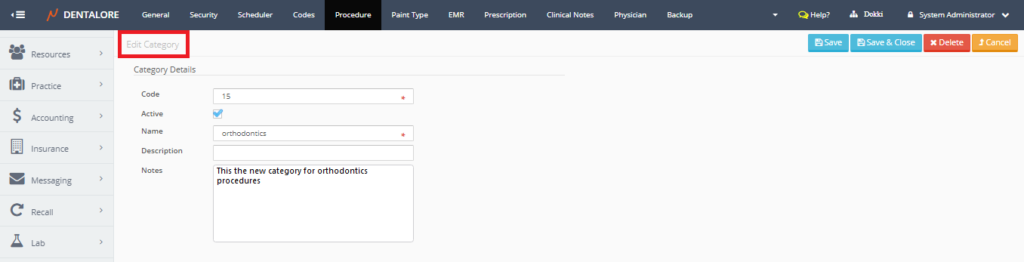
3) Delete Procedure Category
From the “Edit Category” page, you could delete the category; to delete category follow the following steps:
- Remove the check mark of the “Active” checkbox.
- Press “Save” button, then;
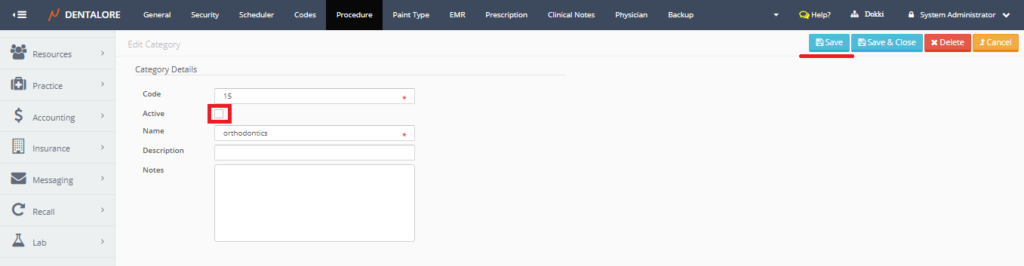
- Press “Delete” button, Popup “Delete Category” opens, Press “Delete” button in the popup.
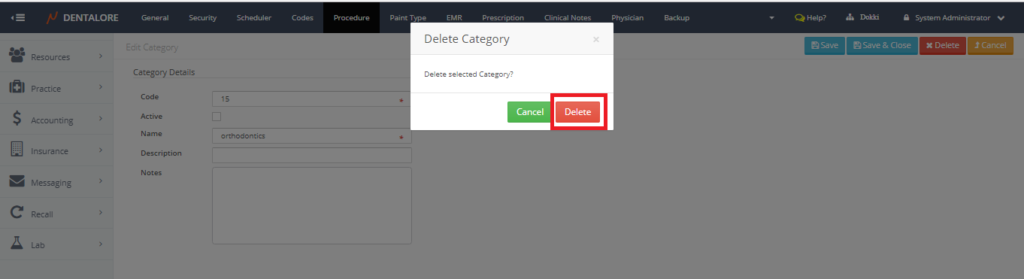
After deleting the category, Popup closes & you will be directed to the main Procedures page.Note that: To delete a procedure category, you must first delete all procedures included in this category or put these procedures in other category. If you delete a category that includes procedures the following message will appear “This Category has one or more related procedures and cannot be deleted“.
