Adjustment transactions against an invoice could be performed from the invoice details page and as well from the open ledger view. Any of the 2 views will successfully save the transaction.
1- Applying Adjustment transaction from Invoice Details Page
- Expand “Patients” menu and Select “Patient List”.
- Select any of the existing patients and then Select “Invoices”.
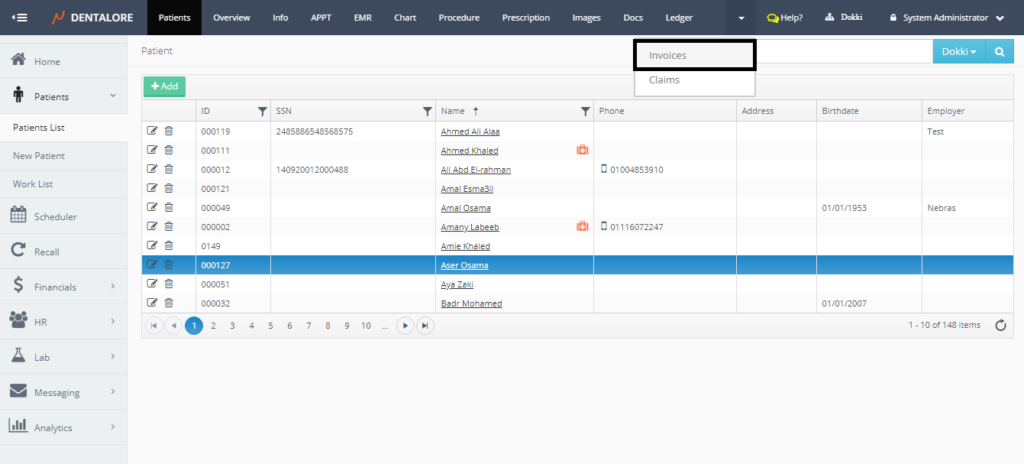
- Press “View” icon for the required invoice to perform adjustment action for it.
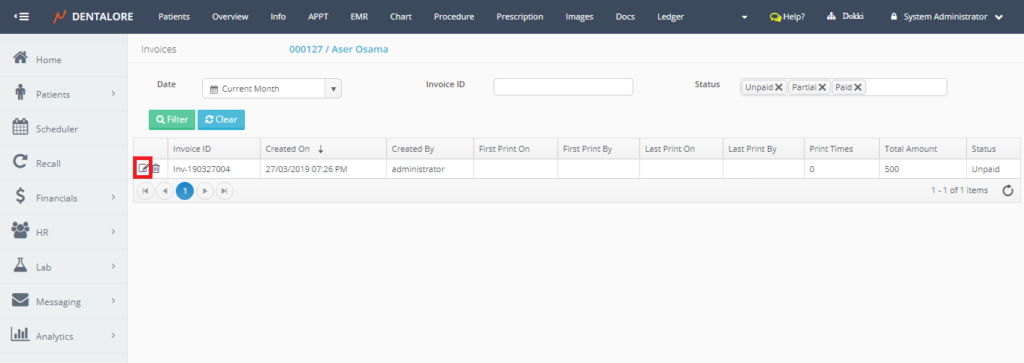
- ‘Invoice Details‘ Page opens displaying detailed information about the selected invoice. Press “Add Adjustment” button.
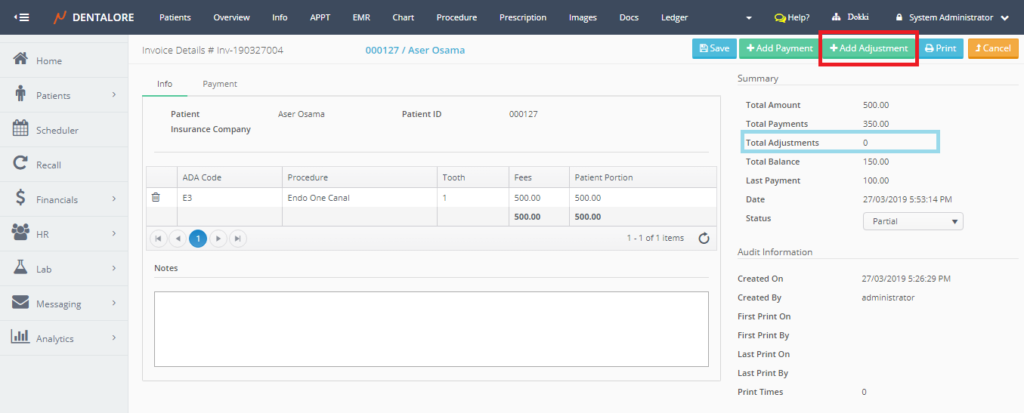
- ‘Add Adjustment‘ page opens to perform the adjustment action.
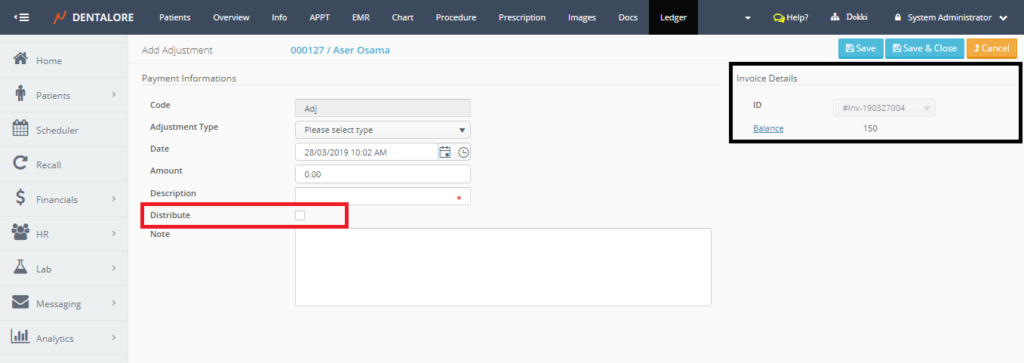
Note the following:
When performing adjustment action that’s related to an invoice from the ‘Invoice details’ page, then:
1- The section of “Invoice Details” will be displayed at the upper right side in the page including the following fields:
- Invoice ID: Is a disabled drop down menu that displays the ID of selected invoice in which the adjustment action is performed for.
- Balance: Is a hyperlink label that’s once pressed user directed to the ‘Invoice Details’ page. It displays the amount of money remained on the selected invoice.
— For more information about fields exist in ‘Add Adjustment’ page, Check: Add Adjustment from Open Ledger View.
- Select Adjustment type then Insert the amount required to be adjusted in “Amount” field.
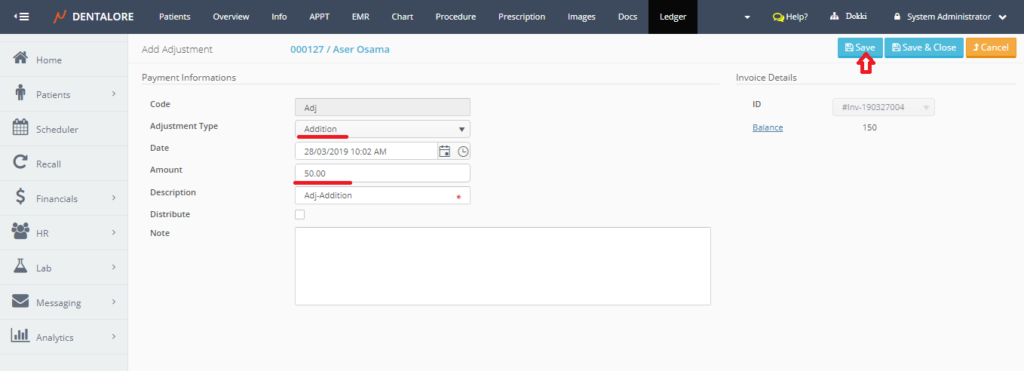
- Save the Adjustment action. Using:
– “Save” button: Will save the adjustment record and user directed to the ‘Edit Adjustment’ page with the (Balance) field in ‘Invoice Details’ section got updated.
– “Save & Close” button: Will save the adjustment record and user directed to Ledger View.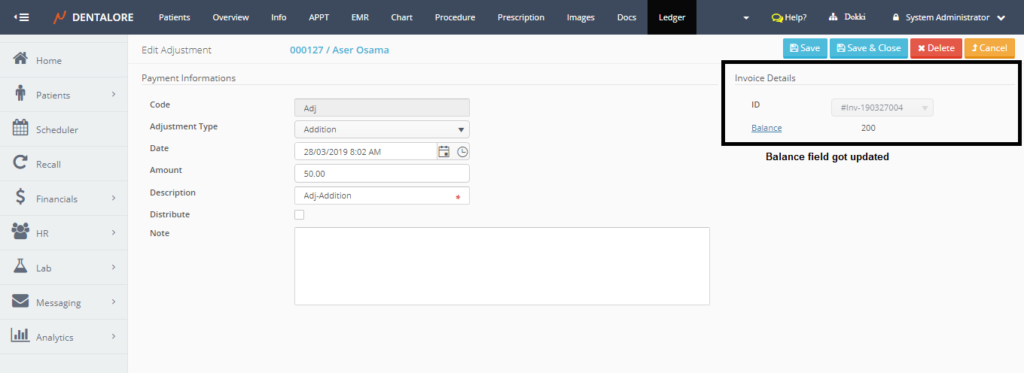
2- Applying Adjustment transaction from Ledger View
- Expand “Patients” menu and Select “Patient List”.
- Select any of the existing patients and then Select “Ledger”.
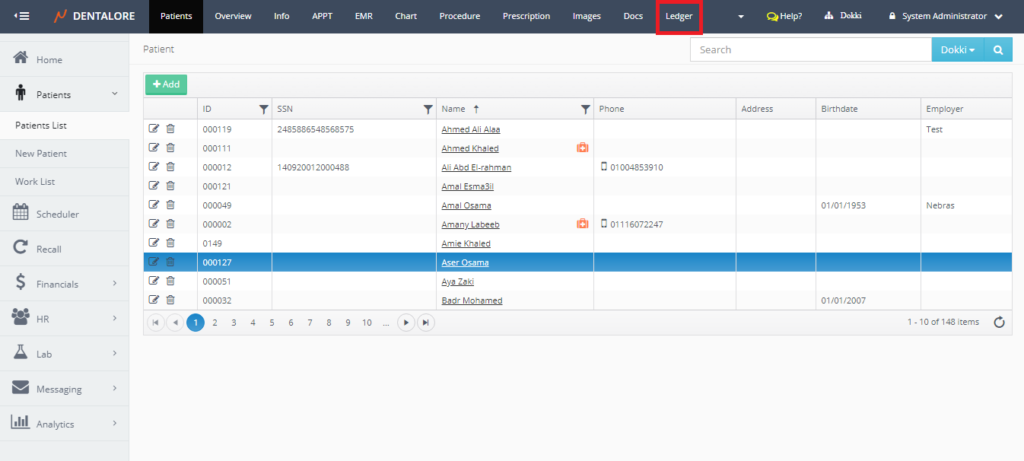
- Press “Add Adjustment” button.
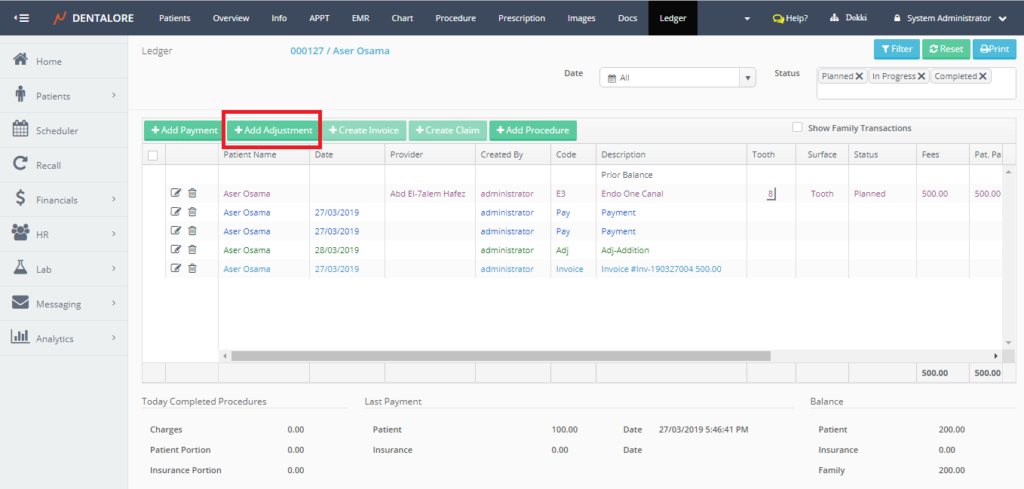
- “Add Adjustment” page opens.
>> By default the “Invoice ID” drop down menu is enabled and no specific invoice is selected in order to give user freedom to perform adjustment transaction against required invoice or not related to any invoice.
>> The “Invoice ID” drop down menu displays only the invoices of statuses ‘Unpaid’ and ‘Partial’.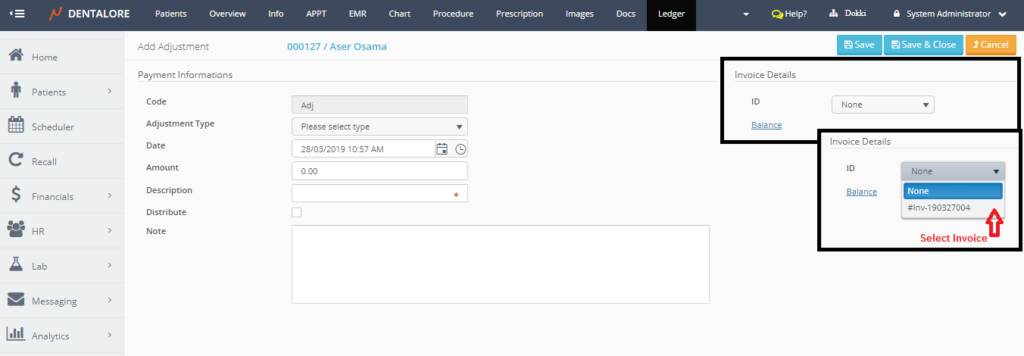
- Select Adjustment type, Insert the amount required to be adjusted in “Amount” field and then save.
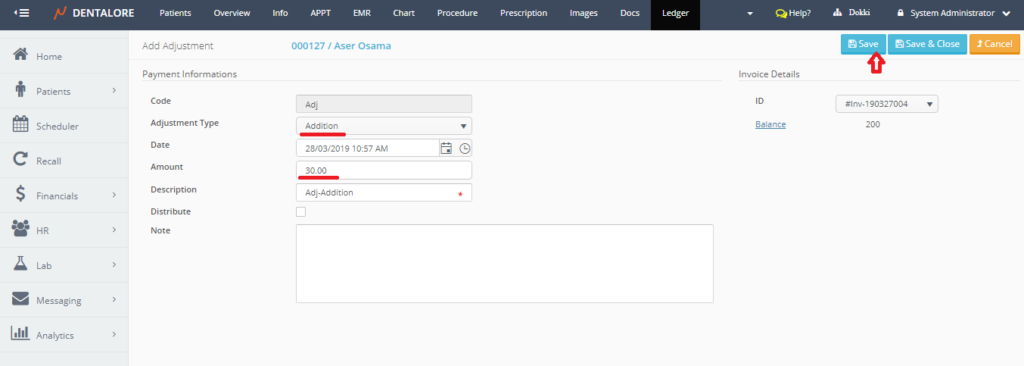
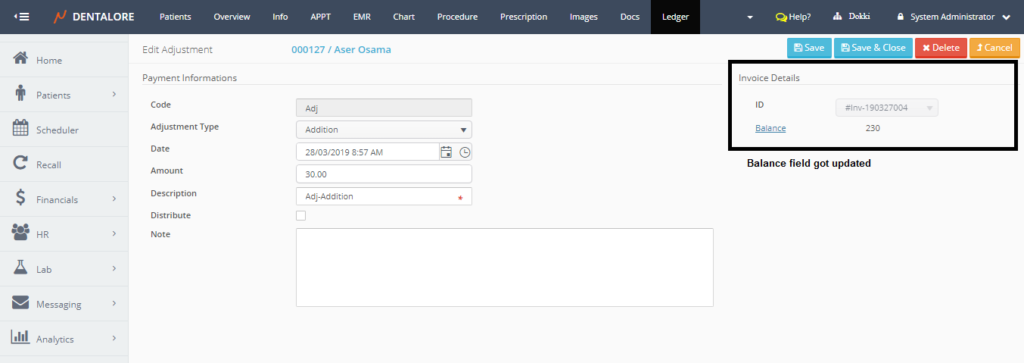
- Adjustment record is successfully saved for the selected invoice and will be displayed from both views:
1- (Payment) tab in “Invoice Details” Page.
2- Open Ledger grid view.
