Payment transactions against an invoice could be performed from the invoice details page and as well from the open ledger view. Any of the 2 views will successfully save the transaction.
1- Applying Payment transaction from Invoice Details Page
- Expand “Patients” menu and Select “Patient List”.
- Select any of the existing patients and then Select “Invoices”.
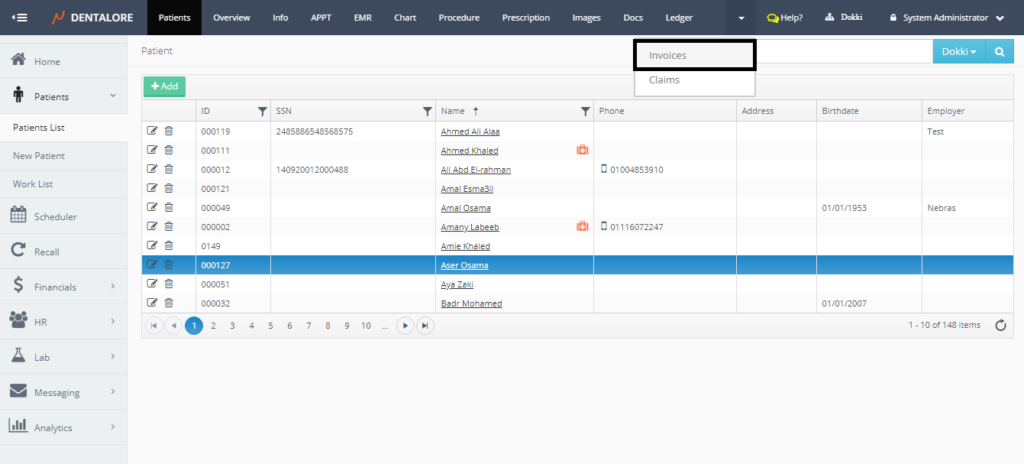
- Press “View” icon for the required invoice to perform a payment action for it.
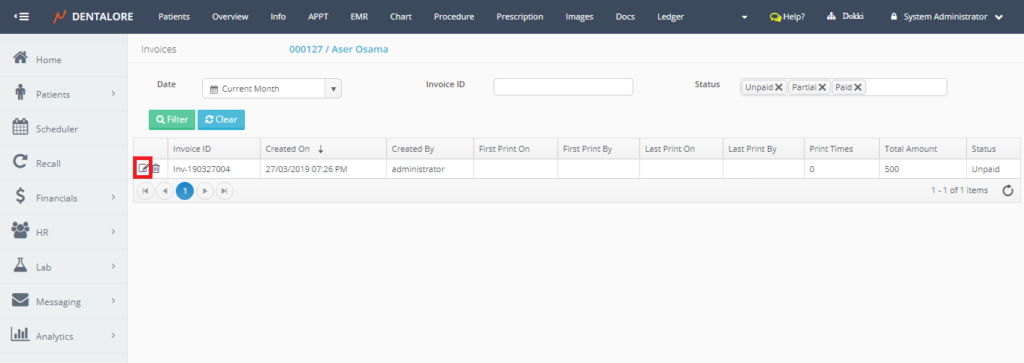
- ‘Invoice Details‘ Page opens displaying detailed information about the selected invoice. Press “Add Payment” button.
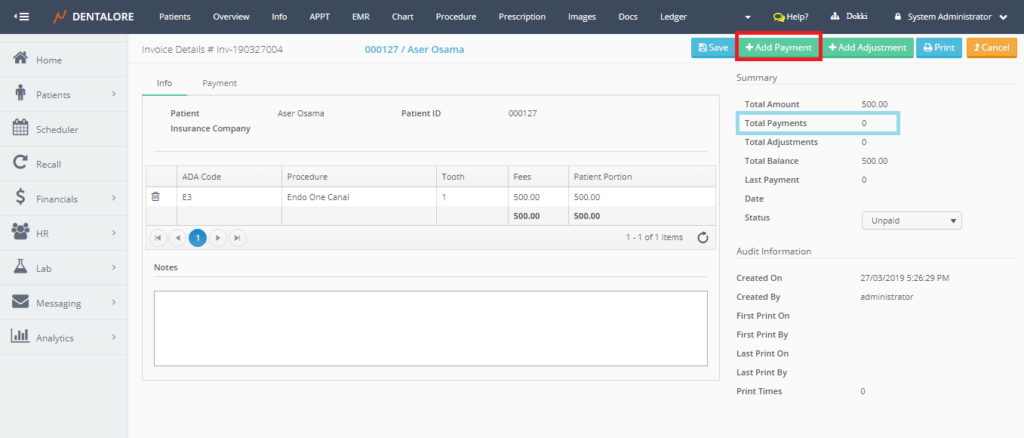
- ‘Add Payment‘ page opens to perform the payment action.
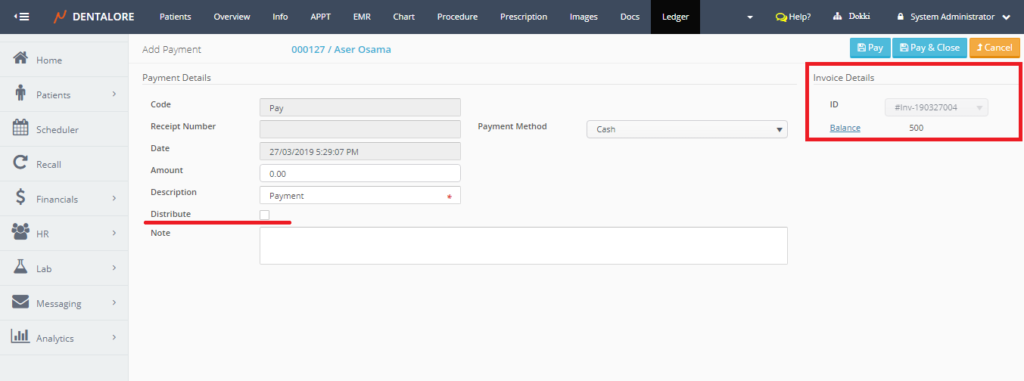
Note the following:
When performing a payment action that’s related to an invoice from the ‘Invoice details’ page, then: The section of “Invoice Details” will be displayed at the upper right side in the page including the following fields:
- Invoice ID: Is a disabled drop down menu that displays the ID of selected invoice in which the payment action is performed for.
- Balance: Is a hyperlink label that’s once pressed user directed to the ‘Invoice Details’ page. It displays the amount of money remained on the selected invoice.
— For more information about fields exist in ‘Add Payment’ page, Check: Add Payment from Open Ledger View.
- Insert the amount required to be paid in “Amount” field.
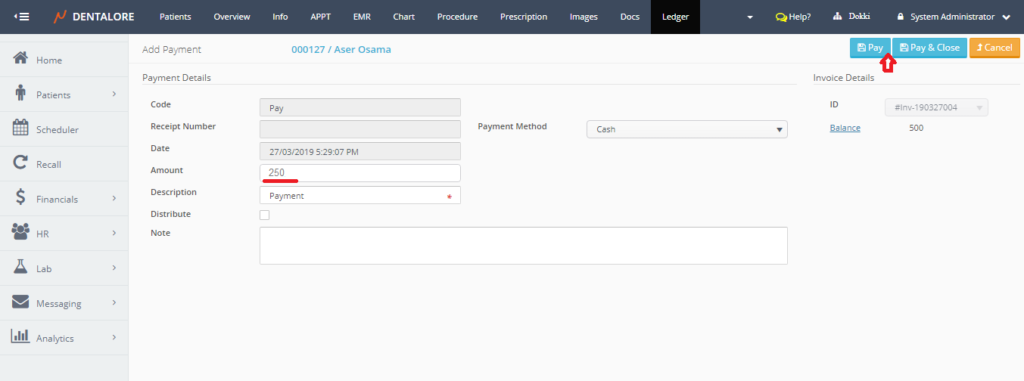
>> Note that: User has ability to tick or not to tick the (Distribute) checkbox. - Save the Payment action. Using:
– “Pay” button: Will save the payment record and user directed to the ‘Edit Payment’ page with the (Balance) field in ‘Invoice Details’ section got updated.
– “Pay & Close” button: Will save the payment record and user directed to Ledger View.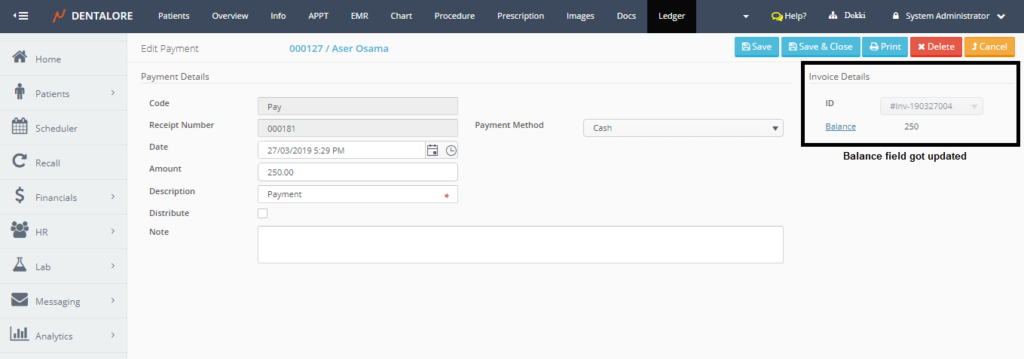
- Payment record is successfully saved for the selected invoice and will be displayed from both views:
1- (Payment) tab in “Invoice Details” Page.
2- (Payment) section of procedure from Ledger view.
Note that: From the Open Ledger, user is able to pay amount more than that of the invoice in which the invoice will take it’s own part (Total Amount) till (Total balance becomes = 0), invoice’s status becomes “Paid”, then the rest of paid amount will be added to the patient’s balance.
2- Applying Payment transaction from Ledger View
- Expand “Patients” menu and Select “Patient List”.
- Select any of the existing patients and then Select “Ledger”.
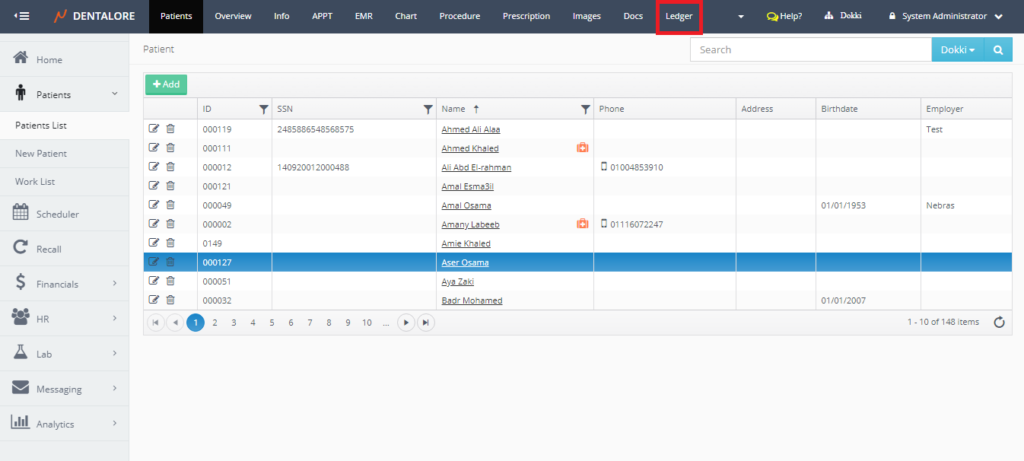
- Press “Add Payment” button.
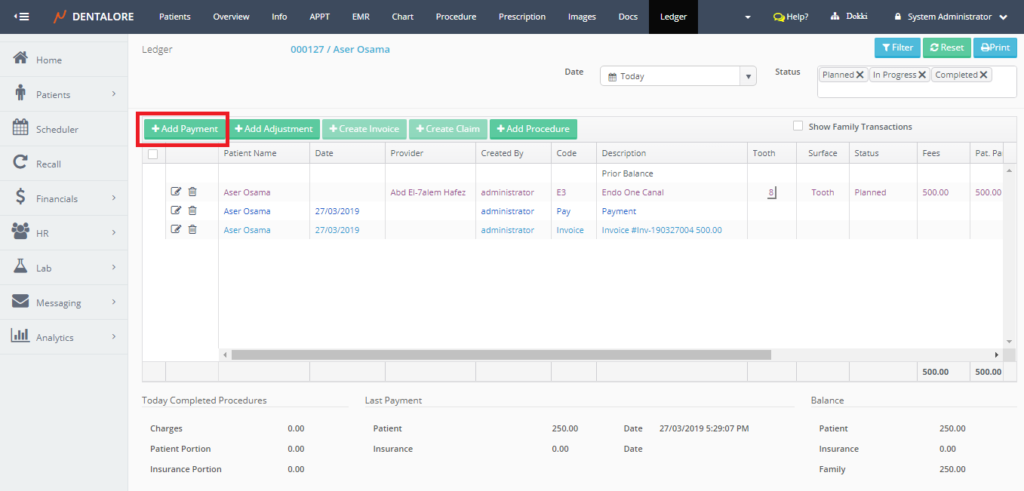
- ‘Add Payment‘ page opens.
>> By default the “Invoice ID” drop down menu is enabled and no specific invoice is selected in order to give user freedom to pay against required invoice or to perform payment action not related to any invoice.
>> The “Invoice ID” drop down menu displays only the invoices of statuses ‘Unpaid’ and ‘Partial’.
- After selecting required invoice, insert amount and then save the payment transaction.
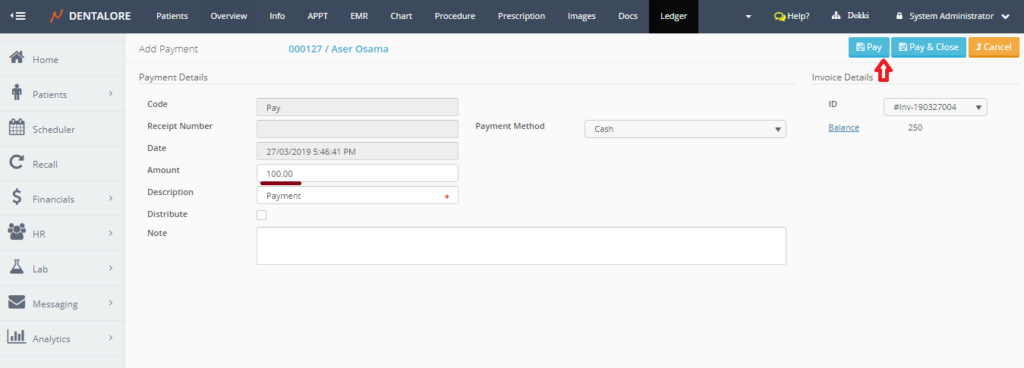
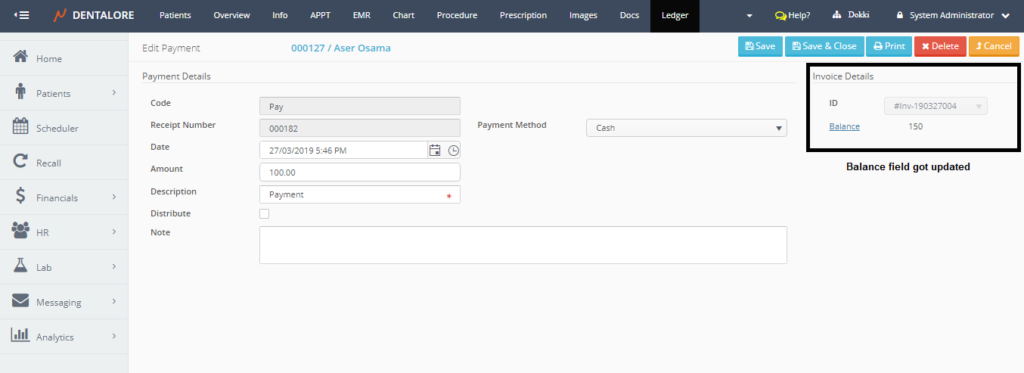
- Payment record is successfully saved for the selected invoice and will be displayed from both views:
1- (Payment) tab in “Invoice Details” Page.
2- Open Ledger grid view.
