To Configure an Employee, follow the following:
- Press on your name at the upper right side and select “Settings”.
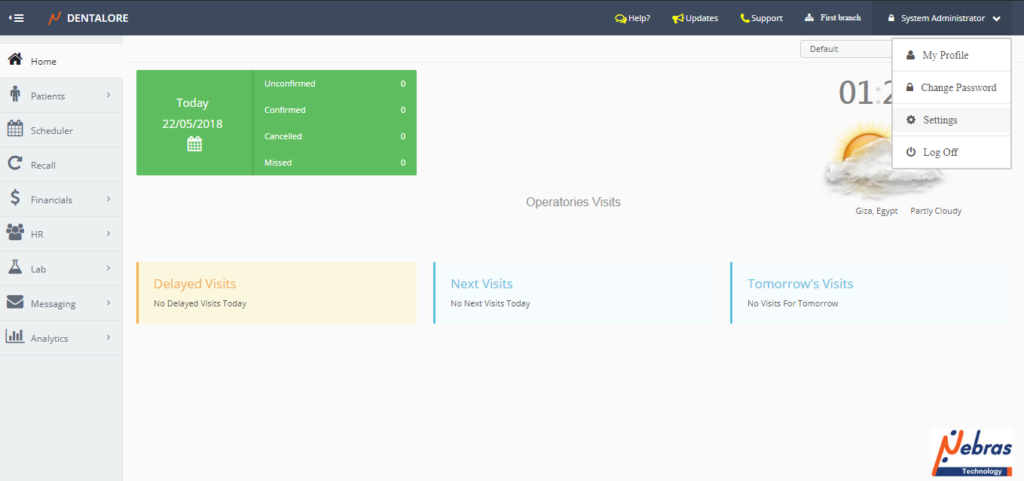
- Expand “Resources” menu and Select “Employee”.
Employee Main Page
- “Employee” main page displays all defined employees in a grid view and an “Add” button to add a new employees.
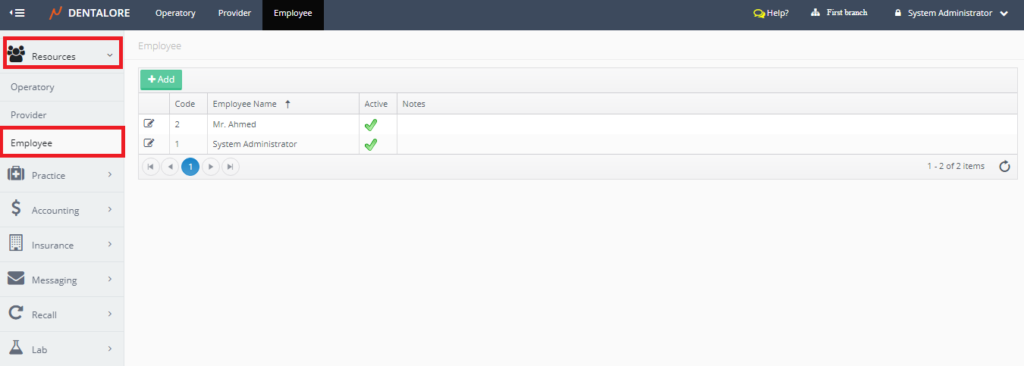
- Note that the (System Administrator) is displayed by default in the Employee grid view and it can’t be deleted.
Add a new Employee
- Press “Add” button.
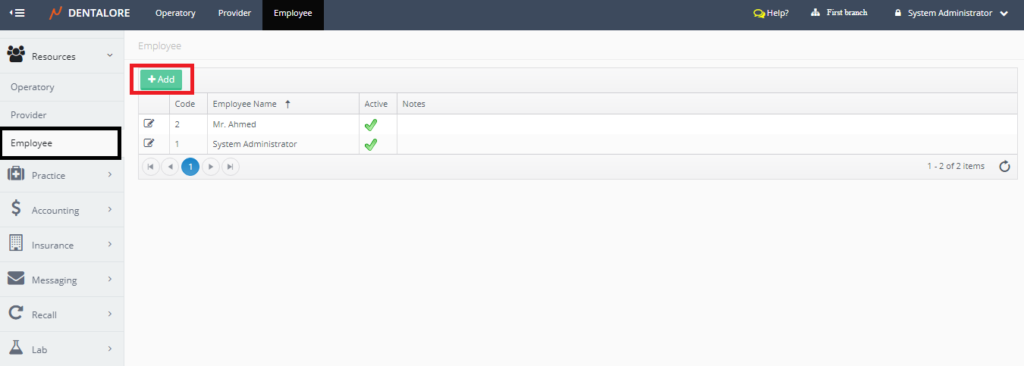
- New page “Add Employee” opens.
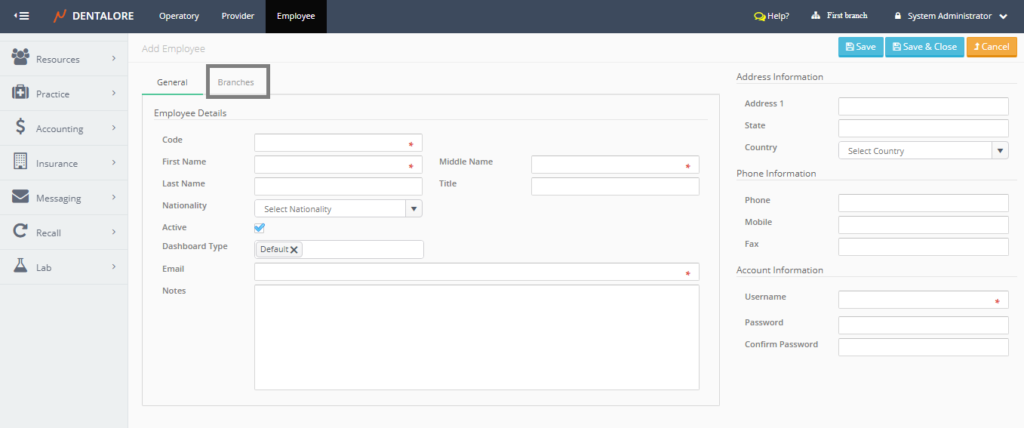
- ‘Add Employee‘ page contains 2 tabs: General and Branches. The (General) tab contains employee general information and the (Branches) tab is to assign branches for the employee but note that the (Branches) tab is disabled from the ‘Add Employee’ page and it becomes enabled only after creating the employee.
>> For more information about branches tab, Check: Assign Employee to different branches of Clinic.
(General) tab contains the following data divided in sections:
1- Employee Details
- Code: Is a unique ID for each employee, code is a mandatory field that user must insert it to be able to save a new employee.
- First Name: Is the employee’s first name and it’s a mandatory field that user must insert it to be able to save a new employee.
- Middle Name: Is the employee’s middle name and it’s mandatory field that user must insert it to be able to save a new employee.
- Last Name: Is the employee’s Last name.
- Title: Is the title of employee that could be: Mr., Miss, Misses …etc.
- Nationality: Is a drop down menu to select the employee’s nationality.
- Active: Is a check box that’s ticked by default which means that this employee is active and can use his account. If user removes the check mark then employee becomes inactive.
- Dashboard Types: Is a drop down menu that contains all home screen dashboards that can be assigned to employee; which are: (Default and Analytics Dashboard).
– Both of the default and Analytics dashboards are displayed from Home page. - Email: Is a mandatory field that user must insert it to be able to save a new employee.
- Notes: Is a text field to write required notes for the selected employee.
2- Address Information
- Address, State, and Country
3- Phone Information
- Phone, Mobile, and Fax
4- Account Information
- Username: Is the name that user will use to login and during the usage of Dentalore cloud system.
- Password
- Confirm Password
Update an Employee
- In order to update an employee’s data, press “View” icon beside the name of required one.
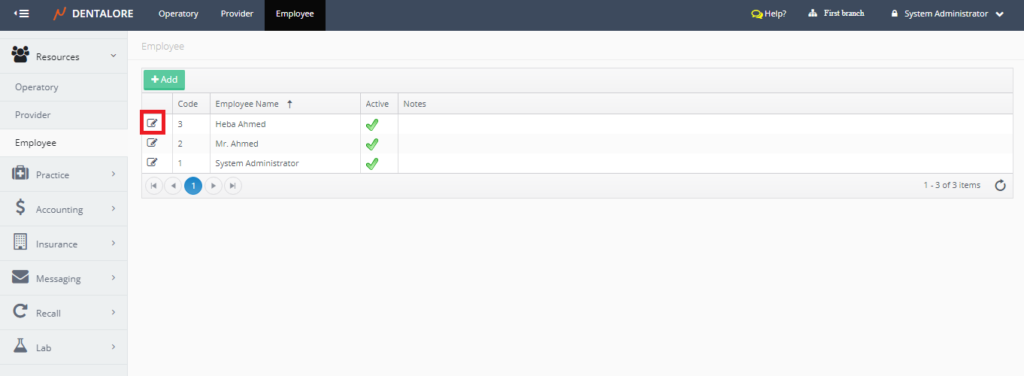
- New page “Edit Employee” opens.
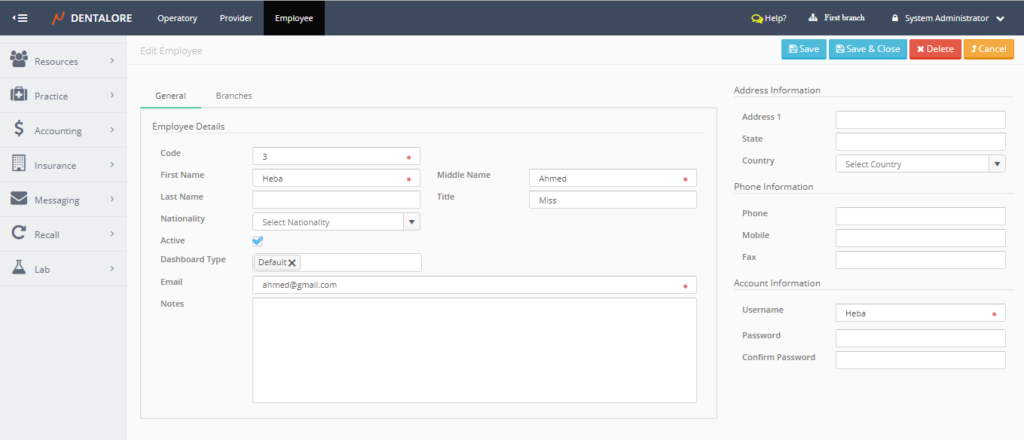
- Note that the (Branches) tab is now enabled and user could assign employee to different branches; for more information, Check: Assign Employee to different branches of Clinic.
Delete Employee
There is only one place that enables the user to delete employee that’s is the ‘Edit Employee’ page. So in order to delete employee;
- Press “View” icon beside the required employee then the ‘Edit Employee’ page opens.
- Remove the check mark of (Active) field and save.
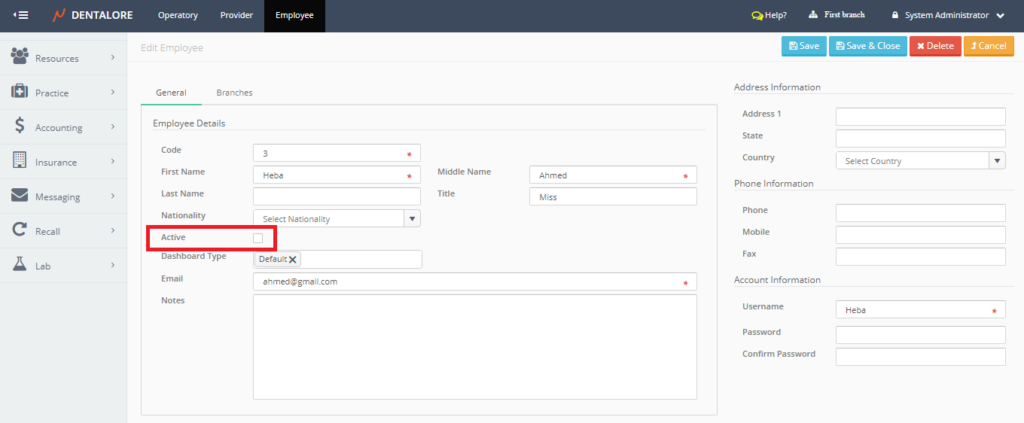
- After saving, Press the “Delete” button.
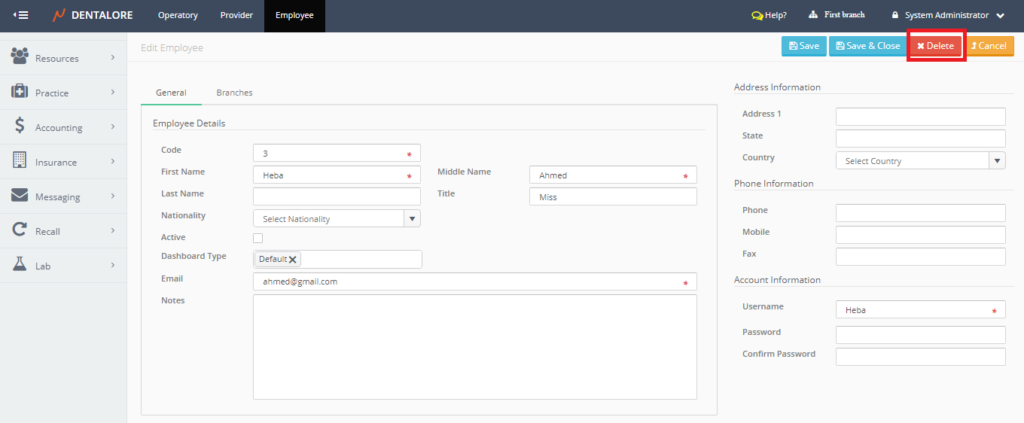
- Popup “Delete Employee” appears.
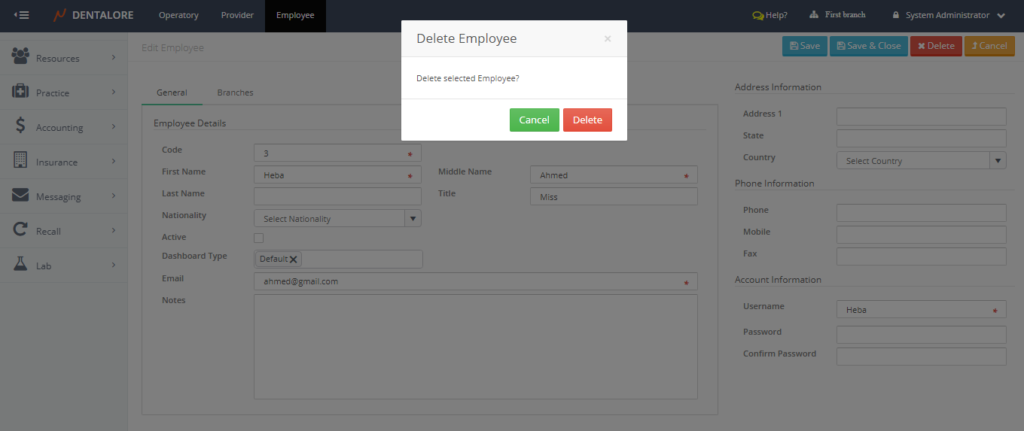
- If user press “Delete” button then the selected employee will be deleted and removed from Employee grid view. If user press “Cancel” button then the selected employee will not be deleted.
