From Dentalore Cloud System user has the ability to configure many different rules that automatically manages the sending of messages (SMS and/or Email) to providers and patients upon configured settings. All of the created rules are listed in the main Automatic Messages page.
To Access the Automatic Messages page, Follow the following:
- Press your name at the top right side of the screen and Select Settings.
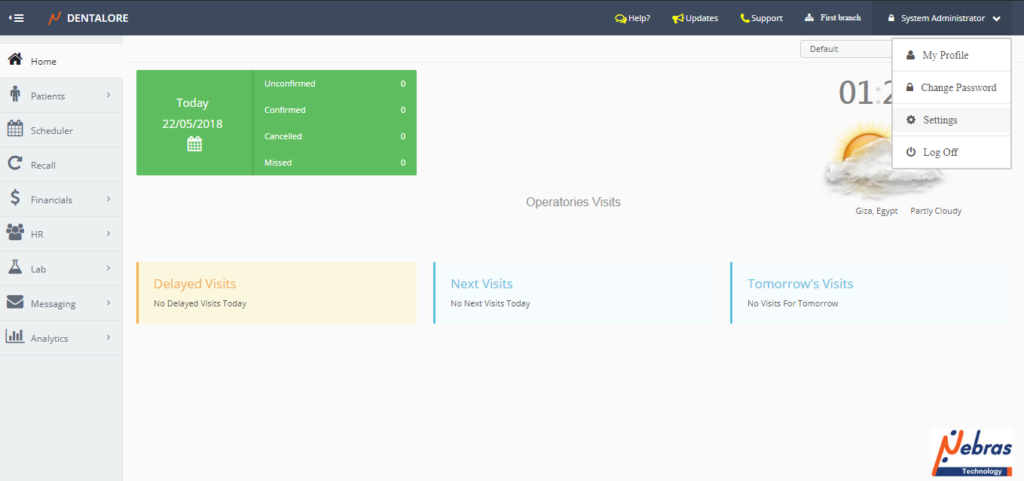
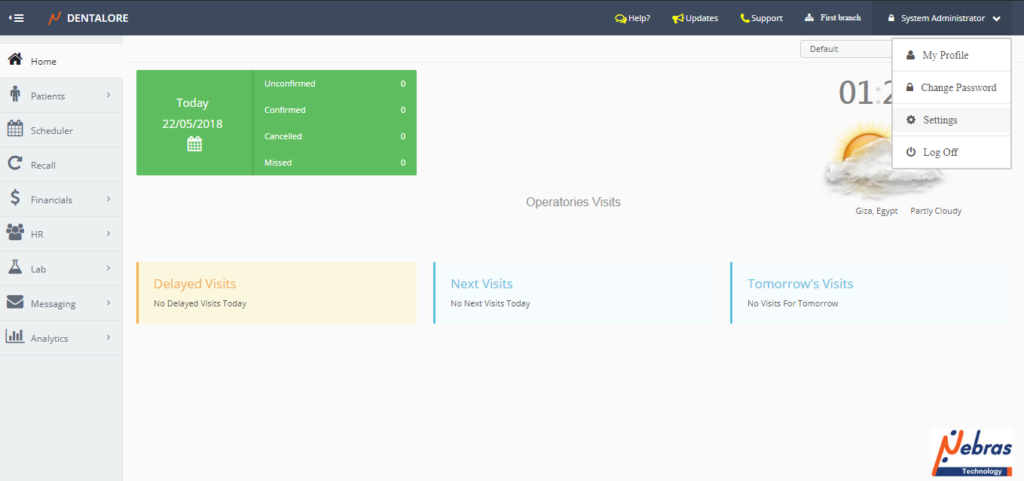
- Expand the “Messaging” menu and Select “Automatic Messages”.
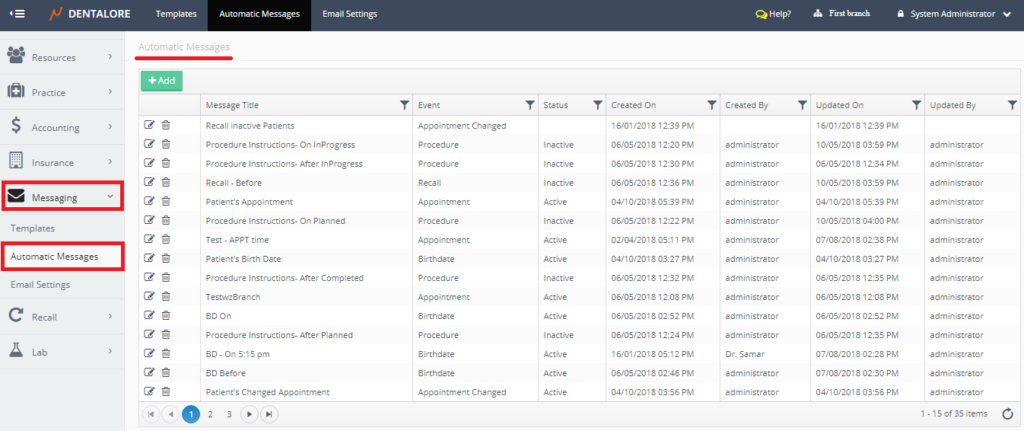
- “Automatic Messages” Main page contains all of the created rules in the clinic and an “Add” button to create more new automatic rules.
Grid View of “Automatic Messages”
Contains the following data for each of the displayed rules:
- Actions Column: 2 Actions are available for each rule.
– “View”
– “Delete” - Message Title: Column displays the name of created Rule.
- Event: Column displays the ‘Event’ used for each Rule.
- Status: Column displays the ‘Status’ of each rule, that could be: (Active, or Inactive).
- Created On: Column displays the date and time when the rule has been created for the first time.
- Created By: Column displays the name of user who created the rule for the first time.
- Updated On: Column displays the date and time when the rule has been last updated.
- Updated By: Column displays the name of user who last updated the rule.
Moreover the user has the ability to filter by any of the existing data using the “Filter” button in each column. User could filter the rules displayed in the Automatic Messages main page by: (Message Title, Event, Status, Created On, Created By, Updated On or Updated By).
For Ex. Filter using specific ‘Event’: Birth Date. then all the rules created using the ‘Birth Date’ event will only be displayed.
- Press the ‘Filter’ icon.
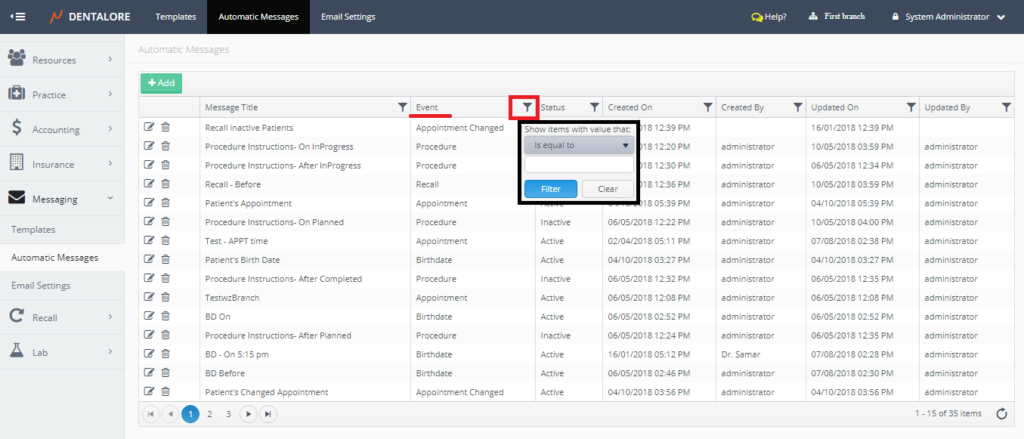
- Type the name of required ‘Event’ and select the option (Contains) from filter drop down menu for faster search, then Press the “Filter” button.
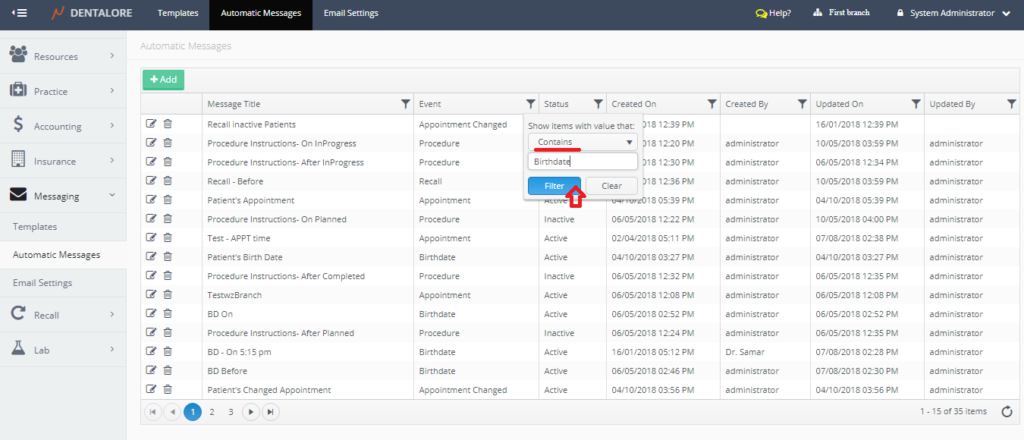
- Rules of ‘Event’: Birth Date are the only displayed.
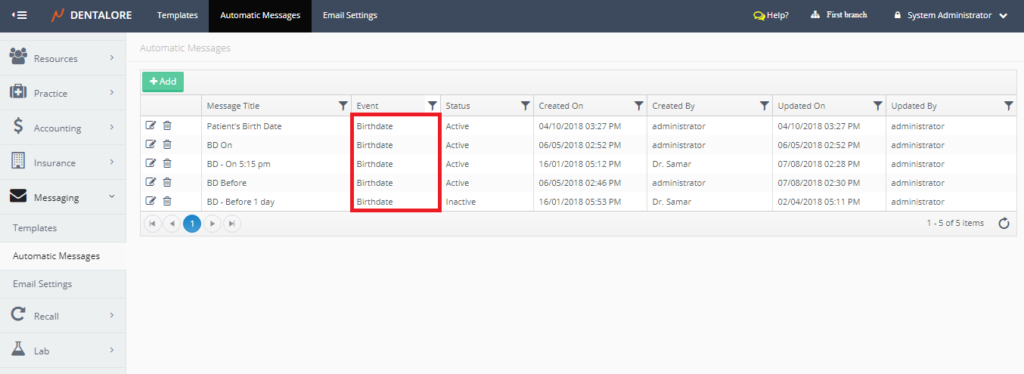
- If you want to search for other ‘Events’ or Clear this search; Press the “Filter” icon.
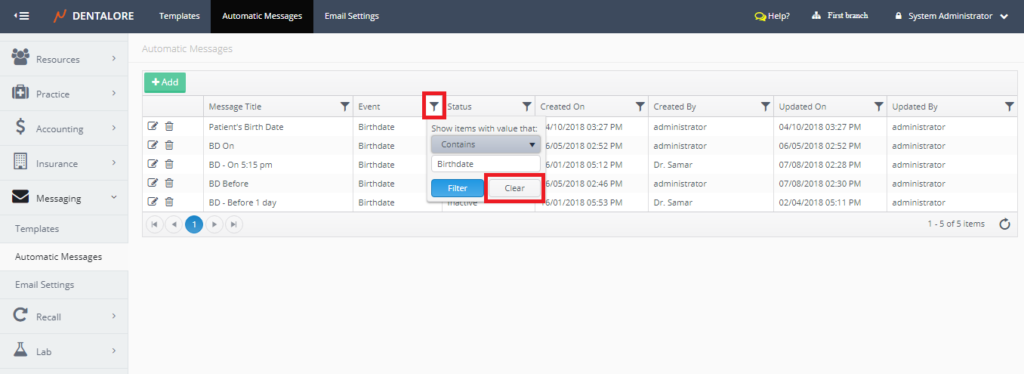
- Search is cleared and grid view displays all of the defined rules.
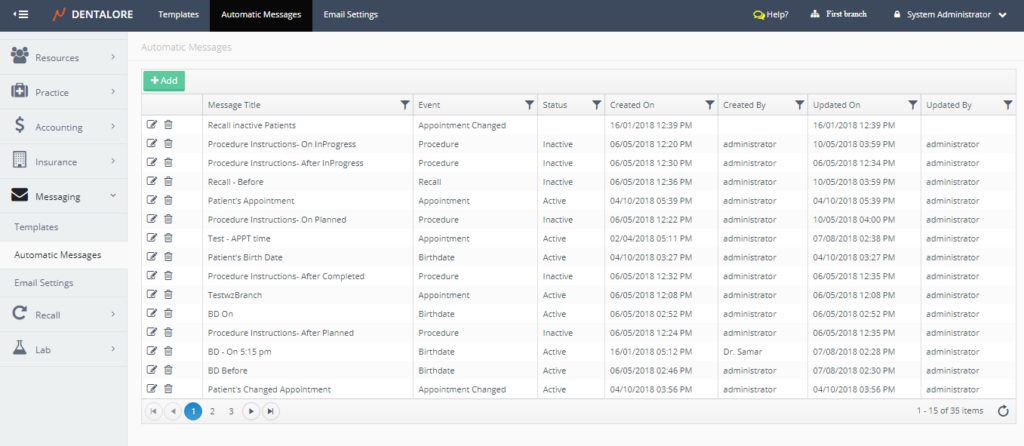
- And you can search by any of the required existing data similarly as the above steps.
