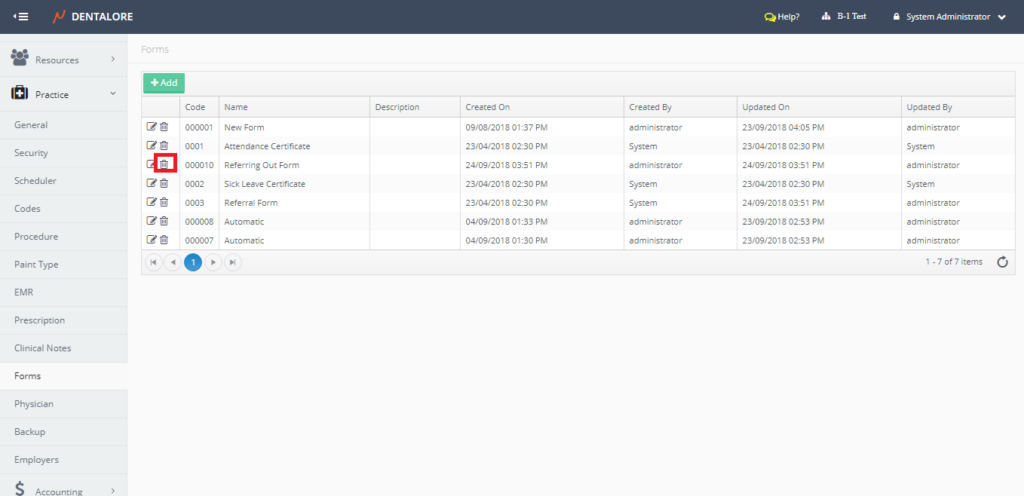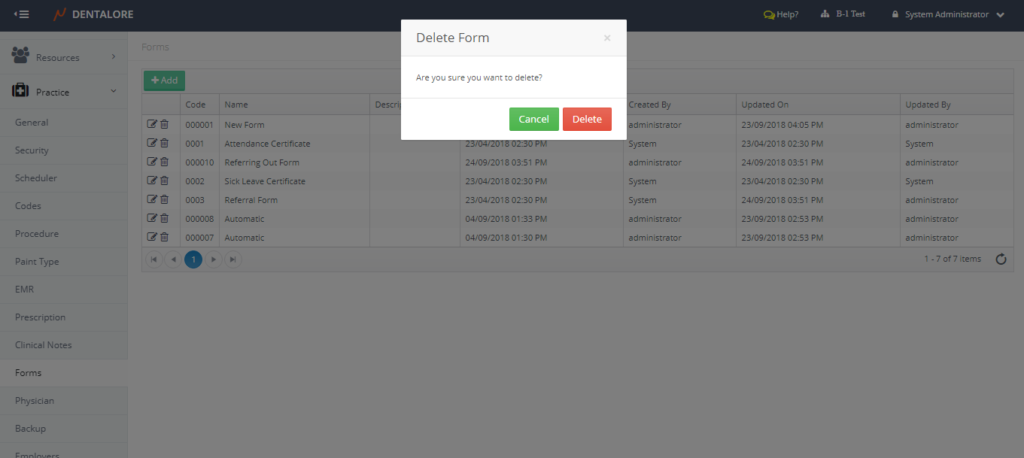Dentalore System allows user to configure forms’ templates upon his needs.
To configure New Form’s Template, follow the following:
- Press on your name at the upper right side and select “Settings”.
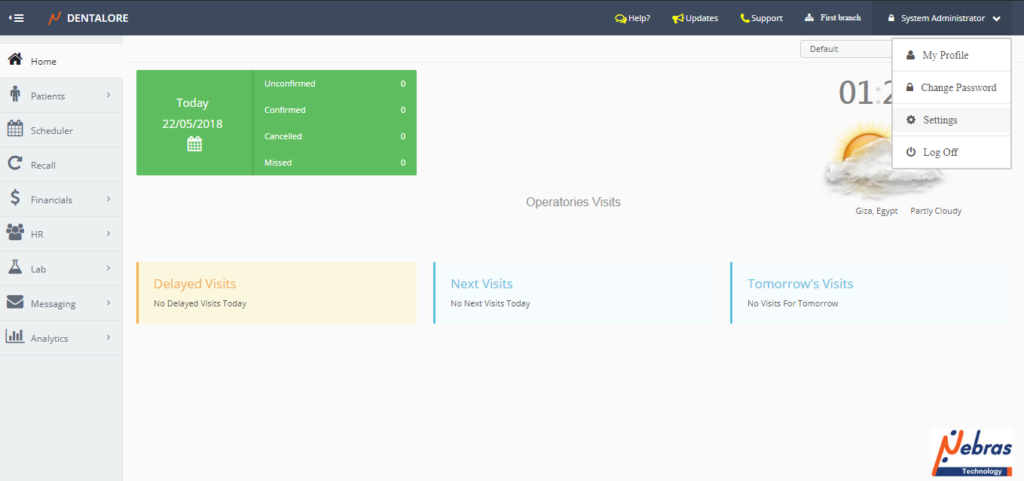
- Expand “Practice” menu and Select “Forms”.
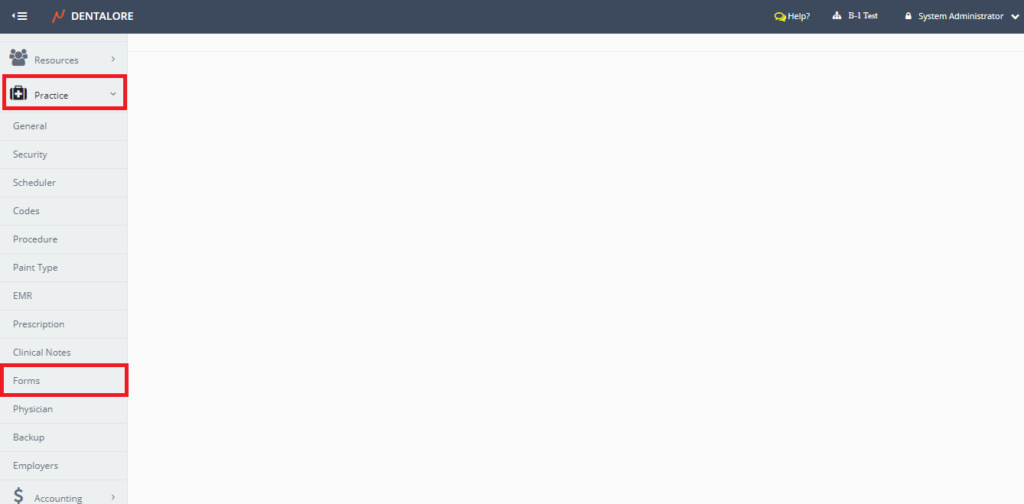
Forms Main Page
- “Forms” main page displays all predefined forms’ templates that are already defined by Dentalore system and the customized forms defined by user.
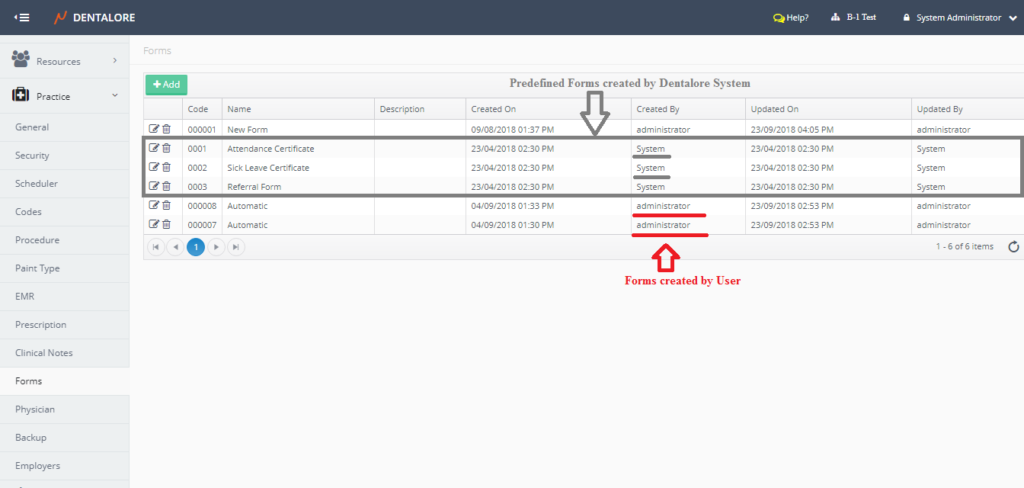
Add a New Form’s Template
- Press “Add” button.
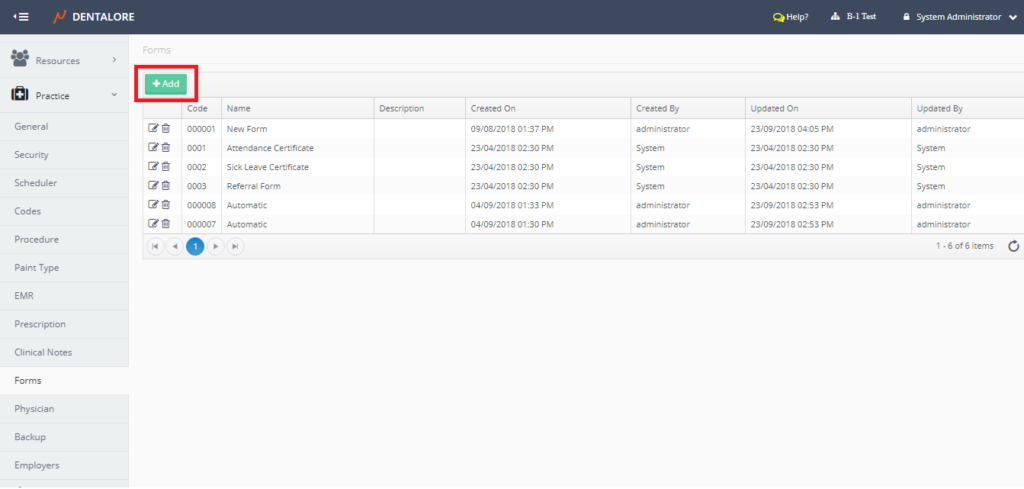
- New Page “Add Form” opens.
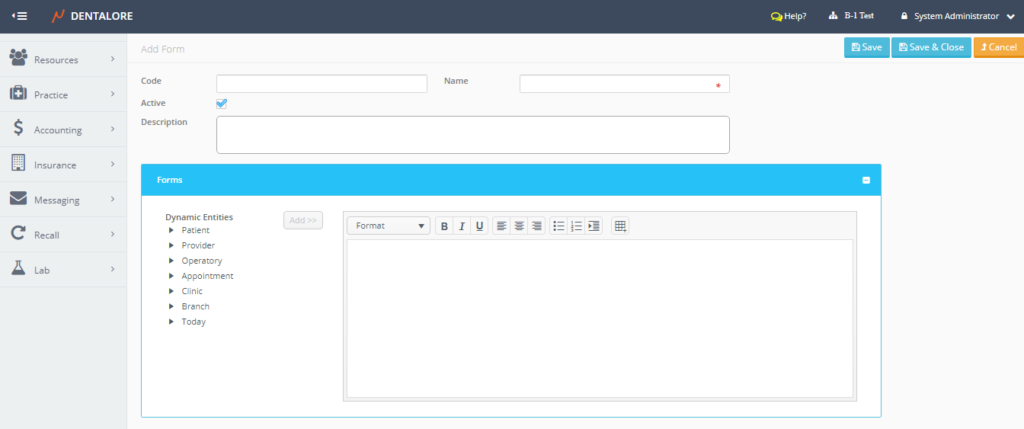
“Add Form” page contains the following fields: - Code: Is the unique ID (Code) for the form’s template that could be manually inserted by user and in case it’s not inserted by user; it will automatically generated by Dentalore system.
- Name: Is the name of form’s template, that must be inserted to be able to save the form.
- Active: Is a check box that’s ticked by default which means that this form’s template is active, could be used, displayed in the “Forms” drop down button in Docs view and selected for patients.
— If User remove the tick from the check box then this form becomes inactive, will not be displayed in the “Forms” drop down button in Docs view. - Description: Is a field to add description on the form’s template.
- Form’s Template section: Is the section to insert the required form’s template and select from the dynamic entities available to be replaced by the patient’s data when used for a selected patient.
— Dynamic entities that could be added to the form’s template are:
-> Patient’s (Name, Age, and Sex).
-> Provider’s (Name).
-> Operatory’s (Name).
-> Appointment’s (Date, Time, and Status).
-> Clinic’s (Name).
-> Branch’s (Name, Phone, Mobile, and Address).
-> Today’s (Date, Day, and Time). - Insert the (Name) and (Form’s Template) then save the new form’s template.
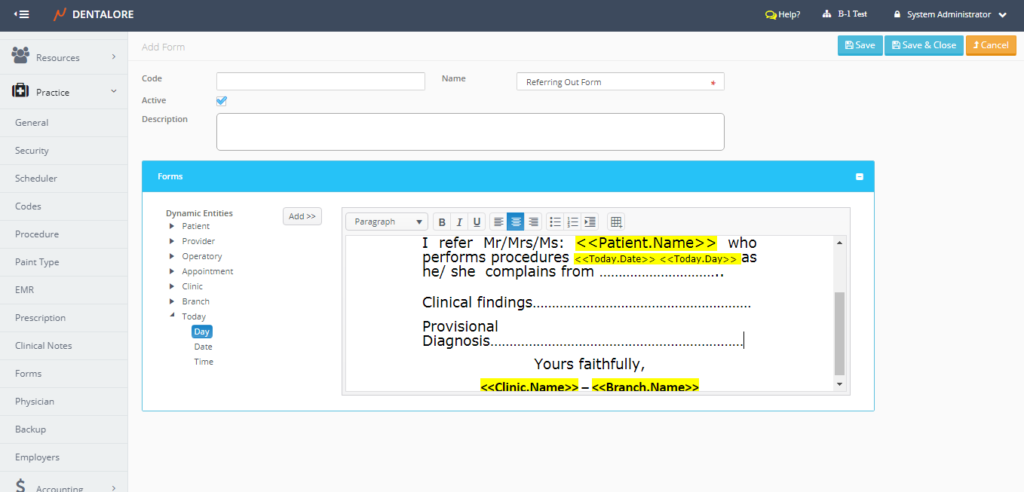
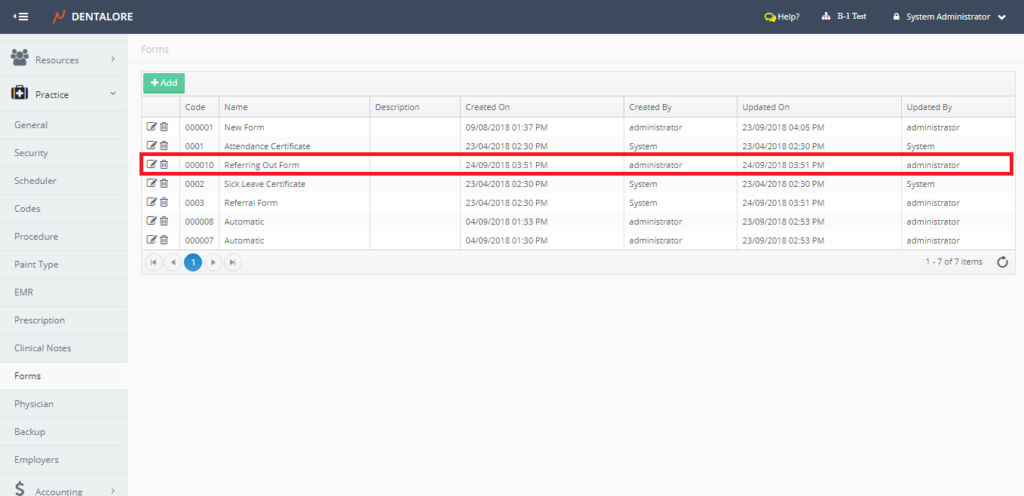
>> New Form’s Template successfully created and listed in the “Forms” main page.
Update Form’s Template
- In order to update the Form’s Template data, press “Edit” icon beside the name of required Form.
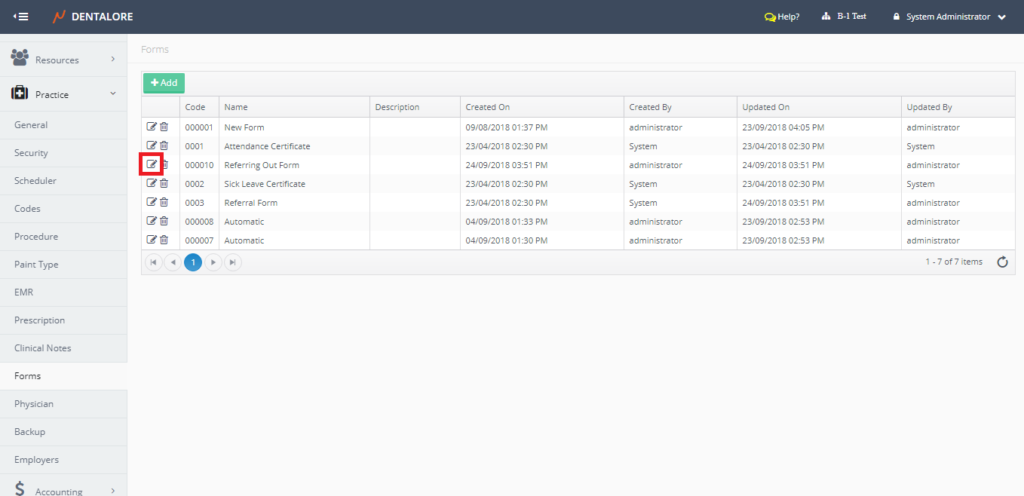
- New page “Edit Form” opens.
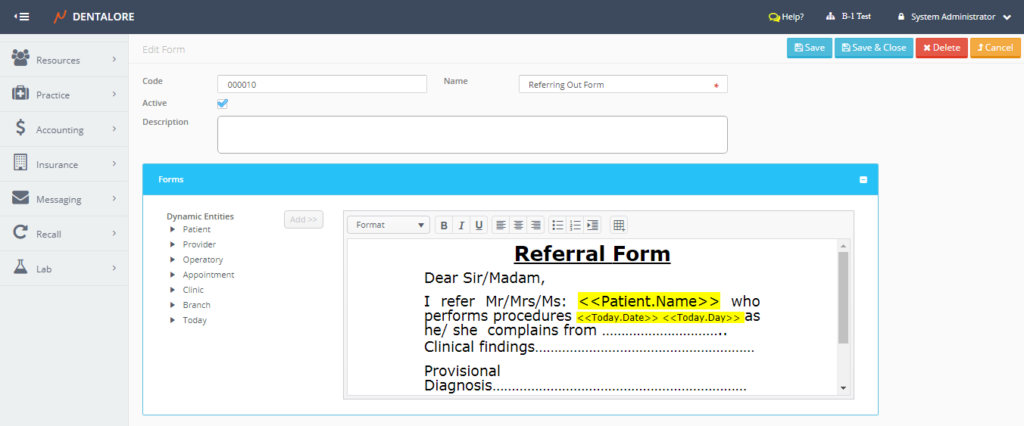
Delete Form’s Template
The user could delete any of the exiting Form’s Template by 2 ways:
1- “Delete” icon in the “Forms” main page.
2- “Delete” button in “Edit Form” page.
- Press “Edit” icon beside the name of required Form.
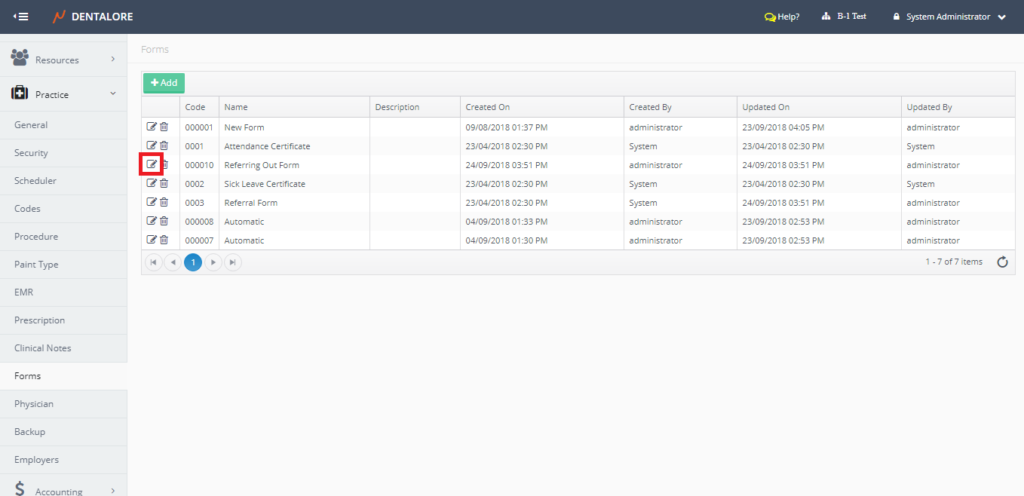
- From the “Edit Form” page, Press the “Delete” button.
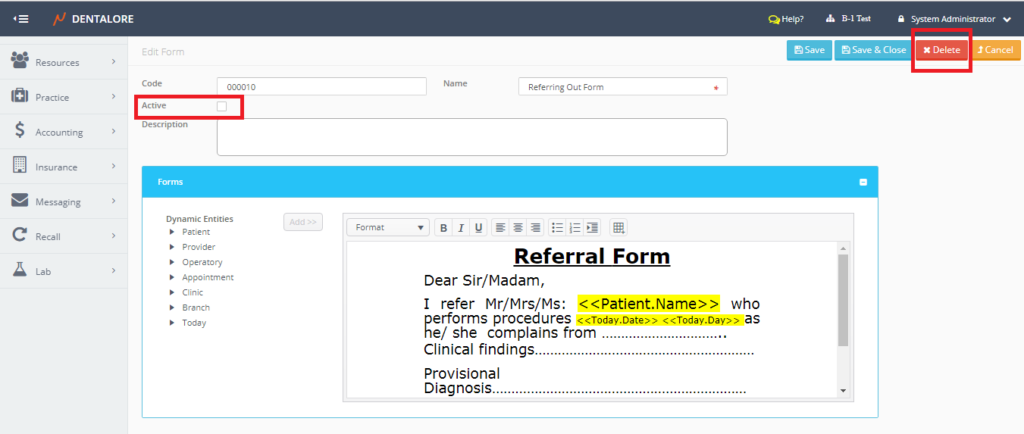
- New popup “Delete Form” appears.
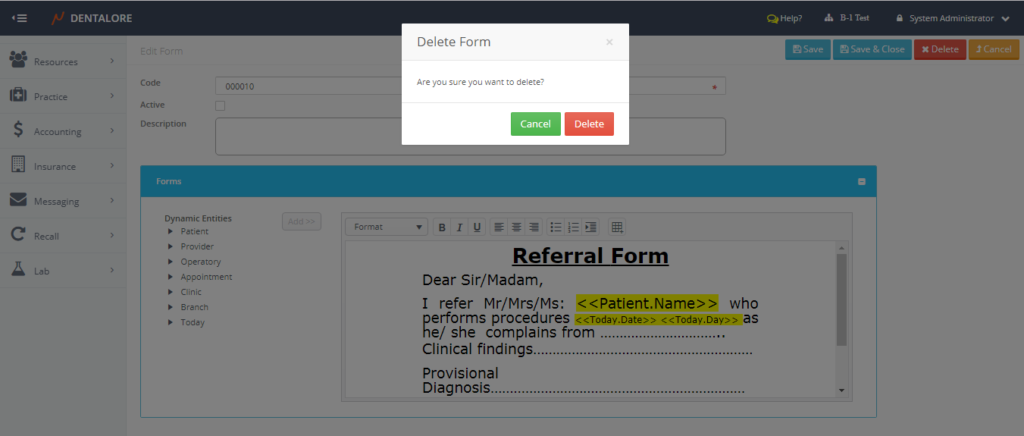
- If user press “Delete” button in “Delete Form” popup, then the Form will be deleted and removed from “Forms” main page.
- If user press “Cancel” button in “Delete Form” popup, then the Form will not be deleted and still listed in the “Forms” main page.
- >> Note that: In order to be able to delete any of the existing form’s template, the selected one must be of status: Inactive (Remove the check mark from the form’s active check box).