Docs is the place that contains all patients’ documents. From Docs, user could add forms, upload and scan documents for the selected patient.
To Access the Docs View, Follow the following:
- Expand the “Patients” menu and select “Patient List”.
- From the patients grid view select any of the existing patients.
- All patients’ modules become enabled, Select the “Docs”.
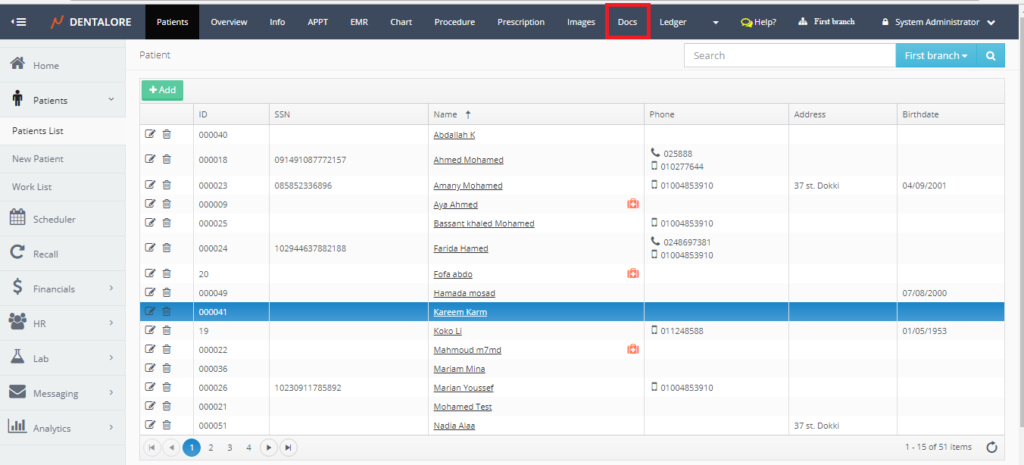
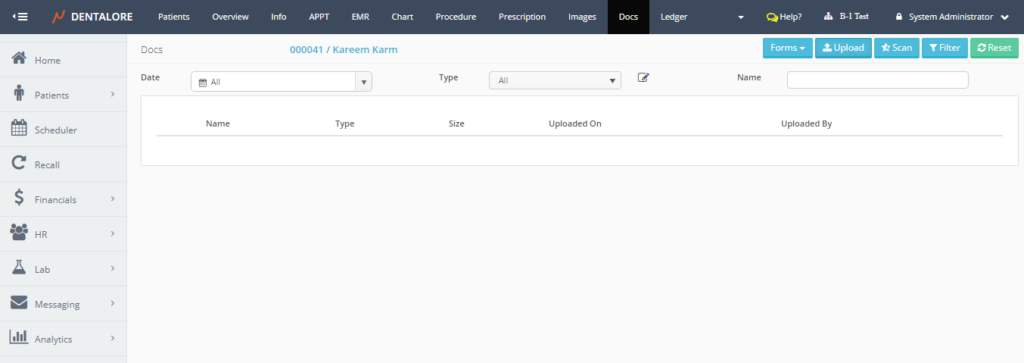
- Docs Main View contains search criteria section and a grid view that displays all of the added documents (Forms, Images, Documents, …etc) for the patient, As well buttons to add forms, upload and scan documents.
Search Criteria:
- In the search area, user could search for Docs within specific date range, type and by name of Doc. Default selection is: Date (All) and Type (All).
— Date: Is a drop down menu that displays different date ranges that could be: (All, Tomorrow, Today, Yesterday, Current Week, Last Week, Current Month, Last Month, Current Year, Last Year, or Custom Range).
— Type: Is a drop down menu that contains all of the defined types of documents.
— Name: Is a field in which user could search for a specific doc using it’s name. - Note that there is an “View” icon beside the (Type), that once pressed Popup “Types Management” Opens.

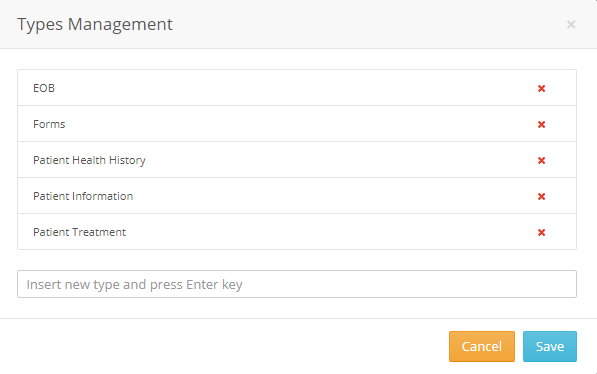
- From the “Types Management” Popup, user could add new type of documents and save it, as well he could delete an existing predefined type.
Docs Grid View:
Grid view displays the documents added for the selected patient upon the filtration data. Data displayed for each document are:
- Actions that could be performed on the document. Actions could be:
— “View” Icon: Once pressed for a document that’s uploaded or scanned then a new tab opens displaying the selected doc. (i.e.:Image). While if pressed for a form added, then Popup “Edit Form” opens in order to edit the selected form.
— “Edit” Icon: Once pressed, Popup “Edit Type” opens in order to edit the type of the selected doc. from the (Type) drop down menu.
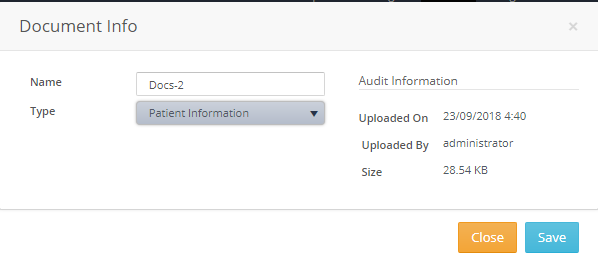
— “Delete” Icon: Once pressed, Popup “Delete Patient Document” opens to confirm the deletion of the selected doc or cancel it.
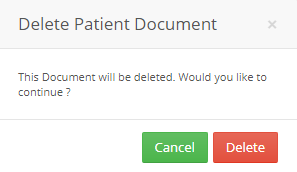
— If user press “Cancel” then the selected doc. will not be deleted and still displayed in the Docs view. If user press “Delete” then the selected doc. deleted and removed from the Docs view. - Name: Is the name of the added form, uploaded or scanned document.
- Type: Is the type of the selected document. Type could be any of the exiting types in the (Type) drop down menu or blank.
- Size: Is the size of uploaded or scanned documents (i.e.: Images). For the added “Forms” the size field is blank.
- Uploaded On: Is the date when the selected document has been created (Added, Uploaded, or Scanned).
- Uploaded By: Is the name of user who created the document (Added, Uploaded, or Scanned).
Buttons:
- “Forms” drop down button: Once pressed, a drop down opens that contains all of the predefined active forms in the clinic to select from them. For more information, Check: Add Form.
- “Upload” button: Once Pressed, Upload section opens in order to upload required documents. For more information, Check: Upload Document from Docs View.
- “Scan” button: Once pressed, Scan section opens in order to scan the required documents and select the scanning way. For more information, Check: Scan Document from Docs View.
- “Filter” button: Once pressed, it filters the data in the Docs grid view depending on the search criteria set.
- “Reset” button: Once pressed, The default data in search area displayed and equivalent data displayed in grid view of Docs.
