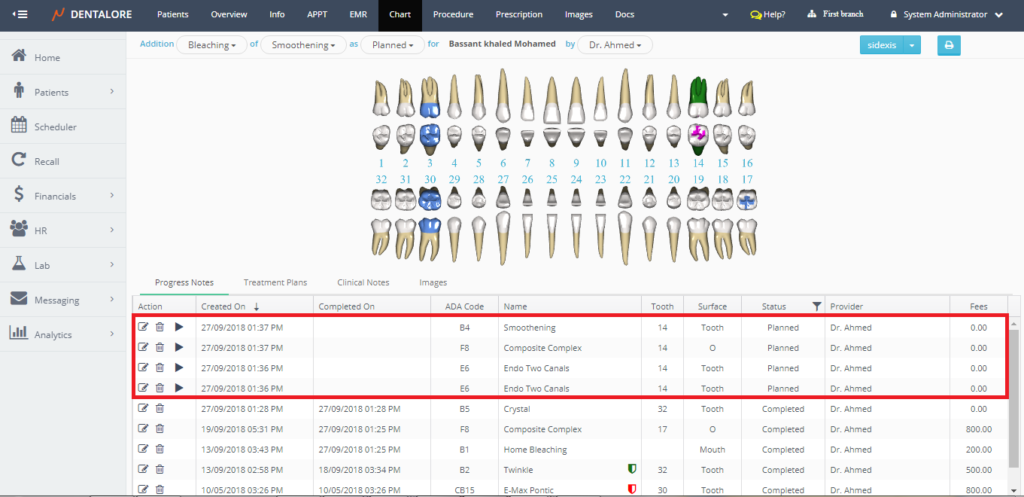Dentalore Could System offers a very useful option which is ability to compare between different treatment plans created for each patient that user could display the main treatment plan and it’s alternative plans, compare between all of them and select the most suitable one for the patient.
To Compare Treatment plans, follow the following:
- Expand the “Patients” menu and select “Patient List”.
- From the patients grid view select any of the existing patients.
- All patients’ modules become enabled, Select the “Chart”.
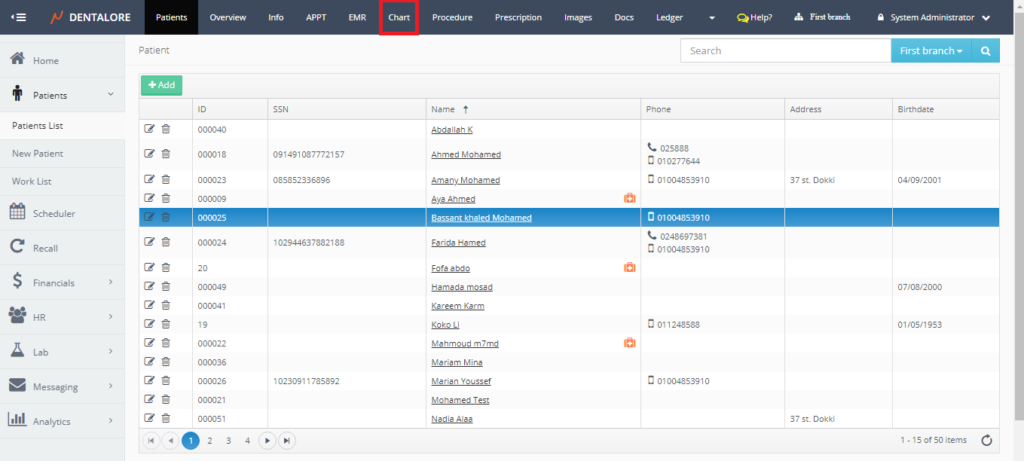
- Once “Chart” is pressed, 3D teeth chart of patient appears and by default the “Progress Notes” displayed. Select “Treatment Plans”.
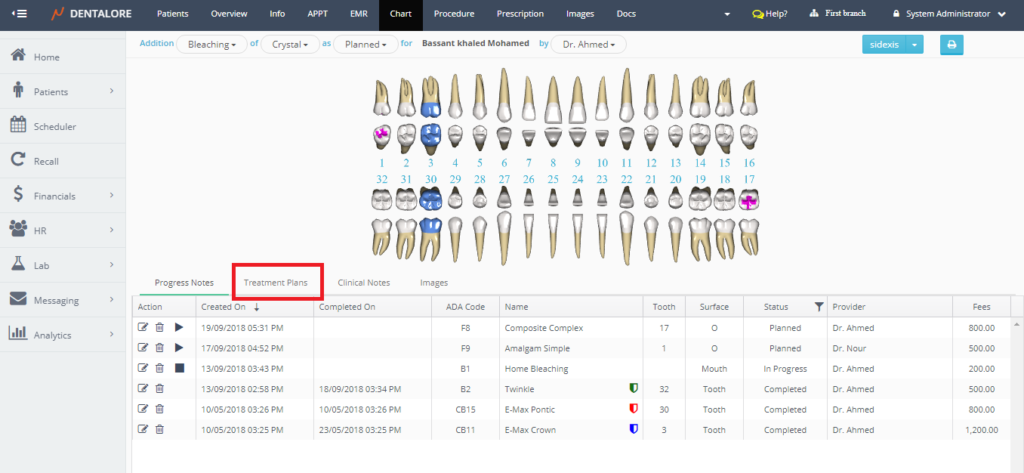
- From “Treatment Plans” tab, tick the “Show all” and expand the new treatment plan for patient to select and accept one of them.
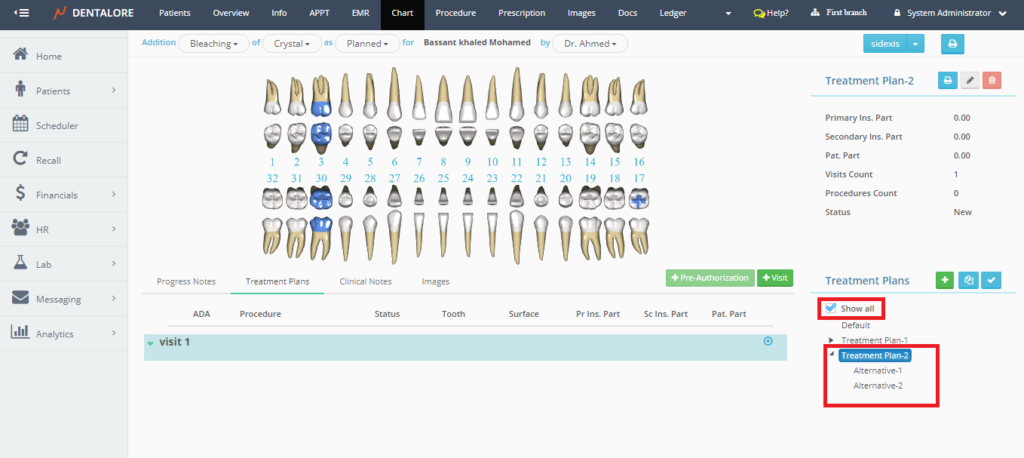
- Each plan contains the added procedures in it divided on required number of visits.
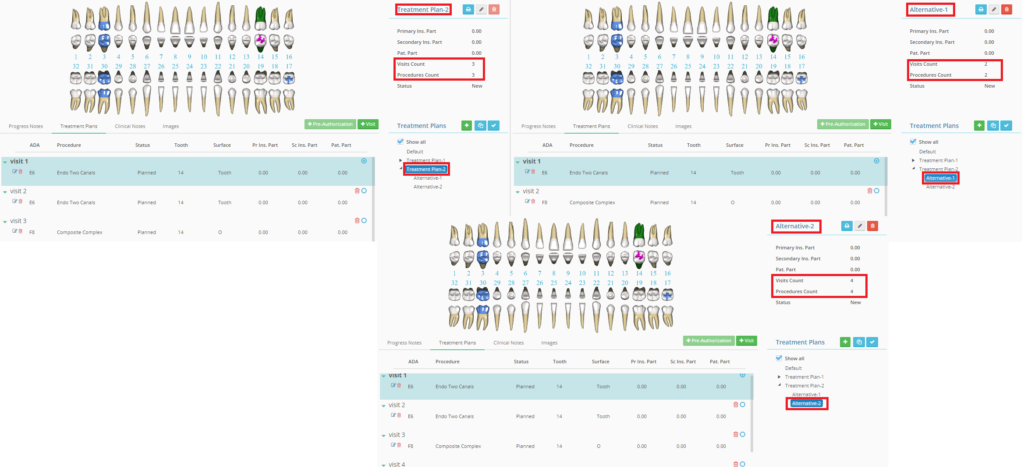
- In order to compare the treatment plans, Press the “Compare” icon.
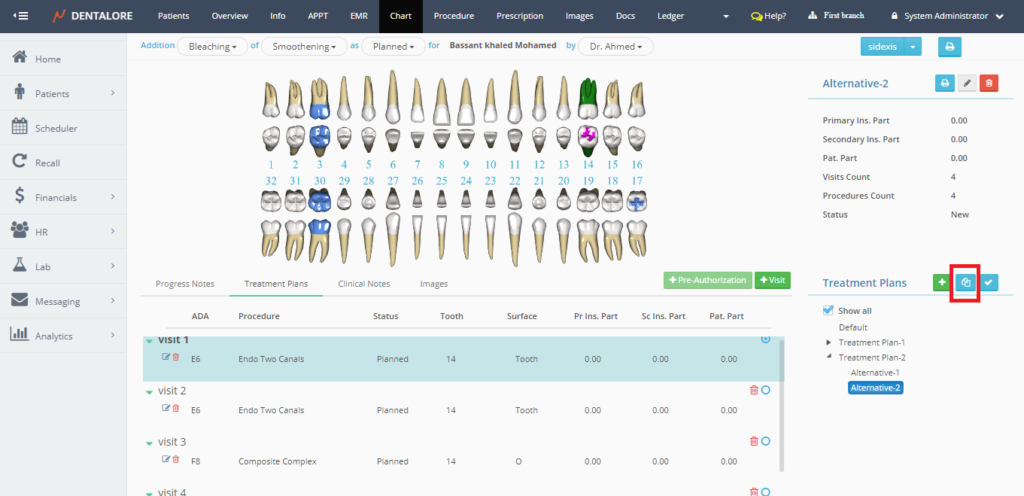
- Popup “Compare Treatment Plans” opens, displaying the treatment plans (1 Main and 2 Alternatives) as the user create.
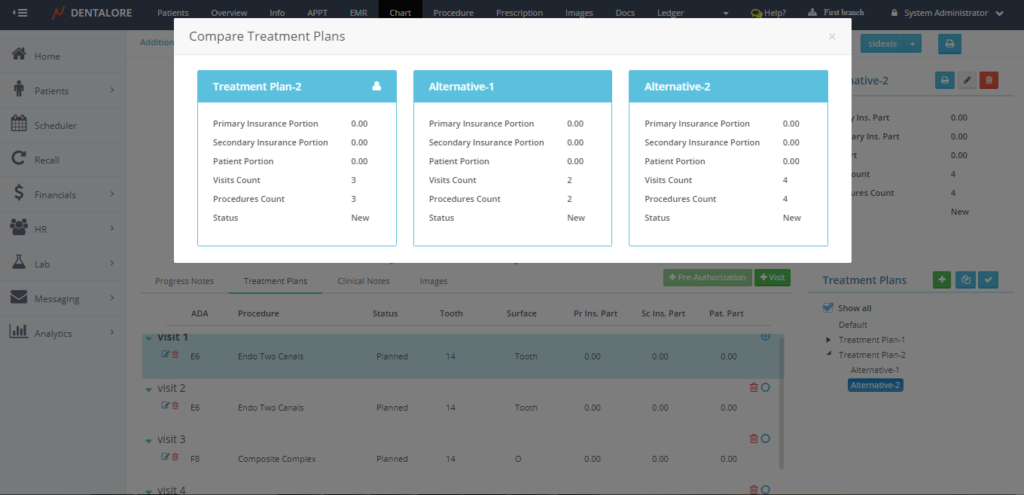
- The “Compare” feature enables user to compare between the properties of each treatment plan from one window. And after comparing between them; it’s time to accept only one to work on it.
- In order to accept a treatment plan, select it from “Treatment Plans” section and press the “Accept” button.
- >> “Note that User is not allowed to accept a new treatment plan, as long as the currently accepted treatment plan is of any status except the “Completed”; So in order to accept a new treatment plan, you must complete the current one”.
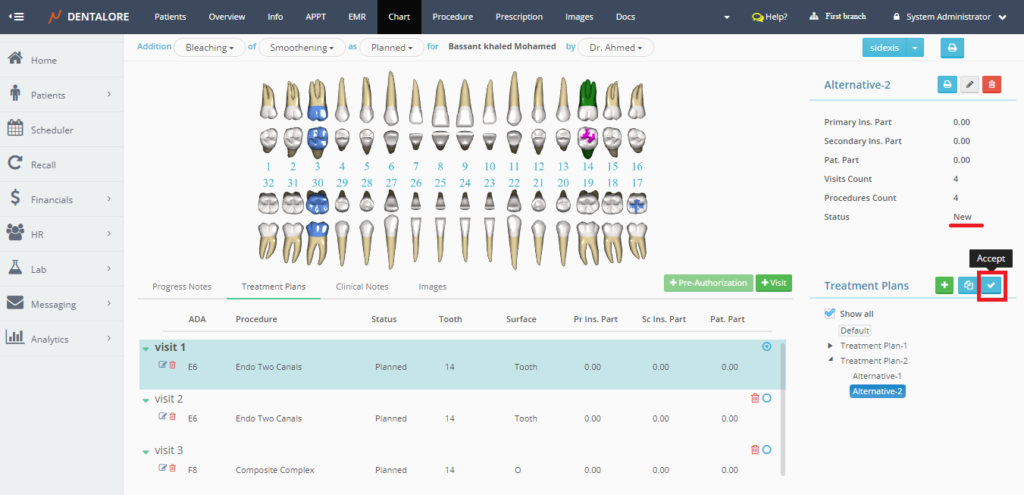
- Once the “Accept” icon is pressed, the status of the selected treatment plan becomes “Accepted” and the status of other plans with it changed to be “Rejected”.
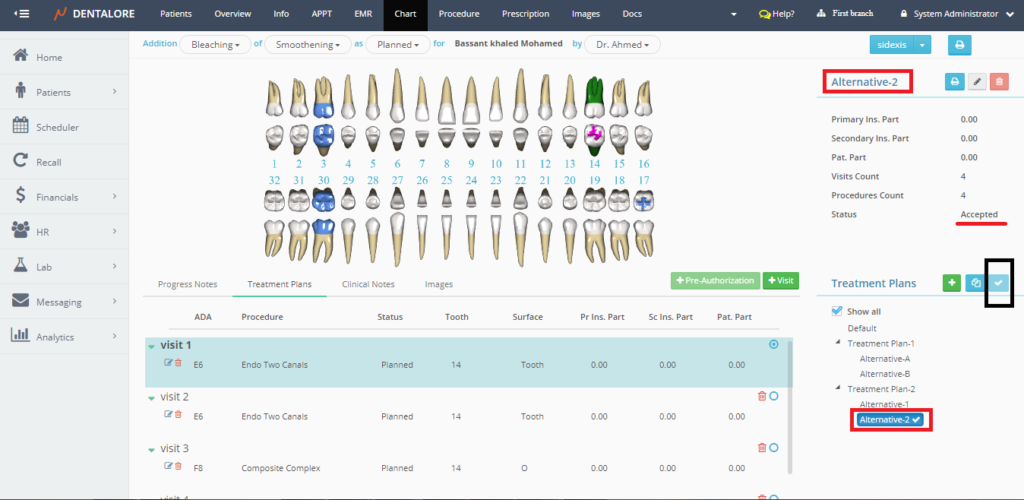
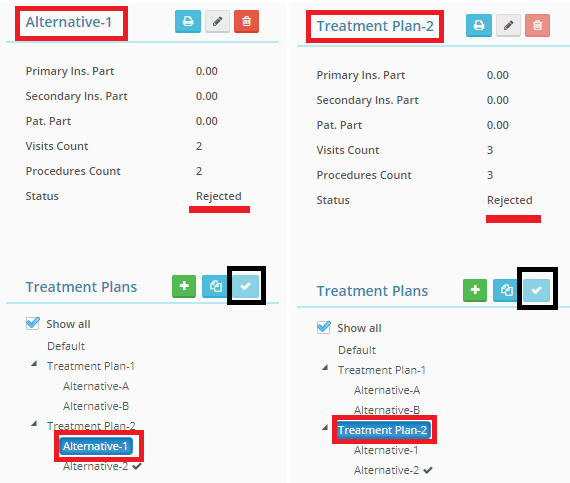
>> Note that the “Accept” button becomes disabled after accepting one of the treatment plans. - Also note that the procedures in the accepted treatment plan automatically will be listed and displayed in the “Progress Notes” tab in Chart view once it’s accepted in the “Treatment Plans” tab.