The user is able to add photo for patients from the “Edit Patient” page.
To Add photo for a selected patient, follow the following:
- Open the “Edit Patient” page.
- The option of adding photo to patient appears only after saving the patient’s data from “Add Patient” page in which user could select the patient’s photo from his computer and upload it.
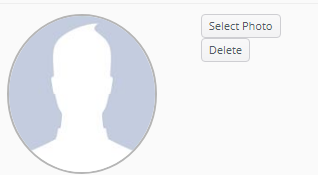
- Press “Select Photo”.
- New Window opens to select the patient’s photo, then Press “Open”.
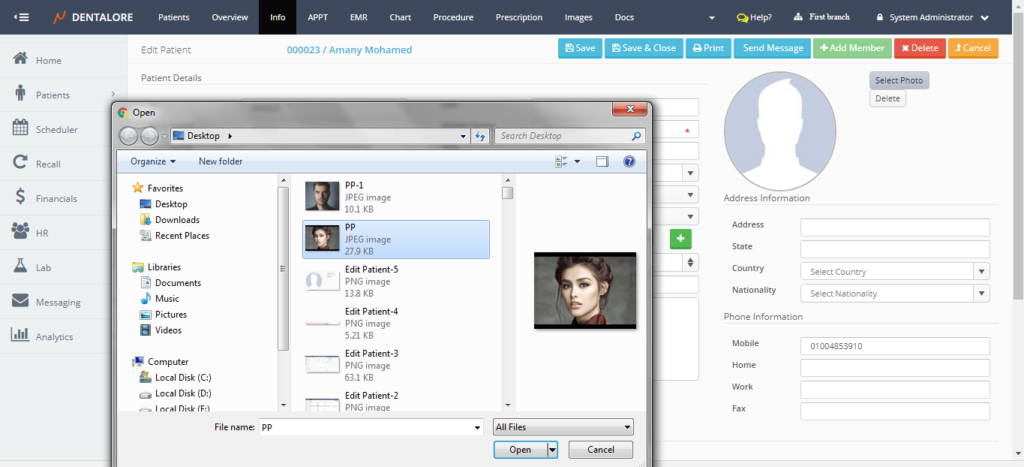
- Photo will be uploaded and added to patient profile.
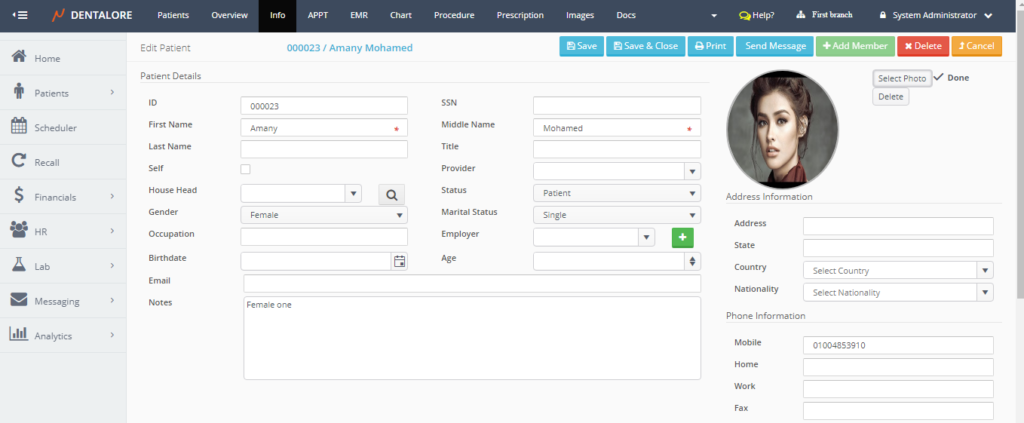
>> If user wants to change the patient’s photo, he/she could simply repeat the above steps. And in order to delete the patient’s photo; Press “Delete” button directly the photo will be deleted.
