Chart is one of the most magnificent and unique feature of Dentalore System. It displays the patient teeth in a 3D chart accoridng to his/her age in 2 different ways; the primary 3D chart (For children up to 11 years old) and the permanent 3D Chart. The Chart view manages the patient’s procedures, treatment plans and clinical notes.
To access the Chart view, follow the following steps:
- Expand the “Patients” menu and select “Patient List”.
- From the patients grid view select any of the existing patients.
- All patients’ modules become enabled, Select the “Chart”.
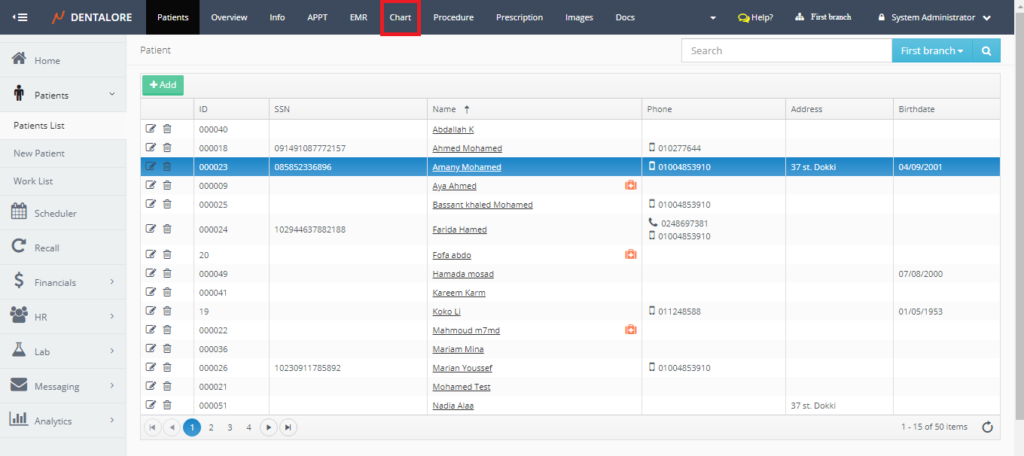
- Once “Chart” is pressed, 3D teeth chart of patient appears.
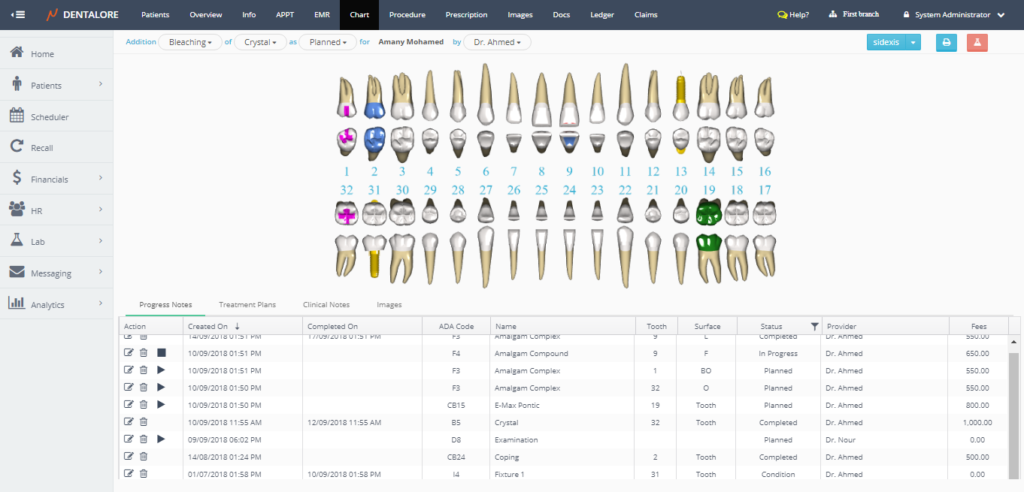
- Chart page contains the following sections:
- Section to add procedures

User is able to add producers for patient from the drop down menus where:
— Procedure’s Category: Is a drop down menu contains all of the defined active procedure categories from the settings module. User must select the procedure category first in the process of adding a procedure to patient.
>> For more information about procedure categories, Check: Configure Procedure Category.
— Procedure: Is a drop down menu that contains all of the defined active procedures related to the selected procedure category.
>> For more information about configuring the procedures, Check: Configure Procedure.
— Status: Is a drop down menu that includes the possible procedures’ status that could be: (Planned, In Progress, Completed, Completed by other, and Condition).
-> Planned Procedure: Means the provider didn’t start working on this procedure for the patient.
-> In Progress Procedure: Means the provider start working on this procedure for the patient.
-> Completed Procedure: Means the provider finished working on this procedure for the patient.
-> Completed by other Procedure: Means that a provider outside the clinic finished the procedure for the patient.
-> Condition Procedure: It’s the status of patient’s teeth when he/she came to the clinic .
— Provider Name: Is a drop down menu that contains all of the defined active providers in the selected branch from the navigation bar.
>> For more information about how to add procedure for patient, Check: Add Procedure for Patient on his 3D Chart. - Print Symbol button
Print button when pressed, a new tab opens in the browser displaying the patient’s progress Notes (Procedures) to be printed. - Lab Case Symbol button
Lab case flash button exists only when there is a procedure added to the patient that has a related lab product, then the “Lab Case” symbol appears to inform the user that there is a new lab case created for the patient. - 3D Teeth Chart
— 3D Chart displayed in primary (For children) and permanent (For Adult) types. And for each tooth the user has the ability to select if it’s primary or permanent.
>> For more information, check: Primary and Permanent Charts.
— Added Procedures have different paint colors according to it’s configuration from settings.
>> For more information about procedure paint type, Check: Configure Paint Type.
— Chart Numbering could be managed from settings upon user’s need.
>> For more information about configuring the chart Numbering, Check: Configure Chart Settings. - 4 main tabs: Progress Notes, Treatment plans, Clinical Notes, and Images
>> For more information about each tab, respectively check:
— Progress Notes.
— Treatment Plans.
— Clinical Notes.
— Images.
