User could access the “Edit Patient” page from many places in Dentalore system which are:
- Click on the “Edit” icon beside the required patient in the patients list.
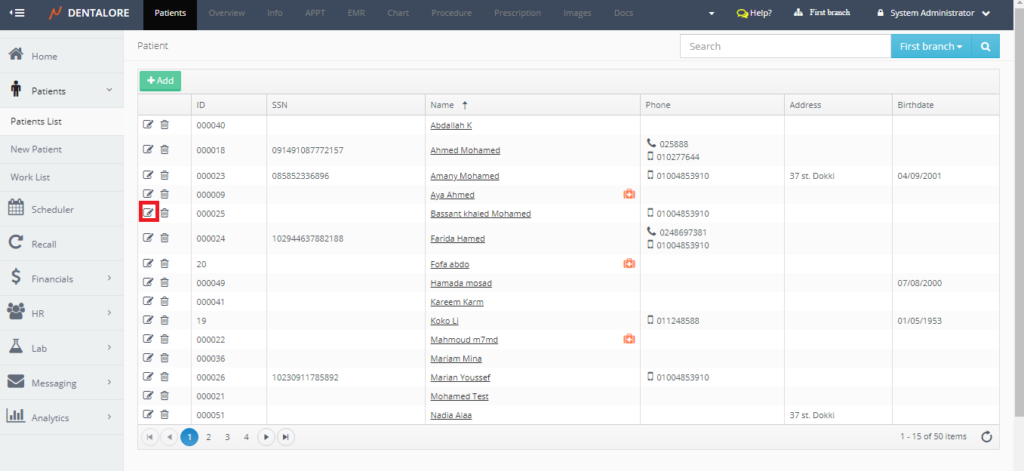
- Click on the patient’s name in the Patient List.
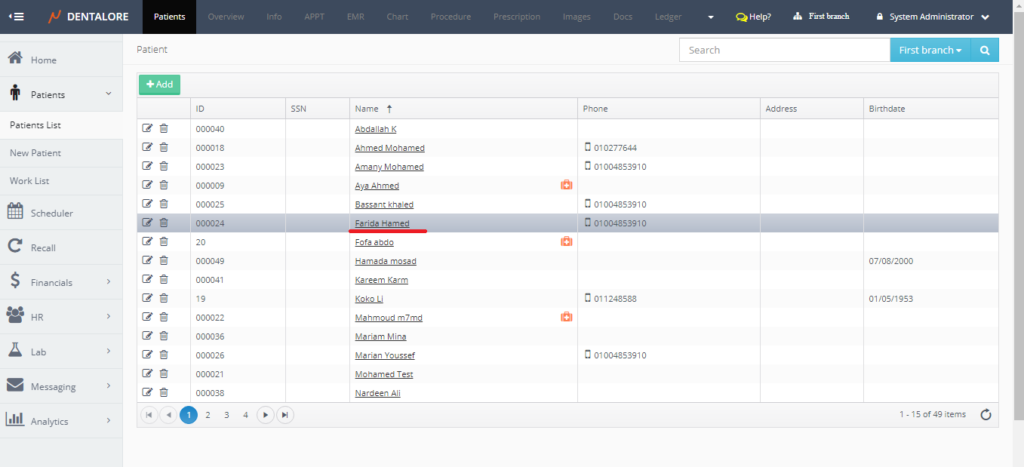
- Select patient form the patients grid view in the Patient List and click on the “Info” module.
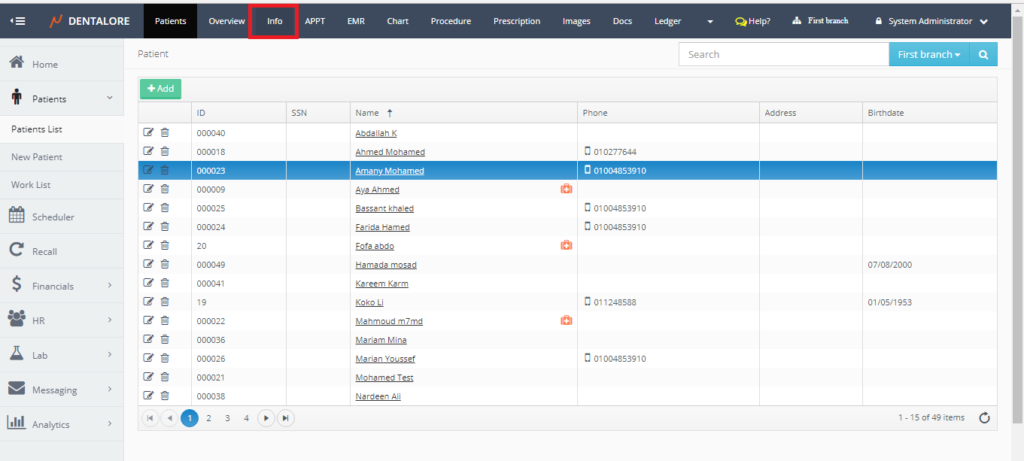
- Scheduler module; Right click on a visit card; Select “Patient Info”.
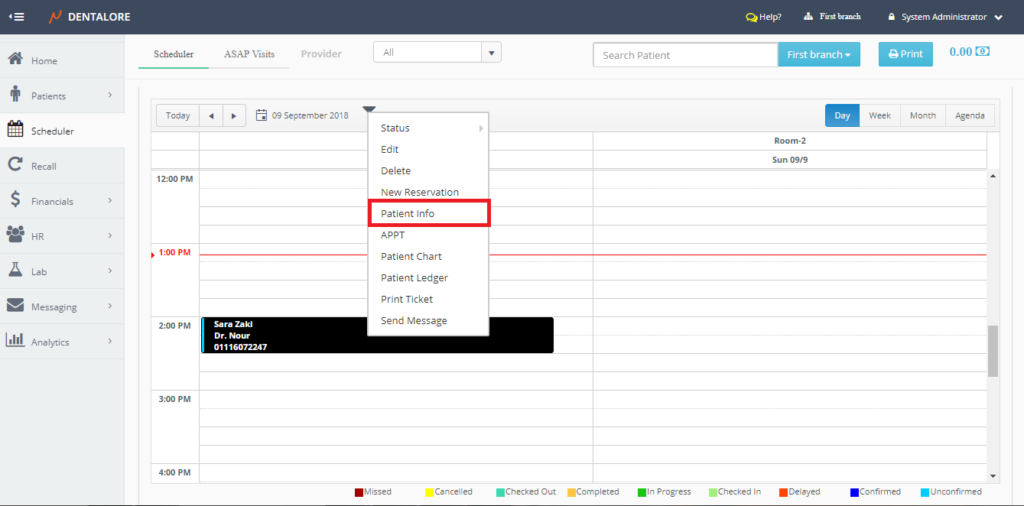
All of these ways will direct to the same page of “Edit Patient” in order to update patient’s info.
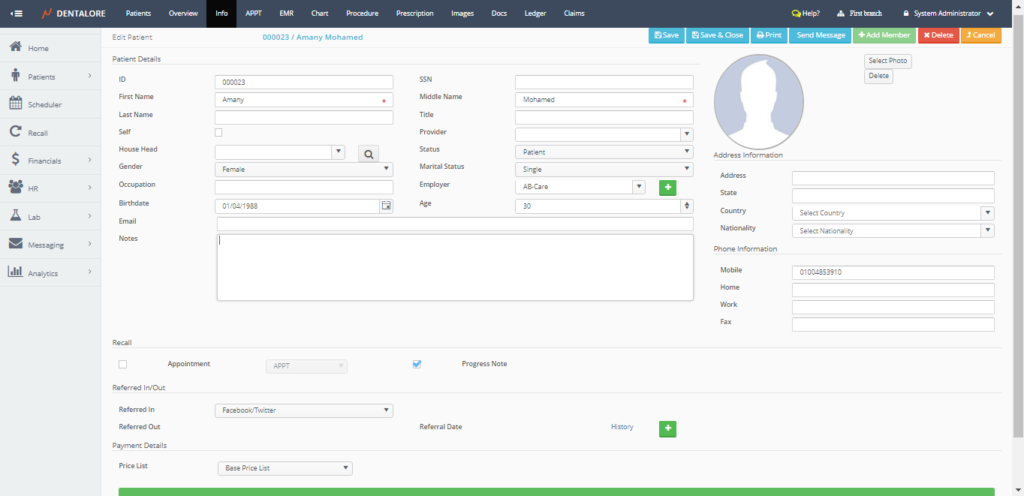
Note that from the “Edit Patient”, the user could perform the following actions that couldn’t be performed from the “Add Patient” page.
- Print patient’s Info from “Print” button.
Once “Print” button, new tab opens that displays patient’s info.
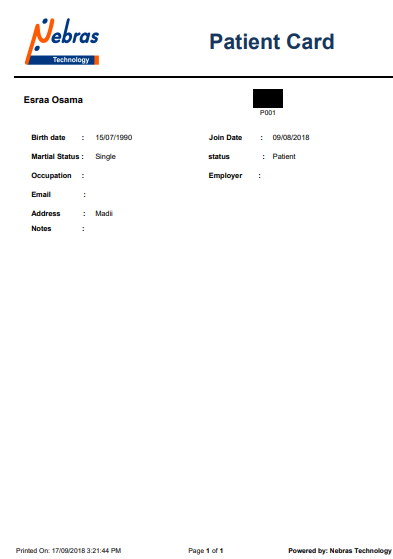
- Send manual message (SMS and/or Email) to the patient.
>> For more information about manual messaging, Check: Sending Manual Messages to patients. - Add Member related to the patient’s family (In case the patient is a house head).
“Add Member” button is only enabled for patients who are house heads of their families. That once the “Add Member” button pressed; a new page “Add Patient” opens to add new patient. - Add photo for the selected patient.
>> For more information, Check: Add Patient’s Photo. - Add Referral out.
>> For more information about Referred out, Check: Add Referred Out.
