The user has the ability to create a new insurance plan from the “Insurance” section in the Patient’s Info page. Adding new insurance plan could be done from the “Add Patient” page and “Edit Patient” page.
In order to add a new insurance plan, follow the following:
- Open the “Insurance” section, either the (Primary insurance) section or the (Secondary Insurance) section in the “Payment Details” section exits in the patient’s Info module.
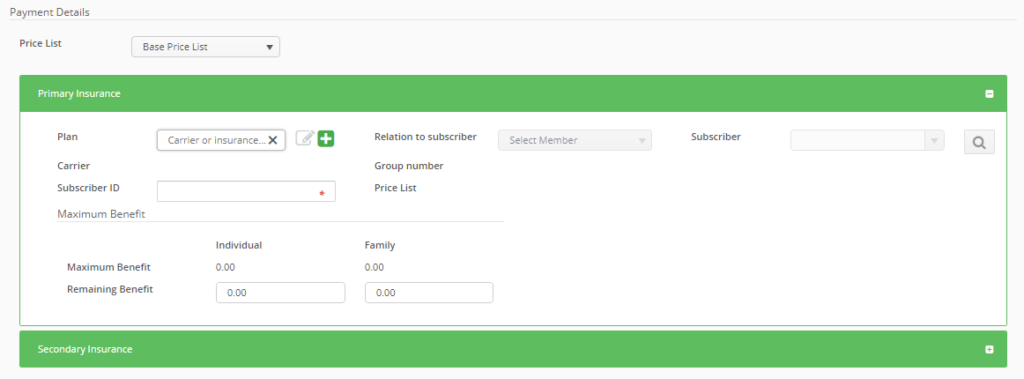
- Press the “Add” button beside the “Plan” field.
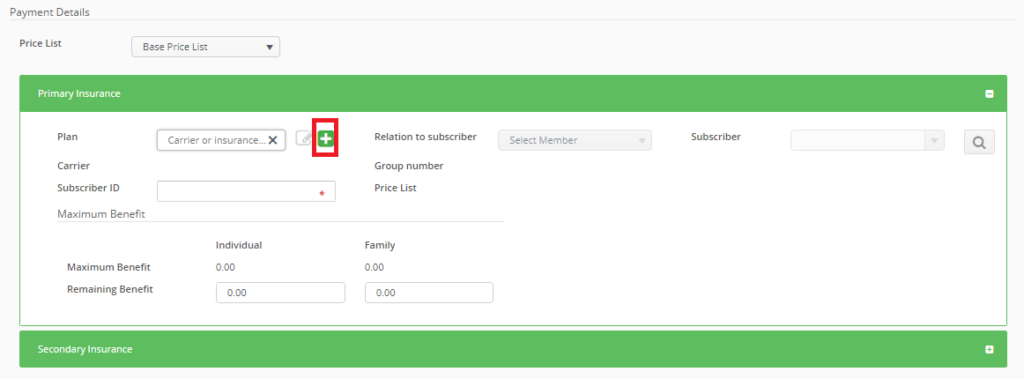
- New Popup “Add Insurance Plan” opens.
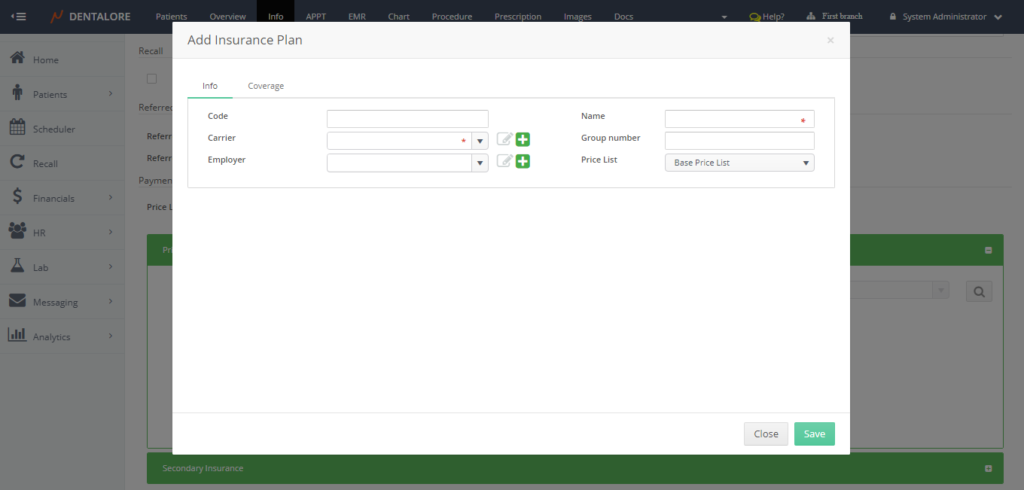
The “Add Insurance Plan” Popup
“Add Insurance Plan” Popup mainly includes 2 tabs (Info and Coverage), by default the “Info” tab displays first. The fields exist in each tab is as follow:
1- Info Tab
- Code: Is the code of the new created plan, and if this code is not manually inserted then the system will automatically generate a code for the new plan regarding the configuration set for the insurance plan’s code from settings module. For more information about managing the plan’s code, Check: Configure Automatically Generated Codes.
- Name: Is the name of the new created plan, and it’s a mandatory field that user must insert in order to successfully create and save the new plan.
- Carrier: Is a drop down menu that contains all of the defined active carriers. And as well 2 buttons are existed; one to update a selected carrier and the other to add new carrier.

- — (Update) button: This button is disabled as long as there’s no carrier selected, once a carrier is selected then it becomes enabled, New Popup “Edit Carrier” opens and user is able to update the carrier’s info.
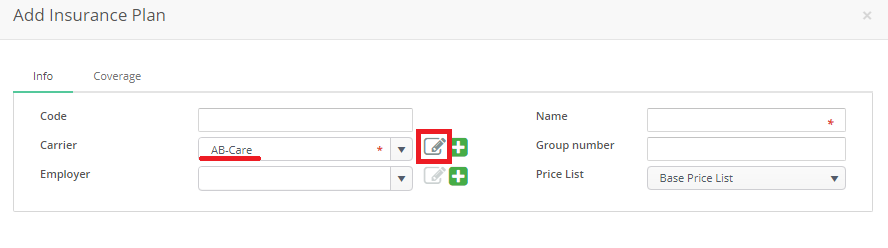
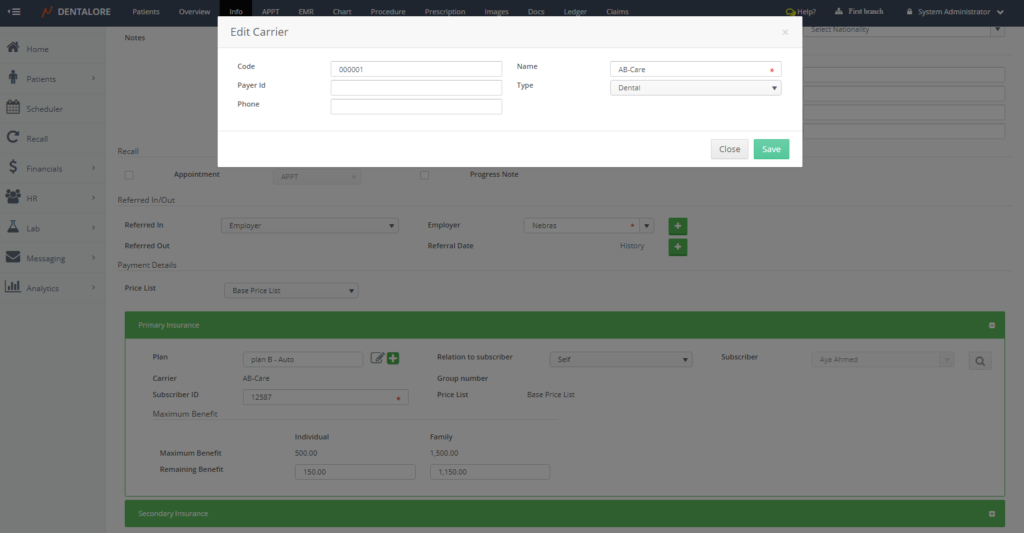
- — (Add) button: This button enables the user to add new carrier for the new created plan. That once the user press it, a new Popup “Add Carrier” opens.
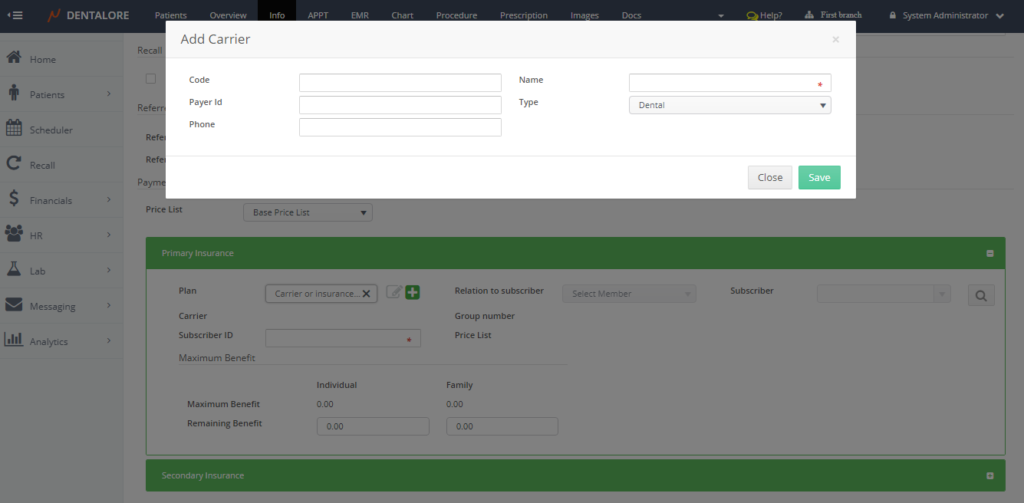
- Group Number: Is the group number in which the new created plan belongs.
- Employer: Is a drop down menu that contains all of the defined active employers. And as well 2 buttons are existed; one to update a selected employer and the other to add new employer.

- — (Update) button: This button is disabled as long as there’s no employer selected, once an employer is selected then it becomes enabled, New Popup “Edit Employer” opens and user is able to update the employer’s info.
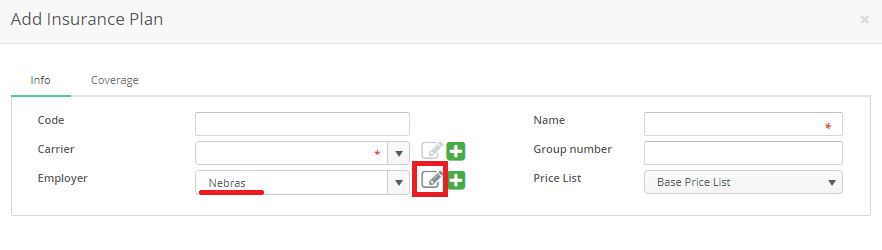
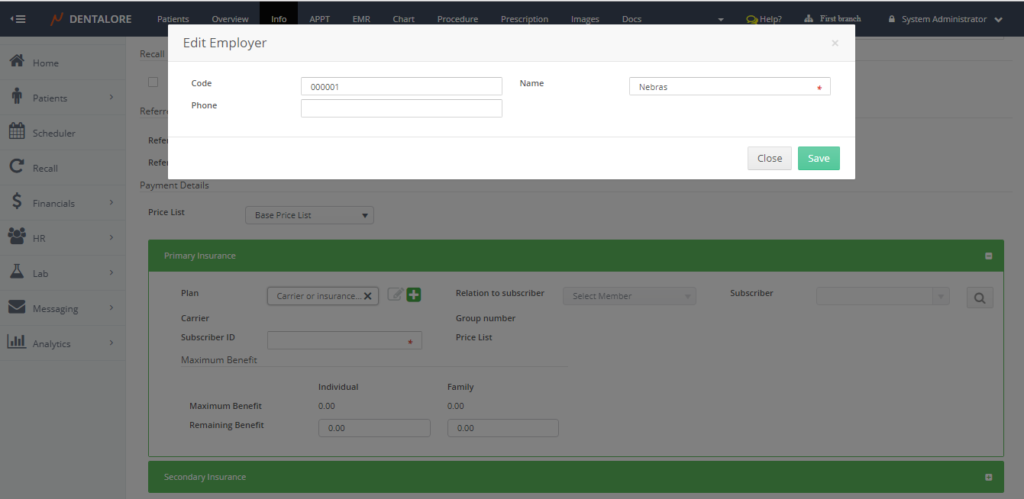
- — (Add) button: This button enables the user to add new employer. That once the user press it, a new Popup “Add Employer” opens.
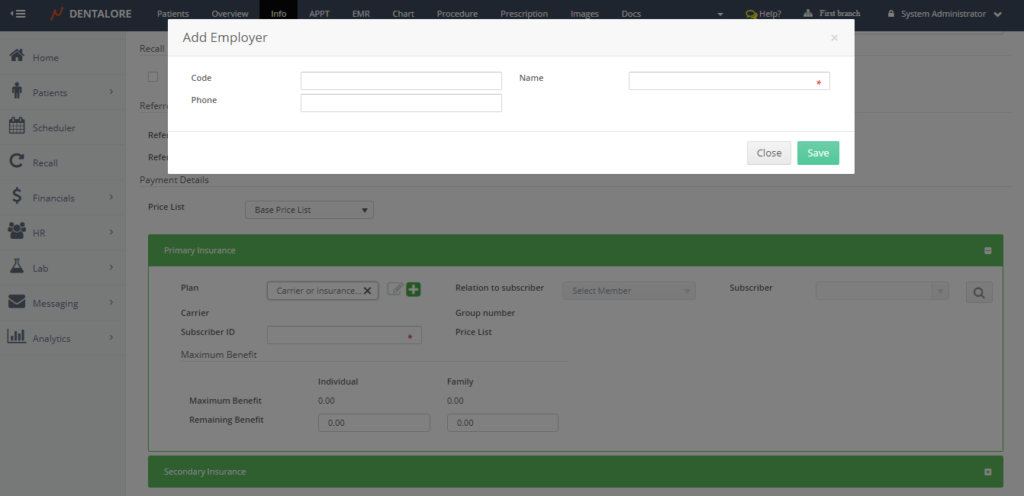
- Price List: Is a drop down menu contains all of the defined active price lists in order to select the new created plan will follow which price list. By default the “Base Price List” is selected.
2- Coverage Tab
- “Coverage” is the tab where the user could define the maximum benefit that the patient and his family (If exist) could use from the new created plan. as well set a coverage percentage for each of the existing procedures’ categories.
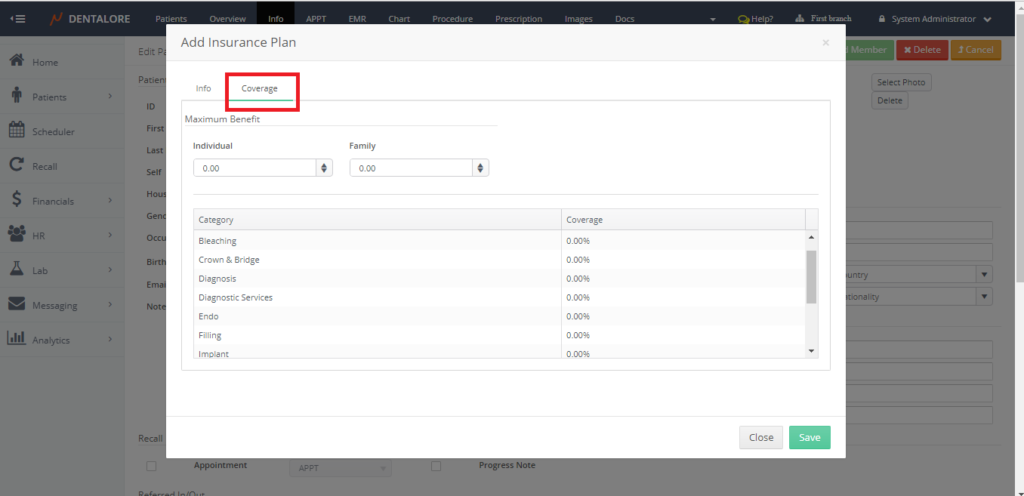
3- Buttons
- Close button: When pressed, the new new created insurance plan will not be saved.
- Save button: When Pressed, the new created insurance plan successfully saved.
