Dentalore system allows user to add employers from more than place that from the patient’s info page (Add Patient and Edit Patient), you are able to employer from the following:
1- “Add” button beside the “Employer” field.
![]()
2- “Add” button appears beside the “Employer” field, when the Referred in selected to be “Employer” in the (Referred In/Out) section.
![]()
3- “Add” button for (Employer) exists in the “Add Insurance Plan” popup, that opens when the user press the “Add” button of Insurance plan in order to add a new plan.
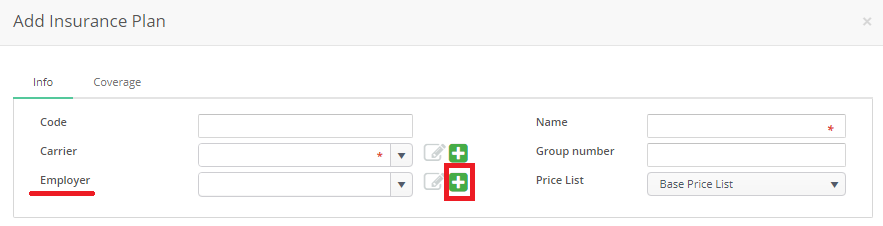
Add Employer
- When the user press “Add” button from either places, New popup “Add Employer” opens.
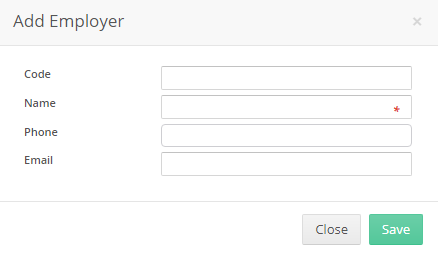
- “Add Employer” popup contains the following:
— Code: Is the code of new added employer that will be automatically generated if the user didn’t insert it manually.
— Name: Is the name of new employer and its a mandatory field.
— Phone
— Email
— “Save” button: Data of new employer will be saved, Popup closes and the employer will be displayed for the selected patient and as well will be added to the “Employers” list.
— “Close” button: Data of new employer will not be saved and popup closes. - Insert the employer’s name and press “Save” button.
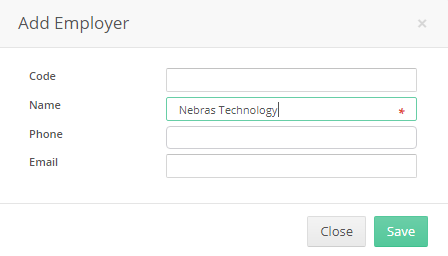
- Message displayed to inform user that new employer has been successfully added.

- Press “OK”
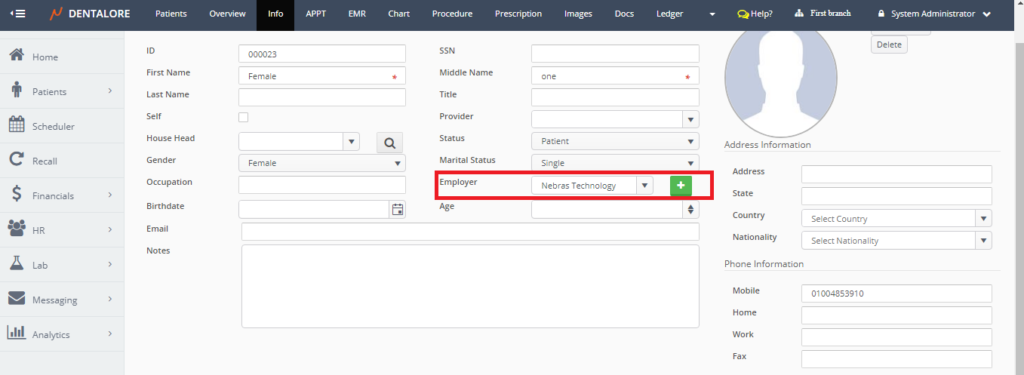
- >> Note that the new employer added from the patient’s info page, will be added and listed in the “Employer” grid view in settings module.
