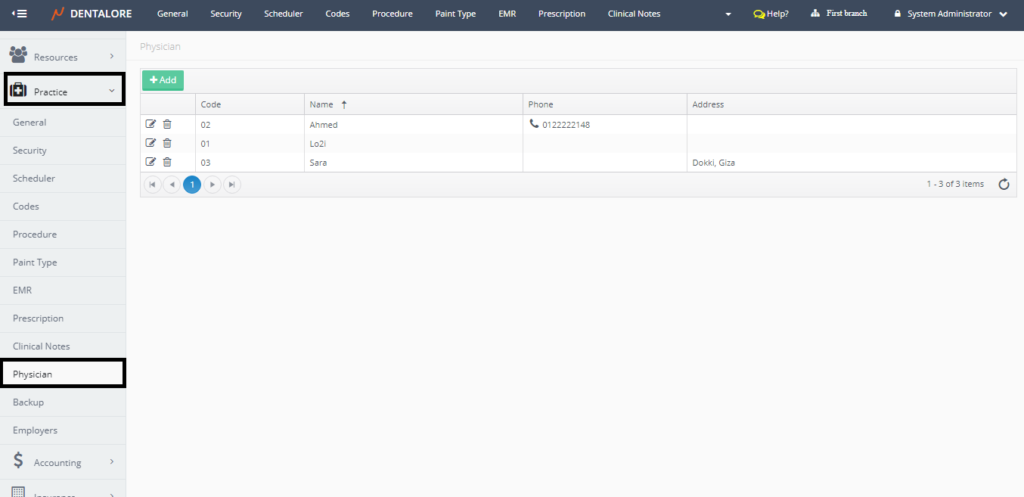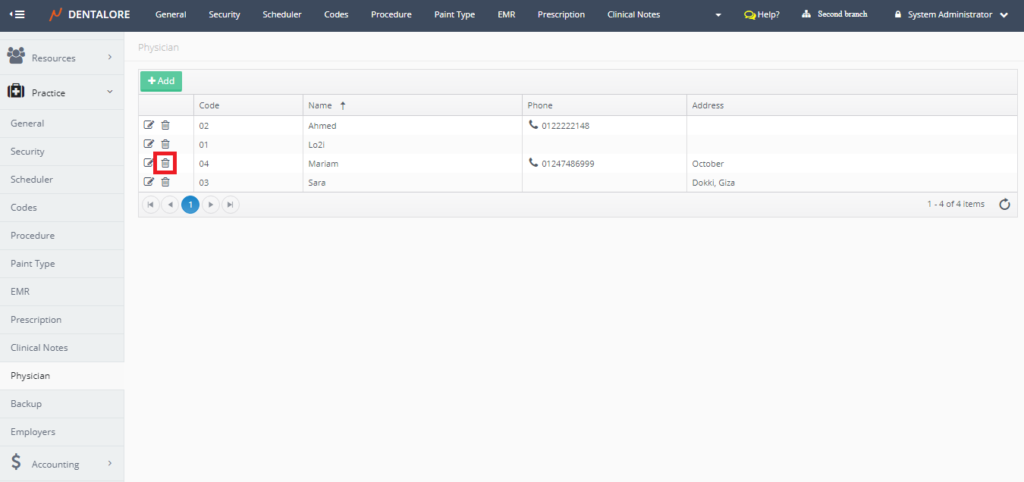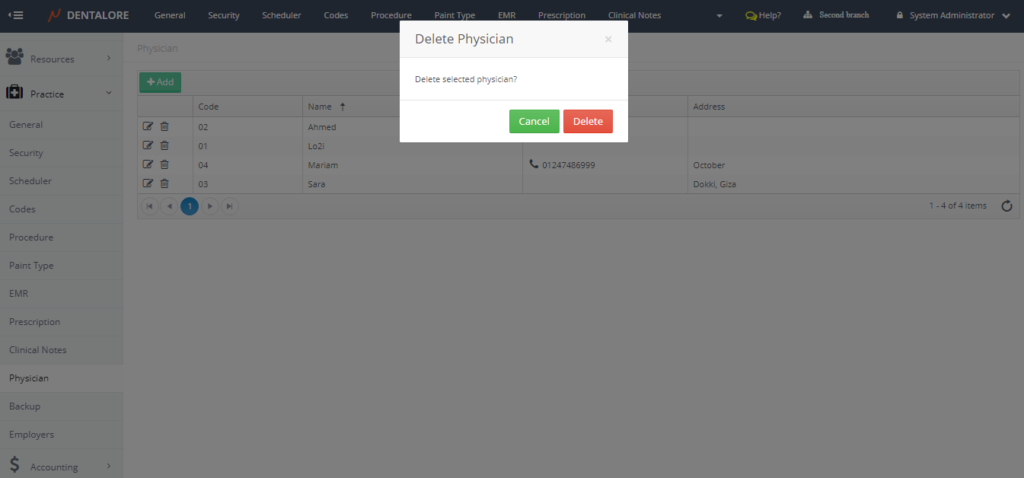In Dentalore System the word “Physician” refers to a doctor outside the clinic. The physician is used either to refer patient in to clinic or refer patient out to him.
To configure Physician, perform the following:
- Press on your name at the upper right side and select “Settings”
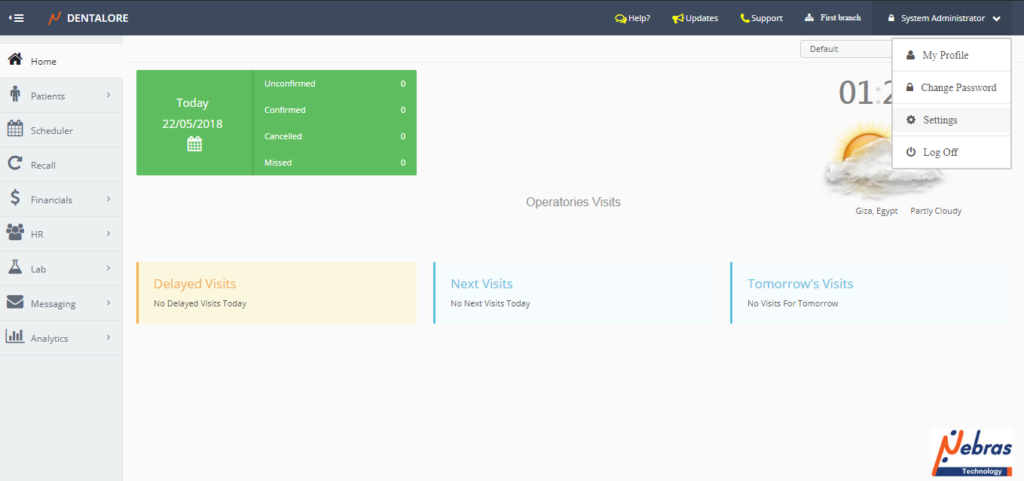
- Expand “Practice” menu and Select “Physician”.
Physician Main Page
Add a new physician
- Press “Add” button.
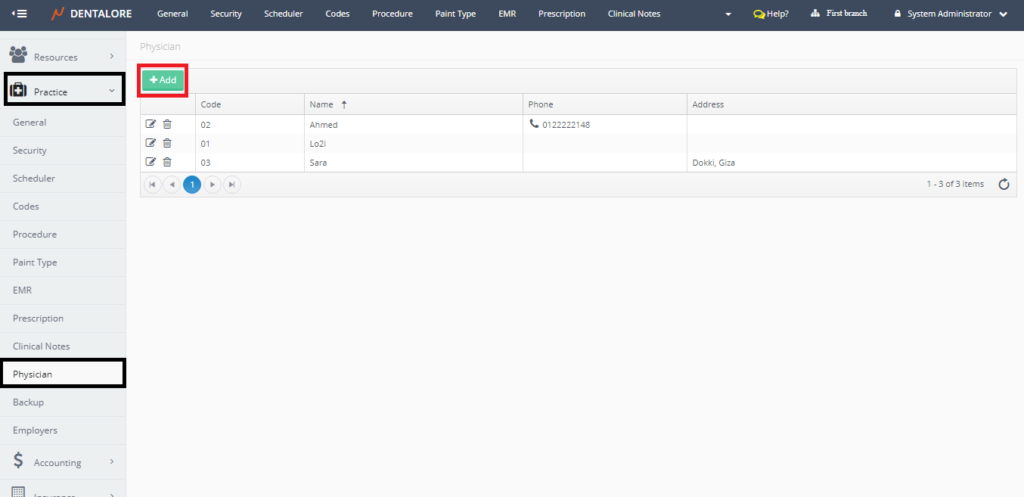
- New page “Add Physician” opens.
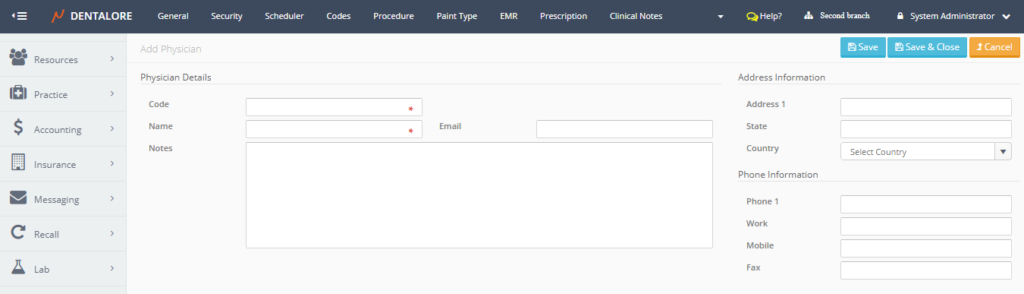
- “Add Physician” page contains the following fields:
— Code: Is a unique code of the new created physician and it’s a mandatory field.
— Name: Is the name of new created physician and it’s a mandatory field.
— Email
— Notes: Is a field to insert required notes for the physician.
— Address Information Section that includes: Address, State and country.
— Phone Information Section that includes: Phone number, Work number, Mobile number, and Fax.
— “Save” button: Data of new physician successfully saved and user will be directed to “Edit Physician” page.
— “Save & Close” button: Data of new physician successfully saved and user will be directed to “Physician” main page.
— “Close” button: Data of new physician will not be saved and user will be directed to “Physician” main page. - Insert the mandatory fields (Code and Name) then save the new created physician and check that it’s successfully listed in “Physician” grid view in main page.
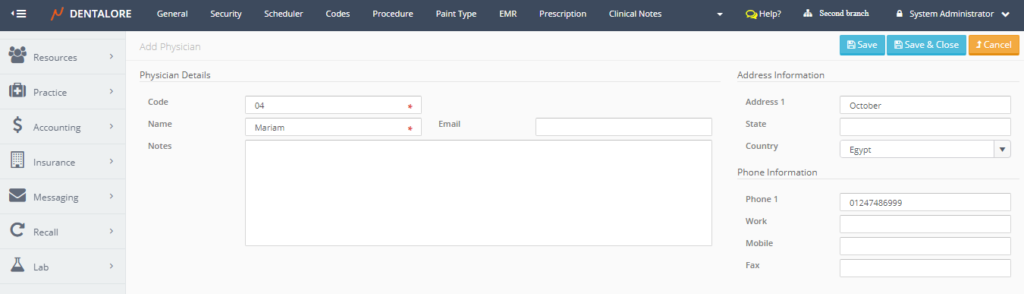
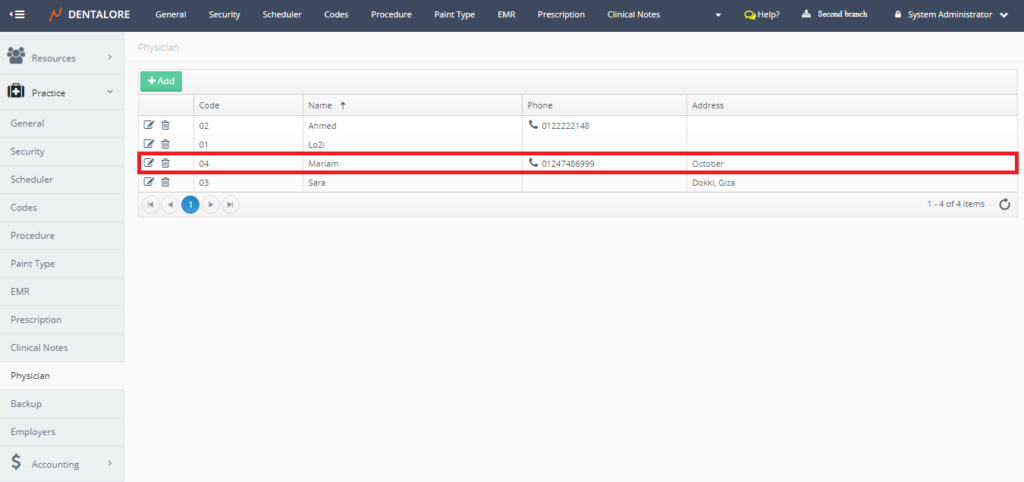
>> Physician successfully added and listed in grid view.
Update Physician
- In order to update the physician’s data, press “View” icon beside the name of required physician.
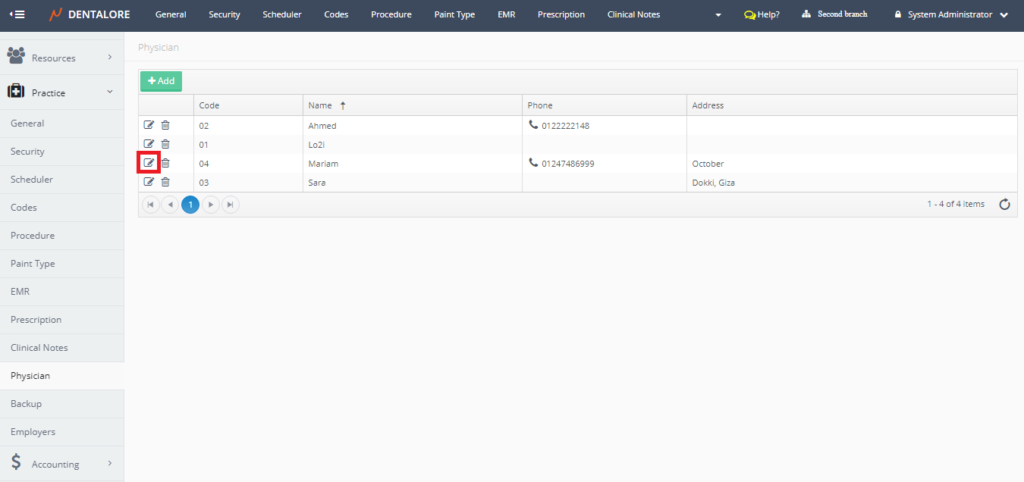
- New page “Edit Physician” opens.
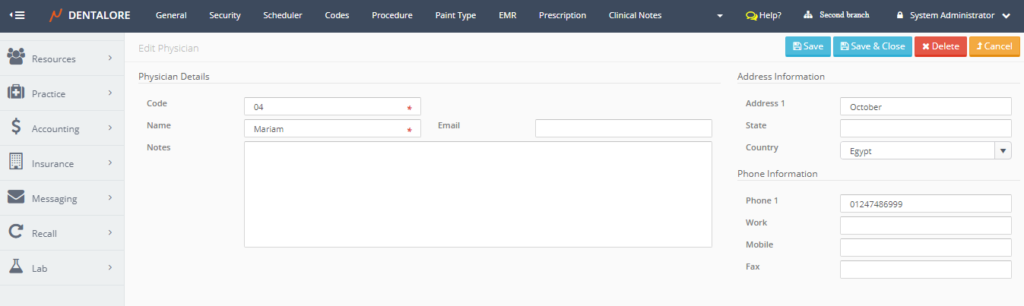
Delete Physician
The user could delete any of the exiting physicians by 2 ways:
1- “Delete” icon in the “Physician” main page.
2- “Delete” button in “Edit Physician” page.
- Press “View” icon beside the name of required physician.
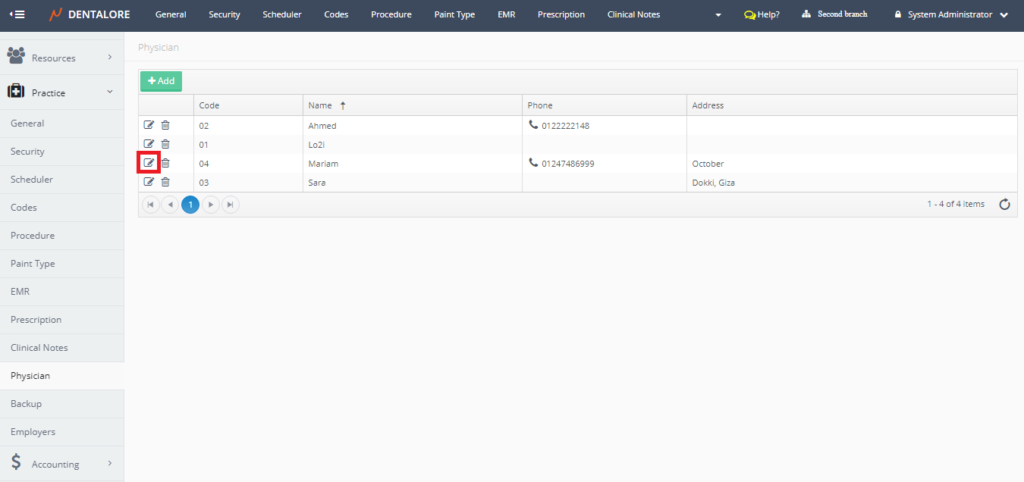
- From the “Edit Physician” page, Press the “Delete” button.

- New popup “Delete Physician” appears.
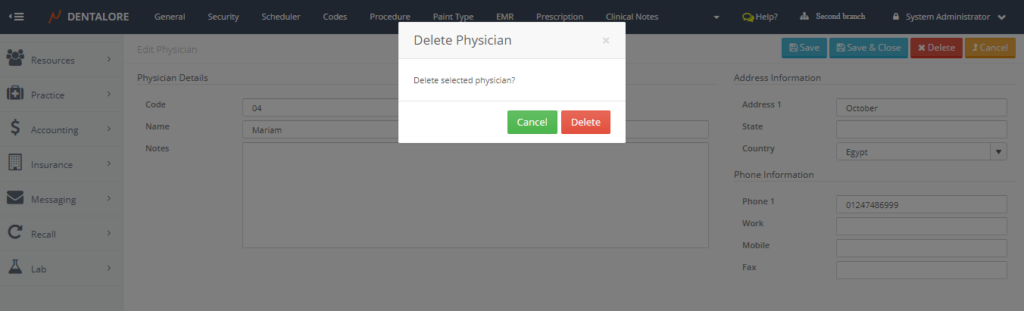
- If user press “Delete” button in “Delete Physician” popup, then the physician will be deleted.
- If user press “Cancel” button in “Delete Physician” popup, then the physician will not be deleted and still listed in the “Physician” grid view.