Dentalore cloud offers you the ability of automatically sending messages (SMS and/or Email) to your patients once starting, during or after ending procedures.
To Configure the automatic rules of sending messages for procedures, follow the following steps:
- Press your name at the top right corner & Select Settings, new window will open.
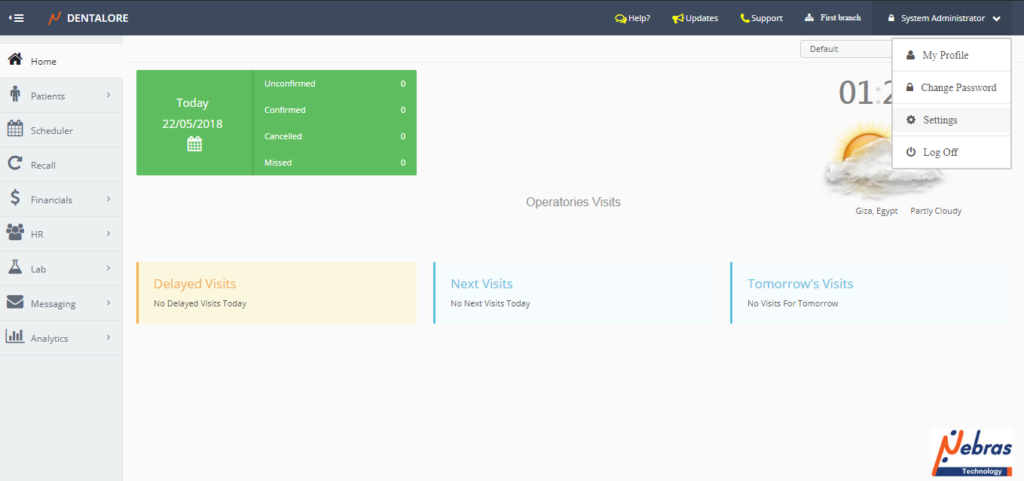
- Expand Messaging Menu and select “Automatic messages”.
- Press “Add” button in the grid view to add new automatic rule.
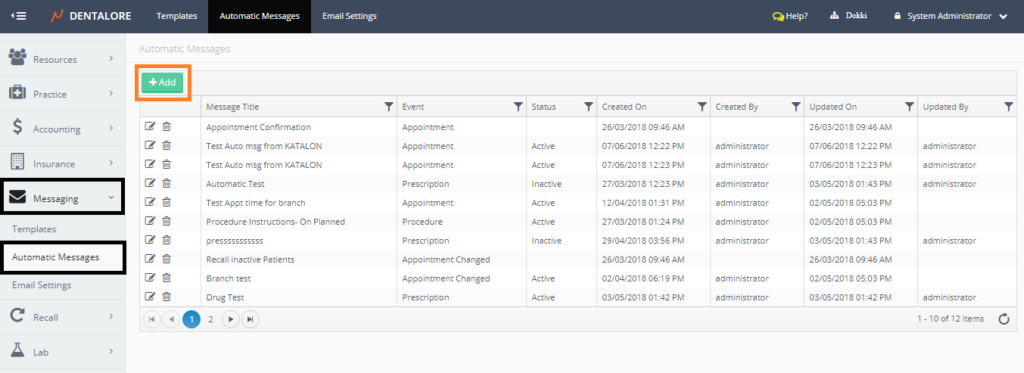
- New page “Add automatic message” opens to add the new automatic rule, where the fields of page are:
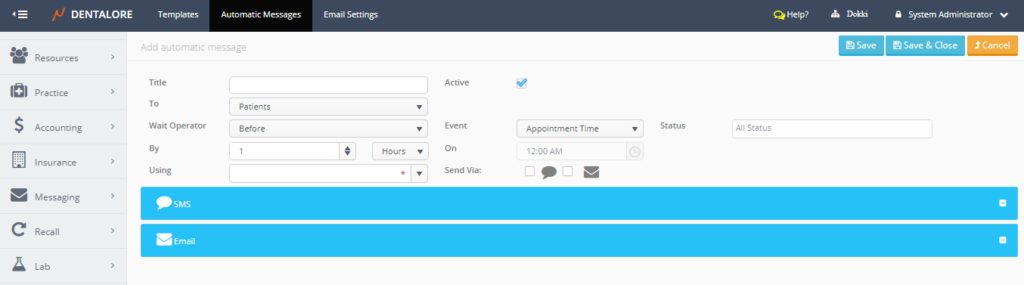
- Title: Is the name of the new automatic rule.
- Active: Is a check box that’s checked by default and means that the automatic rule is active and could be used whenever want.
- To: Is a drop down menu to select to whom this rule will be automatically send, the “Procedure” event will be sent for (Patients).
- Wait Operator: Is a drop down menu to select when this message should be send, that automatic message could be sent (Before, On, or After) the selected event.
— Note that: For the “Procedure” event, the “Wait Operator” is only selected to be (On or After). - Event: Is a drop down menu to select the event required to send automatic message for it. From all of the exiting events select “Procedure”.
- Status: Is the status for the selected event to send automatic message for it. For the selected event “Procedure“, the status will be one of the following: (Planned, In Progress, Completed).
- By: Is the time to send the automatic message on, and it’s enabled depending on the selected “Wait Operator“, that:
— If “Wait Operator” is: On; Then the “By” field is disabled,that means the automatic message will be sent once the action done.
— If “Wait Operator” is: After; Then the “By” field is enabled, that means you select the time required by minutes or hours to send message on it.– On: Is the time required to send the message on, and it’s enabled depending on the selected “Event“, “Wait operator” and “By” fields.
— Note that: For “Procedure” event the “On” field is disabled. - Using: Is a drop down menu that contains all of the defined templates to be used for the automatic message rules.
- SMS: Is a Check box, that if checked that means the automatic rule will be sent via SMS & the SMS section opens displaying the message body.
- Email: Is a Check box, that if checked that means the automatic rule will be sent via Email & the Email section opens displaying the message body.
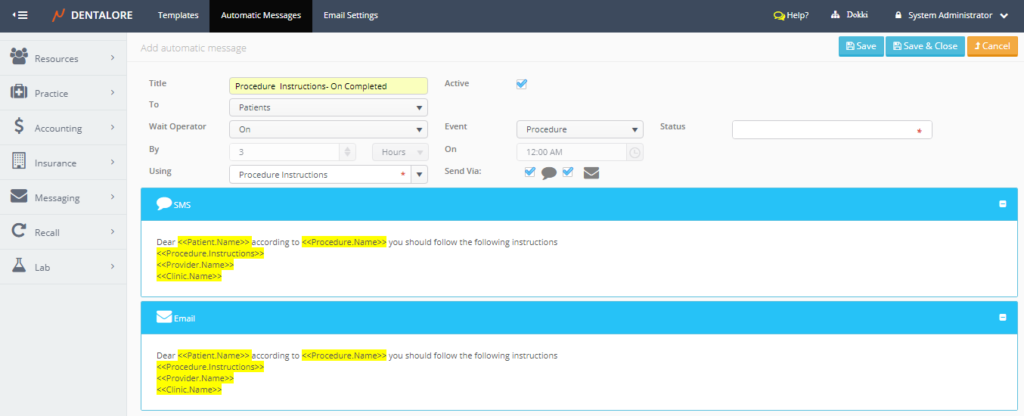
- After saving the automatic message rule, the system will work automatically to sent messages for patients once the procedures is performed to them upon the configured settings.
