Twain Protocol is usually used with devices that supports the Twain like the Intraloral X-rays, Panorama, ...etc.
To Configure a new device uses a Twain Protocol, follow the following:
- Select Patient list from Patients module.
- Select required patient from patient list and Press “Images” module.
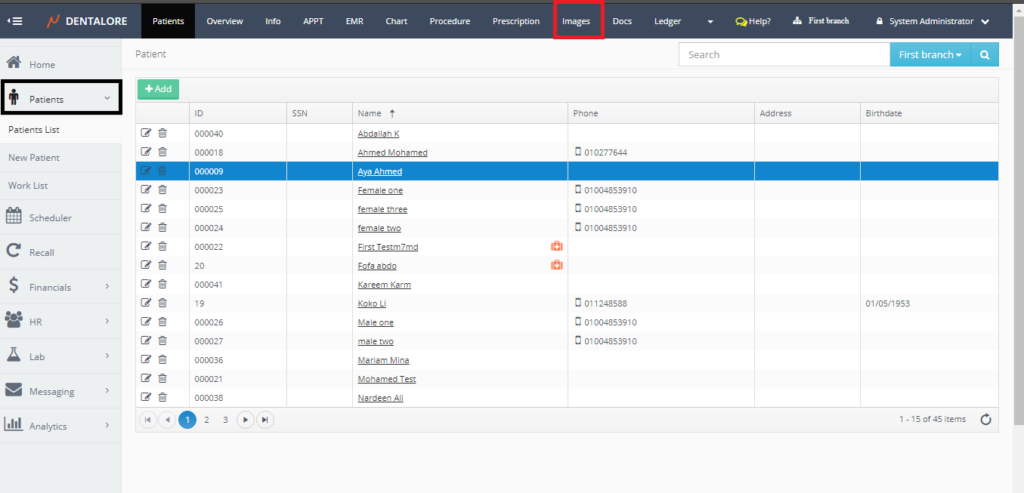
- Images tab opens by default on the Viewer tab, Select the “Capture” tab.
- From the “Capture” tab, Press the “Device Manager” button.
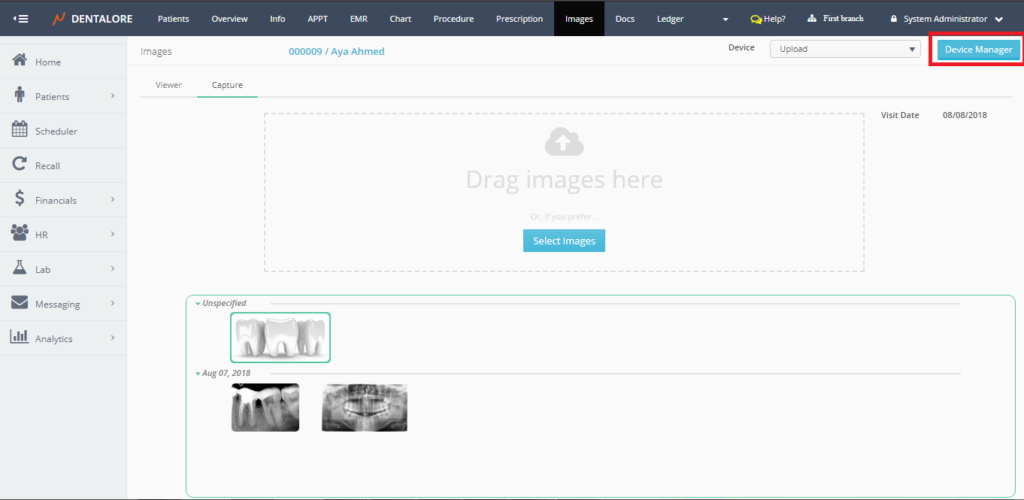
- Press “Add” button.
- New page “Device Information” opens.
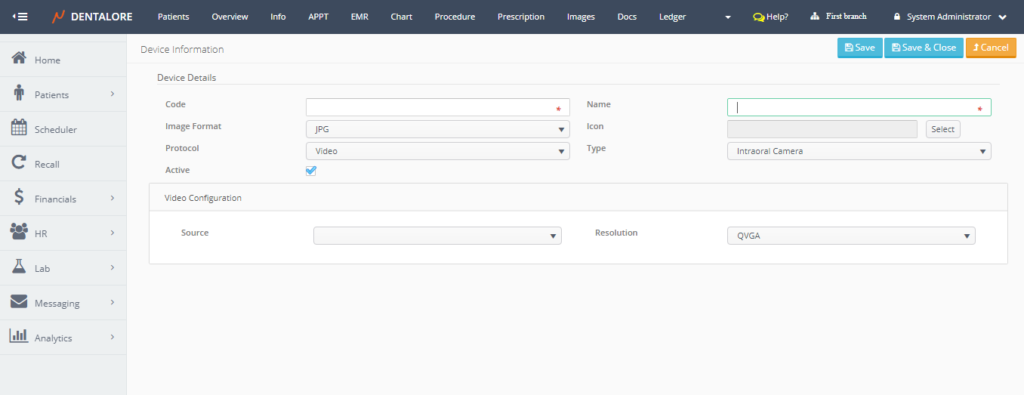
- Insert the mandatory fields (Code and Name), the format of image as required. and Select the protocol type to be (Twain).
Note that: The protocol configuration section titled “Twain Configuration” that displays the configurations related to Twain protocol. - >> Note that: If “Dentalore Hub” is not installed on your computer, and user selects protocol to be “Twain” then a popup appears to allow you to download and follow the steps to install the Hub. For more details about Dentalore Hub, Check: Installing Dentalore Hub.
- Twain configuration settings are:
— Source: Which is a drop down list contains the name of device sources defined on your computer. So in order to integrate a specific device (i.e.: Intraoral X-ray) using Twain protocol then the source (driver) of this device must be defined (installed) on the used computer.
— Resolution: Is the quality of captured image. It’s a drop down menu that contains the available qualities (Resolutions) that could be used, which are: (50, 100, 200, 300, 600, 1200, and 2400 dpi ). Default selection is: Blank.
— Image Type: Is the type of colors that the captured image will be displayed in. Image type could be: (Color, Gray Scale, or Black and white). Default selection is: Color.
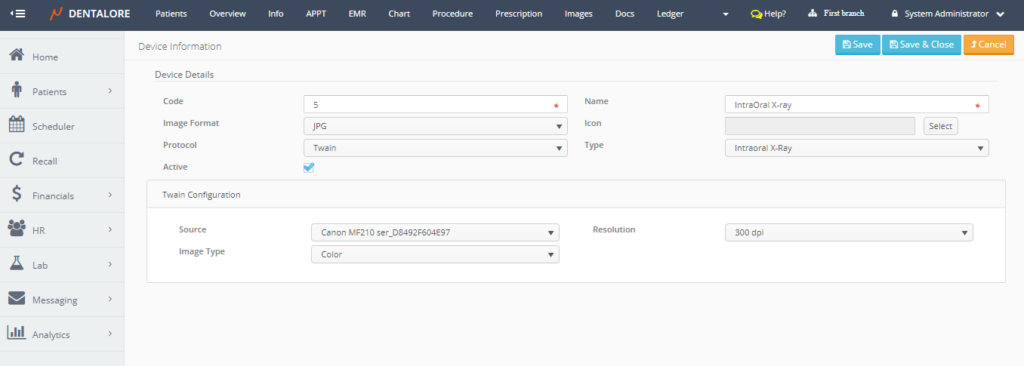
>> The “Save” button will save the new created device and keep the user on the same page.
>> The “Save & Close” button will save the new created device and the user will be directed to the main “Devices” main page that contains the devices grid view.
>> The “Cancel” button will cancel the creation of new device and user directed to the main “Devices” page. - Configure settings and then press “Save” button.
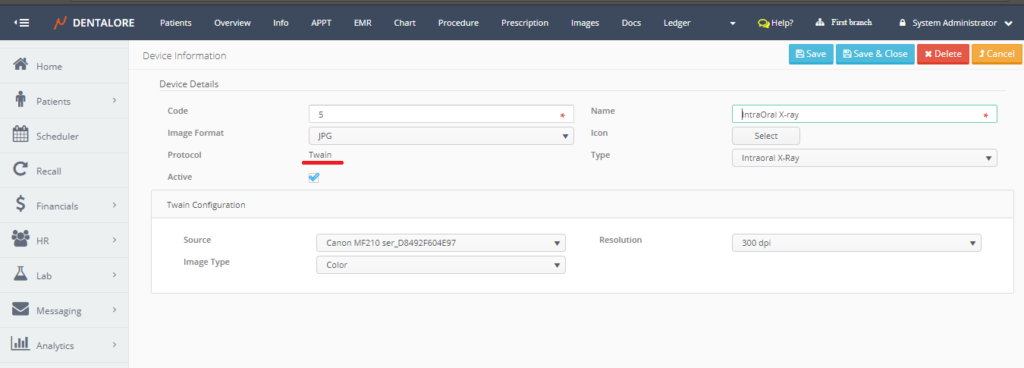
>> Note that the “Protocol” field can’t be edited after saving. - Press “Save & Close” to check that device is successfully listed in the “Devices” grid view.
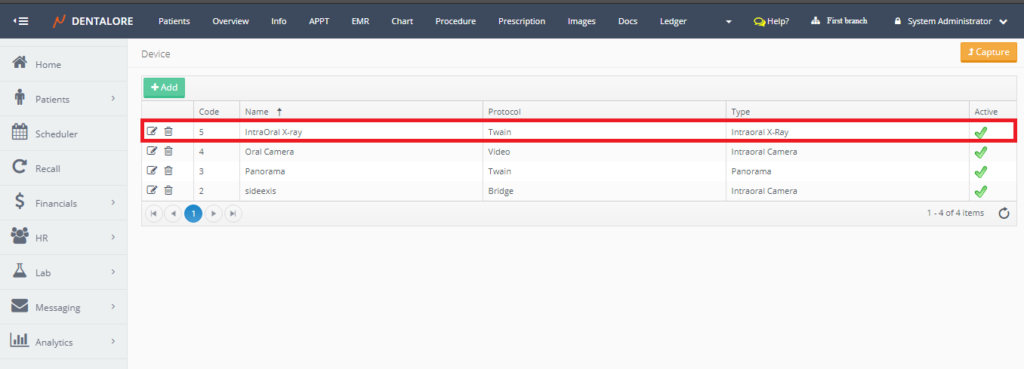
Capture Images using the new device
- Press “Capture” to back to the “Capture” view in the Images module.
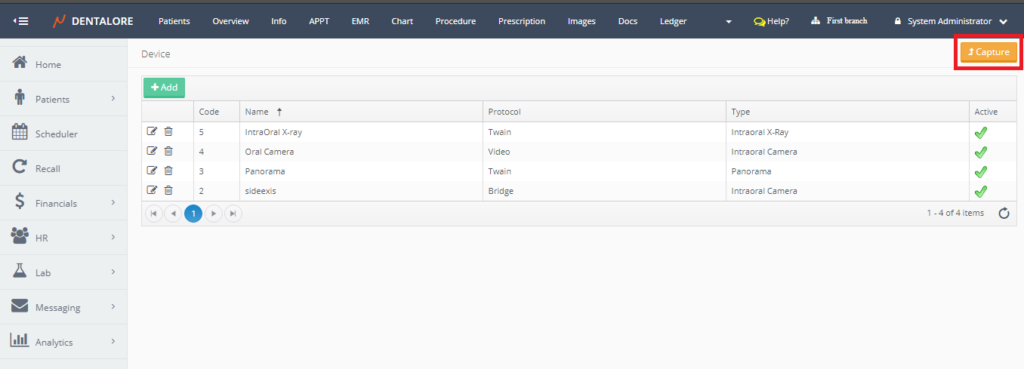
- From the “Capture” view, open the “Device” drop down menu, Check that the new created device exist and then select it.
Note that: The Default selection of “Device” drop down menu is the “Upload”.
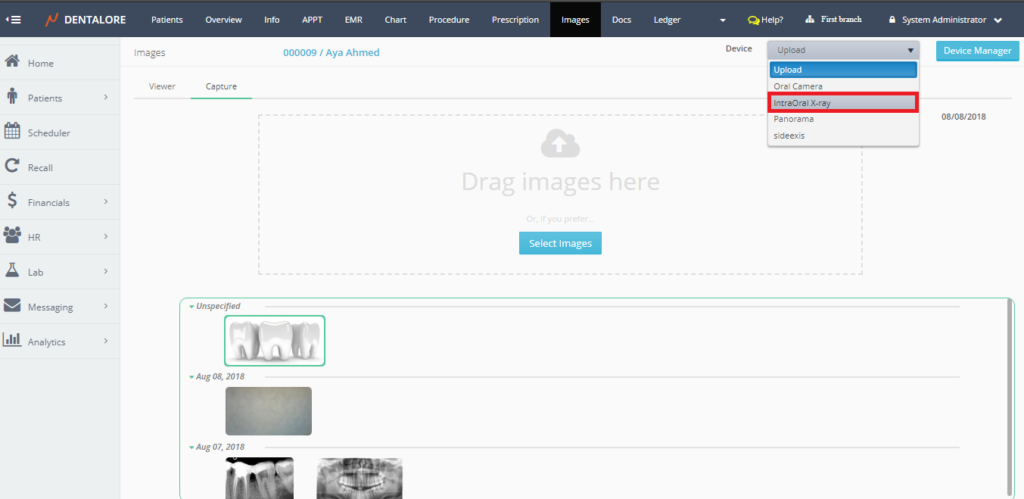
- Once the new device is selected then an scan area appears in order to scan the patient’s image produced from the device. User could perform automatic scan, Manual scan and capture for images.
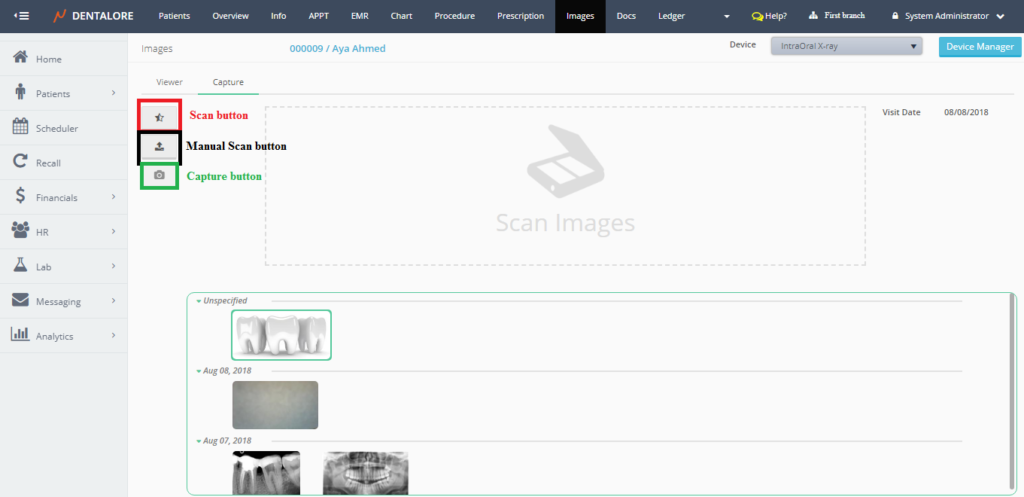
- The “Capture” button is disabled, as there is no scanned image exist in the scan images area. When user does an automatic or manual scan and an image appears in the scan images area, then the “Capture” button becomes enabled.
— If user Press on “Capture” button, then the image will be saved in the Images section under today’s visit.
— If user didn’t press “Capture” button, and scan other image, the old one will not be saved or listed in Images section.
