Adjustment transactions against an invoice could be performed from the invoice details page and as well from the procedure ledger view. Any of the 2 views will successfully save the transaction.
1- Applying Adjustment transaction from Invoice Details Page
- Expand “Patients” menu and Select “Patient List”.
- Select any of the existing patients and then Select “Invoices”.
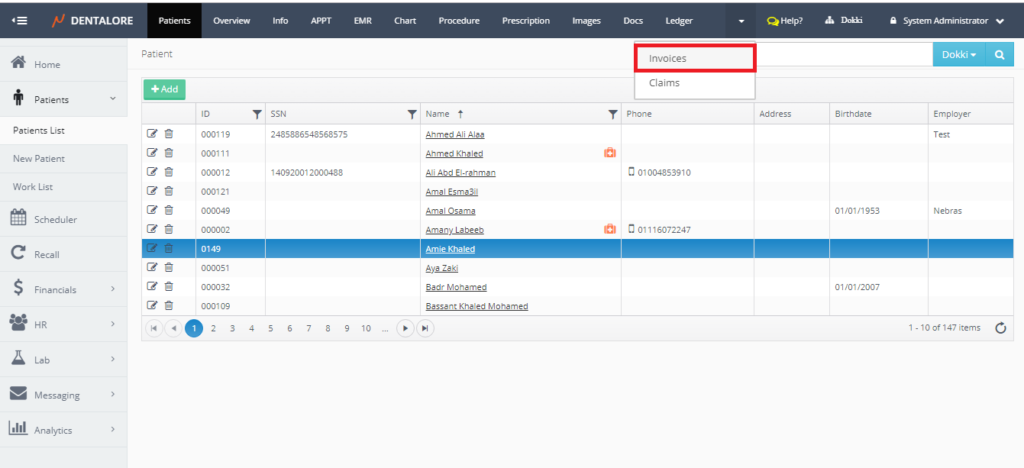
- Press “View” icon for the required invoice to perform adjustment action for it.
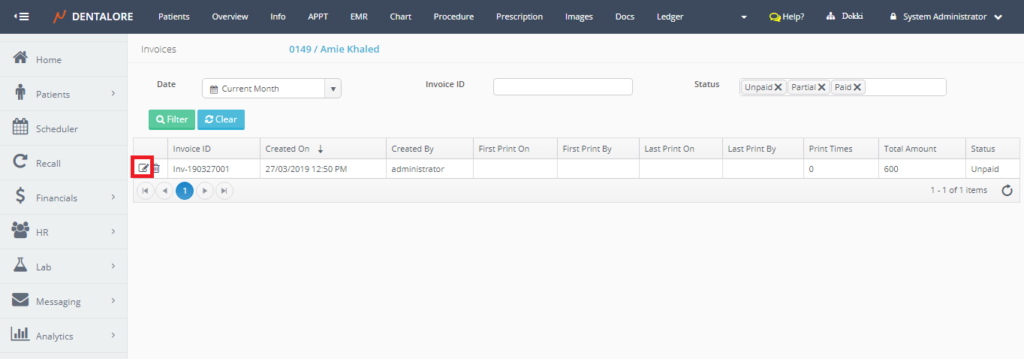
- ‘Invoice Details‘ Page opens displaying detailed information about the selected invoice. Press “Add Adjustment” button.
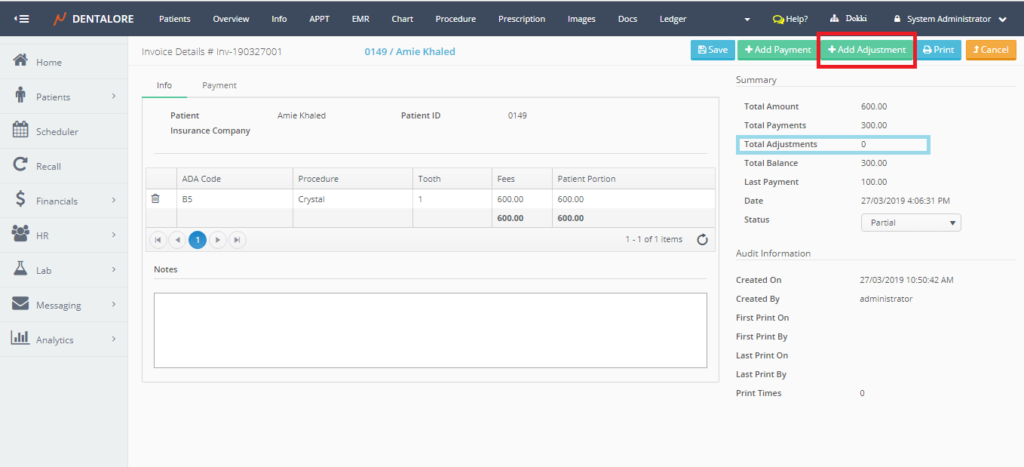
- ‘Add Adjustment‘ page opens to perform the adjustment action.
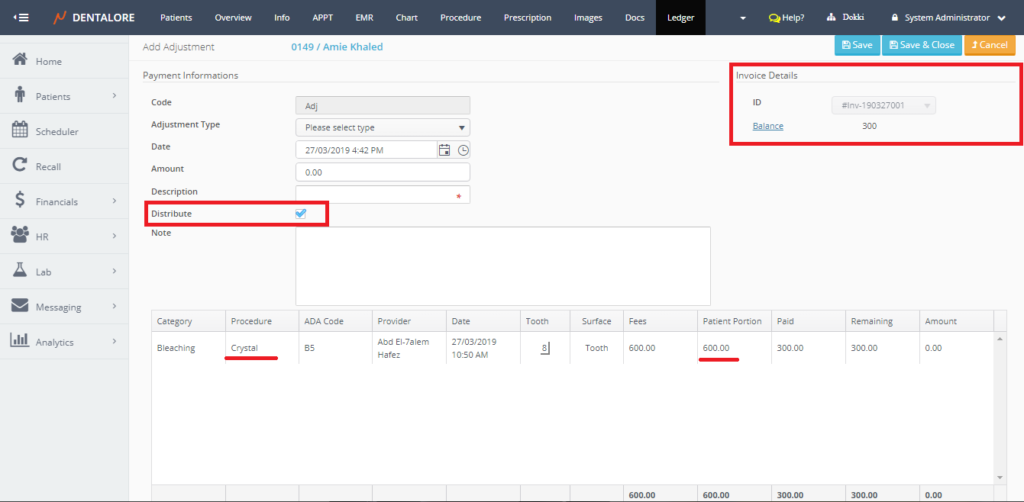
Note the following:
When performing adjustment action that’s related to an invoice from the ‘Invoice details’ page, then:
1- The section of “Invoice Details” will be displayed at the upper right side in the page including the following fields:
- Invoice ID: Is a disabled drop down menu that displays the ID of selected invoice in which the adjustment action is performed for.
- Balance: Is a hyperlink label that’s once pressed user directed to the ‘Invoice Details’ page. It displays the amount of money remained on the selected invoice.
2- Label: “Distribute” which is a check box is displayed ticked and the tick mark can’t be removed by user.
- Select Adjustment type then Insert the amount required to be adjusted in “Amount” field.
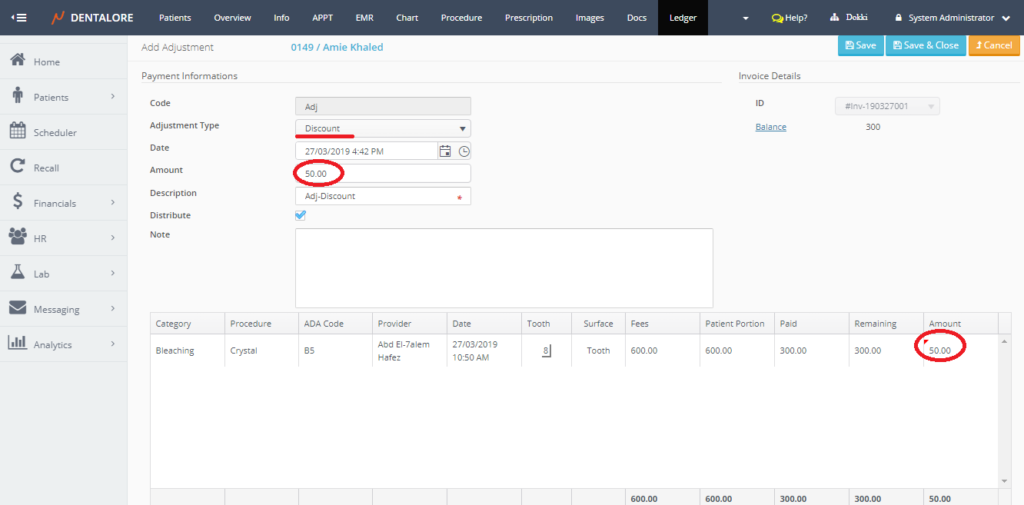
- Save the Adjustment action. Using:
– “Save” button: Will save the adjustment record and user directed to the ‘Edit Adjustment’ page with the (Balance) field in ‘Invoice Details’ section got updated.
– “Save & Close” button: Will save the adjustment record and user directed to Ledger View.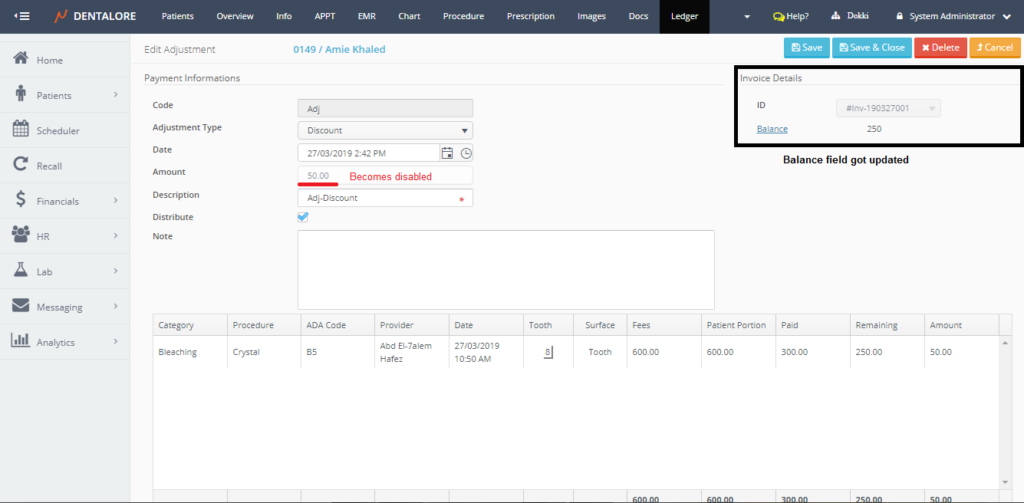
- Adjustment record is successfully saved for the selected invoice and will be displayed from both views:
1- (Payment) tab in “Invoice Details” Page.
2- (Payment) section of procedure from Ledger view.
2- Applying Adjustment transaction from Ledger View
- Expand “Patients” menu and Select “Patient List”.
- Select any of the existing patients and then Select “Ledger”.
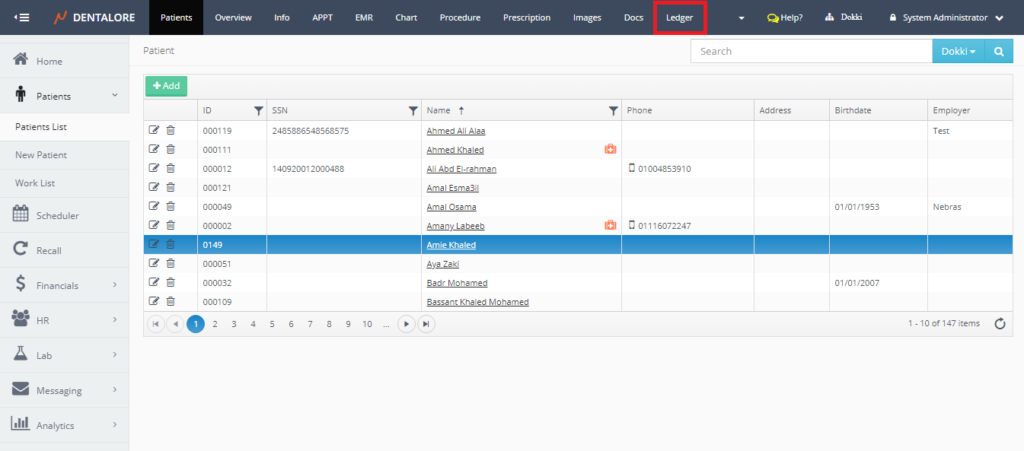
- Select the procedure that’s related (Linked) to the invoice and Press the “Adjust” sign to perform adjustment action.
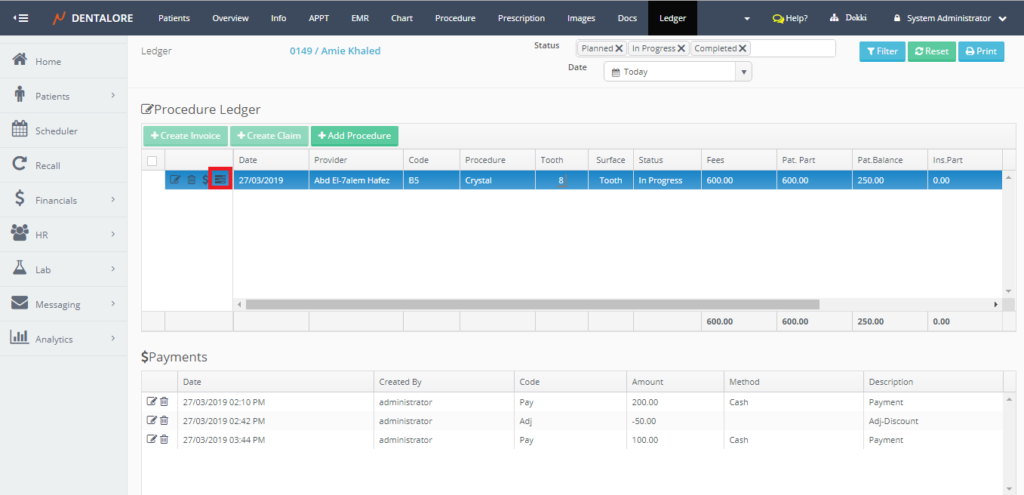
- “Add Adjustment” page opens.
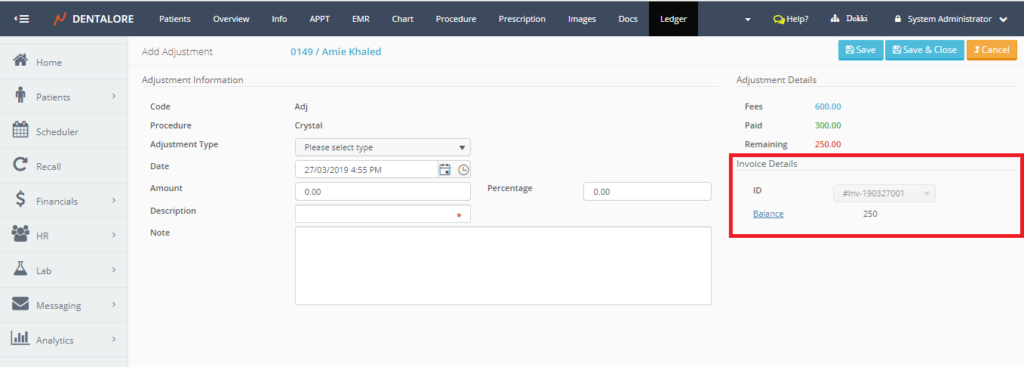
Note the following:
When performing adjustment action that’s related to an invoice from Ledger View, then:
1- “Adjustment Details” section is displayed at the upper right side.2- “Invoice Details” displayed bellow the “Adjustment Details” in the page including the following fields: (Invoice ID and Balance).
3- No (Distribute) checkbox displayed in the page, as we are performing the adjustment action from a specific known procedure.
- Select Adjustment type then Insert the amount required to be adjusted in “Amount” field.
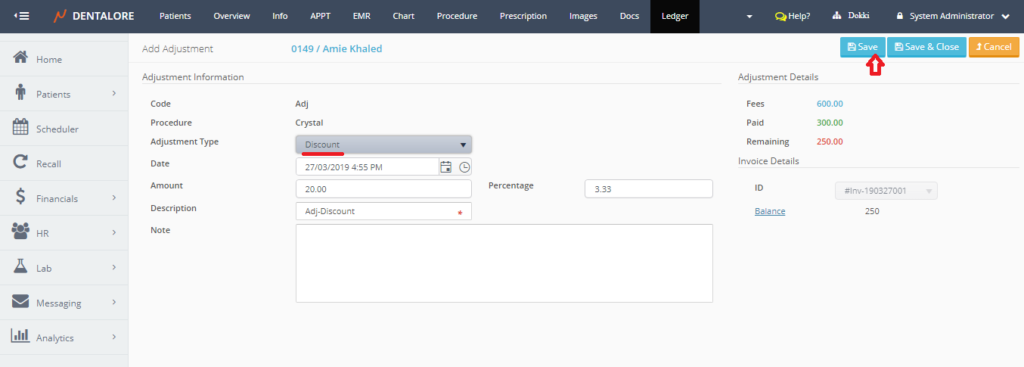
- Save the Adjustment action.
>> After saving, user directed to ‘Edit Adjustment’ page with the shown changes in the displayed sections which are:
1- “Adjustment Details” section removed.
2- (Balance) field in “Invoice Details” section got updated.
3- (Distribute) checkbox displayed ticked and tick mark can’t be removed.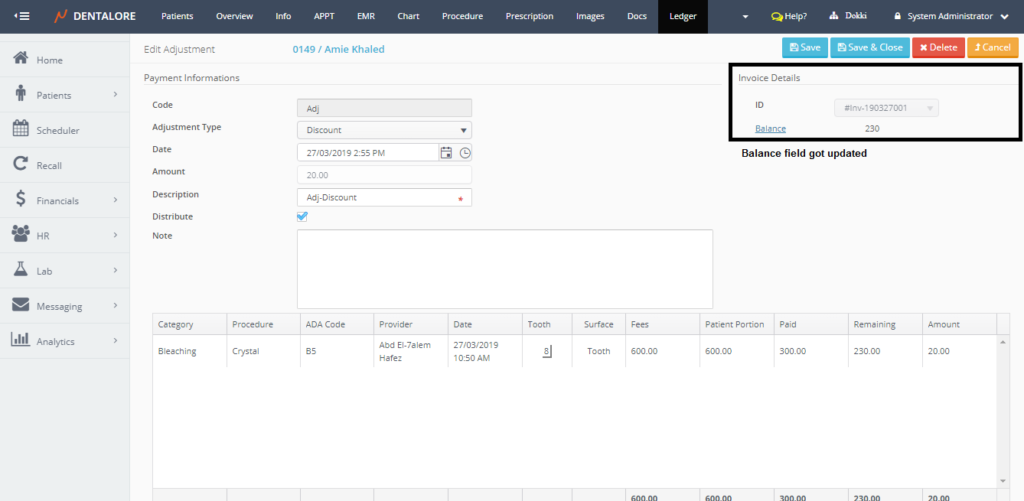
After performing any adjustment transaction from either views, automatically the status of invoice changed from being “Unpaid” to be “Partial” if it was a new invoice.
